Are you facing a problem with the Internet Explorer, Firefox, MS Edge and Google Chrome internet browsers that constantly redirects to aan unwanted web-site called Search.onlinereviewsapptab.com? Then, there are chances that are your computer and/or web-browser is affected by potentially unwanted program that belongs to the adware group.
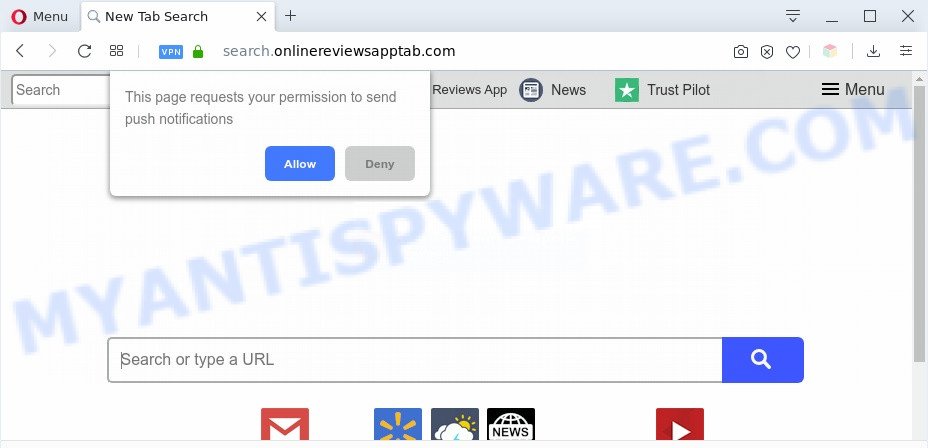
What is Adware? Adware is ‘advertising supported’ software which tries to generate profit by redirecting you to annoying webpages or online advertising. It has different solutions of earning revenue including showing up advertising on the web browser forcefully. Most of adware gets installed when you are downloading free programs or browser addons.

Unwanted search ads
Another reason why you need to remove adware is its online data-tracking activity. Adware can have spyware and keyloggers built into the program, leading to greater damage to your machine and possible invasion of your personal information.
Threat Summary
| Name | Search.onlinereviewsapptab.com |
| Type | adware, PUP (potentially unwanted program), popup virus, pop-ups, popup advertisements |
| Symptoms |
|
| Removal | Search.onlinereviewsapptab.com removal guide |
How does Adware get on your PC
The most popular method to get adware is free programs installation package. Most commonly, a user have a chance to disable all undesired modules, but some installers are created to confuse the average users, in order to trick them into installing PUPs and adware. Anyway, easier to prevent adware rather than clean up your computer after one. So, keep your web-browser updated (turn on automatic updates), run good antivirus software, double check free programs before you run it (do a google search, scan a downloaded file with VirusTotal), avoid suspicious and unknown web pages.
You probably want to know how to delete adware software as well as remove Search.onlinereviewsapptab.com redirect. In the step-by-step guidance below we will tell you about how to solve your problems.
How to remove Search.onlinereviewsapptab.com redirect from Chrome, Firefox, IE, Edge
There are several steps to removing the adware responsible for Search.onlinereviewsapptab.com redirect, because it installs itself so deeply into MS Windows. You need to remove all suspicious and unknown software, then delete malicious add-ons from the Mozilla Firefox, Microsoft Edge, Microsoft Internet Explorer and Google Chrome and other web-browsers you’ve installed. Finally, you need to reset your internet browser settings to delete any changes the adware software has made, and then scan your computer with Zemana AntiMalware (ZAM), MalwareBytes or HitmanPro to ensure the adware is fully removed. It will take a while.
To remove Search.onlinereviewsapptab.com, execute the following steps:
- How to manually delete Search.onlinereviewsapptab.com
- Automatic Removal of Search.onlinereviewsapptab.com redirect
- Use AdBlocker to block Search.onlinereviewsapptab.com and stay safe online
- Finish words
How to manually delete Search.onlinereviewsapptab.com
The most common adware software can be uninstalled manually, without the use of antivirus software or other removal utilities. The manual steps below will show you how to get rid of Search.onlinereviewsapptab.com redirect step by step. Although each of the steps is easy and does not require special knowledge, but you are not sure that you can finish them, then use the free tools, a list of which is given below.
Remove newly installed PUPs
First method for manual adware removal is to go into the MS Windows “Control Panel”, then “Uninstall a program” console. Take a look at the list of software on your computer and see if there are any dubious and unknown software. If you see any, you need to remove them. Of course, before doing so, you can do an Net search to find details on the program. If it is a potentially unwanted application, adware or malicious software, you will likely find information that says so.
|
|
|
|
Remove Search.onlinereviewsapptab.com from Mozilla Firefox by resetting web-browser settings
If the Firefox browser application is hijacked, then resetting its settings can help. The Reset feature is available on all modern version of Mozilla Firefox. A reset can fix many issues by restoring Firefox settings such as start page, search engine and new tab page to their default state. However, your themes, bookmarks, history, passwords, and web form auto-fill information will not be deleted.
First, start the Firefox. Next, press the button in the form of three horizontal stripes (![]() ). It will display the drop-down menu. Next, click the Help button (
). It will display the drop-down menu. Next, click the Help button (![]() ).
).

In the Help menu click the “Troubleshooting Information”. In the upper-right corner of the “Troubleshooting Information” page click on “Refresh Firefox” button as displayed on the image below.

Confirm your action, press the “Refresh Firefox”.
Remove Search.onlinereviewsapptab.com redirect from Chrome
Like other modern web browsers, the Chrome has the ability to reset the settings to their default values and thereby recover the internet browser’s settings like homepage, default search provider and new tab that have been changed by the adware software that causes Search.onlinereviewsapptab.com redirect.

- First, start the Chrome and press the Menu icon (icon in the form of three dots).
- It will show the Google Chrome main menu. Choose More Tools, then press Extensions.
- You will see the list of installed add-ons. If the list has the plugin labeled with “Installed by enterprise policy” or “Installed by your administrator”, then complete the following steps: Remove Chrome extensions installed by enterprise policy.
- Now open the Chrome menu once again, press the “Settings” menu.
- Next, press “Advanced” link, that located at the bottom of the Settings page.
- On the bottom of the “Advanced settings” page, click the “Reset settings to their original defaults” button.
- The Google Chrome will show the reset settings dialog box as shown on the image above.
- Confirm the browser’s reset by clicking on the “Reset” button.
- To learn more, read the article How to reset Google Chrome settings to default.
Remove Search.onlinereviewsapptab.com redirect from IE
By resetting IE web-browser you return your web-browser settings to its default state. This is basic when troubleshooting problems that might have been caused by adware responsible for Search.onlinereviewsapptab.com redirect.
First, run the IE. Next, press the button in the form of gear (![]() ). It will open the Tools drop-down menu, press the “Internet Options” as shown on the image below.
). It will open the Tools drop-down menu, press the “Internet Options” as shown on the image below.

In the “Internet Options” window click on the Advanced tab, then click the Reset button. The Internet Explorer will show the “Reset Internet Explorer settings” window like below. Select the “Delete personal settings” check box, then press “Reset” button.

You will now need to restart your personal computer for the changes to take effect.
Automatic Removal of Search.onlinereviewsapptab.com redirect
The adware software can hide its components which are difficult for you to find out and delete fully. This can lead to the fact that after some time, the adware that reroutes your web browser to the annoying Search.onlinereviewsapptab.com web-page once again infect your system. Moreover, We want to note that it’s not always safe to get rid of adware manually, if you do not have much experience in setting up and configuring the MS Windows operating system. The best way to find and get rid of adware is to use free malware removal apps.
Remove Search.onlinereviewsapptab.com redirect with Zemana Free
Zemana is a free malicious software removal tool. Currently, there are two versions of the tool, one of them is free and second is paid (premium). The principle difference between the free and paid version of the tool is real-time protection module. If you just need to check your PC for malware and delete adware which causes Search.onlinereviewsapptab.com redirect, then the free version will be enough for you.
- Please go to the following link to download Zemana Free. Save it directly to your Windows Desktop.
Zemana AntiMalware
164727 downloads
Author: Zemana Ltd
Category: Security tools
Update: July 16, 2019
- Once you have downloaded the install file, make sure to double click on the Zemana.AntiMalware.Setup. This would start the Zemana installation on your system.
- Select setup language and click ‘OK’ button.
- On the next screen ‘Setup Wizard’ simply click the ‘Next’ button and follow the prompts.

- Finally, once the installation is complete, Zemana Anti Malware will open automatically. Else, if does not then double-click on the Zemana icon on your desktop.
- Now that you have successfully install Zemana Anti-Malware (ZAM), let’s see How to use Zemana Anti-Malware to delete Search.onlinereviewsapptab.com redirect from your computer.
- After you have opened the Zemana Anti-Malware (ZAM), you will see a window as displayed in the figure below, just click ‘Scan’ button . Zemana Anti-Malware (ZAM) utility will begin scanning the whole PC system to find out adware.

- Now pay attention to the screen while Zemana Free scans your PC.

- Once the scanning is done, Zemana AntiMalware (ZAM) will show a list of found items. Review the report and then click ‘Next’ button.

- Zemana Anti-Malware (ZAM) may require a restart machine in order to complete the Search.onlinereviewsapptab.com redirect removal process.
- If you want to fully delete adware software from your computer, then click ‘Quarantine’ icon, select all malicious software, adware, potentially unwanted applications and other threats and click Delete.
- Restart your system to complete the adware software removal process.
Remove Search.onlinereviewsapptab.com redirect and malicious extensions with HitmanPro
The Hitman Pro utility is free (30 day trial) and easy to use. It may scan and get rid of malicious software, potentially unwanted apps and adware software in Google Chrome, Internet Explorer, Microsoft Edge and Firefox internet browsers and thereby remove all undesired Search.onlinereviewsapptab.com web-page. HitmanPro is powerful enough to find and remove harmful registry entries and files that are hidden on the PC system.
First, visit the page linked below, then click the ‘Download’ button in order to download the latest version of Hitman Pro.
Once downloading is finished, open the file location. You will see an icon like below.

Double click the HitmanPro desktop icon. When the utility is started, you will see a screen as displayed in the following example.

Further, click “Next” button for checking your personal computer for the adware related to Search.onlinereviewsapptab.com redirect. A system scan may take anywhere from 5 to 30 minutes, depending on your computer. After the system scan is complete, you can check all items detected on your computer as on the image below.

Make sure to check mark the items that are unsafe and then press “Next” button. It will open a prompt, click the “Activate free license” button.
Use MalwareBytes to get rid of Search.onlinereviewsapptab.com redirect
Get rid of Search.onlinereviewsapptab.com redirect manually is difficult and often the adware is not fully removed. Therefore, we suggest you to run the MalwareBytes AntiMalware that are completely clean your computer. Moreover, this free program will help you to get rid of malicious software, PUPs, toolbars and browser hijackers that your personal computer may be infected too.
Click the following link to download the latest version of MalwareBytes Free for Windows. Save it to your Desktop so that you can access the file easily.
327001 downloads
Author: Malwarebytes
Category: Security tools
Update: April 15, 2020
After downloading is finished, close all programs and windows on your computer. Open a directory in which you saved it. Double-click on the icon that’s named mb3-setup like below.
![]()
When the installation begins, you’ll see the “Setup wizard” which will help you install Malwarebytes on your system.

Once installation is done, you’ll see window as shown on the image below.

Now click the “Scan Now” button for checking your machine for the adware that causes Search.onlinereviewsapptab.com redirect in your web browser. This task can take some time, so please be patient. While the tool is checking, you can see how many objects and files has already scanned.

After the system scan is complete, you’ll be displayed the list of all detected threats on your computer. Review the report and then press “Quarantine Selected” button.

The Malwarebytes will now begin to remove adware that redirects your web browser to the intrusive Search.onlinereviewsapptab.com web page. When the cleaning process is complete, you may be prompted to reboot your computer.

The following video explains few simple steps on how to delete hijacker infection, adware and other malicious software with MalwareBytes.
Use AdBlocker to block Search.onlinereviewsapptab.com and stay safe online
Enabling an ad blocking program such as AdGuard is an effective way to alleviate the risks. Additionally, ad blocker software will also protect you from harmful ads and web sites, and, of course, block redirection chain to Search.onlinereviewsapptab.com and similar websites.
- Visit the following page to download the latest version of AdGuard for Windows. Save it on your Desktop.
Adguard download
26825 downloads
Version: 6.4
Author: © Adguard
Category: Security tools
Update: November 15, 2018
- After downloading it, start the downloaded file. You will see the “Setup Wizard” program window. Follow the prompts.
- After the setup is finished, click “Skip” to close the installation application and use the default settings, or click “Get Started” to see an quick tutorial which will assist you get to know AdGuard better.
- In most cases, the default settings are enough and you do not need to change anything. Each time, when you start your PC system, AdGuard will start automatically and stop unwanted ads, block Search.onlinereviewsapptab.com, as well as other malicious or misleading web-pages. For an overview of all the features of the program, or to change its settings you can simply double-click on the icon named AdGuard, which can be found on your desktop.
Finish words
Now your personal computer should be free of the adware that causes Search.onlinereviewsapptab.com redirect in your web-browser. We suggest that you keep Zemana Free (to periodically scan your computer for new adware softwares and other malicious software) and AdGuard (to help you block intrusive web page and harmful websites). Moreover, to prevent any adware, please stay clear of unknown and third party applications, make sure that your antivirus program, turn on the option to locate potentially unwanted programs.
If you need more help with Search.onlinereviewsapptab.com redirect related issues, go to here.
























