According to cyber threat analysts, Vitosc.xyz is a browser hijacker. It can take over your web browser and force you to use Vitosc.xyz as your newtab, search engine and startpage. When the browser hijacker in your machine, it can collect sensitive information like search queries as well as browsing history. So, if you’ve realized this website set as your new home page, you should remove it without a wait and choose a well-known search provider such as Google or Bing. Try the steps below to know how to get rid of Vitosc.xyz and other unwanted software.

Vitosc.xyz makes changes to browser settings
The browser hijacker will set ‘http://vitosc.xyz/results.php?wd=’ URL as your search engine that cause search redirections via the web page. In this way, makers of the hijacker have an opportunity to display various ads together with the search results for your query. These annoying advertisements will be combined in the redirected web page. This can bring revenue for developers of this browser hijacker.
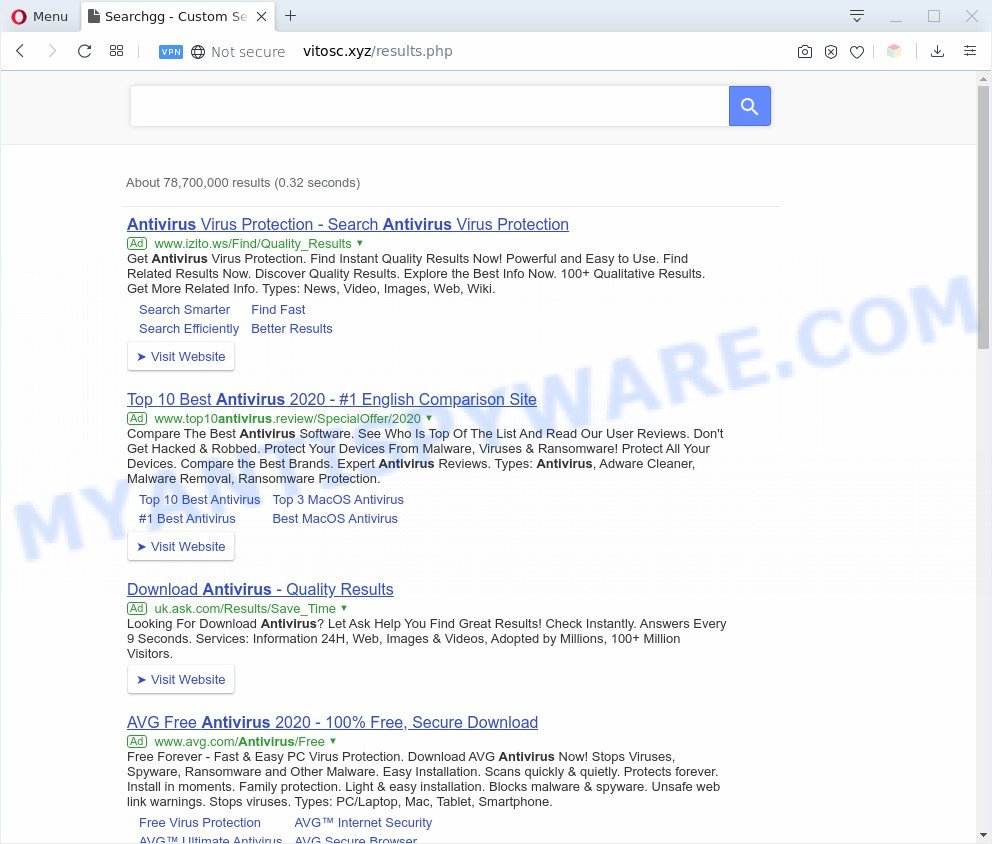
Unwanted Vitosc.xyz search ads
And finally, the Vitosc.xyz hijacker be able to gather a wide variety of your confidential information like what web sites you’re opening, what you’re looking for the World Wide Web and so on. This information, in the future, can be transferred third party companies.
Threat Summary
| Name | Vitosc.xyz |
| Type | browser hijacker, search engine hijacker, home page hijacker, toolbar, unwanted new tab, redirect virus |
| Symptoms |
|
| Removal | Vitosc.xyz removal guide |
How can a browser hijacker get on your machine
The browser hijacker come bundled with some freeware. So always read carefully the installation screens, disclaimers, ‘Terms of Use’ and ‘Software license’ appearing during the install process. Additionally pay attention for third-party programs which are being installed along with the main program. Ensure that you unchecked all of them! Also, run an adblocker program that will allow to stop malicious, misleading, illegitimate or untrustworthy web pages.
It’s important, don’t use Vitosc.xyz web-page and don’t click on ads placed on it, as they can lead you to a more harmful or misleading webpages. The best option is to use the few simple steps posted below to clean your PC system of hijacker infection, remove the Vitosc.xyz startpage, and thus return your previous start page and search engine.
How to remove Vitosc.xyz from Windows 10 (8, 7, XP)
We recommend opting for automatic Vitosc.xyz removal in order to delete all browser hijacker related entries easily. This way requires scanning the PC system with reputable anti malware, e.g. Zemana Anti-Malware, MalwareBytes Anti-Malware or Hitman Pro. However, if you prefer manual removal steps, you can use the tutorial below in this post. Some of the steps will require you to restart your system or close this website. So, read this instructions carefully, then bookmark this page or open it on your smartphone for later reference.
To remove Vitosc.xyz, execute the following steps:
- How to get rid of Vitosc.xyz manually
- Automatic Removal of Vitosc.xyz homepage
- Block Vitosc.xyz and other unwanted webpages
- Finish words
How to get rid of Vitosc.xyz manually
The step-by-step instructions will help you get rid of Vitosc.xyz homepage. These Vitosc.xyz removal steps work for the Mozilla Firefox, Chrome, Microsoft Internet Explorer and Microsoft Edge, as well as every version of computer operating system.
Remove potentially unwanted software using Microsoft Windows Control Panel
In order to remove potentially unwanted software like this browser hijacker, open the Windows Control Panel and click on “Uninstall a program”. Check the list of installed programs. For the ones you do not know, run an Internet search to see if they are adware software, hijacker or PUPs. If yes, remove them off. Even if they are just a programs which you do not use, then deleting them off will increase your personal computer start up time and speed dramatically.
Press Windows button ![]() , then press Search
, then press Search ![]() . Type “Control panel”and press Enter. If you using Windows XP or Windows 7, then click “Start” and select “Control Panel”. It will show the Windows Control Panel as displayed in the figure below.
. Type “Control panel”and press Enter. If you using Windows XP or Windows 7, then click “Start” and select “Control Panel”. It will show the Windows Control Panel as displayed in the figure below.

Further, press “Uninstall a program” ![]()
It will display a list of all apps installed on your personal computer. Scroll through the all list, and delete any questionable and unknown apps.
Remove Vitosc.xyz from Internet Explorer
By resetting IE web-browser you revert back your web browser settings to its default state. This is good initial when troubleshooting problems that might have been caused by browser hijacker such as Vitosc.xyz.
First, run the Internet Explorer, click ![]() ) button. Next, click “Internet Options” as displayed on the screen below.
) button. Next, click “Internet Options” as displayed on the screen below.

In the “Internet Options” screen select the Advanced tab. Next, click Reset button. The Internet Explorer will open the Reset Internet Explorer settings prompt. Select the “Delete personal settings” check box and press Reset button.

You will now need to restart your PC system for the changes to take effect. It will delete browser hijacker which cause a reroute to Vitosc.xyz web site, disable malicious and ad-supported browser’s extensions and restore the IE’s settings like home page, search engine by default and newtab page to default state.
Remove Vitosc.xyz from Chrome
If you are getting Vitosc.xyz instead of your homepage or search engine, then you can try to remove it by resetting Google Chrome to its original state. It will also clear cookies, content and site data, temporary and cached data. However, your saved bookmarks and passwords will not be lost. This will not affect your history, passwords, bookmarks, and other saved data.

- First, start the Chrome and press the Menu icon (icon in the form of three dots).
- It will display the Chrome main menu. Choose More Tools, then press Extensions.
- You will see the list of installed extensions. If the list has the extension labeled with “Installed by enterprise policy” or “Installed by your administrator”, then complete the following tutorial: Remove Chrome extensions installed by enterprise policy.
- Now open the Google Chrome menu once again, click the “Settings” menu.
- Next, press “Advanced” link, which located at the bottom of the Settings page.
- On the bottom of the “Advanced settings” page, click the “Reset settings to their original defaults” button.
- The Chrome will show the reset settings prompt as on the image above.
- Confirm the web-browser’s reset by clicking on the “Reset” button.
- To learn more, read the blog post How to reset Google Chrome settings to default.
Remove Vitosc.xyz startpage from Firefox
Resetting your Mozilla Firefox is first troubleshooting step for any issues with your web browser program, including the reroute to Vitosc.xyz web page. When using the reset feature, your personal information such as passwords, bookmarks, browsing history and web form auto-fill data will be saved.
Click the Menu button (looks like three horizontal lines), and press the blue Help icon located at the bottom of the drop down menu as on the image below.

A small menu will appear, click the “Troubleshooting Information”. On this page, press “Refresh Firefox” button such as the one below.

Follow the onscreen procedure to revert back your Mozilla Firefox web browser settings to their original state.
Automatic Removal of Vitosc.xyz homepage
If you’re unsure how to delete Vitosc.xyz browser hijacker easily, consider using automatic hijacker infection removal software which listed below. It will identify the browser hijacker infection related to Vitosc.xyz start page and remove it from your computer for free.
Run Zemana Free to get rid of Vitosc.xyz start page
Zemana Anti Malware is a lightweight tool which created to run alongside your antivirus software, detecting and uninstalling malicious software, adware and potentially unwanted software that other programs miss. Zemana Free is easy to use, fast, does not use many resources and have great detection and removal rates.

- Installing the Zemana is simple. First you will need to download Zemana on your MS Windows Desktop from the following link.
Zemana AntiMalware
165499 downloads
Author: Zemana Ltd
Category: Security tools
Update: July 16, 2019
- At the download page, click on the Download button. Your internet browser will show the “Save as” dialog box. Please save it onto your Windows desktop.
- When downloading is complete, please close all applications and open windows on your personal computer. Next, run a file named Zemana.AntiMalware.Setup.
- This will launch the “Setup wizard” of Zemana AntiMalware onto your system. Follow the prompts and do not make any changes to default settings.
- When the Setup wizard has finished installing, the Zemana will open and show the main window.
- Further, press the “Scan” button to begin checking your system for the browser hijacker that cause a redirect to Vitosc.xyz web page. When a threat is found, the count of the security threats will change accordingly. Wait until the the scanning is complete.
- Once the scanning is complete, you can check all threats detected on your computer.
- When you’re ready, click the “Next” button. The utility will remove hijacker responsible for modifying your web browser settings to Vitosc.xyz and add threats to the Quarantine. When disinfection is done, you may be prompted to restart the personal computer.
- Close the Zemana AntiMalware (ZAM) and continue with the next step.
Use Hitman Pro to get rid of Vitosc.xyz from the computer
Hitman Pro is a free portable program that scans your system for adware software, PUPs and browser hijackers like Vitosc.xyz and allows remove them easily. Moreover, it’ll also allow you get rid of any malicious web browser extensions and add-ons.

- Download HitmanPro from the link below.
- When the download is done, double click the HitmanPro icon. Once this tool is launched, click “Next” button to find hijacker that causes internet browsers to show intrusive Vitosc.xyz web-page. A scan can take anywhere from 10 to 30 minutes, depending on the number of files on your computer and the speed of your computer. While the Hitman Pro tool is scanning, you can see count of objects it has identified as being infected by malware.
- Once finished, the results are displayed in the scan report. Review the results once the tool has complete the system scan. If you think an entry should not be quarantined, then uncheck it. Otherwise, simply click “Next” button. Now click the “Activate free license” button to begin the free 30 days trial to remove all malicious software found.
Use MalwareBytes Anti Malware to remove Vitosc.xyz home page
We recommend using the MalwareBytes Free. You may download and install MalwareBytes Anti-Malware to search for and remove Vitosc.xyz from your machine. When installed and updated, this free malware remover automatically detects and removes all threats present on the computer.

- Click the following link to download MalwareBytes Free. Save it directly to your MS Windows Desktop.
Malwarebytes Anti-malware
327717 downloads
Author: Malwarebytes
Category: Security tools
Update: April 15, 2020
- At the download page, click on the Download button. Your browser will show the “Save as” dialog box. Please save it onto your Windows desktop.
- When the download is done, please close all software and open windows on your personal computer. Double-click on the icon that’s called mb3-setup.
- This will open the “Setup wizard” of MalwareBytes Anti-Malware (MBAM) onto your system. Follow the prompts and do not make any changes to default settings.
- When the Setup wizard has finished installing, the MalwareBytes Anti-Malware will open and open the main window.
- Further, press the “Scan Now” button to begin checking your computer for the hijacker that created to reroute your browser to the Vitosc.xyz web-page. A scan may take anywhere from 10 to 30 minutes, depending on the number of files on your machine and the speed of your personal computer. While the MalwareBytes Free is checking, you can see count of objects it has identified either as being malware.
- Once MalwareBytes Free completes the scan, MalwareBytes Anti-Malware will show a list of detected items.
- All detected items will be marked. You can delete them all by simply press the “Quarantine Selected” button. When finished, you may be prompted to reboot the system.
- Close the Anti Malware and continue with the next step.
Video instruction, which reveals in detail the steps above.
Block Vitosc.xyz and other unwanted webpages
We recommend to install an adblocker program which can stop Vitosc.xyz and other intrusive web-pages. The ad-blocker utility like AdGuard is a application which basically removes advertising from the World Wide Web and blocks access to malicious web-sites. Moreover, security experts says that using ad blocker programs is necessary to stay safe when surfing the Internet.
- First, visit the page linked below, then click the ‘Download’ button in order to download the latest version of AdGuard.
Adguard download
27035 downloads
Version: 6.4
Author: © Adguard
Category: Security tools
Update: November 15, 2018
- After downloading it, run the downloaded file. You will see the “Setup Wizard” program window. Follow the prompts.
- Once the setup is finished, click “Skip” to close the install program and use the default settings, or press “Get Started” to see an quick tutorial that will allow you get to know AdGuard better.
- In most cases, the default settings are enough and you don’t need to change anything. Each time, when you start your computer, AdGuard will run automatically and stop undesired advertisements, block Vitosc.xyz, as well as other malicious or misleading web-pages. For an overview of all the features of the program, or to change its settings you can simply double-click on the icon named AdGuard, which is located on your desktop.
Finish words
Once you’ve finished the guidance outlined above, your computer should be free from browser hijacker that cause a reroute to Vitosc.xyz website and other malicious software. The IE, Edge, Mozilla Firefox and Chrome will no longer show unwanted Vitosc.xyz web page on startup. Unfortunately, if the few simple steps does not help you, then you have caught a new browser hijacker, and then the best way – ask for help here.


















