Experienced security professionals have confirmed that Easy Recipes Search is a potentially unwanted program (PUP) and a browser hijacker. What is a browser hijacker? Browser hijacker is a web-browser extension or program that engages in behavior that is unexpected, or that negatively affects the user’s Internet surfing experience. Examples include programs that switches internet browser’s home page, search engine or some other settings of a browser to ones you don’t want.
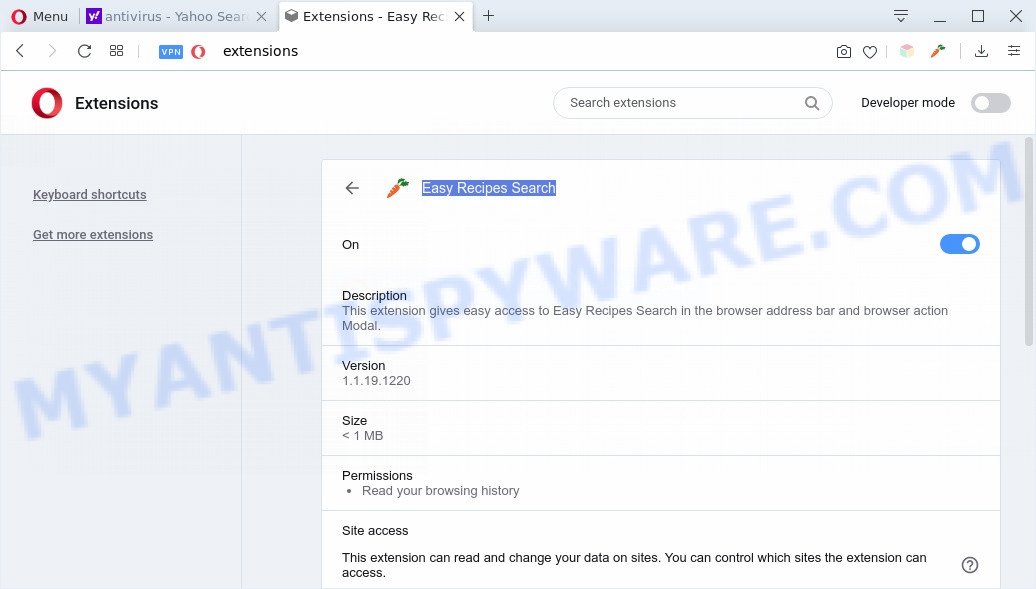
Easy Recipes Search makes unwanted changes to browser settings
Most often, browser hijackers and PUPs promote fake search engines by setting their address as the default search engine. In this case, Easy Recipes Search installs easyrecipessearch-svc.com as a search provider. This means that users whose browser is affected with the hijacker are forced to visit easyrecipessearch-svc.com each time they search in the Internet. And since easyrecipessearch-svc.com is not a real search engine and does not have the ability to find the information users need, this web site redirects the user’s browser to the Yahoo search engine. The developers of Easy Recipes Search are most probably doing this to generate advertisement revenue from the advertisements shown in the search results.

Unwanted search ads
While the Easy Recipes Search hijacker is active, you won’t be able to restore the browser settings such as new tab, start page and search engine. But this does not mean that you should just ignore it or get along with this fact. Because this is not the best option, due to the Easy Recipes Search you can have problems with your web-browser, unwanted advertisements and even user info theft.
Threat Summary
| Name | Easy Recipes Search |
| Related domains | easyrecipessearch-svc.com, s.easyrecipessearch-serp.com |
| Type | browser hijacker, search engine hijacker, startpage hijacker, toolbar, unwanted new tab, redirect virus |
| Symptoms |
|
| Removal | Easy Recipes Search removal guide |
How can a browser hijacker get on your personal computer
Browser hijackers and PUPs like Easy Recipes Search are included in the freeware installer. Most commonly, a user have a chance to disable all included “offers”, but some installers are designed to confuse the average users, in order to trick them into installing an adware or PUPs. Anyway, easier to prevent the browser hijacker rather than clean up your system after one. So, keep the internet browser updated (turn on automatic updates), run a good antivirus apps, double check a freeware before you start it (do a google search, scan a downloaded file with VirusTotal), avoid harmful and unknown webpages.
By following few simple steps below it’s easy to get rid of Easy Recipes Search from the web-browser and your computer. Learn how to detect and remove browser hijacker and other PUPs, as well as how to run a full system virus scan.
How to remove Easy Recipes Search (Removal guide)
In most cases hijackers requires more than a simple uninstall through the use of MS Windows Control panel in order to be fully deleted. For that reason, our team developed several removal methods which we’ve combined in a detailed instructions. Therefore, if you have the intrusive Easy Recipes Search hijacker on your computer and are currently trying to have it uninstalled then feel free to follow the tutorial below in order to resolve your problem. Some of the steps below will require you to shut down this web site. So, please read the instructions carefully, after that bookmark it or open it on your smartphone for later reference.
To remove Easy Recipes Search, perform the steps below:
- Get rid of Easy Recipes Search without any utilities
- Automatic Removal of Easy Recipes Search
- Run AdBlocker to stop Easy Recipes Search redirect and stay safe online
- Finish words
Get rid of Easy Recipes Search without any utilities
The following instructions is a step-by-step guide, which will help you manually delete Easy Recipes Search from the Firefox, Microsoft Internet Explorer, Chrome and Microsoft Edge.
Removing the Easy Recipes Search, check the list of installed applications first
The process of browser hijacker removal is generally the same across all versions of Windows OS from 10 to XP. To start with, it is necessary to check the list of installed apps on your PC system and uninstall all unused, unknown and suspicious programs.
- If you are using Windows 8, 8.1 or 10 then click Windows button, next click Search. Type “Control panel”and press Enter.
- If you are using Windows XP, Vista, 7, then click “Start” button and click “Control Panel”.
- It will show the Windows Control Panel.
- Further, press “Uninstall a program” under Programs category.
- It will show a list of all software installed on the PC system.
- Scroll through the all list, and remove questionable and unknown software. To quickly find the latest installed software, we recommend sort applications by date.
See more details in the video guide below.
Remove Easy Recipes Search from internet browsers
Annoying Easy Recipes Search home page or other symptoms of hijacker infection in your browser is a good reason to find and remove malicious extensions. This is an easy method to restore internet browsers settings and not lose any important information.
You can also try to remove Easy Recipes Search startpage by reset Chrome settings. |
If you are still experiencing problems with Easy Recipes Search removal, you need to reset Mozilla Firefox browser. |
Another solution to get rid of Easy Recipes Search start page from Internet Explorer is reset Internet Explorer settings. |
|
Automatic Removal of Easy Recipes Search
Malware removal utilities are pretty effective when you think your machine is affected by hijacker. Below we will discover best utilities which has the ability to identify and get rid of Easy Recipes Search from your browser.
Use Zemana Anti Malware (ZAM) to remove Easy Recipes Search
Zemana Free is a lightweight utility that created to run alongside your antivirus software, detecting and uninstalling malware, adware software and potentially unwanted software that other applications miss. Zemana Free is easy to use, fast, does not use many resources and have great detection and removal rates.
Zemana Free can be downloaded from the following link. Save it on your MS Windows desktop.
164727 downloads
Author: Zemana Ltd
Category: Security tools
Update: July 16, 2019
After downloading is done, close all software and windows on your system. Open a directory in which you saved it. Double-click on the icon that’s named Zemana.AntiMalware.Setup as displayed below.
![]()
When the setup begins, you will see the “Setup wizard” which will help you install Zemana Free on your personal computer.

Once setup is done, you will see window like below.

Now click the “Scan” button . Zemana AntiMalware program will scan through the whole machine for the browser hijacker infection responsible for Easy Recipes Search . This procedure may take some time, so please be patient. While the Zemana Anti Malware utility is scanning, you can see how many objects it has identified as being affected by malicious software.

After Zemana Anti-Malware (ZAM) has finished scanning, Zemana Anti Malware (ZAM) will create a list of unwanted software and hijacker. Review the results once the tool has finished the system scan. If you think an entry should not be quarantined, then uncheck it. Otherwise, simply click “Next” button.

The Zemana Anti Malware will remove browser hijacker responsible for modifying your web browser settings to Easy Recipes Search.
Run Hitman Pro to remove Easy Recipes Search from the system
Hitman Pro is a portable program that requires no hard installation to identify and remove browser hijacker that responsible for web browser redirect to the undesired Easy Recipes Search web page. The application itself is small in size (only a few Mb). HitmanPro does not need any drivers and special dlls. It is probably easier to use than any alternative malware removal utilities you have ever tried. HitmanPro works on 64 and 32-bit versions of Windows 10, 8, 7 and XP. It proves that removal utility can be just as effective as the widely known antivirus applications.
HitmanPro can be downloaded from the following link. Save it directly to your MS Windows Desktop.
When the downloading process is complete, open the file location. You will see an icon like below.

Double click the Hitman Pro desktop icon. Once the utility is opened, you will see a screen like the one below.

Further, press “Next” button . Hitman Pro tool will begin scanning the whole computer to find out browser hijacker responsible for redirecting user searches to Easy Recipes Search. A scan can take anywhere from 10 to 30 minutes, depending on the number of files on your personal computer and the speed of your computer. After Hitman Pro has finished scanning, it will show the Scan Results as displayed in the figure below.

Review the results once the utility has done the system scan. If you think an entry should not be quarantined, then uncheck it. Otherwise, simply click “Next” button. It will open a dialog box, press the “Activate free license” button.
Use MalwareBytes to remove Easy Recipes Search
You can remove Easy Recipes Search automatically with a help of MalwareBytes Free. We suggest this free malware removal utility because it may easily remove hijacker infection, adware, potentially unwanted applications and toolbars with all their components such as files, folders and registry entries.

- Visit the page linked below to download the latest version of MalwareBytes Anti Malware for Windows. Save it directly to your Microsoft Windows Desktop.
Malwarebytes Anti-malware
327001 downloads
Author: Malwarebytes
Category: Security tools
Update: April 15, 2020
- At the download page, click on the Download button. Your internet browser will open the “Save as” dialog box. Please save it onto your Windows desktop.
- After downloading is complete, please close all apps and open windows on your PC system. Double-click on the icon that’s named mb3-setup.
- This will open the “Setup wizard” of MalwareBytes onto your machine. Follow the prompts and do not make any changes to default settings.
- When the Setup wizard has finished installing, the MalwareBytes Anti-Malware (MBAM) will run and display the main window.
- Further, click the “Scan Now” button . MalwareBytes Anti Malware tool will begin scanning the whole PC system to find out hijacker which alters internet browser settings to replace your search provider by default, start page and new tab page with Easy Recipes Search web-site. This task may take quite a while, so please be patient. When a malicious software, adware software or potentially unwanted apps are found, the number of the security threats will change accordingly.
- Once MalwareBytes Anti Malware has completed scanning your computer, MalwareBytes Anti Malware will display you the results.
- Next, you need to click the “Quarantine Selected” button. After the clean up is complete, you may be prompted to reboot the system.
- Close the AntiMalware and continue with the next step.
Video instruction, which reveals in detail the steps above.
Run AdBlocker to stop Easy Recipes Search redirect and stay safe online
It is also critical to protect your browsers from harmful web-sites and advertisements by using an ad blocking application such as AdGuard. Security experts says that it’ll greatly reduce the risk of malware, and potentially save lots of money. Additionally, the AdGuard may also protect your privacy by blocking almost all trackers.
AdGuard can be downloaded from the following link. Save it directly to your Microsoft Windows Desktop.
26825 downloads
Version: 6.4
Author: © Adguard
Category: Security tools
Update: November 15, 2018
When the download is complete, double-click the downloaded file to start it. The “Setup Wizard” window will show up on the computer screen similar to the one below.

Follow the prompts. AdGuard will then be installed and an icon will be placed on your desktop. A window will show up asking you to confirm that you want to see a quick instructions like below.

Click “Skip” button to close the window and use the default settings, or click “Get Started” to see an quick guidance that will allow you get to know AdGuard better.
Each time, when you start your PC system, AdGuard will start automatically and stop unwanted ads, block Easy Recipes Search, as well as other harmful or misleading websites. For an overview of all the features of the program, or to change its settings you can simply double-click on the AdGuard icon, which can be found on your desktop.
Finish words
Now your computer should be free of the hijacker infection responsible for Easy Recipes Search . We suggest that you keep AdGuard (to help you block unwanted popups and unwanted harmful websites) and Zemana (to periodically scan your system for new hijacker infections and other malware). Probably you are running an older version of Java or Adobe Flash Player. This can be a security risk, so download and install the latest version right now.
If you are still having problems while trying to remove Easy Recipes Search from the Internet Explorer, MS Edge, Chrome and Mozilla Firefox, then ask for help here here.




















