Fiefsstimate.info is a misleading website that is used to fool you and other unsuspecting victims into registering for its push notifications. This web-page will claim that the user need to subscribe to its notifications in order to download a file, access the content of the webpage, watch a video, connect to the Internet, enable Flash Player, and so on.
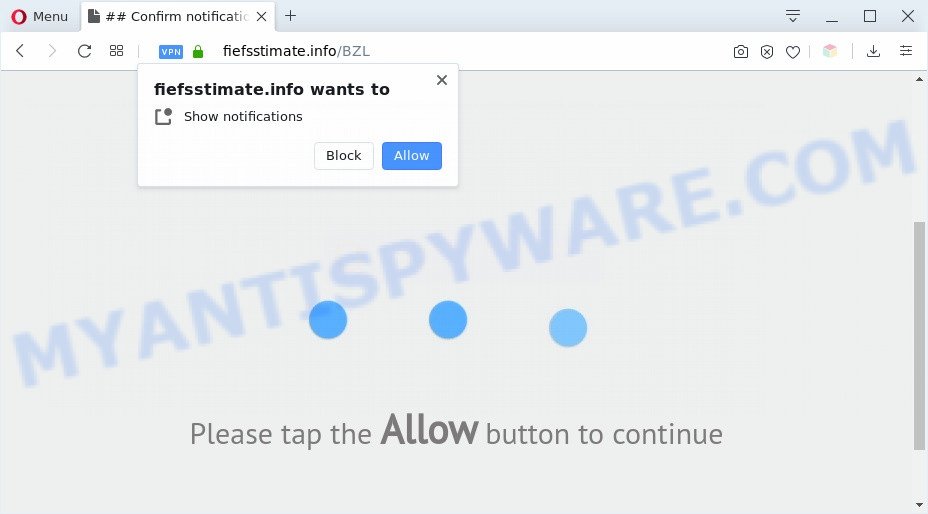
Once you click the ‘Allow’, then your web browser will be configured to show pop up ads in the lower right corner of Windows or Mac. The push notifications will promote ‘free’ online games, giveaway scams, questionable internet browser extensions, adult web pages, and fake software as shown in the following example.

If you are getting browser notification spam, you can remove Fiefsstimate.info subscription by going into your internet browser’s settings and completing the Fiefsstimate.info removal instructions below. Once you delete Fiefsstimate.info subscription, the browser notification spam will no longer appear on the screen.
Threat Summary
| Name | Fiefsstimate.info pop up |
| Type | spam notifications ads, pop-up advertisements, popups, pop-up virus |
| Distribution | social engineering attack, adware softwares, dubious pop-up ads, PUPs |
| Symptoms |
|
| Removal | Fiefsstimate.info removal guide |
How does your computer get infected with Fiefsstimate.info popups
Cyber security researchers have determined that users are redirected to Fiefsstimate.info by adware or from malicious ads. Adware is undesired software developed to throw ads up on your internet browser screen. Adware generates money for its creator by often showing a huge number of advertisements and popup deals. You might experience a change in your home page or search engine, new tabs opening or even a redirect to misleading web pages.
Adware most likely to occur during the installation of freeware due the fact that PUPs like this are commonly hidden in the setup file. Thus, if you have installed some free programs using Quick(Standard) method, you may have let adware software get inside your system. Keep in mind that the Quick mode is unreliable because it do not warn about bundled applications. Thus, bundled programs will be installed automatically unless you choose Advanced/Custom method and disable its installation.
By following few simple steps below it’s easy to scan and remove adware software from Chrome, Microsoft Edge, Internet Explorer and Mozilla Firefox and your PC. Learn how to get rid of Fiefsstimate.info advertisements and harmful software, as well as how to run a full PC system virus scan.
How to remove Fiefsstimate.info pop ups (removal guidance)
We suggest opting for automatic Fiefsstimate.info pop-up ads removal in order to remove all adware related entries easily. This method requires scanning the PC with reputable antimalware, e.g. Zemana, MalwareBytes Free or Hitman Pro. However, if you prefer manual removal steps, you can use the guide below in this blog post. Some of the steps will require you to restart your computer or shut down this webpage. So, read this guidance carefully, then bookmark this page or open it on your smartphone for later reference.
To remove Fiefsstimate.info pop ups, complete the following steps:
- How to remove Fiefsstimate.info popups without any software
- Automatic Removal of Fiefsstimate.info pop up advertisements
- Run AdBlocker to stop Fiefsstimate.info pop-ups and stay safe online
- Finish words
How to remove Fiefsstimate.info popups without any software
In this section of the blog post, we have posted the steps that will help to get rid of Fiefsstimate.info ads manually. Although compared to removal utilities, this method loses in time, but you don’t need to install anything on your personal computer. It will be enough for you to follow the detailed tutorial with pictures. We tried to describe each step in detail, but if you realized that you might not be able to figure it out, or simply do not want to change the Windows and web browser settings, then it’s better for you to use tools from trusted developers, which are listed below.
Delete recently added adware
The best way to start the PC cleanup is to delete unknown and dubious applications. Using the MS Windows Control Panel you can do this quickly and easily. This step, in spite of its simplicity, should not be ignored, because the removing of unneeded applications can clean up the Google Chrome, Firefox, Microsoft Edge and Internet Explorer from advertisements, hijackers and so on.
Windows 8, 8.1, 10
First, press Windows button

Once the ‘Control Panel’ opens, press the ‘Uninstall a program’ link under Programs category as shown in the figure below.

You will see the ‘Uninstall a program’ panel as displayed on the image below.

Very carefully look around the entire list of applications installed on your machine. Most probably, one of them is the adware software that causes multiple unwanted pop-ups. If you’ve many programs installed, you can help simplify the search of malicious software by sort the list by date of installation. Once you’ve found a questionable, unwanted or unused program, right click to it, after that click ‘Uninstall’.
Windows XP, Vista, 7
First, click ‘Start’ button and select ‘Control Panel’ at right panel such as the one below.

When the Windows ‘Control Panel’ opens, you need to press ‘Uninstall a program’ under ‘Programs’ like the one below.

You will see a list of apps installed on your system. We recommend to sort the list by date of installation to quickly find the software that were installed last. Most probably, it’s the adware which cause pop ups. If you’re in doubt, you can always check the program by doing a search for her name in Google, Yahoo or Bing. When the program which you need to delete is found, simply press on its name, and then click ‘Uninstall’ like below.

Remove Fiefsstimate.info notifications from web browsers
if you became a victim of cybercriminals and clicked on the “Allow” button, then your web-browser was configured to show unwanted ads. To remove the advertisements, you need to remove the notification permission that you gave the Fiefsstimate.info web page to send push notifications.
|
|
|
|
|
|
Delete Fiefsstimate.info pop ups from Microsoft Internet Explorer
In order to recover all web browser newtab page, home page and search provider by default you need to reset the Microsoft Internet Explorer to the state, which was when the MS Windows was installed on your computer.
First, start the Internet Explorer. Next, click the button in the form of gear (![]() ). It will show the Tools drop-down menu, click the “Internet Options” as displayed on the screen below.
). It will show the Tools drop-down menu, click the “Internet Options” as displayed on the screen below.

In the “Internet Options” window click on the Advanced tab, then click the Reset button. The IE will display the “Reset Internet Explorer settings” window as displayed in the following example. Select the “Delete personal settings” check box, then click “Reset” button.

You will now need to reboot your personal computer for the changes to take effect.
Delete Fiefsstimate.info from Mozilla Firefox by resetting browser settings
If your Firefox web browser is redirected to Fiefsstimate.info without your permission or an unknown search engine opens results for your search, then it may be time to perform the web browser reset. Essential information like bookmarks, browsing history, passwords, cookies, auto-fill data and personal dictionaries will not be removed.
First, launch the Mozilla Firefox and click ![]() button. It will show the drop-down menu on the right-part of the internet browser. Further, click the Help button (
button. It will show the drop-down menu on the right-part of the internet browser. Further, click the Help button (![]() ) like the one below.
) like the one below.

In the Help menu, select the “Troubleshooting Information” option. Another way to open the “Troubleshooting Information” screen – type “about:support” in the internet browser adress bar and press Enter. It will display the “Troubleshooting Information” page as shown in the following example. In the upper-right corner of this screen, press the “Refresh Firefox” button.

It will show the confirmation dialog box. Further, click the “Refresh Firefox” button. The Mozilla Firefox will start a procedure to fix your problems that caused by the Fiefsstimate.info adware. When, it is finished, click the “Finish” button.
Remove Fiefsstimate.info popup advertisements from Google Chrome
Reset Google Chrome will assist you to delete Fiefsstimate.info popups from your web browser as well as to restore internet browser settings infected by adware software. All unwanted, malicious and ‘ad-supported’ extensions will also be removed from the web-browser. It will keep your personal information like browsing history, bookmarks, passwords and web form auto-fill data.

- First, start the Google Chrome and press the Menu icon (icon in the form of three dots).
- It will show the Chrome main menu. Select More Tools, then click Extensions.
- You’ll see the list of installed add-ons. If the list has the add-on labeled with “Installed by enterprise policy” or “Installed by your administrator”, then complete the following instructions: Remove Chrome extensions installed by enterprise policy.
- Now open the Google Chrome menu once again, click the “Settings” menu.
- Next, press “Advanced” link, that located at the bottom of the Settings page.
- On the bottom of the “Advanced settings” page, click the “Reset settings to their original defaults” button.
- The Chrome will show the reset settings dialog box as shown on the screen above.
- Confirm the browser’s reset by clicking on the “Reset” button.
- To learn more, read the article How to reset Chrome settings to default.
Automatic Removal of Fiefsstimate.info pop up advertisements
If you are unsure how to delete Fiefsstimate.info advertisements easily, consider using automatic adware removal apps that listed below. It will identify the adware which cause pop-ups and get rid of it from your computer for free.
Use Zemana to get rid of Fiefsstimate.info popup advertisements
Zemana Anti-Malware is one of the best in its class, it can search for and remove a large count of of various security threats, including adware software, hijackers, spyware and trojans that masqueraded as legitimate system programs. Also Zemana includes another tool called FRST – is a helpful application for manual removal of files and parts of the Windows registry created by malicious software.
Download Zemana AntiMalware (ZAM) on your Microsoft Windows Desktop by clicking on the link below.
164806 downloads
Author: Zemana Ltd
Category: Security tools
Update: July 16, 2019
Once the downloading process is complete, close all software and windows on your system. Open a directory in which you saved it. Double-click on the icon that’s called Zemana.AntiMalware.Setup as displayed on the screen below.
![]()
When the setup begins, you will see the “Setup wizard” which will allow you install Zemana Free on your machine.

Once setup is complete, you will see window as shown in the figure below.

Now press the “Scan” button to perform a system scan for the adware that causes Fiefsstimate.info pop ups. Depending on your personal computer, the scan may take anywhere from a few minutes to close to an hour. While the tool is checking, you can see how many objects and files has already scanned.

When finished, Zemana Anti Malware will create a list of unwanted applications and adware software. Once you have selected what you wish to delete from your computer press “Next” button.

The Zemana Anti Malware (ZAM) will remove adware that causes Fiefsstimate.info popups in your browser and add items to the Quarantine.
Remove Fiefsstimate.info advertisements from web browsers with Hitman Pro
HitmanPro is a malware removal utility that is developed to search for and terminate browser hijackers, PUPs, adware and questionable processes from the affected system. It’s a portable program which can be run instantly from USB stick. Hitman Pro have an advanced device monitoring utility which uses a white-list database to isolate suspicious processes and programs.
Hitman Pro can be downloaded from the following link. Save it on your Microsoft Windows desktop or in any other place.
When downloading is finished, open the file location and double-click the Hitman Pro icon. It will run the Hitman Pro tool. If the User Account Control dialog box will ask you want to launch the program, click Yes button to continue.

Next, press “Next” . Hitman Pro application will scan through the whole PC for the adware that causes Fiefsstimate.info ads in your browser. A scan can take anywhere from 10 to 30 minutes, depending on the number of files on your machine and the speed of your computer. While the Hitman Pro tool is scanning, you may see number of objects it has identified as being infected by malicious software.

When Hitman Pro is complete scanning your machine, HitmanPro will create a list of unwanted software and adware as shown below.

Make sure all threats have ‘checkmark’ and press “Next” button. It will display a prompt, click the “Activate free license” button. The HitmanPro will delete adware software responsible for Fiefsstimate.info popups. When the procedure is complete, the tool may ask you to reboot your computer.
Get rid of Fiefsstimate.info popups with MalwareBytes Anti-Malware
We suggest using the MalwareBytes Anti Malware. You can download and install MalwareBytes Free to scan for adware and thereby delete Fiefsstimate.info popup advertisements from your browsers. When installed and updated, this free malware remover automatically identifies and deletes all threats exist on the PC.
Download MalwareBytes Free on your MS Windows Desktop from the following link.
327057 downloads
Author: Malwarebytes
Category: Security tools
Update: April 15, 2020
Once downloading is complete, close all windows on your system. Further, open the file named mb3-setup. If the “User Account Control” dialog box pops up as shown below, click the “Yes” button.

It will show the “Setup wizard” that will help you set up MalwareBytes Free on the computer. Follow the prompts and don’t make any changes to default settings.

Once installation is finished successfully, press Finish button. Then MalwareBytes will automatically run and you can see its main window as displayed in the following example.

Next, click the “Scan Now” button to perform a system scan for the adware software which cause undesired Fiefsstimate.info pop-up ads. A scan may take anywhere from 10 to 30 minutes, depending on the number of files on your personal computer and the speed of your PC. While the MalwareBytes Free application is scanning, you can see number of objects it has identified as threat.

After that process is done, MalwareBytes AntiMalware will display a screen that contains a list of malicious software that has been detected. Next, you need to click “Quarantine Selected” button.

The MalwareBytes will delete adware software related to the Fiefsstimate.info pop-ups and move threats to the program’s quarantine. When the cleaning procedure is finished, you may be prompted to restart your personal computer. We suggest you look at the following video, which completely explains the procedure of using the MalwareBytes to remove hijackers, adware and other malware.
Run AdBlocker to stop Fiefsstimate.info pop-ups and stay safe online
In order to increase your security and protect your computer against new undesired advertisements and malicious webpages, you need to use ad-blocking program that stops an access to harmful advertisements and web-sites. Moreover, the program may block the open of intrusive advertising, which also leads to faster loading of web-pages and reduce the consumption of web traffic.
- Visit the page linked below to download AdGuard. Save it on your MS Windows desktop or in any other place.
Adguard download
26841 downloads
Version: 6.4
Author: © Adguard
Category: Security tools
Update: November 15, 2018
- After downloading it, run the downloaded file. You will see the “Setup Wizard” program window. Follow the prompts.
- When the setup is done, press “Skip” to close the installation program and use the default settings, or press “Get Started” to see an quick tutorial that will help you get to know AdGuard better.
- In most cases, the default settings are enough and you do not need to change anything. Each time, when you start your PC system, AdGuard will start automatically and stop unwanted ads, block Fiefsstimate.info, as well as other harmful or misleading web-pages. For an overview of all the features of the application, or to change its settings you can simply double-click on the icon called AdGuard, which is located on your desktop.
Finish words
Now your PC system should be clean of the adware that cause pop-ups. We suggest that you keep AdGuard (to help you block unwanted popup ads and unwanted harmful webpages) and Zemana Anti Malware (to periodically scan your personal computer for new adwares and other malicious software). Probably you are running an older version of Java or Adobe Flash Player. This can be a security risk, so download and install the latest version right now.
If you are still having problems while trying to remove Fiefsstimate.info ads from the Google Chrome, Internet Explorer, Mozilla Firefox and MS Edge, then ask for help here here.




















