What is Services.easyrecipessearch-serp.com? The Services.easyrecipessearch-serp.com is a web site that always reroutes you to various advertising websites. Some of them can be questionable or misleading web-pages. Computer security experts have determined that users are rerouted to Services.easyrecipessearch-serp.com by potentially unwanted programs belonging to the Adware category.
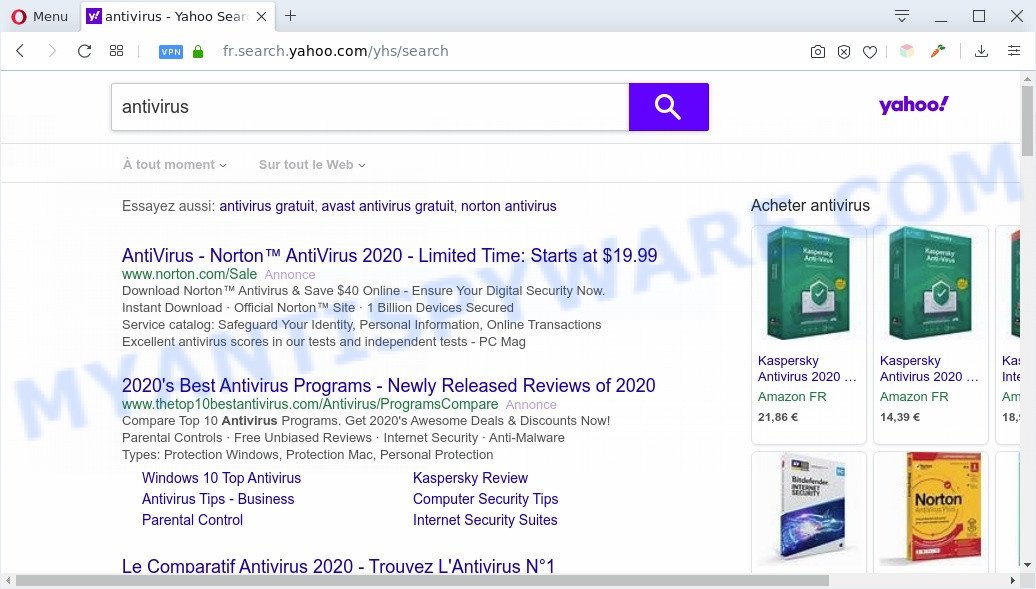
Services.easyrecipessearch-serp.com redirects searches to Yahoo.
What is Adware? Adware is type of software that shows unwanted advertisements on a computer, redirects search results to advertising websites and gathers confidential data for marketing purposes. Adware can display banner advertisements, full-screen advertisements, pop ups, videos, or other varieties of online advertising. Adware can attack your personal computer’s browsers such as the Google Chrome, Microsoft Internet Explorer, Microsoft Edge and Firefox. Maybe you approve the idea that the advertisements or pop-ups is just a small problem. But these unwanted ads eat PC resources and slow down your personal computer performance.

Unwanted ads
The worst is, adware may monetize its functionality by collecting privacy data from your browsing sessions. This privacy data, later, can be easily used for marketing purposes. This puts your privacy information at a security risk.
Threat Summary
| Name | Services.easyrecipessearch-serp.com |
| Type | adware, PUP (potentially unwanted program), pop-ups, pop up advertisements, pop up virus |
| Symptoms |
|
| Removal | Services.easyrecipessearch-serp.com removal guide |
How does Adware get on your machine
The most popular way to get adware is freeware installation package. Most often, a user have a chance to disable all included ‘offers’, but certain setup files are developed to confuse the average users, in order to trick them into installing potentially unwanted software and adware software. Anyway, easier to prevent adware rather than clean up your computer after one. So, keep your web-browser updated (turn on automatic updates), run good antivirus apps, double check free applications before you start it (do a google search, scan a downloaded file with VirusTotal), avoid dubious and unknown web sites.
Thus, the adware software is quite dangerous. So, we recommend you remove it from your computer without a wait. Follow the steps presented below to delete Services.easyrecipessearch-serp.com redirect from the MS Edge, Google Chrome, Firefox and Internet Explorer.
How to remove Services.easyrecipessearch-serp.com redirect from Chrome, Firefox, IE, Edge
We are presenting a few solutions to remove Services.easyrecipessearch-serp.com redirect from the MS Edge, Chrome, Mozilla Firefox and IE using only internal MS Windows functions. Most of adware and PUPs can be removed through these processes. If these steps does not help to delete Services.easyrecipessearch-serp.com redirect, then it is better to use a free malicious software removal utilities linked below.
To remove Services.easyrecipessearch-serp.com, complete the following steps:
- Manual Services.easyrecipessearch-serp.com redirect removal
- Removing the Services.easyrecipessearch-serp.com, check the list of installed programs first
- Remove Services.easyrecipessearch-serp.com redirect from Google Chrome
- Remove Services.easyrecipessearch-serp.com from Firefox by resetting web browser settings
- Delete Services.easyrecipessearch-serp.com redirect from Internet Explorer
- Automatic Removal of Services.easyrecipessearch-serp.com redirect
- Use AdBlocker to stop Services.easyrecipessearch-serp.com redirect and stay safe online
- To sum up
Manual Services.easyrecipessearch-serp.com redirect removal
The step-by-step tutorial will help you manually remove Services.easyrecipessearch-serp.com redirect from a web-browser. If you have little experience in using computers, we recommend that you use the free tools listed below.
Removing the Services.easyrecipessearch-serp.com, check the list of installed programs first
First method for manual adware removal is to go into the Microsoft Windows “Control Panel”, then “Uninstall a program” console. Take a look at the list of programs on your PC system and see if there are any dubious and unknown software. If you see any, you need to delete them. Of course, before doing so, you can do an Internet search to find details on the program. If it is a potentially unwanted program, adware software or malicious software, you will likely find information that says so.
Windows 8, 8.1, 10
First, press Windows button

After the ‘Control Panel’ opens, click the ‘Uninstall a program’ link under Programs category similar to the one below.

You will see the ‘Uninstall a program’ panel as displayed in the following example.

Very carefully look around the entire list of applications installed on your system. Most likely, one of them is the adware responsible for Services.easyrecipessearch-serp.com redirect. If you have many software installed, you can help simplify the search of malicious apps by sort the list by date of installation. Once you’ve found a suspicious, unwanted or unused application, right click to it, after that click ‘Uninstall’.
Windows XP, Vista, 7
First, press ‘Start’ button and select ‘Control Panel’ at right panel as on the image below.

Once the Windows ‘Control Panel’ opens, you need to click ‘Uninstall a program’ under ‘Programs’ as displayed in the figure below.

You will see a list of programs installed on your system. We recommend to sort the list by date of installation to quickly find the applications that were installed last. Most likely, it is the adware that causes Services.easyrecipessearch-serp.com redirect in your web browser. If you are in doubt, you can always check the program by doing a search for her name in Google, Yahoo or Bing. Once the application which you need to remove is found, simply click on its name, and then press ‘Uninstall’ like below.

Remove Services.easyrecipessearch-serp.com redirect from Google Chrome
Reset Google Chrome settings will remove Services.easyrecipessearch-serp.com redirect from web-browser and disable harmful add-ons. It will also clear cached and temporary data (cookies, site data and content). However, your themes, bookmarks, history, passwords, and web form auto-fill information will not be deleted.

- First, start the Chrome and click the Menu icon (icon in the form of three dots).
- It will display the Chrome main menu. Choose More Tools, then click Extensions.
- You’ll see the list of installed addons. If the list has the extension labeled with “Installed by enterprise policy” or “Installed by your administrator”, then complete the following instructions: Remove Chrome extensions installed by enterprise policy.
- Now open the Google Chrome menu once again, click the “Settings” menu.
- Next, click “Advanced” link, which located at the bottom of the Settings page.
- On the bottom of the “Advanced settings” page, click the “Reset settings to their original defaults” button.
- The Google Chrome will display the reset settings dialog box as shown on the screen above.
- Confirm the browser’s reset by clicking on the “Reset” button.
- To learn more, read the blog post How to reset Google Chrome settings to default.
Remove Services.easyrecipessearch-serp.com from Firefox by resetting web browser settings
If Firefox settings are hijacked by the adware, your web browser shows annoying pop-up ads, then ‘Reset Mozilla Firefox’ could solve these problems. Essential information such as bookmarks, browsing history, passwords, cookies, auto-fill data and personal dictionaries will not be removed.
First, run the Firefox and press ![]() button. It will open the drop-down menu on the right-part of the web browser. Further, click the Help button (
button. It will open the drop-down menu on the right-part of the web browser. Further, click the Help button (![]() ) as displayed on the image below.
) as displayed on the image below.

In the Help menu, select the “Troubleshooting Information” option. Another way to open the “Troubleshooting Information” screen – type “about:support” in the browser adress bar and press Enter. It will show the “Troubleshooting Information” page as on the image below. In the upper-right corner of this screen, click the “Refresh Firefox” button.

It will display the confirmation prompt. Further, click the “Refresh Firefox” button. The Firefox will begin a process to fix your problems that caused by the Services.easyrecipessearch-serp.com adware software. After, it’s complete, click the “Finish” button.
Delete Services.easyrecipessearch-serp.com redirect from Internet Explorer
By resetting IE web-browser you return your web browser settings to its default state. This is good initial when troubleshooting problems that might have been caused by adware responsible for Services.easyrecipessearch-serp.com redirect.
First, launch the Microsoft Internet Explorer. Next, click the button in the form of gear (![]() ). It will open the Tools drop-down menu, press the “Internet Options” as displayed on the screen below.
). It will open the Tools drop-down menu, press the “Internet Options” as displayed on the screen below.

In the “Internet Options” window click on the Advanced tab, then click the Reset button. The Internet Explorer will display the “Reset Internet Explorer settings” window as on the image below. Select the “Delete personal settings” check box, then click “Reset” button.

You will now need to reboot your PC system for the changes to take effect.
Automatic Removal of Services.easyrecipessearch-serp.com redirect
Manual removal steps may not be for everyone. Each Services.easyrecipessearch-serp.com removal step above, such as uninstalling questionable programs, restoring hijacked shortcuts, uninstalling the adware from system settings, must be performed very carefully. If you’re in doubt during any of the steps listed in the manual removal above, then we suggest that you use the automatic Services.easyrecipessearch-serp.com removal guide listed below.
Remove Services.easyrecipessearch-serp.com redirect with Zemana
Zemana Free is a malicious software scanner that is very effective for detecting and removing adware that causes Services.easyrecipessearch-serp.com redirect in your internet browser. The steps below will explain how to download, install, and use Zemana AntiMalware to scan and remove malicious software, spyware, adware, PUPs, hijackers from your personal computer for free.

- Click the link below to download Zemana AntiMalware (ZAM). Save it to your Desktop.
Zemana AntiMalware
164727 downloads
Author: Zemana Ltd
Category: Security tools
Update: July 16, 2019
- At the download page, click on the Download button. Your internet browser will display the “Save as” prompt. Please save it onto your Windows desktop.
- Once downloading is finished, please close all programs and open windows on your computer. Next, run a file called Zemana.AntiMalware.Setup.
- This will run the “Setup wizard” of Zemana Anti-Malware onto your PC. Follow the prompts and don’t make any changes to default settings.
- When the Setup wizard has finished installing, the Zemana Anti-Malware will start and display the main window.
- Further, click the “Scan” button to perform a system scan for the adware which causes Services.easyrecipessearch-serp.com redirect. A scan can take anywhere from 10 to 30 minutes, depending on the count of files on your computer and the speed of your personal computer. While the Zemana Free tool is scanning, you may see how many objects it has identified as being affected by malicious software.
- Once Zemana Anti Malware (ZAM) has completed scanning your computer, you can check all threats detected on your computer.
- Make sure all items have ‘checkmark’ and press the “Next” button. The utility will delete adware software that causes Services.easyrecipessearch-serp.com redirect in your web-browser and add items to the Quarantine. Once the clean up is finished, you may be prompted to restart the system.
- Close the Zemana AntiMalware and continue with the next step.
Use HitmanPro to remove Services.easyrecipessearch-serp.com redirect
HitmanPro is a free portable application that scans your machine for adware software that causes Services.easyrecipessearch-serp.com redirect in your web browser, potentially unwanted applications and browser hijackers and allows delete them easily. Moreover, it will also allow you get rid of any malicious internet browser extensions and add-ons.

- First, visit the page linked below, then click the ‘Download’ button in order to download the latest version of HitmanPro.
- Once the download is complete, double click the Hitman Pro icon. Once this utility is started, click “Next” button for scanning your computer for the adware related to Services.easyrecipessearch-serp.com redirect. This process may take quite a while, so please be patient. While the Hitman Pro program is checking, you can see how many objects it has identified as threat.
- After the system scan is finished, a list of all items detected is prepared. You may delete threats (move to Quarantine) by simply click “Next” button. Now click the “Activate free license” button to begin the free 30 days trial to delete all malware found.
How to remove Services.easyrecipessearch-serp.com with MalwareBytes AntiMalware (MBAM)
You can remove Services.easyrecipessearch-serp.com redirect automatically through the use of MalwareBytes Free. We advise this free malicious software removal utility because it can easily delete browser hijackers, adware software, potentially unwanted programs and toolbars with all their components such as files, folders and registry entries.

- Download MalwareBytes Anti-Malware (MBAM) on your computer from the link below.
Malwarebytes Anti-malware
327001 downloads
Author: Malwarebytes
Category: Security tools
Update: April 15, 2020
- At the download page, click on the Download button. Your browser will show the “Save as” dialog box. Please save it onto your Windows desktop.
- Once the download is complete, please close all programs and open windows on your computer. Double-click on the icon that’s named mb3-setup.
- This will launch the “Setup wizard” of MalwareBytes onto your computer. Follow the prompts and don’t make any changes to default settings.
- When the Setup wizard has finished installing, the MalwareBytes Free will launch and open the main window.
- Further, press the “Scan Now” button to perform a system scan for the adware related to Services.easyrecipessearch-serp.com redirect. This process can take quite a while, so please be patient. During the scan MalwareBytes AntiMalware (MBAM) will scan for threats exist on your computer.
- After MalwareBytes has finished scanning your system, a list of all items detected is created.
- Review the report and then click the “Quarantine Selected” button. Once finished, you may be prompted to restart the system.
- Close the Anti-Malware and continue with the next step.
Video instruction, which reveals in detail the steps above.
Use AdBlocker to stop Services.easyrecipessearch-serp.com redirect and stay safe online
If you surf the Internet, you can’t avoid malvertising. But you can protect your internet browser against it. Download and use an ad-blocking program. AdGuard is an ad-blocking that can filter out a lot of of the malicious advertising, blocking dynamic scripts from loading harmful content.
AdGuard can be downloaded from the following link. Save it on your Windows desktop.
26825 downloads
Version: 6.4
Author: © Adguard
Category: Security tools
Update: November 15, 2018
Once downloading is done, double-click the downloaded file to run it. The “Setup Wizard” window will show up on the computer screen as shown on the screen below.

Follow the prompts. AdGuard will then be installed and an icon will be placed on your desktop. A window will show up asking you to confirm that you want to see a quick tutorial such as the one below.

Click “Skip” button to close the window and use the default settings, or press “Get Started” to see an quick tutorial that will help you get to know AdGuard better.
Each time, when you launch your computer, AdGuard will start automatically and stop undesired ads, block Services.easyrecipessearch-serp.com, as well as other harmful or misleading web pages. For an overview of all the features of the program, or to change its settings you can simply double-click on the AdGuard icon, which is located on your desktop.
To sum up
After completing the few simple steps shown above, your machine should be clean from this adware and other malware. The Google Chrome, Firefox, Internet Explorer and Edge will no longer open intrusive Services.easyrecipessearch-serp.com webpage when you browse the Internet. Unfortunately, if the instructions does not help you, then you have caught a new adware, and then the best way – ask for help.
Please create a new question by using the “Ask Question” button in the Questions and Answers. Try to give us some details about your problems, so we can try to help you more accurately. Wait for one of our trained “Security Team” or Site Administrator to provide you with knowledgeable assistance tailored to your problem with the annoying Services.easyrecipessearch-serp.com redirect.




















