Eaintrolled.info popup is a browser-based scam which uses social engineering to trick unsuspecting users into allowing its browser notification spam from this or similar websites that will in turn bombard users with unwanted advertisements usually related to adware software, adult websites and other click fraud schemes. This web page states that clicking ‘Allow’ button is necessary to access the content of the web-page, watch a video, connect to the Internet, enable Flash Player, download a file, and so on.
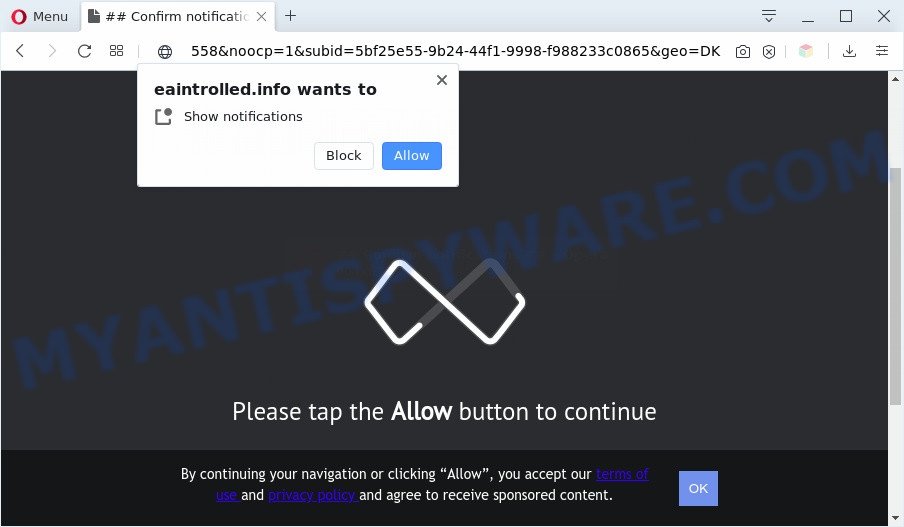
Once you click the ‘Allow’, then you will start seeing unwanted adverts in form of pop up windows on the screen. The makers of Eaintrolled.info use these push notifications to bypass popup blocker and therefore show tons of unwanted ads. These advertisements are used to promote questionable internet browser extensions, fake prizes scams, fake software, and adult web pages.

To end this intrusive behavior and delete Eaintrolled.info spam notifications, you need to change browser settings that got modified by adware software. For that, perform the Eaintrolled.info removal guide below. Once you remove Eaintrolled.info subscription, the browser notification spam will no longer appear on your browser.
Threat Summary
| Name | Eaintrolled.info pop-up |
| Type | push notifications advertisements, pop ups, popup ads, pop-up virus |
| Distribution | adware softwares, PUPs, suspicious popup advertisements, social engineering attack |
| Symptoms |
|
| Removal | Eaintrolled.info removal guide |
Where the Eaintrolled.info pop ups comes from
Some research has shown that users can be redirected to Eaintrolled.info from suspicious ads or by PUPs and adware. Adware is ‘advertising supported’ software that tries to generate money by redirecting you to annoying webpages or online advertisements. It has different solutions of earning money including displaying up advertising on the internet browser forcefully. Most of adware software gets installed when you are downloading free applications or browser extensions.
Adware usually is bundled with free applications that downloaded from the Web. Which means that you need to be proactive and carefully read the Terms of use and the License agreement properly. For the most part, adware and PUPs will be clearly described, so take the time to carefully read all the information about the software that you downloaded and want to install on your system.
If the Edge, Internet Explorer, Chrome and Firefox have been affected with the adware software, you must have complete any of the steps below. Once you have removed Eaintrolled.info ads from your PC system by following our suggestions below, make sure not to commit the same mistakes again in the future.
How to remove Eaintrolled.info advertisements from Chrome, Firefox, IE, Edge
We are presenting a few solutions to get rid of Eaintrolled.info pop-up ads from the IE, Firefox, Microsoft Edge and Chrome using only internal MS Windows functions. Most of adware and potentially unwanted programs can be deleted through these processes. If these steps does not help to delete Eaintrolled.info pop-up ads, then it’s better to run a free malware removal utilities linked below.
To remove Eaintrolled.info pop ups, use the following steps:
- How to manually remove Eaintrolled.info
- Delete potentially unwanted programs using Microsoft Windows Control Panel
- Remove Eaintrolled.info notifications from internet browsers
- Remove Eaintrolled.info ads from Chrome
- Remove Eaintrolled.info popup ads from Internet Explorer
- Remove Eaintrolled.info from Mozilla Firefox by resetting browser settings
- Automatic Removal of Eaintrolled.info pop-ups
- How to block Eaintrolled.info
- Finish words
How to manually remove Eaintrolled.info
The step-by-step guidance developed by our team will help you manually remove Eaintrolled.info ads from the PC system. If you have little experience in using computers, we recommend that you use the free tools listed below.
Delete potentially unwanted programs using Microsoft Windows Control Panel
The main cause of Eaintrolled.info ads could be potentially unwanted applications, adware or other undesired programs that you may have unintentionally installed on the computer. You need to identify and delete all suspicious software.
Make sure you have closed all browsers and other programs. Next, remove any unknown and suspicious software from your Control panel.
Windows 10, 8.1, 8
Now, press the Windows button, type “Control panel” in search and press Enter. Select “Programs and Features”, then “Uninstall a program”.

Look around the entire list of apps installed on your personal computer. Most likely, one of them is the adware related to the Eaintrolled.info pop-ups. Choose the dubious application or the program that name is not familiar to you and uninstall it.
Windows Vista, 7
From the “Start” menu in Windows, select “Control Panel”. Under the “Programs” icon, choose “Uninstall a program”.

Choose the dubious or any unknown apps, then click “Uninstall/Change” button to uninstall this undesired program from your PC system.
Windows XP
Click the “Start” button, select “Control Panel” option. Click on “Add/Remove Programs”.

Choose an undesired program, then click “Change/Remove” button. Follow the prompts.
Remove Eaintrolled.info notifications from internet browsers
If you’re in situation where you don’t want to see browser notification spam from the Eaintrolled.info web site. In this case, you can turn off web notifications for your internet browser in MS Windows/Mac/Android. Find your web browser in the list below, follow guidance to remove browser permissions to show push notifications.
|
|
|
|
|
|
Remove Eaintrolled.info ads from Chrome
This step will show you how to reset Google Chrome browser settings to original settings. This can delete Eaintrolled.info ads and fix some surfing issues, especially after adware infection. Your saved bookmarks, form auto-fill information and passwords won’t be cleared or changed.

- First start the Chrome and click Menu button (small button in the form of three dots).
- It will open the Chrome main menu. Select More Tools, then press Extensions.
- You will see the list of installed addons. If the list has the extension labeled with “Installed by enterprise policy” or “Installed by your administrator”, then complete the following steps: Remove Chrome extensions installed by enterprise policy.
- Now open the Chrome menu once again, press the “Settings” menu.
- You will see the Chrome’s settings page. Scroll down and click “Advanced” link.
- Scroll down again and click the “Reset” button.
- The Chrome will show the reset profile settings page as on the image above.
- Next press the “Reset” button.
- Once this procedure is finished, your web browser’s new tab page, search provider and homepage will be restored to their original defaults.
- To learn more, read the article How to reset Chrome settings to default.
Remove Eaintrolled.info popup ads from Internet Explorer
In order to restore all internet browser new tab, search engine by default and home page you need to reset the Internet Explorer to the state, that was when the Microsoft Windows was installed on your PC system.
First, open the Internet Explorer. Next, press the button in the form of gear (![]() ). It will display the Tools drop-down menu, click the “Internet Options” as displayed in the figure below.
). It will display the Tools drop-down menu, click the “Internet Options” as displayed in the figure below.

In the “Internet Options” window click on the Advanced tab, then press the Reset button. The Microsoft Internet Explorer will show the “Reset Internet Explorer settings” window as displayed on the screen below. Select the “Delete personal settings” check box, then click “Reset” button.

You will now need to reboot your system for the changes to take effect.
Remove Eaintrolled.info from Mozilla Firefox by resetting browser settings
If Mozilla Firefox settings are hijacked by the adware software, your browser displays undesired pop-up advertisements, then ‘Reset Mozilla Firefox’ could solve these problems. However, your saved bookmarks and passwords will not be lost. This will not affect your history, passwords, bookmarks, and other saved data.
Launch the Mozilla Firefox and click the menu button (it looks like three stacked lines) at the top right of the internet browser screen. Next, press the question-mark icon at the bottom of the drop-down menu. It will display the slide-out menu.

Select the “Troubleshooting information”. If you are unable to access the Help menu, then type “about:support” in your address bar and press Enter. It bring up the “Troubleshooting Information” page as shown in the figure below.

Click the “Refresh Firefox” button at the top right of the Troubleshooting Information page. Select “Refresh Firefox” in the confirmation prompt. The Firefox will begin a task to fix your problems that caused by the Eaintrolled.info adware. Once, it is complete, click the “Finish” button.
Automatic Removal of Eaintrolled.info pop-ups
Manual removal guidance may not be for an unskilled computer user. Each Eaintrolled.info removal step above, such as uninstalling dubious programs, restoring infected shortcuts, removing the adware from system settings, must be performed very carefully. If you are in doubt during any of the steps listed in the manual removal above, then we recommend that you follow the automatic Eaintrolled.info removal tutorial listed below.
Remove Eaintrolled.info pop up advertisements with Zemana
Zemana AntiMalware (ZAM) is a free application for MS Windows operating system to detect and delete adware which causes undesired Eaintrolled.info advertisements, and other undesired software like PUPs, harmful web browser extensions, browser toolbars.
Please go to the following link to download Zemana Anti Malware (ZAM). Save it on your Desktop.
164802 downloads
Author: Zemana Ltd
Category: Security tools
Update: July 16, 2019
When downloading is finished, launch it and follow the prompts. Once installed, the Zemana AntiMalware (ZAM) will try to update itself and when this procedure is complete, click the “Scan” button to locate adware software that cause pop-ups.

A system scan can take anywhere from 5 to 30 minutes, depending on your PC system. While the Zemana Anti Malware (ZAM) utility is scanning, you can see how many objects it has identified as being affected by malicious software. When you are ready, click “Next” button.

The Zemana Free will remove adware software that cause unwanted Eaintrolled.info ads and add items to the Quarantine.
Remove Eaintrolled.info pop up ads and malicious extensions with HitmanPro
HitmanPro is a completely free (30 day trial) utility. You do not need expensive solutions to get rid of adware that causes annoying Eaintrolled.info ads and other shady apps. HitmanPro will uninstall all the undesired programs such as adware and browser hijacker infections at zero cost.
First, visit the page linked below, then click the ‘Download’ button in order to download the latest version of Hitman Pro.
After the download is done, open the file location and double-click the HitmanPro icon. It will launch the Hitman Pro utility. If the User Account Control prompt will ask you want to start the program, click Yes button to continue.

Next, click “Next” to start checking your computer for the adware that causes Eaintrolled.info advertisements in your web browser. This process can take some time, so please be patient. While the tool is scanning, you can see how many objects and files has already scanned.

Once that process is finished, HitmanPro will display a scan report as displayed on the image below.

Once you have selected what you wish to delete from your PC click “Next” button. It will display a prompt, click the “Activate free license” button. The HitmanPro will delete adware related to the Eaintrolled.info popups. When that process is finished, the utility may ask you to reboot your PC system.
Remove Eaintrolled.info pop-ups with MalwareBytes
Remove Eaintrolled.info popup ads manually is difficult and often the adware is not completely removed. Therefore, we suggest you to use the MalwareBytes which are fully clean your computer. Moreover, this free program will help you to remove malware, PUPs, toolbars and hijackers that your system can be infected too.

- Installing the MalwareBytes is simple. First you will need to download MalwareBytes AntiMalware from the following link. Save it to your Desktop so that you can access the file easily.
Malwarebytes Anti-malware
327053 downloads
Author: Malwarebytes
Category: Security tools
Update: April 15, 2020
- At the download page, click on the Download button. Your web-browser will open the “Save as” prompt. Please save it onto your Windows desktop.
- Once the downloading process is done, please close all programs and open windows on your machine. Double-click on the icon that’s called mb3-setup.
- This will run the “Setup wizard” of MalwareBytes Free onto your PC. Follow the prompts and don’t make any changes to default settings.
- When the Setup wizard has finished installing, the MalwareBytes Anti Malware (MBAM) will launch and show the main window.
- Further, click the “Scan Now” button to perform a system scan with this tool for the adware software that cause pop ups. A scan can take anywhere from 10 to 30 minutes, depending on the number of files on your PC and the speed of your PC. During the scan MalwareBytes Anti-Malware (MBAM) will search for threats present on your computer.
- Once MalwareBytes Free completes the scan, MalwareBytes Anti Malware (MBAM) will show a list of all items found by the scan.
- Review the results once the utility has done the system scan. If you think an entry should not be quarantined, then uncheck it. Otherwise, simply press the “Quarantine Selected” button. After the process is complete, you may be prompted to reboot the computer.
- Close the Anti Malware and continue with the next step.
Video instruction, which reveals in detail the steps above.
How to block Eaintrolled.info
Enabling an ad-blocker program like AdGuard is an effective way to alleviate the risks. Additionally, ad-blocking apps will also protect you from malicious ads and web pages, and, of course, block redirection chain to Eaintrolled.info and similar webpages.
Download AdGuard on your machine from the link below.
26841 downloads
Version: 6.4
Author: © Adguard
Category: Security tools
Update: November 15, 2018
After downloading it, double-click the downloaded file to launch it. The “Setup Wizard” window will show up on the computer screen as shown on the image below.

Follow the prompts. AdGuard will then be installed and an icon will be placed on your desktop. A window will show up asking you to confirm that you want to see a quick instructions as shown in the figure below.

Click “Skip” button to close the window and use the default settings, or click “Get Started” to see an quick guidance that will allow you get to know AdGuard better.
Each time, when you launch your PC system, AdGuard will run automatically and stop unwanted advertisements, block Eaintrolled.info, as well as other harmful or misleading websites. For an overview of all the features of the program, or to change its settings you can simply double-click on the AdGuard icon, which is located on your desktop.
Finish words
Now your computer should be clean of the adware which cause annoying Eaintrolled.info pop ups. We suggest that you keep AdGuard (to help you block unwanted pop-up ads and undesired malicious web pages) and Zemana (to periodically scan your computer for new malicious software, browser hijackers and adware). Make sure that you have all the Critical Updates recommended for Windows operating system. Without regular updates you WILL NOT be protected when new browser hijacker infections, harmful programs and adware are released.
If you are still having problems while trying to remove Eaintrolled.info pop up advertisements from your internet browser, then ask for help here.
















![.[grandtheftfiles@aol.com].GTF virus](https://www.myantispyware.com/wp-content/uploads/2020/03/grandtheftfiles.aol_.com_.GTF-ransomware-virus-55x55.jpg)


