Online Forms Hub is a potentially unwanted program (PUP) that belongs to the Browser hijackers category. It takes control of your web-browser and alters the browser search engine by default, newtab page URL and homepage to its own. So, you’ll notice a new home page and search provider installed in the browser.
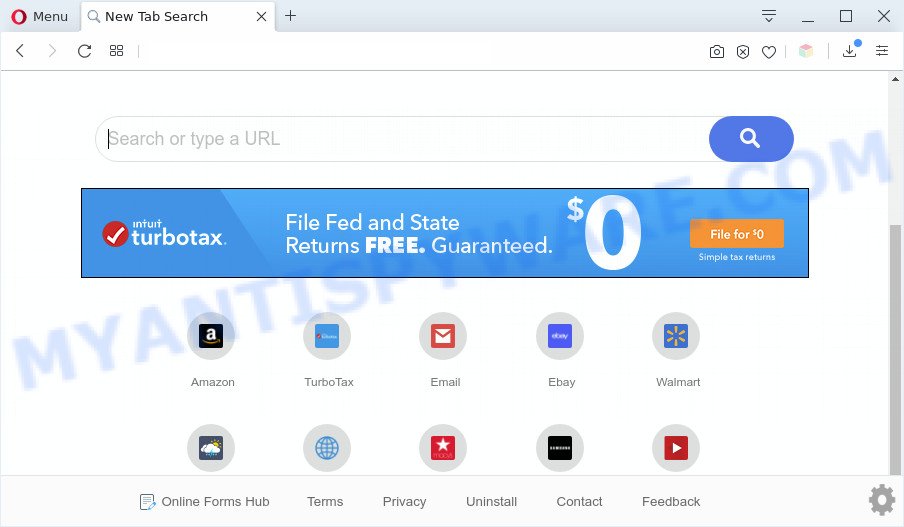
Online Forms Hub makes unwanted changes to browser settings
Online Forms Hub changes the browser search engine so that all searches are sent via “https://query.formsfast1tab.com/s” that redirects to Yahoo Search engine which displays the search results for your query. The devs behind this hijacker are using legitimate search engine as they may earn money from the ads that are displayed in the search results.

Unwanted search ads
As well as unwanted web-browser redirects, Online Forms Hub can collect your World Wide Web surfing activity by saving URLs visited, IP addresses, browser version and type, cookie information, Internet Service Provider (ISP) and web sites visited. Such kind of behavior can lead to serious security problems or personal info theft. This is another reason why Online Forms Hub is classified as PUP and should be removed sooner.
Threat Summary
| Name | Online Forms Hub |
| Type | browser hijacker, search provider hijacker, startpage hijacker, toolbar, unwanted new tab, redirect virus |
| Symptoms |
|
| Removal | Online Forms Hub removal guide |
How can a browser hijacker get on your computer
Online Forms Hub most likely to occur during the install of freeware due the fact that PUPs like this are mostly hidden in the install package. Thus, if you have installed some free applications using Quick(Standard) mode, you may have let a hijacker get inside the computer. Keep in mind that the Quick mode is unreliable because it do not warn about third-party programs. Thus, additional software will be installed automatically unless you choose Advanced/Custom mode and uncheck its installation.
As evident, browser hijackers and PUPs are quite dangerous. So, we recommend you remove Online Forms Hub from your computer ASAP. Follow the instructions presented below to uninstall Online Forms Hub from the Edge, Mozilla Firefox, Google Chrome and IE.
How to remove Online Forms Hub (Removal guide)
In order to delete Online Forms Hub , start by closing any programs and pop ups that are open. If a pop up won’t close, then close your web browser (MS Edge, IE, Chrome and Mozilla Firefox). If a program won’t close then please reboot your machine. Next, follow the steps below.
To remove Online Forms Hub, follow the steps below:
- How to remove Online Forms Hub home page without any software
- Automatic Removal of Online Forms Hub
- Block Online Forms Hub and other annoying webpages
- To sum up
How to remove Online Forms Hub home page without any software
Most common hijackers may be removed without any antivirus applications. The manual hijacker removal is guidance that will teach you how to remove Online Forms Hub . If you do not want to remove Online Forms Hub in the manually due to the fact that you are an unskilled computer user, then you can run free removal utilities listed below.
Delete Online Forms Hub associated software by using MS Windows Control Panel
In order to get rid of Online Forms Hub, first thing you need to do is to remove unknown and questionable applications from your personal computer using MS Windows control panel. When uninstalling this hijacker, check the list of installed applications and try to find questionable programs and delete them all. Pay special attention to newly installed software, as it’s most probably that the Online Forms Hub browser hijacker сame along with it.
Make sure you have closed all web-browsers and other programs. Press Next, uninstall any unknown and suspicious applications from your Control panel.
Windows 10, 8.1, 8
Now, click the Windows button, type “Control panel” in search and press Enter. Select “Programs and Features”, then “Uninstall a program”.

Look around the entire list of programs installed on your PC system. Most likely, one of them is a PUP related to Online Forms Hub. Select the questionable program or the program that name is not familiar to you and remove it.
Windows Vista, 7
From the “Start” menu in Microsoft Windows, choose “Control Panel”. Under the “Programs” icon, select “Uninstall a program”.

Select the suspicious or any unknown programs, then click “Uninstall/Change” button to delete this undesired program from your PC system.
Windows XP
Click the “Start” button, select “Control Panel” option. Click on “Add/Remove Programs”.

Select an unwanted application, then click “Change/Remove” button. Follow the prompts.
Remove Online Forms Hub from internet browsers
Annoying Online Forms Hub homepage or other symptoms of browser hijacker in your web browser is a good reason to find and get rid of malicious extensions. This is an easy method to restore browsers settings and not lose any important information.
You can also try to delete Online Forms Hub search by reset Chrome settings. |
If you are still experiencing issues with Online Forms Hub removal, you need to reset Mozilla Firefox browser. |
Another way to remove Online Forms Hub homepage from IE is reset IE settings. |
|
Automatic Removal of Online Forms Hub
The easiest way to delete Online Forms Hub hijacker is to use an anti-malware application capable of detecting browser hijackers including Online Forms Hub. We recommend try Zemana Anti Malware or another free malicious software remover that listed below. It has excellent detection rate when it comes to adware, browser hijacker infections and other potentially unwanted software.
How to delete Online Forms Hub with Zemana Anti Malware
Zemana Free is a malicious software removal utility made for Windows. This tool will allow you get rid of Online Forms Hub browser hijacker, various types of malicious software (including adware and PUPs) from your PC system. It has simple and user friendly interface. While the Zemana does its job, your personal computer will run smoothly.

- Zemana Free can be downloaded from the following link. Save it directly to your Microsoft Windows Desktop.
Zemana AntiMalware
164801 downloads
Author: Zemana Ltd
Category: Security tools
Update: July 16, 2019
- At the download page, click on the Download button. Your web-browser will open the “Save as” dialog box. Please save it onto your Windows desktop.
- After the download is complete, please close all programs and open windows on your personal computer. Next, run a file named Zemana.AntiMalware.Setup.
- This will run the “Setup wizard” of Zemana Free onto your personal computer. Follow the prompts and do not make any changes to default settings.
- When the Setup wizard has finished installing, the Zemana will run and display the main window.
- Further, click the “Scan” button . Zemana Anti-Malware program will scan through the whole PC for Online Forms Hub PUP. Depending on your personal computer, the scan can take anywhere from a few minutes to close to an hour.
- After that process is finished, a list of all threats found is prepared.
- Make sure to check mark the threats which are unsafe and then press the “Next” button. The utility will start to get rid of Online Forms Hub browser hijacker and other internet browser’s harmful add-ons. When finished, you may be prompted to restart the PC system.
- Close the Zemana Anti-Malware (ZAM) and continue with the next step.
Remove Online Forms Hub hijacker and malicious extensions with Hitman Pro
If the Online Forms Hub issue persists, run the HitmanPro and check if your PC system is affected by browser hijacker. The Hitman Pro is a downloadable security utility that provides on-demand scanning and allows get rid of adware software, potentially unwanted software, and other malicious software. It works with your existing antivirus software.
Visit the following page to download Hitman Pro. Save it on your Desktop.
After the downloading process is finished, open the file location and double-click the Hitman Pro icon. It will start the Hitman Pro utility. If the User Account Control prompt will ask you want to start the program, click Yes button to continue.

Next, click “Next” to scan for browser hijacker responsible for redirecting your web-browser to Online Forms Hub web-page. Depending on your computer, the scan can take anywhere from a few minutes to close to an hour. While the HitmanPro utility is checking, you may see number of objects it has identified as being infected by malicious software.

When finished, HitmanPro will display a list of all threats found by the scan like below.

When you’re ready, press “Next” button. It will open a prompt, click the “Activate free license” button. The HitmanPro will remove Online Forms Hub and move threats to the program’s quarantine. After that process is finished, the tool may ask you to reboot your personal computer.
How to remove Online Forms Hub with MalwareBytes
We advise using the MalwareBytes Anti-Malware. You can download and install MalwareBytes to locate and remove Online Forms Hub from your computer. When installed and updated, this free malware remover automatically detects and removes all threats present on the computer.

- First, click the following link, then press the ‘Download’ button in order to download the latest version of MalwareBytes Free.
Malwarebytes Anti-malware
327053 downloads
Author: Malwarebytes
Category: Security tools
Update: April 15, 2020
- When downloading is finished, close all applications and windows on your computer. Open a file location. Double-click on the icon that’s named mb3-setup.
- Further, click Next button and follow the prompts.
- Once install is finished, press the “Scan Now” button . MalwareBytes AntiMalware tool will begin scanning the whole machine to find out hijacker related to Online Forms Hub home page. Depending on your PC, the scan can take anywhere from a few minutes to close to an hour. While the utility is scanning, you can see count of objects and files has already scanned.
- When the system scan is finished, it will display the Scan Results. Make sure all threats have ‘checkmark’ and click “Quarantine Selected”. Once that process is done, you may be prompted to restart your machine.
The following video offers a steps on how to remove hijackers, adware and other malware with MalwareBytes AntiMalware.
Block Online Forms Hub and other annoying webpages
We suggest to install an ad blocker application that may stop Online Forms Hub and other annoying webpages. The ad blocking tool like AdGuard is a program that basically removes advertising from the Internet and stops access to malicious web sites. Moreover, security experts says that using ad-blocker software is necessary to stay safe when surfing the World Wide Web.
- Download AdGuard on your MS Windows Desktop from the link below.
Adguard download
26841 downloads
Version: 6.4
Author: © Adguard
Category: Security tools
Update: November 15, 2018
- After downloading it, run the downloaded file. You will see the “Setup Wizard” program window. Follow the prompts.
- After the setup is finished, click “Skip” to close the installation program and use the default settings, or press “Get Started” to see an quick tutorial that will help you get to know AdGuard better.
- In most cases, the default settings are enough and you don’t need to change anything. Each time, when you start your machine, AdGuard will run automatically and stop unwanted ads, block Online Forms Hub, as well as other malicious or misleading webpages. For an overview of all the features of the program, or to change its settings you can simply double-click on the icon called AdGuard, that is located on your desktop.
To sum up
Now your computer should be free of the hijacker related to Online Forms Hub redirect. We suggest that you keep AdGuard (to help you block unwanted pop-up advertisements and intrusive harmful webpages) and Zemana Free (to periodically scan your machine for new browser hijackers and other malicious software). Probably you are running an older version of Java or Adobe Flash Player. This can be a security risk, so download and install the latest version right now.
If you are still having problems while trying to remove Online Forms Hub from the Chrome, Firefox, Microsoft Edge and Internet Explorer, then ask for help here here.



















