If you find yourself facing a questionable website called Search.formsfast1tab.com on your screen, then most probably that your web browser has been infected with a nasty PUP (potentially unwanted program) from the adware group.
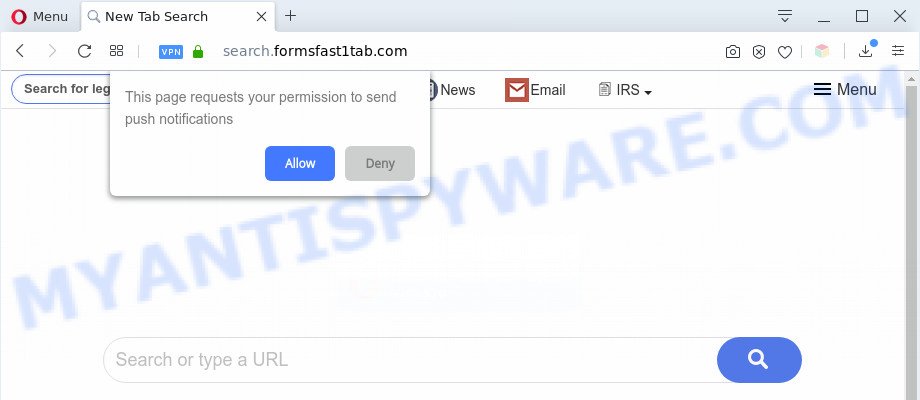
Adware – What Is It? Adware is undesired software developed to throw ads up on your internet browser screen. Adware generates money for its creator by frequently showing tons of ads and popup deals. You might experience a change in your home page or search provider, new tabs opening or even a redirect to shady websites.

Unwanted search ads
Another reason why you need to remove adware software is its online data-tracking activity. Adware can gather privacy information, including:
- IP addresses;
- URLs visited;
- search queries/terms;
- clicks on links and advertisements;
- web-browser version information.
Threat Summary
| Name | Search.formsfast1tab.com |
| Type | adware, PUP (potentially unwanted program), pop up virus, pop up advertisements, pop-ups |
| Symptoms |
|
| Removal | Search.formsfast1tab.com removal guide |
How does Adware get on your personal computer
Usually, adware software gets into your PC as part of a bundle with free applications, sharing files and other unsafe apps which you downloaded from the World Wide Web. The developers of adware software pays software creators for distributing adware software within their software. So, additional applications is often included as part of the setup file. In order to avoid the install of any adware software: select only Manual, Custom or Advanced setup option and disable all optional applications in which you are unsure.
Therefore it’s very important to follow the guide below sooner. The few simple steps will assist you to remove adware software as well as clean your PC system from the Search.formsfast1tab.com redirect. What is more, the few simple steps below will help you get rid of other malicious apps such as unwanted toolbars and browser hijackers, that can be installed onto personal computer along with the adware software.
How to remove Search.formsfast1tab.com redirect from Chrome, Firefox, IE, Edge
The adware is a form of malware that you might have difficulty in uninstalling it from your PC. Happily, you’ve found the effective Search.formsfast1tab.com redirect removal tutorial in this post. Both the manual removal method and the automatic removal way will be provided below and you can just choose the one that best for you. If you’ve any questions or need help then type a comment below. Certain of the steps will require you to restart your machine or shut down this webpage. So, read this guide carefully, then bookmark this page or open it on your smartphone for later reference.
To remove Search.formsfast1tab.com, follow the steps below:
- How to manually remove Search.formsfast1tab.com
- Automatic Removal of Search.formsfast1tab.com redirect
- Use AdBlocker to stop Search.formsfast1tab.com redirect and stay safe online
- To sum up
How to manually remove Search.formsfast1tab.com
In most cases, it’s possible to manually remove Search.formsfast1tab.com redirect. This solution does not involve the use of any tricks or removal utilities. You just need to restore the normal settings of the PC and web-browser. This can be done by following a few simple steps below. If you want to quickly delete Search.formsfast1tab.com redirect, as well as perform a full scan of your PC, we recommend that you run adware removal utilities, which are listed below.
Deleting the Search.formsfast1tab.com, check the list of installed programs first
Some programs are free only because their install package contains an adware. This unwanted apps generates revenue for the developers when it is installed. More often this adware can be deleted by simply uninstalling it from the ‘Uninstall a Program’ that is located in MS Windows control panel.
Make sure you have closed all internet browsers and other applications. Next, remove any unrequested and suspicious applications from your Control panel.
Windows 10, 8.1, 8
Now, click the Windows button, type “Control panel” in search and press Enter. Select “Programs and Features”, then “Uninstall a program”.

Look around the entire list of programs installed on your PC. Most likely, one of them is the adware that causes Search.formsfast1tab.com redirect in your browser. Choose the suspicious application or the program that name is not familiar to you and uninstall it.
Windows Vista, 7
From the “Start” menu in Microsoft Windows, select “Control Panel”. Under the “Programs” icon, select “Uninstall a program”.

Select the dubious or any unknown apps, then click “Uninstall/Change” button to uninstall this unwanted application from your system.
Windows XP
Click the “Start” button, select “Control Panel” option. Click on “Add/Remove Programs”.

Choose an unwanted program, then click “Change/Remove” button. Follow the prompts.
Remove Search.formsfast1tab.com redirect from Firefox
Resetting Firefox internet browser will reset all the settings to their original settings and will remove Search.formsfast1tab.com redirect, malicious add-ons and extensions. It will keep your personal information like browsing history, bookmarks, passwords and web form auto-fill data.
First, start the Mozilla Firefox and press ![]() button. It will show the drop-down menu on the right-part of the web browser. Further, click the Help button (
button. It will show the drop-down menu on the right-part of the web browser. Further, click the Help button (![]() ) as shown in the figure below.
) as shown in the figure below.

In the Help menu, select the “Troubleshooting Information” option. Another way to open the “Troubleshooting Information” screen – type “about:support” in the browser adress bar and press Enter. It will show the “Troubleshooting Information” page as shown on the image below. In the upper-right corner of this screen, click the “Refresh Firefox” button.

It will display the confirmation dialog box. Further, click the “Refresh Firefox” button. The Firefox will start a procedure to fix your problems that caused by the Search.formsfast1tab.com adware software. Once, it is complete, click the “Finish” button.
Remove Search.formsfast1tab.com redirect from Chrome
Reset Chrome settings will remove Search.formsfast1tab.com redirect from web-browser and disable harmful extensions. It will also clear cached and temporary data (cookies, site data and content). It will keep your personal information such as browsing history, bookmarks, passwords and web form auto-fill data.

- First, launch the Chrome and click the Menu icon (icon in the form of three dots).
- It will display the Chrome main menu. Choose More Tools, then click Extensions.
- You’ll see the list of installed extensions. If the list has the plugin labeled with “Installed by enterprise policy” or “Installed by your administrator”, then complete the following tutorial: Remove Chrome extensions installed by enterprise policy.
- Now open the Chrome menu once again, click the “Settings” menu.
- Next, click “Advanced” link, that located at the bottom of the Settings page.
- On the bottom of the “Advanced settings” page, click the “Reset settings to their original defaults” button.
- The Chrome will show the reset settings dialog box as shown on the screen above.
- Confirm the web browser’s reset by clicking on the “Reset” button.
- To learn more, read the post How to reset Google Chrome settings to default.
Get rid of Search.formsfast1tab.com redirect from IE
In order to recover all web browser search engine by default, new tab page and startpage you need to reset the IE to the state, which was when the Windows was installed on your PC system.
First, run the IE. Next, click the button in the form of gear (![]() ). It will show the Tools drop-down menu, click the “Internet Options” as displayed on the image below.
). It will show the Tools drop-down menu, click the “Internet Options” as displayed on the image below.

In the “Internet Options” window click on the Advanced tab, then click the Reset button. The IE will show the “Reset Internet Explorer settings” window as shown in the figure below. Select the “Delete personal settings” check box, then press “Reset” button.

You will now need to reboot your PC for the changes to take effect.
Automatic Removal of Search.formsfast1tab.com redirect
We have compiled some of the best adware removing utilities that can search for and get rid of Search.formsfast1tab.com redirect , unwanted browser extensions and potentially unwanted applications.
How to get rid of Search.formsfast1tab.com redirect with Zemana Anti-Malware
Zemana Anti-Malware is a program which is used for malware, adware software, hijackers and potentially unwanted programs removal. The application is one of the most efficient antimalware tools. It helps in malware removal and and defends all other types of security threats. One of the biggest advantages of using Zemana Anti-Malware is that is easy to use and is free. Also, it constantly keeps updating its virus/malware signatures DB. Let’s see how to install and scan your machine with Zemana Free in order to remove Search.formsfast1tab.com redirect from your machine.
Zemana Free can be downloaded from the following link. Save it directly to your Windows Desktop.
164801 downloads
Author: Zemana Ltd
Category: Security tools
Update: July 16, 2019
When the download is done, close all windows on your machine. Further, run the set up file named Zemana.AntiMalware.Setup. If the “User Account Control” dialog box pops up as on the image below, click the “Yes” button.

It will open the “Setup wizard” which will assist you install Zemana Anti-Malware (ZAM) on the PC system. Follow the prompts and do not make any changes to default settings.

Once installation is finished successfully, Zemana Free will automatically start and you can see its main window as displayed below.

Next, click the “Scan” button . Zemana Free utility will begin scanning the whole PC system to find out adware responsible for Search.formsfast1tab.com redirect. This procedure can take some time, so please be patient. While the Zemana Free program is checking, you can see number of objects it has identified as threat.

After the scan get completed, Zemana Free will display a list of all threats found by the scan. Review the scan results and then press “Next” button.

The Zemana Free will remove adware responsible for Search.formsfast1tab.com redirect. Once finished, you can be prompted to reboot your system.
Remove Search.formsfast1tab.com redirect and harmful extensions with Hitman Pro
HitmanPro is a free removal tool that can be downloaded and run to remove adware that causes Search.formsfast1tab.com redirect, hijacker infections, malware, potentially unwanted software, toolbars and other threats from your PC system. You can use this tool to find threats even if you have an antivirus or any other security program.
First, visit the page linked below, then click the ‘Download’ button in order to download the latest version of HitmanPro.
Once downloading is complete, open the file location and double-click the Hitman Pro icon. It will start the Hitman Pro utility. If the User Account Control prompt will ask you want to launch the application, click Yes button to continue.

Next, press “Next” to perform a system scan with this tool for the adware software that causes Search.formsfast1tab.com redirect. This task may take quite a while, so please be patient. While the Hitman Pro is scanning, you may see how many objects it has identified either as being malware.

Once Hitman Pro has completed scanning, HitmanPro will open a list of all threats detected by the scan like the one below.

When you’re ready, press “Next” button. It will show a dialog box, click the “Activate free license” button. The HitmanPro will remove adware software responsible for Search.formsfast1tab.com redirect and move items to the program’s quarantine. After the clean up is complete, the tool may ask you to reboot your computer.
Get rid of Search.formsfast1tab.com redirect with MalwareBytes Anti-Malware (MBAM)
You can remove Search.formsfast1tab.com redirect automatically through the use of MalwareBytes. We advise this free malware removal utility because it may easily remove hijackers, adware, PUPs and toolbars with all their components such as files, folders and registry entries.
Installing the MalwareBytes Anti-Malware is simple. First you’ll need to download MalwareBytes Free by clicking on the link below. Save it on your Desktop.
327053 downloads
Author: Malwarebytes
Category: Security tools
Update: April 15, 2020
After the download is finished, close all windows on your machine. Further, open the file named mb3-setup. If the “User Account Control” prompt pops up as displayed on the screen below, press the “Yes” button.

It will show the “Setup wizard” that will assist you setup MalwareBytes on the system. Follow the prompts and don’t make any changes to default settings.

Once installation is complete successfully, press Finish button. Then MalwareBytes Anti-Malware will automatically launch and you can see its main window as shown on the image below.

Next, press the “Scan Now” button to locate adware software related to Search.formsfast1tab.com redirect. Depending on your PC, the scan can take anywhere from a few minutes to close to an hour. During the scan MalwareBytes will find threats exist on your personal computer.

After that process is done, you can check all threats detected on your computer. Make sure to check mark the threats that are unsafe and then press “Quarantine Selected” button.

The MalwareBytes Free will remove adware which causes Search.formsfast1tab.com redirect. Once the procedure is finished, you can be prompted to restart your system. We suggest you look at the following video, which completely explains the process of using the MalwareBytes AntiMalware (MBAM) to remove browser hijacker infections, adware and other malicious software.
Use AdBlocker to stop Search.formsfast1tab.com redirect and stay safe online
To put it simply, you need to use an ad blocking tool (AdGuard, for example). It will block and protect you from all intrusive web-sites such as Search.formsfast1tab.com, advertisements and pop ups. To be able to do that, the ad blocking application uses a list of filters. Each filter is a rule that describes a malicious website, an advertising content, a banner and others. The ad blocking application automatically uses these filters, depending on the web pages you are visiting.
Installing the AdGuard is simple. First you will need to download AdGuard from the link below.
26841 downloads
Version: 6.4
Author: © Adguard
Category: Security tools
Update: November 15, 2018
After downloading it, double-click the downloaded file to start it. The “Setup Wizard” window will show up on the computer screen such as the one below.

Follow the prompts. AdGuard will then be installed and an icon will be placed on your desktop. A window will show up asking you to confirm that you want to see a quick guide such as the one below.

Click “Skip” button to close the window and use the default settings, or click “Get Started” to see an quick guidance that will allow you get to know AdGuard better.
Each time, when you start your computer, AdGuard will launch automatically and stop undesired ads, block Search.formsfast1tab.com, as well as other harmful or misleading web pages. For an overview of all the features of the program, or to change its settings you can simply double-click on the AdGuard icon, that is located on your desktop.
To sum up
Now your system should be clean of the adware that redirects your web-browser to the undesired Search.formsfast1tab.com website. We suggest that you keep AdGuard (to help you stop unwanted web-page and annoying harmful web sites) and Zemana Anti-Malware (ZAM) (to periodically scan your PC system for new malware, browser hijackers and adware). Make sure that you have all the Critical Updates recommended for MS Windows operating system. Without regular updates you WILL NOT be protected when new hijackers, harmful software and adware software are released.
If you are still having problems while trying to remove Search.formsfast1tab.com redirect from your web-browser, then ask for help here.



















