Q. PLEASE help me delete Thebestgame2020.com pop up advertisements. I’ve done everything I know how to do and they keep appearing…
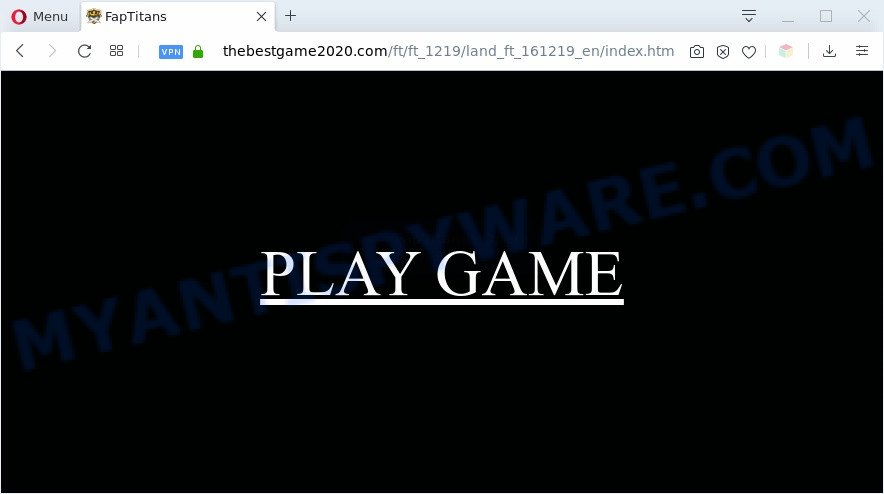
A. If those pop ups or adverts keep appearing and greatly affect you, then it indicate that your computer is infected with potentially unwanted application (PUA) or adware (also known as ‘adware software’). You can search whether there is adware software in your control panel or undesired extension on your web-browser. If any, you should first remove it from your machine.
What does Adware do? Adware is a form of malware. When adware gets inside your system, it might carry out various malicious tasks. Some of the more common acts on PCs include: adware software can show various popups and/or unwanted advertisements;adware software can reroute your web browser to misleading web-pages; adware can slow down your computer; adware software can alter web-browser settings.
Even worse, adware has the ability to gather and transmit privacy data without your permission. Adware software can track information about websites visited, web browser and system information, and your system IP address.
Threat Summary
| Name | Thebestgame2020.com |
| Type | adware, potentially unwanted application (PUA), pop up ads, popup virus, pop ups |
| Symptoms |
|
| Removal | Thebestgame2020.com removal guide |
How does Adware get on your machine
Adware usually gets onto PC system by being attached to another program in the same installer. The risk of this is especially high for the various free programs downloaded from the Net. The authors of the programs are hoping that users will use the quick install type, that is simply to press the Next button, without paying attention to the information on the screen and do not carefully considering every step of the installation procedure. Thus, adware software can infiltrate your machine without your knowledge. Therefore, it’s very important to read all the information that tells the application during install, including the ‘Terms of Use’ and ‘Software license’. Use only the Manual, Custom or Advanced installation method. This method will help you to disable all optional and unwanted apps and components.
So, if you happen to encounter annoying Thebestgame2020.com pop-ups, then be quick and take effort to get rid of adware that causes multiple annoying pop ups immediately. Follow the step-by-step guide below to get rid of Thebestgame2020.com ads. Let us know how you managed by sending us your comments please.
How to remove Thebestgame2020.com advertisements from Chrome, Firefox, IE, Edge
When the adware software gets installed on your PC without your knowledge, it’s not easy to uninstall. Most commonly, there is no Uninstall application which simply delete the adware responsible for Thebestgame2020.com redirect from your machine. So, we suggest using several well-proven free specialized tools like Zemana Anti-Malware (ZAM), MalwareBytes AntiMalware (MBAM) or HitmanPro. But the best solution to delete Thebestgame2020.com pop-ups will be to perform several manual steps, after that additionally run antimalware utilities.
To remove Thebestgame2020.com, follow the steps below:
- How to remove Thebestgame2020.com advertisements without any software
- Automatic Removal of Thebestgame2020.com pop ups
- Block Thebestgame2020.com and other intrusive web-pages
- To sum up
How to remove Thebestgame2020.com advertisements without any software
The most common adware can be removed manually, without the use of anti-virus or other removal utilities. The manual steps below will show you how to get rid of Thebestgame2020.com redirect step by step. Although each of the steps is simple and does not require special knowledge, but you doubt that you can finish them, then use the free utilities, a list of which is given below.
Remove newly installed adware software
It is of primary importance to first identify and remove all potentially unwanted programs, adware software and browser hijacker infections through ‘Add/Remove Programs’ (Windows XP) or ‘Uninstall a program’ (Windows 10, 8, 7) section of your MS Windows Control Panel.
Windows 8, 8.1, 10
First, click the Windows button
Windows XP, Vista, 7
First, press “Start” and select “Control Panel”.
It will open the Windows Control Panel as shown in the figure below.

Next, press “Uninstall a program” ![]()
It will show a list of all applications installed on your PC. Scroll through the all list, and remove any questionable and unknown programs. To quickly find the latest installed programs, we recommend sort apps by date in the Control panel.
Get rid of Thebestgame2020.com popup ads from Microsoft Internet Explorer
By resetting Internet Explorer web browser you revert back your internet browser settings to its default state. This is first when troubleshooting problems that might have been caused by adware responsible for Thebestgame2020.com popups.
First, run the Internet Explorer, click ![]() ) button. Next, click “Internet Options” like below.
) button. Next, click “Internet Options” like below.

In the “Internet Options” screen select the Advanced tab. Next, press Reset button. The Internet Explorer will show the Reset Internet Explorer settings prompt. Select the “Delete personal settings” check box and press Reset button.

You will now need to restart your computer for the changes to take effect. It will remove adware software responsible for Thebestgame2020.com pop-ups, disable malicious and ad-supported web browser’s extensions and restore the Microsoft Internet Explorer’s settings such as default search provider, new tab and home page to default state.
Get rid of Thebestgame2020.com popup ads from Mozilla Firefox
Resetting Firefox internet browser will reset all the settings to their original settings and will remove Thebestgame2020.com advertisements, malicious add-ons and extensions. It will keep your personal information such as browsing history, bookmarks, passwords and web form auto-fill data.
Click the Menu button (looks like three horizontal lines), and press the blue Help icon located at the bottom of the drop down menu like the one below.

A small menu will appear, click the “Troubleshooting Information”. On this page, click “Refresh Firefox” button as displayed in the following example.

Follow the onscreen procedure to restore your Firefox web browser settings to their default values.
Remove Thebestgame2020.com pop ups from Chrome
Reset Google Chrome will allow you to delete Thebestgame2020.com popup advertisements from your browser as well as to recover web-browser settings infected by adware. All unwanted, malicious and ‘ad-supported’ addons will also be deleted from the browser. However, your saved passwords and bookmarks will not be changed, deleted or cleared.
Open the Chrome menu by clicking on the button in the form of three horizontal dotes (![]() ). It will show the drop-down menu. Choose More Tools, then click Extensions.
). It will show the drop-down menu. Choose More Tools, then click Extensions.
Carefully browse through the list of installed extensions. If the list has the add-on labeled with “Installed by enterprise policy” or “Installed by your administrator”, then complete the following tutorial: Remove Google Chrome extensions installed by enterprise policy otherwise, just go to the step below.
Open the Chrome main menu again, click to “Settings” option.

Scroll down to the bottom of the page and click on the “Advanced” link. Now scroll down until the Reset settings section is visible, as shown in the following example and press the “Reset settings to their original defaults” button.

Confirm your action, click the “Reset” button.
Automatic Removal of Thebestgame2020.com pop ups
Manual removal guidance may not be for everyone. Each Thebestgame2020.com removal step above, such as removing questionable programs, restoring hijacked shortcut files, removing the adware from system settings, must be performed very carefully. If you are unsure about the steps above, then we suggest that you use the automatic Thebestgame2020.com removal guide listed below.
Use Zemana Free to get rid of Thebestgame2020.com redirect
Zemana is a malicious software removal tool made for MS Windows. This tool will help you remove Thebestgame2020.com popup ads, various types of malware (including hijacker infections and potentially unwanted applications) from your computer. It has simple and user friendly interface. While the Zemana does its job, your personal computer will run smoothly.
First, click the link below, then press the ‘Download’ button in order to download the latest version of Zemana.
164805 downloads
Author: Zemana Ltd
Category: Security tools
Update: July 16, 2019
After the download is done, launch it and follow the prompts. Once installed, the Zemana Anti Malware (ZAM) will try to update itself and when this task is complete, press the “Scan” button to scan for adware which causes popups.

A scan may take anywhere from 10 to 30 minutes, depending on the number of files on your machine and the speed of your system. While the Zemana Anti-Malware tool is checking, you can see number of objects it has identified as being affected by malicious software. Make sure to check mark the items that are unsafe and then press “Next” button.

The Zemana Anti-Malware (ZAM) will start to remove adware related to the Thebestgame2020.com pop up ads.
Use HitmanPro to remove Thebestgame2020.com pop-up ads
Hitman Pro will help remove adware software responsible for Thebestgame2020.com pop up advertisements that slow down your personal computer. The hijackers, adware software and other potentially unwanted applications slow your browser down and try to mislead you into clicking on dubious advertisements and links. HitmanPro removes the adware and lets you enjoy your system without Thebestgame2020.com redirect.
Visit the following page to download the latest version of Hitman Pro for Windows. Save it on your Desktop.
Download and use HitmanPro on your system. Once started, click “Next” button . Hitman Pro tool will begin scanning the whole system to find out adware related to the Thebestgame2020.com pop up advertisements. A system scan can take anywhere from 5 to 30 minutes, depending on your computer. When a threat is found, the count of the security threats will change accordingly. .

Once Hitman Pro has finished scanning, HitmanPro will show you the results.

Review the results once the tool has complete the system scan. If you think an entry should not be quarantined, then uncheck it. Otherwise, simply click Next button.
It will show a dialog box, press the “Activate free license” button to start the free 30 days trial to get rid of all malware found.
Get rid of Thebestgame2020.com pop-up ads with MalwareBytes
Manual Thebestgame2020.com pop-up ads removal requires some computer skills. Some files and registry entries that created by the adware can be not fully removed. We recommend that use the MalwareBytes Free that are fully clean your system of adware software. Moreover, the free program will allow you to get rid of malware, potentially unwanted programs, hijackers and toolbars that your PC system can be infected too.
Download MalwareBytes Free on your PC by clicking on the link below.
327057 downloads
Author: Malwarebytes
Category: Security tools
Update: April 15, 2020
When the download is finished, close all programs and windows on your personal computer. Double-click the setup file named mb3-setup. If the “User Account Control” dialog box pops up as shown in the figure below, click the “Yes” button.

It will open the “Setup wizard” which will help you install MalwareBytes Anti Malware (MBAM) on your computer. Follow the prompts and don’t make any changes to default settings.

Once installation is finished successfully, click Finish button. MalwareBytes Free will automatically start and you can see its main screen as shown below.

Now click the “Scan Now” button to perform a system scan for the adware software which causes undesired Thebestgame2020.com popup ads. This process may take quite a while, so please be patient. While the MalwareBytes utility is scanning, you can see number of objects it has identified as being affected by malicious software.

When MalwareBytes AntiMalware is complete scanning your computer, it will show the Scan Results. Next, you need to click “Quarantine Selected” button. The MalwareBytes AntiMalware will remove adware software that causes unwanted Thebestgame2020.com popups. When the procedure is complete, you may be prompted to restart the system.

We suggest you look at the following video, which completely explains the process of using the MalwareBytes Anti Malware (MBAM) to remove adware, browser hijacker and other malware.
Block Thebestgame2020.com and other intrusive web-pages
Use ad-blocking application such as AdGuard in order to block advertisements, malvertisements, pop-ups and online trackers, avoid having to install malicious and adware browser plug-ins and add-ons which affect your system performance and impact your PC security. Surf the Web anonymously and stay safe online!
Visit the page linked below to download the latest version of AdGuard for Microsoft Windows. Save it to your Desktop so that you can access the file easily.
26841 downloads
Version: 6.4
Author: © Adguard
Category: Security tools
Update: November 15, 2018
When the download is complete, double-click the downloaded file to start it. The “Setup Wizard” window will show up on the computer screen as displayed on the image below.

Follow the prompts. AdGuard will then be installed and an icon will be placed on your desktop. A window will show up asking you to confirm that you want to see a quick guide as displayed in the following example.

Click “Skip” button to close the window and use the default settings, or click “Get Started” to see an quick instructions that will allow you get to know AdGuard better.
Each time, when you start your machine, AdGuard will run automatically and stop undesired advertisements, block Thebestgame2020.com, as well as other malicious or misleading web-sites. For an overview of all the features of the program, or to change its settings you can simply double-click on the AdGuard icon, which may be found on your desktop.
To sum up
After completing the step-by-step guide shown above, your computer should be clean from this adware software and other malicious software. The Chrome, IE, Mozilla Firefox and Microsoft Edge will no longer show undesired Thebestgame2020.com web-page when you surf the Internet. Unfortunately, if the step-by-step instructions does not help you, then you have caught a new adware software, and then the best way – ask for help.
Please create a new question by using the “Ask Question” button in the Questions and Answers. Try to give us some details about your problems, so we can try to help you more accurately. Wait for one of our trained “Security Team” or Site Administrator to provide you with knowledgeable assistance tailored to your problem with the unwanted Thebestgame2020.com pop up advertisements.



















![.[grandtheftfiles@aol.com].GTF virus](https://www.myantispyware.com/wp-content/uploads/2020/03/grandtheftfiles.aol_.com_.GTF-ransomware-virus-55x55.jpg)
