What is Keepersons.info
Keepersons.info pop-up is a browser-based scam which uses the browser notification feature to force you and other unsuspecting users into signing up for its browser notification spam. It shows the ‘Confirm notifications’ confirmation request claims that clicking ‘Allow’ button will let you enable Flash Player, access the content of the web page, connect to the Internet, download a file, watch a video, and so on.
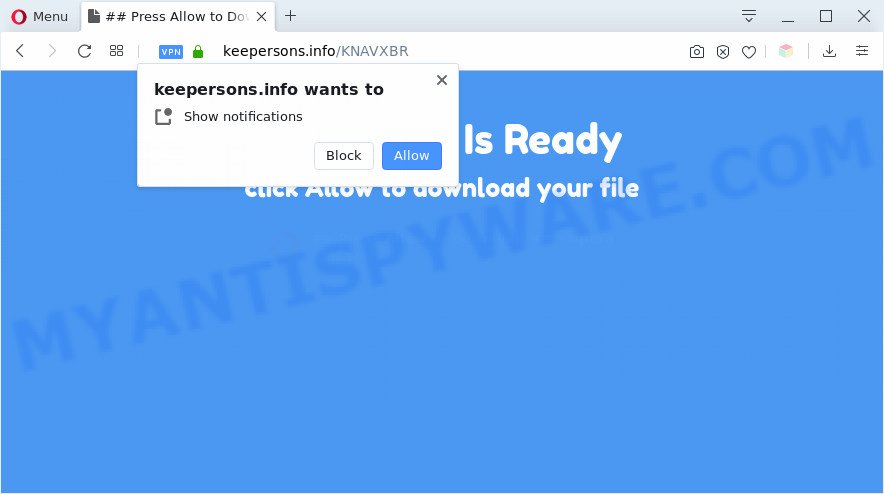
If you press on the ‘Allow’ button, then your web-browser will be configured to display intrusive adverts on your desktop, even when the web-browser is closed. The spam notifications will essentially be ads for ‘free’ online games, prize & lottery scams, questionable web browser extensions, adult web pages, and fake downloads as displayed in the following example.

In order to unsubscribe from Keepersons.info push notifications open your web browser’s settings and perform the Keepersons.info removal guidance below. Once you remove notifications subscription, the Keepersons.info popups advertisements will no longer appear on your screen.
Threat Summary
| Name | Keepersons.info pop up |
| Type | browser notification spam ads, pop up virus, popups, pop-up ads |
| Distribution | misleading popup advertisements, social engineering attack, adwares, PUPs |
| Symptoms |
|
| Removal | Keepersons.info removal guide |
Where the Keepersons.info popups comes from
These Keepersons.info pop ups are caused by shady advertisements on the web sites you visit or adware software. Adware displays unwanted ads on your computer. Some of these ads are scams or fake ads designed to trick you. Even the harmless advertisements can become really irritating. Adware software can be installed accidentally and without you knowing about it, when you open email attachments, install free applications.
The most popular way to get adware is free applications setup package. In most cases, a user have a chance to disable all optional software, but certain install packages are designed to confuse the average users, in order to trick them into installing potentially unwanted applications and adware. Anyway, easier to prevent adware rather than clean up your personal computer after one. So, keep your internet browser updated (turn on automatic updates), run good antivirus software, double check free software before you launch it (do a google search, scan a downloaded file with VirusTotal), avoid shady and unknown web-pages.
If your web-browser has been hijacked by the adware software, you must have done any of the steps below. Once you’ve removed Keepersons.info popups from your machine by following our steps below, make sure not to commit the same mistakes again in the future.
How to remove Keepersons.info pop ups (removal steps)
As with removing adware software, malware or PUPs, there are few steps you can do. We recommend trying them all. If you do only one part of the instructions, then it should be use malicious software removal utility, because it should delete adware software and block any further infection. But to completely delete Keepersons.info ads you will have to at least reset your browser settings like newtab page, start page and search engine by default to default state, disinfect computer’s internet browsers shortcuts, remove all unwanted and suspicious applications, and remove adware by malicious software removal utilities. Certain of the steps below will require you to shut down this web-site. So, please read the guide carefully, after that bookmark it or open it on your smartphone for later reference.
To remove Keepersons.info pop ups, complete the following steps:
- How to remove Keepersons.info popups without any software
- Automatic Removal of Keepersons.info pop ups
- Use AdBlocker to stop Keepersons.info pop ups and stay safe online
- Finish words
How to remove Keepersons.info popups without any software
In this section of the article, we have posted the steps that will help to delete Keepersons.info advertisements manually. Although compared to removal utilities, this solution loses in time, but you don’t need to download anything on the PC system. It will be enough for you to follow the detailed guidance with pictures. We tried to describe each step in detail, but if you realized that you might not be able to figure it out, or simply do not want to change the MS Windows and web-browser settings, then it’s better for you to use tools from trusted developers, which are listed below.
Delete unwanted or newly installed software
First method for manual adware software removal is to go into the Microsoft Windows “Control Panel”, then “Uninstall a program” console. Take a look at the list of apps on your PC system and see if there are any dubious and unknown apps. If you see any, you need to delete them. Of course, before doing so, you can do an Internet search to find details on the program. If it is a potentially unwanted application, adware or malware, you will likely find information that says so.
Windows 8, 8.1, 10
First, click the Windows button
Windows XP, Vista, 7
First, click “Start” and select “Control Panel”.
It will show the Windows Control Panel as displayed in the figure below.

Next, click “Uninstall a program” ![]()
It will display a list of all software installed on your machine. Scroll through the all list, and uninstall any dubious and unknown applications. To quickly find the latest installed applications, we recommend sort programs by date in the Control panel.
Remove Keepersons.info notifications from web-browsers
If you have clicked the “Allow” button in the Keepersons.info pop up and gave a notification permission, you should remove this notification permission first from your web browser settings. To delete the Keepersons.info permission to send push notifications to your PC, execute the following steps. These steps are for Microsoft Windows, Apple Mac and Android.
Google Chrome:
- In the top right hand corner of the screen, click on Google Chrome’s main menu button, represented by three vertical dots.
- Select ‘Settings’, scroll down to the bottom and click ‘Advanced’.
- When the drop-down menu appears, tap ‘Settings’. Scroll down to ‘Advanced’.
- Click on ‘Notifications’.
- Find the Keepersons.info site and delete it by clicking the three vertical dots on the right to the URL and select ‘Remove’.

Android:
- Open Chrome.
- In the top right hand corner of the screen, tap on Chrome’s main menu button, represented by three vertical dots.
- In the menu tap ‘Settings’, scroll down to ‘Advanced’.
- Tap on ‘Site settings’ and then ‘Notifications’. In the opened window, find the Keepersons.info URL, other questionable URLs and tap on them one-by-one.
- Tap the ‘Clean & Reset’ button and confirm.

Mozilla Firefox:
- In the top right hand corner, click the Menu button, represented by three bars.
- In the drop-down menu select ‘Options’. In the left side select ‘Privacy & Security’.
- Scroll down to ‘Permissions’ and then to ‘Settings’ next to ‘Notifications’.
- Find sites you down’t want to see notifications from (for example, Keepersons.info), click on drop-down menu next to each and select ‘Block’.
- Click ‘Save Changes’ button.

Edge:
- In the top-right corner, click the Edge menu button (it looks like three dots).
- Click ‘Settings’. Click ‘Advanced’ on the left side of the window.
- In the ‘Website permissions’ section click ‘Manage permissions’.
- Click the switch below the Keepersons.info URL and each suspicious domain.

Internet Explorer:
- In the right upper corner, click on the gear icon (menu button).
- Go to ‘Internet Options’ in the menu.
- Select the ‘Privacy’ tab and click ‘Settings under ‘Pop-up Blocker’ section.
- Select the Keepersons.info domain and other dubious sites under and remove them one by one by clicking the ‘Remove’ button.

Safari:
- Go to ‘Preferences’ in the Safari menu.
- Open ‘Websites’ tab, then in the left menu click on ‘Notifications’.
- Check for Keepersons.info domain, other dubious URLs and apply the ‘Deny’ option for each.
Remove Keepersons.info advertisements from IE
If you find that Internet Explorer web-browser settings like search engine by default, newtab and homepage had been modified by adware that causes multiple annoying pop ups, then you may restore your settings, via the reset internet browser procedure.
First, open the Internet Explorer, then click ‘gear’ icon ![]() . It will display the Tools drop-down menu on the right part of the browser, then click the “Internet Options” like below.
. It will display the Tools drop-down menu on the right part of the browser, then click the “Internet Options” like below.

In the “Internet Options” screen, select the “Advanced” tab, then click the “Reset” button. The IE will show the “Reset Internet Explorer settings” dialog box. Further, click the “Delete personal settings” check box to select it. Next, click the “Reset” button as displayed on the screen below.

Once the task is done, click “Close” button. Close the IE and reboot your personal computer for the changes to take effect. This step will help you to restore your web browser’s home page, new tab page and search provider to default state.
Get rid of Keepersons.info from Mozilla Firefox by resetting web-browser settings
If the Firefox settings like default search provider, newtab and startpage have been modified by the adware software, then resetting it to the default state can help. However, your saved bookmarks and passwords will not be lost. This will not affect your history, passwords, bookmarks, and other saved data.
Start the Mozilla Firefox and click the menu button (it looks like three stacked lines) at the top right of the internet browser screen. Next, press the question-mark icon at the bottom of the drop-down menu. It will open the slide-out menu.

Select the “Troubleshooting information”. If you’re unable to access the Help menu, then type “about:support” in your address bar and press Enter. It bring up the “Troubleshooting Information” page similar to the one below.

Click the “Refresh Firefox” button at the top right of the Troubleshooting Information page. Select “Refresh Firefox” in the confirmation dialog box. The Firefox will start a task to fix your problems that caused by the Keepersons.info adware. Once, it is done, click the “Finish” button.
Remove Keepersons.info advertisements from Chrome
If you are getting Keepersons.info pop-ups, then you can try to remove it by resetting Google Chrome to its default values. It will also clear cookies, content and site data, temporary and cached data. When using the reset feature, your personal information such as passwords, bookmarks, browsing history and web form auto-fill data will be saved.

- First run the Chrome and press Menu button (small button in the form of three dots).
- It will display the Google Chrome main menu. Select More Tools, then click Extensions.
- You’ll see the list of installed plugins. If the list has the addon labeled with “Installed by enterprise policy” or “Installed by your administrator”, then complete the following guidance: Remove Chrome extensions installed by enterprise policy.
- Now open the Google Chrome menu once again, click the “Settings” menu.
- You will see the Google Chrome’s settings page. Scroll down and click “Advanced” link.
- Scroll down again and click the “Reset” button.
- The Google Chrome will show the reset profile settings page as shown on the screen above.
- Next click the “Reset” button.
- Once this procedure is complete, your internet browser’s newtab, search provider and homepage will be restored to their original defaults.
- To learn more, read the blog post How to reset Chrome settings to default.
Automatic Removal of Keepersons.info pop ups
If you are not expert at computer technology, then we suggest to use free removal utilities listed below to remove Keepersons.info advertisements for good. The automatic solution is highly recommended. It has less steps and easier to implement than the manual method. Moreover, it lower risk of system damage. So, the automatic Keepersons.info removal is a better option.
Run Zemana AntiMalware (ZAM) to delete Keepersons.info ads
You can download and use the Zemana Anti Malware (ZAM) for free. This anti malware tool will scan all the Windows registry keys and files in your computer along with the system settings and internet browser add-ons. If it finds any malicious software, adware or harmful plugin that is responsible for redirections to Keepersons.info then the Zemana will get rid of them from your computer completely.

- Zemana Free can be downloaded from the following link. Save it on your Microsoft Windows desktop.
Zemana AntiMalware
164806 downloads
Author: Zemana Ltd
Category: Security tools
Update: July 16, 2019
- After downloading is done, close all programs and windows on your computer. Open a file location. Double-click on the icon that’s named Zemana.AntiMalware.Setup.
- Further, click Next button and follow the prompts.
- Once installation is done, click the “Scan” button to begin checking your system for the adware that cause popups. A scan can take anywhere from 10 to 30 minutes, depending on the number of files on your PC and the speed of your machine. When a malware, adware or PUPs are found, the number of the security threats will change accordingly.
- When Zemana has finished scanning your PC, it will display the Scan Results. Review the scan results and then press “Next”. Once the procedure is done, you may be prompted to restart your system.
Get rid of Keepersons.info pop ups from internet browsers with HitmanPro
All-in-all, Hitman Pro is a fantastic tool to clean your computer from any undesired programs such as adware responsible for Keepersons.info pop up ads. The Hitman Pro is portable program that meaning, you don’t need to install it to run it. HitmanPro is compatible with all versions of Microsoft Windows operating system from MS Windows XP to Windows 10. Both 64-bit and 32-bit systems are supported.
Installing the HitmanPro is simple. First you’ll need to download HitmanPro by clicking on the following link.
After downloading is done, open the directory in which you saved it. You will see an icon like below.

Double click the Hitman Pro desktop icon. After the tool is launched, you will see a screen as on the image below.

Further, click “Next” button for checking your machine for the adware that causes Keepersons.info advertisements in your web browser. Depending on your machine, the scan can take anywhere from a few minutes to close to an hour. When the system scan is complete, HitmanPro will display a scan report as shown on the image below.

Make sure to check mark the threats which are unsafe and then click “Next” button. It will open a prompt, click the “Activate free license” button.
How to remove Keepersons.info with MalwareBytes
Manual Keepersons.info advertisements removal requires some computer skills. Some files and registry entries that created by the adware software can be not fully removed. We suggest that run the MalwareBytes Free that are fully clean your computer of adware. Moreover, the free application will help you to delete malware, PUPs, hijackers and toolbars that your PC system may be infected too.

Visit the page linked below to download MalwareBytes Free. Save it directly to your Microsoft Windows Desktop.
327057 downloads
Author: Malwarebytes
Category: Security tools
Update: April 15, 2020
When the download is complete, run it and follow the prompts. Once installed, the MalwareBytes Anti Malware will try to update itself and when this procedure is finished, click the “Scan Now” button to begin checking your PC system for the adware that causes Keepersons.info pop-up advertisements in your browser. While the MalwareBytes AntiMalware tool is checking, you can see number of objects it has identified as being affected by malware. Review the report and then press “Quarantine Selected” button.
The MalwareBytes is a free program that you can use to delete all detected folders, files, services, registry entries and so on. To learn more about this malicious software removal tool, we recommend you to read and follow the few simple steps or the video guide below.
Use AdBlocker to stop Keepersons.info pop ups and stay safe online
It’s also critical to protect your browsers from malicious web sites and ads by using an ad blocking application such as AdGuard. Security experts says that it’ll greatly reduce the risk of malware, and potentially save lots of money. Additionally, the AdGuard may also protect your privacy by blocking almost all trackers.
- Installing the AdGuard is simple. First you’ll need to download AdGuard from the following link.
Adguard download
26841 downloads
Version: 6.4
Author: © Adguard
Category: Security tools
Update: November 15, 2018
- Once downloading is complete, start the downloaded file. You will see the “Setup Wizard” program window. Follow the prompts.
- After the installation is done, click “Skip” to close the installation application and use the default settings, or press “Get Started” to see an quick tutorial which will help you get to know AdGuard better.
- In most cases, the default settings are enough and you do not need to change anything. Each time, when you start your personal computer, AdGuard will launch automatically and stop unwanted advertisements, block Keepersons.info, as well as other malicious or misleading webpages. For an overview of all the features of the program, or to change its settings you can simply double-click on the icon named AdGuard, which is located on your desktop.
Finish words
After completing the guidance above, your computer should be clean from adware software that causes Keepersons.info pop ups and other malware. The Google Chrome, IE, Mozilla Firefox and MS Edge will no longer redirect you to various annoying web-pages similar to Keepersons.info. Unfortunately, if the steps does not help you, then you have caught a new adware, and then the best way – ask for help here.




















