What is Akamaihd.net virus
According to security researchers, Akamaihd.net virus is the name given to a group of malicious programs that use the Akamai content delivery network for malicious purposes, namely to redirect the user’s browser to advertising, misleading, phishing, dangerous and other unwanted websites. Of course, Akamai fights against such illegitimate use of its services and deletes accounts associated with malware authors, but attackers are always one step ahead and constantly create new malicious pages.
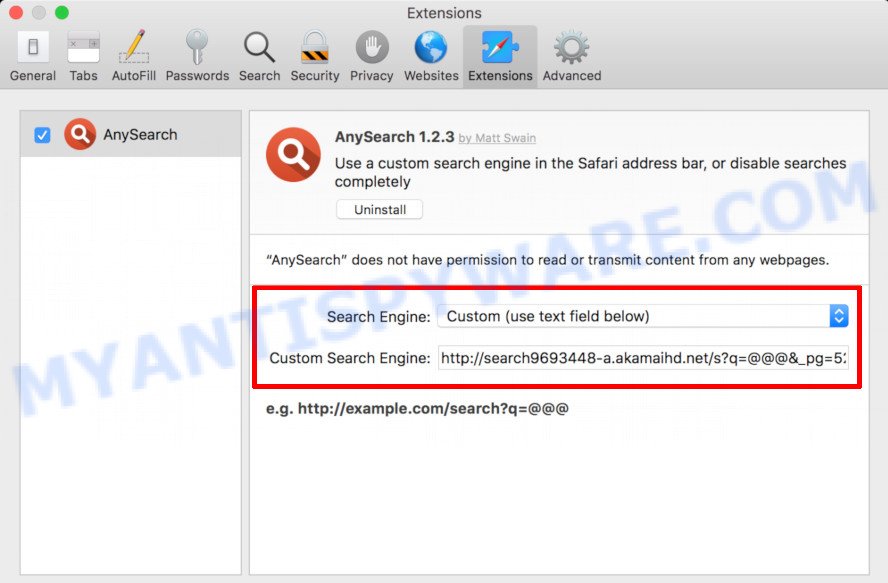
Most often, akamaihd.net virus is installed on the computer along with various free software or programs downloaded from the Internet. The attackers behind this virus embed the malware in the installers of freeware or disguise the malware as cracked games, activators, browser extensions, useful apps and so on. Once the Akamaihd.net virus is installed on the computer, it gets the opportunity to perform various malicious actions at the choice of its creator. Most often, this malware changes the settings of the browser, or rather replaces the user’s home page and search engine, thereby gaining the ability to redirect the user’s browser.
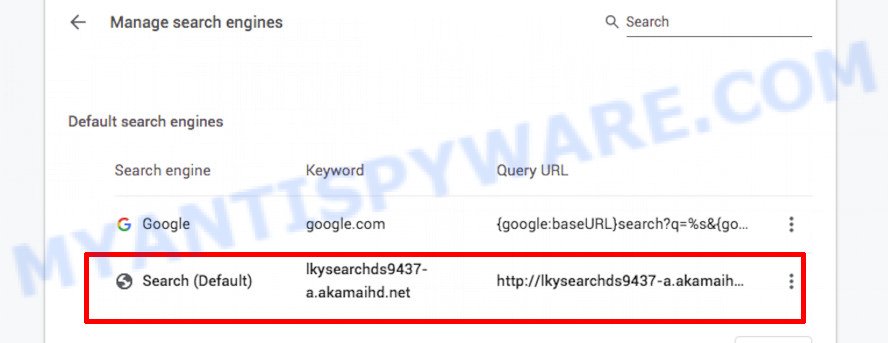
The people behind the Akamaihd.net virus do this in order to be able to display unwanted ads to the user or redirect the user to advertising sites. For each user click on advertising, the authors of the virus will receive money. In addition to advertisements and unwanted browser redirects, there are other dangers that may lie in wait for a user infected with Akamaihd virus. Malicious software can work as a spyware, that is, collect information about the user whose computer was infected. Akamaihd virus has the ability to collect the following information: IP addresses; URLs visited; search queries/terms; clicks on links and advertisements; internet browser version information. All information collected may be sold to third parties or marketing companies.
How does Akamaihd.net virus get on the MAC
The Akamaihd.net virus may be spread with malware, but most often, it is bundled within certain freeware. Many developers of free software include bundled applications in their setup package. Sometimes it’s possible to avoid the installation of any unwanted software: carefully read the Terms of Use and the Software license, select only Manual, Custom or Advanced setup option, disable all checkboxes before clicking Install or Next button while installing new freeware.
Threat Summary
| Name | Akamaihd.net virus |
| Type | adware, potentially unwanted application (PUA), browser hijacker, redirect virus |
| Symptoms |
|
| Removal | Akamaihd.net virus removal guide |
How to Remove Akamaihd.net virus from Mac (Removal guide)
When the Akamaihd.net virus gets installed on the MAC, it is not easy to uninstall. Most commonly, there is no Uninstall app that will easily remove this malware, as well as restore the changed browser settings. Therefore, in order to completely remove the Akamaihd virus, we recommend that you perform several steps manually to restore the browser settings to their normal state, then scan the computer for malware, find and delete files associated with the virus.
To remove Akamaihd.net virus, follow the steps below:
- Remove potentially unwanted apps using the Finder
- Remove akamaihd.net virus related files and folders
- Scan your Mac with MalwareBytes
- Remove Akamaihd.net from Safari
- Remove Akamaihd.net from Chrome
- Remove Akamaihd.net from Mozilla Firefox
Remove potentially unwanted apps using the Finder
As we said above, most often the Akamaihd virus is installed on the Mac along with various free software. Therefore, first of all, we advise you to determine the application with which this malware was installed on your computer and uninstall it. We also recommend that you carefully review the entire list of installed applications, because in addition to the Akamaihd.net malware, other harmful and unnecessary apps could be installed on your computer. These apps need to be found and removed.
Make sure you have closed all web browsers and other apps. Click on the Finder icon. Click Applications on the left side of the Finder window. You will be shown a list of installed applications.
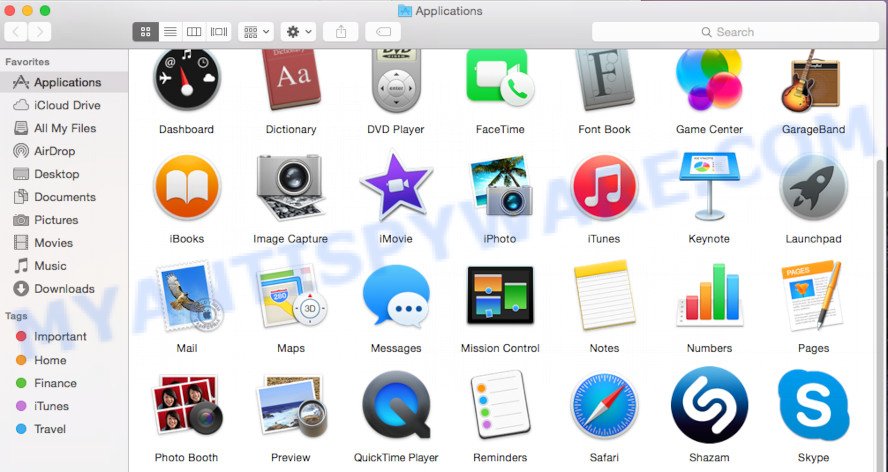
Uninstall akamaihd.net related apps from the “Applications” folder.
Carefully browse the entire list of installed applications and remove all suspicious ones. Pay special attention to apps that are unfamiliar to you or that you did not install. If in doubt, use the search engine to find more information about the application. To remove a suspicious application, right-click on it and select “Move to Trash”. Do not forget to empty the trash after you uninstall all suspicious applications.
Remove akamaihd.net virus related files and folders
Now you need to try to find akamaihd.net related files and folders, and then delete them manually. You need to look for these files in certain directories. To quickly open them, we recommend using the “Go to Folder…” command.
Click on the Finder icon. From the menu bar, select Go and click “Go to Folder…”. As a result, a small window opens that allows you to quickly open a specific directory.

Check for Akamaihd virus generated files in the /Library/LaunchAgents folder

In the “Go to Folder…” window, type the following text and press Go:
/Library/LaunchAgents

This will open the contents of the “/Library/LaunchAgents” folder. Look carefully at it and pay special attention to recently created files, as well as files that have a suspicious name. Move all suspicious files to the Trash. A few examples of files that are created by PUPs, adware and malware: macsearch.plist, com.machelper.plist, installapp.plist, etc. Most often, malware create several files with similar names.
Check for Akamaihd virus generated files in the /Library/Application Support folder

In the “Go to Folder…” window, type the following text and press Go:
/Library/Application Support

This will open the contents of the “Application Support” folder. Look carefully at its contents, pay special attention to recently added/changed folder. Move all suspicious folders to the Trash.
Check for Akamaihd virus generated files in the “~/Library/LaunchAgents” folder

In the “Go to Folder…” window, type the following text and press Go:
~/Library/LaunchAgents

Proceed in the same way as with the “/Library/LaunchAgents” and “/Library/Application Support” folders. Look for suspicious and recently added files. Move all suspicious files to the Trash.
Check for Akamaihd virus generated files in the /Library/LaunchDaemons folder
In the “Go to Folder…” window, type the following text and press Go:
/Library/LaunchDaemons

Carefully browse the entire list of files and pay special attention to recently created files, as well as files that have a suspicious name. Move all suspicious files to the Trash. A few examples of files that are created by PUPs, adware and malware: com.macsearch.plist, com.machelper.plist, com.installapp.plist, etc. Most often, malware create several files with similar names.
Scan your Mac with MalwareBytes
If you carefully followed the previous steps, then you should be able to remove the Akamaihd infection. Of course, very often malware hides on a computer, disguising itself as legitimate apps and files. Therefore, in some cases, it is difficult for an inexperienced user to decide whether a particular file is part of malware. Therefore, in addition to the steps described above, we recommend that you scan your Mac using a program called MalwareBytes. This application allows you to fully scan the system and find all parts of the Akamaihd virus. After the scan, you can remove the found malware for free.

Visit the page linked below to download the latest version of MalwareBytes Anti Malware (MBAM) for Mac OS.
21174 downloads
Author: Malwarebytes
Category: Security tools
Update: September 10, 2020
When the file download is complete, launch it and follow the prompts. Press the Scan button to scan the Mac and detect the Akamaihd virus components. If malware is found during scanning, it will be immediately shown in the program window. Scanning may take some time, so wait. As soon as the scan is completed you will be shown its result. By default, all malicious threats are marked for deletion. It is recommended to remove all found malware. When the removal of malicious files is completed, proceed to the next part of this instruction, where you will need to remove Akamaihd related extensions from browsers and reset their settings, if necessary.
Remove Akamaihd.net from Safari
After completing the steps described above, now you need to carefully browse the list of installed extensions, remove those extensions that are associated with Akamaihd.net virus. After that, check the Safari browser settings, and if they have been changed, then restore them to their original state.
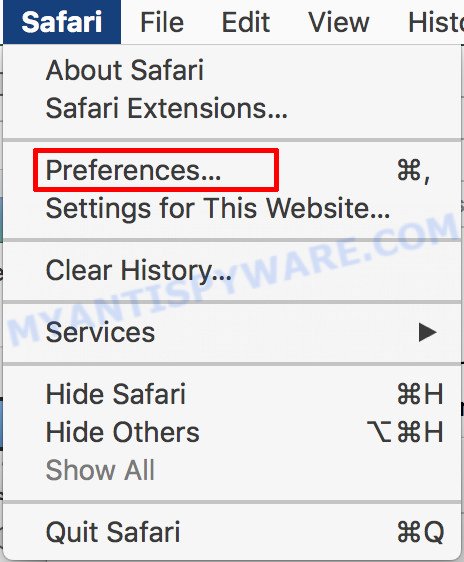
Run Safari web-browser. Next, select Preferences from the Safari menu.
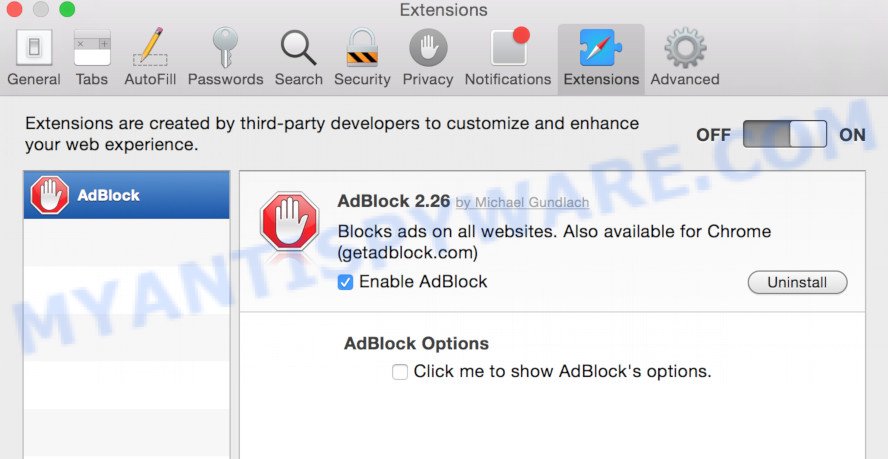
Click the “Extensions” tab. This will open the list of installed extensions. Look for suspicious and recently installed extensions on left panel, select it, then click the “Uninstall” button. Keep in mind that sometimes malicious extensions may be hiding under the name of well-known extensions. Therefore, in some cases, you need to remove all the extensions, and then reinstall the ones you need from their official pages.
Change your homepage:
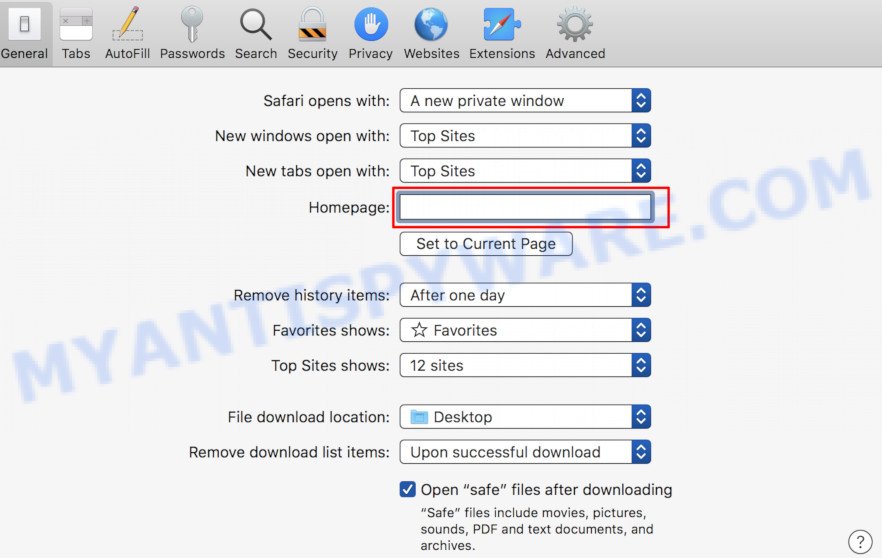
Click “General” tab. In the Homepage field, type the the URL of the website you want to set as a homepage. To simply use the webpage you are currently viewing, click “Set to Current Page” button.
Change your search engine:
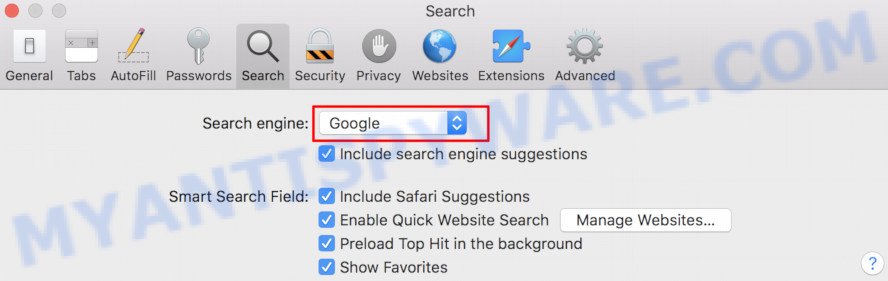
Click “Search” tab. To change search engine, click the dropdown menu next to “Search engine”. Choose the option you prefer.
Remove Akamaihd.net from Chrome
If your Chrome has been affected by the Akamaihd.net virus, then you need to follow some specific steps. These steps will allow you to remove malicious extensions, restore your home page and search engine, as well as other browser settings that have been changed by the virus.
Remove Akamaihd.net virus related extensions:
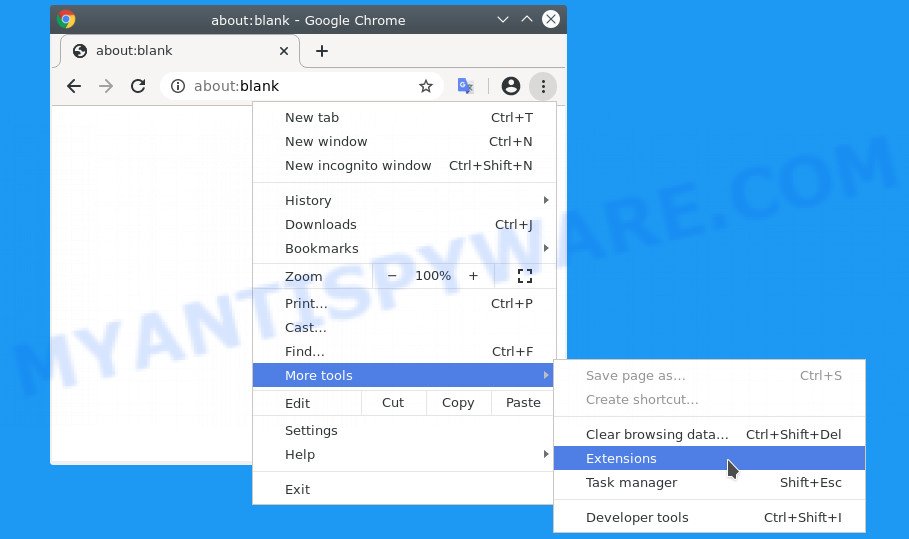
Run Google Chrome and click Menu button (small button in the form of three dots). Choose “More Tools”, then press Extensions.
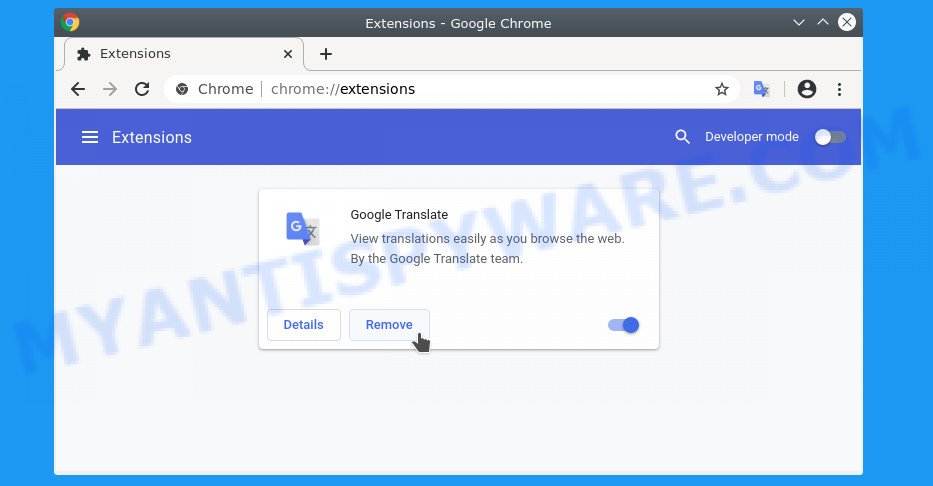
This will open the list of installed extensions. Look for suspicious and recently installed extensions. Once found, press Remove, and then confirm the removal of the extension by pressing Remove again. Keep in mind that sometimes malicious extensions may be hiding under the name of well-known extensions. Therefore, in some cases, you need to remove all the extensions, and then reinstall the ones you need from their official pages.
Change your homepage:
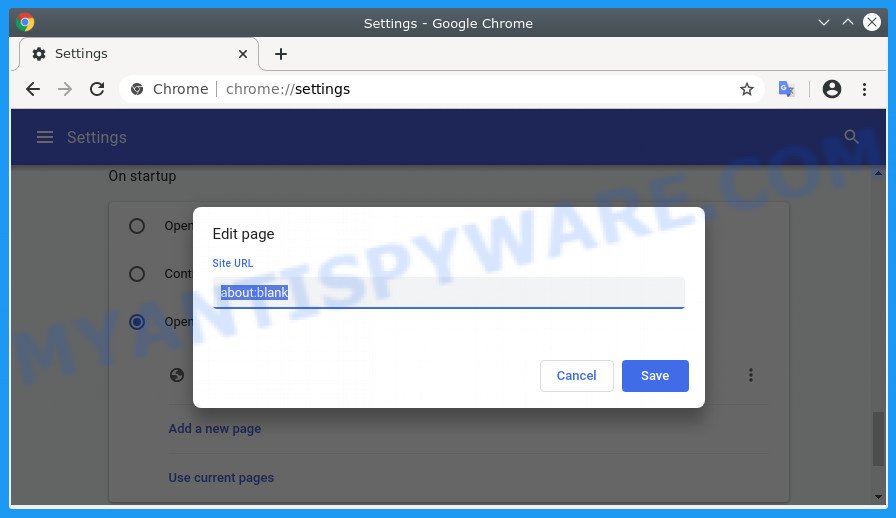
Click Chrome Tools menu and choose Settings. Scroll down to the “On Startup” section. Under “On startup”, select the “Open a specific page or set of pages” option. To remove Akamaihd.net, to the right of a page, click “More Actions” (button in the form of three dots) and then Remove. Delete all pages that have been added by the virus. Click “Add a new page”, type the web address and click Add button. To simply use the webpage you are currently viewing, click “Use current pages” button.
Change your search engine:
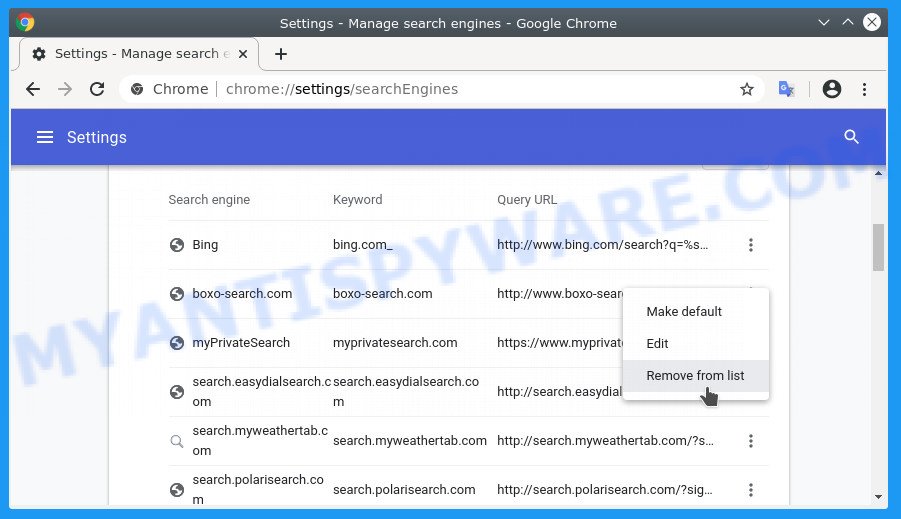
Click Chrome Tools menu and choose Settings. Scroll down to the “Search” section. Under “Search,” click “Manage search engines”. To remove Akamaihd.net, to the right of a fake search engine, click “More Actions” (button in the form of three dots) and then “Remove from list”. Delete all unwanted search engines that have been added by the virus. In the list of search engines, select the search engine that you prefer, click “More Actions” button to the right of it and select “Make default”.
If this does not help you remove Akamaihd virus from Chrome, then Reset Google Chrome.
Remove Akamaihd.net from Firefox
If your Firefox has been hijacked by the Akamaihd.net virus, then you need to follow several steps to restore your home page and search engine. To restore your browser settings you need to remove malicious extensions, and then change the home page and search engine.
Remove Akamaihd.net virus related add-ons:
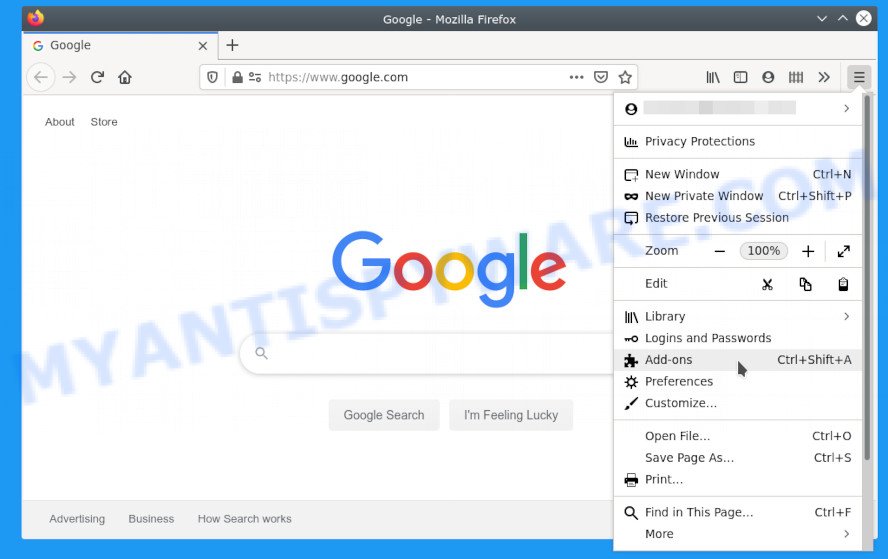
Run Firefox, click “Open Menu” button (looks like three horizontal lines) and choose “Add-ons”.
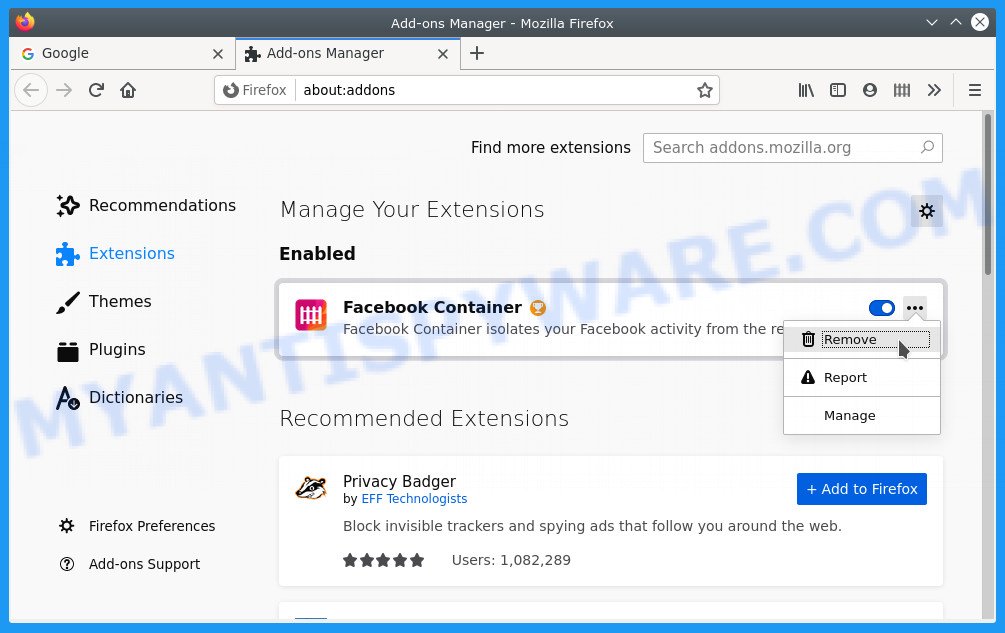
This will open the list of installed add-ons. Look for suspicious and recently installed add-ons. To delete a suspicious add-on, click the “three dots” button to the right of its name and then Remove. Keep in mind that sometimes malicious add-ons may be hiding under the name of well-known extensions. Therefore, in some cases, you need to remove all the add-ons, and then reinstall the ones you need from their official pages.
Change your homepage:
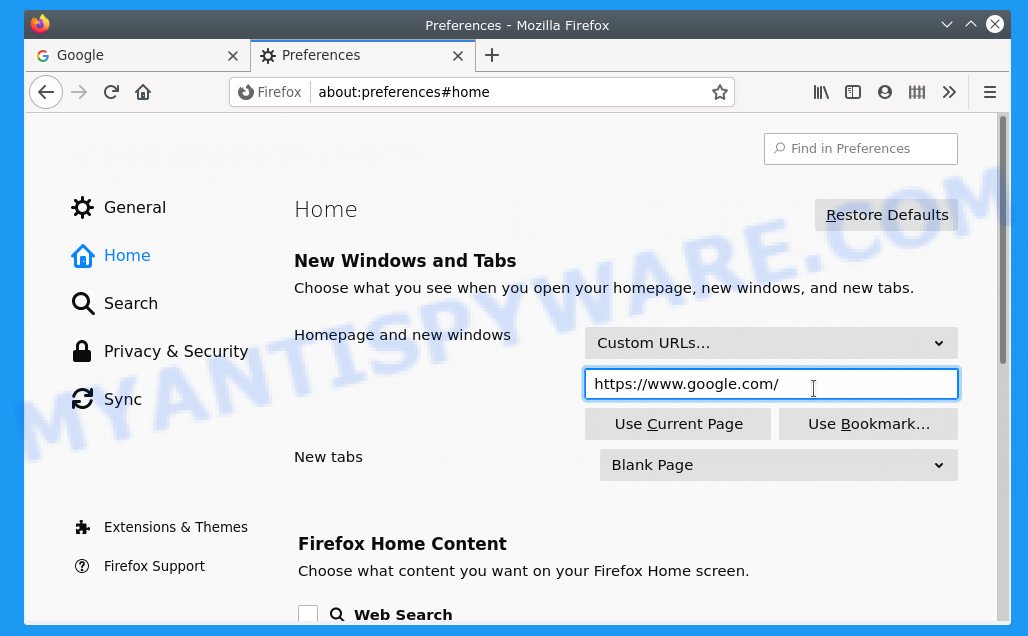
Click “Open Menu” button (looks like three horizontal lines) and choose Preferences. Click Home on the left side of the window. To change homepage, select the dropdown menu next to “Custom URLs…”, type the the URL of the website you want to set as a homepage. To simply use the webpage you are currently viewing, click “Use Current Page” button.
Change your search engine:
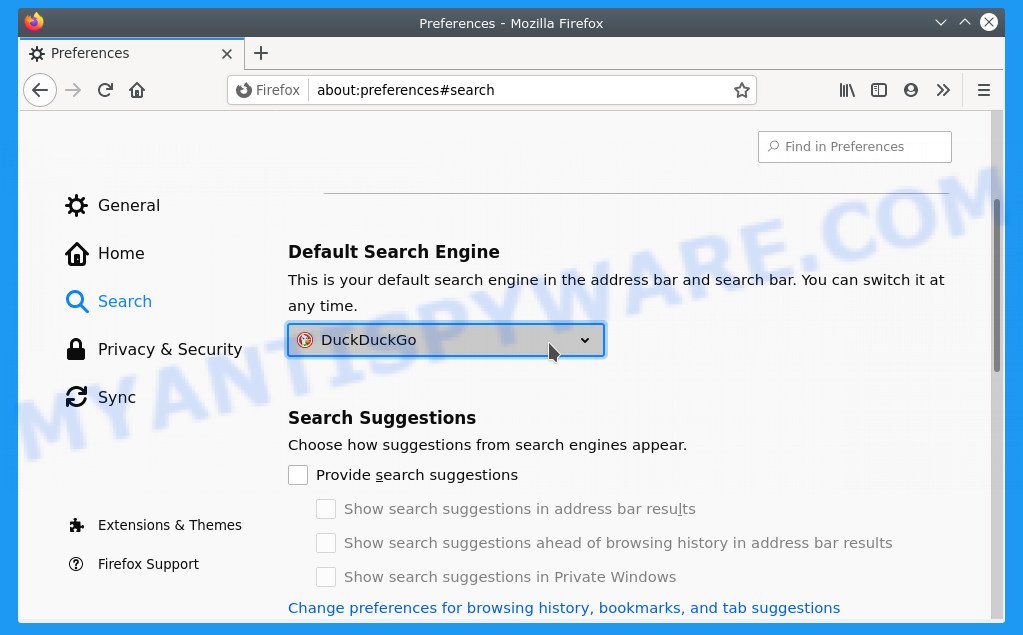
Click “Open Menu” button (looks like three horizontal lines) and choose Preferences. Click Search on the left side of the window. To change your search engine, under “Default Search Engine”, click the dropdown menu and choose the option you prefer.
If this does not help you remove Akamaihd virus from Firefox, then Reset Mozilla Firefox.
Finish words
This manual was created to help remove Akamaihd virus from your Mac. We described in detail how to remove Akamaihd.net from the Chrome, Safari and Firefox. We hope that this instruction helped you. If you are still having problems while trying to get rid of Akamaihd.net redirect from the Safari, Chrome, and Mozilla Firefox, then ask for help here.
















