Ousseventi.info pop-up is a browser-based scam which attempts to deceive you into signing up for its push notifications to send unwanted advertisements directly to your screen. It will ask you to press on the ‘Allow’ button to verify that you are not a robot, watch a video, connect to the Internet, confirm that you are 18+, enable Flash Player, download a file, access the content of the web-page, and so on.
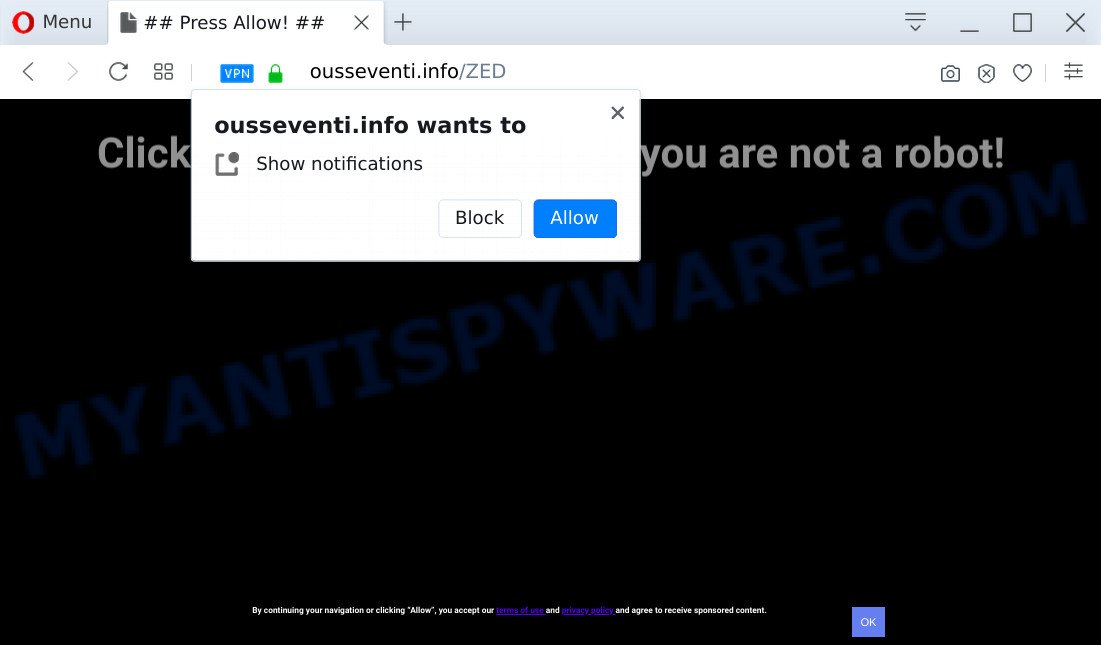
Once enabled, the Ousseventi.info browser notification spam will start popping up in the lower right corner of the desktop occasionally and spam you with unwanted advertisements. Push notifications are originally made to alert the user of newly published content. Scammers abuse ‘push notifications’ to avoid antivirus and ad blocking programs by presenting unwanted adverts. These advertisements are displayed in the lower right corner of the screen urges users to play online games, visit questionable web-pages, install internet browser extensions & so on.

If you’re receiving spam notifications, you can get rid of Ousseventi.info subscription by going into your web browser’s settings and completing the Ousseventi.info removal guidance below. Once you remove notifications subscription, the Ousseventi.info pop-ups advertisements will no longer show on the desktop.
Threat Summary
| Name | Ousseventi.info pop up |
| Type | push notifications ads, pop ups, pop up advertisements, popup virus |
| Distribution | social engineering attack, adware softwares, malicious pop-up ads, potentially unwanted apps |
| Symptoms |
|
| Removal | Ousseventi.info removal guide |
How did you get infected with Ousseventi.info popups
Cyber threat analysts have determined that users are redirected to Ousseventi.info by adware or from shady advertisements. Adware is a term that originates from ‘ad supported’ software. Most commonly, ‘adware’ is considered by many to be synonymous with ‘malicious software’. Its purpose is to earn profit for its owner by displaying undesired advertisements to a user while the user is surfing the Internet.
Most of unwanted advertisements and pop-ups come from web-browser toolbars and/or extensions, BHOs (browser helper objects) and third-party applications. In most cases, these items claim itself as software which improve your experience on the Web by providing a fast and interactive homepage or a search provider that does not track you. Remember, how to avoid the unwanted programs. Be cautious, launch only reputable apps which download from reputable sources. NEVER install any unknown and dubious applications.
In this blog post we will discuss how can you get rid of Ousseventi.info pop ups from the Internet Explorer, MS Edge, Firefox and Chrome manually or with free adware software removal tools compatible with Windows 10 (8, 7 and XP).
How to remove Ousseventi.info pop up advertisements (removal steps)
We are presenting a few solutions to remove Ousseventi.info ads from the IE, Firefox, Chrome and Edge using only internal Windows functions. Most of adware and potentially unwanted programs can be removed through these processes. If these steps does not help to delete Ousseventi.info pop-ups, then it’s better to use a free malware removal tools linked below.
To remove Ousseventi.info pop ups, execute the steps below:
- How to manually remove Ousseventi.info
- How to remove Ousseventi.info pop up ads with free utilities
- Block Ousseventi.info and other intrusive webpages
- Finish words
How to manually remove Ousseventi.info
In this section of the blog post, we have posted the steps that will allow to remove Ousseventi.info pop-up ads manually. Although compared to removal utilities, this method loses in time, but you don’t need to download anything on your system. It will be enough for you to follow the detailed tutorial with images. We tried to describe each step in detail, but if you realized that you might not be able to figure it out, or simply do not want to change the MS Windows and internet browser settings, then it’s better for you to use tools from trusted developers, which are listed below.
Remove potentially unwanted apps through the Windows Control Panel
You can manually get rid of most nonaggressive adware by deleting the application that it came with or removing the adware software itself using ‘Add/Remove programs’ or ‘Uninstall a program’ option in MS Windows Control Panel.
Windows 8, 8.1, 10
First, click Windows button

After the ‘Control Panel’ opens, click the ‘Uninstall a program’ link under Programs category like below.

You will see the ‘Uninstall a program’ panel as displayed in the figure below.

Very carefully look around the entire list of programs installed on your computer. Most likely, one of them is the adware software that cause intrusive Ousseventi.info popup ads. If you’ve many software installed, you can help simplify the search of harmful applications by sort the list by date of installation. Once you have found a dubious, unwanted or unused program, right click to it, after that press ‘Uninstall’.
Windows XP, Vista, 7
First, press ‘Start’ button and select ‘Control Panel’ at right panel as shown in the figure below.

Once the Windows ‘Control Panel’ opens, you need to press ‘Uninstall a program’ under ‘Programs’ similar to the one below.

You will see a list of programs installed on your PC system. We recommend to sort the list by date of installation to quickly find the software that were installed last. Most likely, it’s the adware software that causes Ousseventi.info pop-ups. If you’re in doubt, you can always check the program by doing a search for her name in Google, Yahoo or Bing. When the program which you need to remove is found, simply click on its name, and then click ‘Uninstall’ like below.

Remove Ousseventi.info notifications from web browsers
If you’re getting browser notification spam from the Ousseventi.info or another unwanted web site, you will have previously pressed the ‘Allow’ button. Below we will teach you how to turn them off.
Google Chrome:
- In the top right corner, expand the Google Chrome menu.
- When the drop-down menu appears, click on ‘Settings’. Scroll to the bottom of the page and click on ‘Advanced’.
- When the drop-down menu appears, tap ‘Settings’. Scroll down to ‘Advanced’.
- Click on ‘Notifications’.
- Find the Ousseventi.info site and click the three vertical dots button next to it, then click on ‘Remove’.

Android:
- Open Chrome.
- In the top-right corner, find and tap the Chrome menu (three dots).
- In the menu tap ‘Settings’, scroll down to ‘Advanced’.
- Tap on ‘Site settings’ and then ‘Notifications’. In the opened window, find the Ousseventi.info site, other rogue notifications and tap on them one-by-one.
- Tap the ‘Clean & Reset’ button and confirm.

Mozilla Firefox:
- Click on ‘three bars’ button at the top-right corner of the screen.
- Go to ‘Options’, and Select ‘Privacy & Security’ on the left side of the window.
- Scroll down to the ‘Permissions’ section and click the ‘Settings’ button next to ‘Notifications’.
- Find Ousseventi.info, other suspicious URLs, click the drop-down menu and choose ‘Block’.
- Click ‘Save Changes’ button.

Edge:
- In the top-right corner, click the Edge menu button (three dots).
- Scroll down to ‘Settings’. In the menu on the left go to ‘Advanced’.
- In the ‘Website permissions’ section click ‘Manage permissions’.
- Right-click the Ousseventi.info. Click ‘Delete’.

Internet Explorer:
- Click the Gear button on the right upper corner of the browser.
- Select ‘Internet options’.
- Click on the ‘Privacy’ tab and select ‘Settings’ in the pop-up blockers section.
- Select the Ousseventi.info URL and other dubious sites below and remove them one by one by clicking the ‘Remove’ button.

Safari:
- Click ‘Safari’ button on the top-left corner of the browser and select ‘Preferences’.
- Open ‘Websites’ tab, then in the left menu click on ‘Notifications’.
- Check for Ousseventi.info, other suspicious sites and apply the ‘Deny’ option for each.
Remove Ousseventi.info from Firefox by resetting web browser settings
If your Firefox web browser is re-directed to Ousseventi.info without your permission or an unknown search engine displays results for your search, then it may be time to perform the browser reset. Your saved bookmarks, form auto-fill information and passwords won’t be cleared or changed.
Run the Mozilla Firefox and click the menu button (it looks like three stacked lines) at the top right of the web browser screen. Next, press the question-mark icon at the bottom of the drop-down menu. It will display the slide-out menu.

Select the “Troubleshooting information”. If you’re unable to access the Help menu, then type “about:support” in your address bar and press Enter. It bring up the “Troubleshooting Information” page as shown on the image below.

Click the “Refresh Firefox” button at the top right of the Troubleshooting Information page. Select “Refresh Firefox” in the confirmation prompt. The Mozilla Firefox will start a process to fix your problems that caused by the Ousseventi.info adware software. After, it is complete, press the “Finish” button.
Remove Ousseventi.info popups from Google Chrome
If you have adware, Ousseventi.info pop-up advertisements problems or Chrome is running slow, then reset Chrome can help you. In this guide we’ll show you the method to reset your Google Chrome settings and data to original state without reinstall.

- First, start the Google Chrome and press the Menu icon (icon in the form of three dots).
- It will open the Google Chrome main menu. Select More Tools, then click Extensions.
- You’ll see the list of installed add-ons. If the list has the addon labeled with “Installed by enterprise policy” or “Installed by your administrator”, then complete the following tutorial: Remove Chrome extensions installed by enterprise policy.
- Now open the Google Chrome menu once again, click the “Settings” menu.
- Next, click “Advanced” link, that located at the bottom of the Settings page.
- On the bottom of the “Advanced settings” page, click the “Reset settings to their original defaults” button.
- The Google Chrome will open the reset settings prompt as shown on the image above.
- Confirm the internet browser’s reset by clicking on the “Reset” button.
- To learn more, read the post How to reset Chrome settings to default.
Delete Ousseventi.info pop-ups from Internet Explorer
If you find that Internet Explorer web browser settings such as new tab page, search provider and home page had been changed by adware software that causes intrusive Ousseventi.info pop-ups, then you may return your settings, via the reset web-browser procedure.
First, run the Internet Explorer. Next, click the button in the form of gear (![]() ). It will display the Tools drop-down menu, click the “Internet Options” as shown below.
). It will display the Tools drop-down menu, click the “Internet Options” as shown below.

In the “Internet Options” window click on the Advanced tab, then click the Reset button. The Internet Explorer will display the “Reset Internet Explorer settings” window as displayed below. Select the “Delete personal settings” check box, then click “Reset” button.

You will now need to restart your system for the changes to take effect.
How to remove Ousseventi.info pop up ads with free utilities
Using a malware removal utility to detect and remove adware software hiding on your machine is probably the easiest way to get rid of the Ousseventi.info popups. We suggests the Zemana Anti Malware (ZAM) program for Microsoft Windows PCs. HitmanPro and MalwareBytes Free are other anti-malware utilities for Windows that offers a free malware removal.
How to remove Ousseventi.info popup ads with Zemana Free
Zemana Free is an amazing tool to delete Ousseventi.info popups from the Google Chrome, Edge, Internet Explorer and Firefox. It also deletes malicious software and adware from your personal computer. It improves your system’s performance by uninstalling PUPs.
Now you can set up and use Zemana Anti-Malware (ZAM) to remove Ousseventi.info pop-ups from your internet browser by following the steps below:
Please go to the link below to download Zemana Anti-Malware (ZAM) installation package named Zemana.AntiMalware.Setup on your machine. Save it directly to your Microsoft Windows Desktop.
164810 downloads
Author: Zemana Ltd
Category: Security tools
Update: July 16, 2019
Start the setup file after it has been downloaded successfully and then follow the prompts to set up this utility on your PC.

During install you can change some settings, but we recommend you don’t make any changes to default settings.
When install is done, this malware removal tool will automatically start and update itself. You will see its main window as shown in the following example.

Now click the “Scan” button . Zemana Free tool will start scanning the whole machine to find out adware software that causes Ousseventi.info popup advertisements in your internet browser. Depending on your PC, the scan can take anywhere from a few minutes to close to an hour. When a malicious software, adware or PUPs are detected, the count of the security threats will change accordingly. Wait until the the scanning is complete.

When Zemana Free has completed scanning, a list of all items detected is produced. Once you have selected what you want to remove from your machine press “Next” button.

The Zemana Free will remove adware that causes Ousseventi.info popups and add threats to the Quarantine. After that process is complete, you may be prompted to reboot your PC to make the change take effect.
Remove Ousseventi.info ads and harmful extensions with HitmanPro
Hitman Pro is a portable utility that identifies and removes undesired apps such as browser hijacker infections, adware, toolbars, other internet browser add-ons and other malicious software. It scans your PC system for adware which cause unwanted Ousseventi.info pop-up ads and creates a list of threats marked for removal. HitmanPro will only uninstall those undesired programs that you wish to be removed.
Visit the following page to download the latest version of Hitman Pro for Windows. Save it to your Desktop.
When the download is complete, open the folder in which you saved it. You will see an icon like below.

Double click the Hitman Pro desktop icon. When the tool is started, you will see a screen as displayed in the following example.

Further, click “Next” button to begin scanning your PC system for the adware which cause popups. This procedure can take some time, so please be patient. Once that process is done, HitmanPro will open you the results as shown in the figure below.

Review the results once the utility has finished the system scan. If you think an entry should not be quarantined, then uncheck it. Otherwise, simply click “Next” button. It will display a prompt, click the “Activate free license” button.
How to remove Ousseventi.info with MalwareBytes AntiMalware
If you’re still having problems with the Ousseventi.info advertisements — or just wish to check your PC system occasionally for adware software and other malicious software — download MalwareBytes Free. It’s free for home use, and detects and removes various unwanted applications that attacks your PC system or degrades system performance. MalwareBytes can get rid of adware, PUPs as well as malicious software, including ransomware and trojans.
First, visit the following page, then click the ‘Download’ button in order to download the latest version of MalwareBytes Anti-Malware.
327067 downloads
Author: Malwarebytes
Category: Security tools
Update: April 15, 2020
After the downloading process is done, close all apps and windows on your personal computer. Double-click the install file named mb3-setup. If the “User Account Control” dialog box pops up as displayed on the image below, click the “Yes” button.

It will open the “Setup wizard” which will help you install MalwareBytes AntiMalware on your personal computer. Follow the prompts and don’t make any changes to default settings.

Once installation is finished successfully, click Finish button. MalwareBytes will automatically start and you can see its main screen as displayed on the screen below.

Now click the “Scan Now” button for checking your system for the adware that cause undesired Ousseventi.info pop-up ads. This procedure can take some time, so please be patient.

After MalwareBytes Anti-Malware (MBAM) has finished scanning, MalwareBytes AntiMalware (MBAM) will open a list of detected threats. Review the report and then click “Quarantine Selected” button. The MalwareBytes Anti-Malware (MBAM) will delete adware that causes Ousseventi.info ads and add items to the Quarantine. Once finished, you may be prompted to reboot the personal computer.

We recommend you look at the following video, which completely explains the process of using the MalwareBytes Anti Malware to remove adware, browser hijacker and other malware.
Block Ousseventi.info and other intrusive webpages
The AdGuard is a very good ad blocking program for the Mozilla Firefox, IE, Chrome and Microsoft Edge, with active user support. It does a great job by removing certain types of annoying advertisements, popunders, popups, intrusive new tab pages, and even full page ads and web-site overlay layers. Of course, the AdGuard can stop the Ousseventi.info advertisements automatically or by using a custom filter rule.
- Please go to the following link to download AdGuard. Save it directly to your Windows Desktop.
Adguard download
26841 downloads
Version: 6.4
Author: © Adguard
Category: Security tools
Update: November 15, 2018
- After the downloading process is finished, run the downloaded file. You will see the “Setup Wizard” program window. Follow the prompts.
- Once the installation is finished, press “Skip” to close the setup program and use the default settings, or click “Get Started” to see an quick tutorial that will assist you get to know AdGuard better.
- In most cases, the default settings are enough and you don’t need to change anything. Each time, when you start your system, AdGuard will run automatically and stop unwanted ads, block Ousseventi.info, as well as other malicious or misleading websites. For an overview of all the features of the application, or to change its settings you can simply double-click on the icon named AdGuard, which is located on your desktop.
Finish words
Now your personal computer should be free of the adware related to the Ousseventi.info pop-ups. We suggest that you keep AdGuard (to help you stop unwanted pop-up ads and intrusive malicious web pages) and Zemana AntiMalware (to periodically scan your PC for new malicious software, browser hijackers and adware). Make sure that you have all the Critical Updates recommended for Microsoft Windows operating system. Without regular updates you WILL NOT be protected when new hijacker infections, malicious applications and adware are released.
If you are still having problems while trying to remove Ousseventi.info advertisements from your browser, then ask for help here.


















