Winyourprize36.com pop up is a browser-based scam which deceives computer users into signing up for its push notifications that go directly to the desktop or the web-browser. This website will claim that clicking ‘Allow’ is necessary to watch a video, connect to the Internet, enable Flash Player, access the content of the webpage, download a file, and so on.
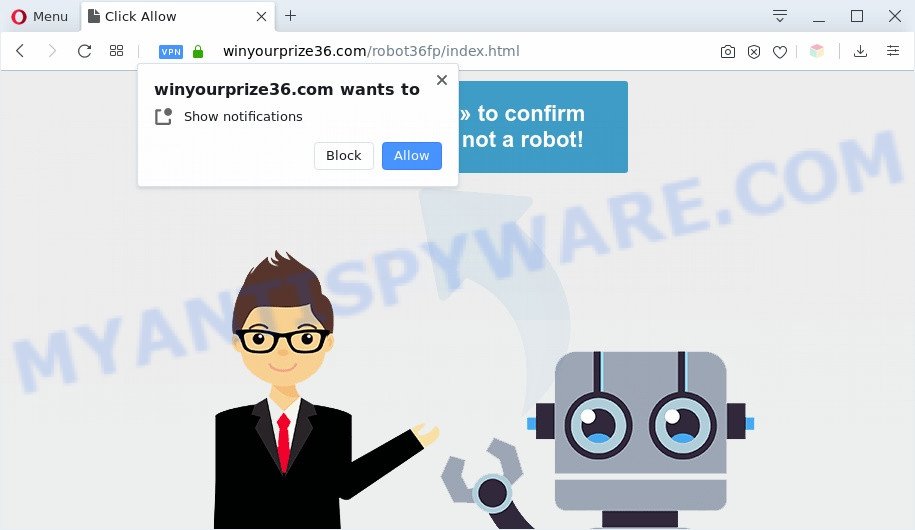
Once you press the ‘Allow’, then your web-browser will be configured to show pop up adverts in the right bottom corner of the desktop. The browser notification spam will promote ‘free’ online games, giveaway scams, questionable browser addons, adult websites, and adware bundles as on the image below.

In order to unsubscribe from Winyourprize36.com spam notifications open your web-browser’s settings and complete the Winyourprize36.com removal guidance below. Once you remove notifications subscription, the Winyourprize36.com pop-ups ads will no longer appear on your desktop.
Threat Summary
| Name | Winyourprize36.com pop up |
| Type | push notifications ads, popup virus, pop ups, pop-up advertisements |
| Distribution | potentially unwanted software, shady pop up advertisements, adware softwares, social engineering attack |
| Symptoms |
|
| Removal | Winyourprize36.com removal guide |
Where the Winyourprize36.com popups comes from
These Winyourprize36.com pop ups are caused by malicious ads on the websites you visit or adware. Adware is undesired software created to throw advertisements up on your browser screen. Adware software generates profit for its creator by randomly showing lots of advertisements and popup deals. You might experience a change in your homepage or search provider, new tabs opening or even a redirect to malicious web pages.
Adware spreads with a simple but quite effective way. It’s integrated into the installer of various free applications. Thus on the process of setup, it will be added onto your machine and/or browser. In order to avoid adware, you just need to follow a few simple rules: carefully read the Terms of Use and the license, select only a Manual, Custom or Advanced installation option, which enables you to make sure that the program you want to install, thereby protect your personal computer from adware software.
Therefore it’s very important to follow the few simple steps below as soon as possible. The steps will assist you to get rid of adware software as well as clean your PC system from the Winyourprize36.com pop-ups. What is more, the guide below will allow you get rid of other malicious apps like undesired toolbars and browser hijackers, that can be installed onto machine along with the adware.
How to remove Winyourprize36.com ads from Chrome, Firefox, IE, Edge
According to cyber security experts, Winyourprize36.com popup ads removal can be done manually and/or automatically. These utilities that are listed below will help you get rid of adware, harmful web-browser extensions, malware and potentially unwanted software . However, if you’re not willing to install other apps to remove Winyourprize36.com pop up ads, then use instructions listed below to return your machine settings to defaults.
To remove Winyourprize36.com pop ups, use the following steps:
- Manual Winyourprize36.com pop-up ads removal
- Automatic Removal of Winyourprize36.com ads
- How to block Winyourprize36.com
- Finish words
Manual Winyourprize36.com pop-up ads removal
In most cases, it’s possible to manually remove Winyourprize36.com pop-ups. This method does not involve the use of any tricks or removal utilities. You just need to restore the normal settings of the PC and internet browser. This can be done by following a few simple steps below. If you want to quickly remove Winyourprize36.com ads, as well as perform a full scan of your PC system, we recommend that you run adware removal tools, which are listed below.
Uninstall unwanted or newly installed apps
The main cause of Winyourprize36.com pop-up ads could be PUPs, adware or other unwanted programs that you may have accidentally installed on the computer. You need to identify and delete all suspicious apps.
- If you are using Windows 8, 8.1 or 10 then click Windows button, next press Search. Type “Control panel”and press Enter.
- If you are using Windows XP, Vista, 7, then click “Start” button and click “Control Panel”.
- It will show the Windows Control Panel.
- Further, click “Uninstall a program” under Programs category.
- It will show a list of all applications installed on the personal computer.
- Scroll through the all list, and delete suspicious and unknown apps. To quickly find the latest installed software, we recommend sort apps by date.
See more details in the video tutorial below.
Remove Winyourprize36.com notifications from web browsers
If you have allowed the Winyourprize36.com site to send spam notifications to your browser, then we will need to remove these permissions. Depending on internet browser, you can follow the steps below to delete the Winyourprize36.com permissions to send push notifications.
Google Chrome:
- Just copy and paste the following text into the address bar of Chrome.
- chrome://settings/content/notifications
- Press Enter.
- Delete the Winyourprize36.com site and other questionable sites by clicking three vertical dots button next to each and selecting ‘Remove’.

Android:
- Open Chrome.
- In the top-right corner, find and tap the Google Chrome menu (three dots).
- In the menu tap ‘Settings’, scroll down to ‘Advanced’.
- Tap on ‘Site settings’ and then ‘Notifications’. In the opened window, find the Winyourprize36.com site, other dubious sites and tap on them one-by-one.
- Tap the ‘Clean & Reset’ button and confirm.

Mozilla Firefox:
- Click the Menu button (three horizontal stripes) on the top right corner of the Firefox window.
- Go to ‘Options’, and Select ‘Privacy & Security’ on the left side of the window.
- Scroll down to ‘Permissions’ section and click ‘Settings…’ button next to ‘Notifications’.
- In the opened window, locate Winyourprize36.com URL, other questionable URLs, click the drop-down menu and choose ‘Block’.
- Click ‘Save Changes’ button.

Edge:
- In the top right corner, click the Edge menu button (it looks like three dots).
- Scroll down, find and click ‘Settings’. In the left side select ‘Advanced’.
- Click ‘Manage permissions’ button, located beneath ‘Website permissions’.
- Right-click the Winyourprize36.com URL. Click ‘Delete’.

Internet Explorer:
- In the top right corner of the browser, click on the menu button (gear icon).
- Select ‘Internet options’.
- Select the ‘Privacy’ tab and click ‘Settings under ‘Pop-up Blocker’ section.
- Select the Winyourprize36.com domain and other dubious sites below and remove them one by one by clicking the ‘Remove’ button.

Safari:
- Click ‘Safari’ button on the top left hand corner and select ‘Preferences’.
- Select the ‘Websites’ tab and then select ‘Notifications’ section on the left panel.
- Check for Winyourprize36.com URL, other dubious sites and apply the ‘Deny’ option for each.
Get rid of Winyourprize36.com popups from Internet Explorer
By resetting IE web-browser you revert back your web browser settings to its default state. This is first when troubleshooting problems that might have been caused by adware that cause undesired Winyourprize36.com popups.
First, launch the Internet Explorer. Next, click the button in the form of gear (![]() ). It will display the Tools drop-down menu, click the “Internet Options” as shown in the figure below.
). It will display the Tools drop-down menu, click the “Internet Options” as shown in the figure below.

In the “Internet Options” window click on the Advanced tab, then press the Reset button. The Internet Explorer will open the “Reset Internet Explorer settings” window as displayed in the figure below. Select the “Delete personal settings” check box, then click “Reset” button.

You will now need to reboot your computer for the changes to take effect.
Remove Winyourprize36.com pop-up advertisements from Mozilla Firefox
If the Firefox internet browser program is hijacked, then resetting its settings can help. The Reset feature is available on all modern version of Mozilla Firefox. A reset can fix many issues by restoring Mozilla Firefox settings like startpage, default search engine and newtab to their original settings. It’ll save your personal information like saved passwords, bookmarks, auto-fill data and open tabs.
First, open the Firefox and press ![]() button. It will display the drop-down menu on the right-part of the internet browser. Further, click the Help button (
button. It will display the drop-down menu on the right-part of the internet browser. Further, click the Help button (![]() ) like the one below.
) like the one below.

In the Help menu, select the “Troubleshooting Information” option. Another way to open the “Troubleshooting Information” screen – type “about:support” in the browser adress bar and press Enter. It will show the “Troubleshooting Information” page as displayed on the screen below. In the upper-right corner of this screen, click the “Refresh Firefox” button.

It will open the confirmation prompt. Further, press the “Refresh Firefox” button. The Firefox will start a procedure to fix your problems that caused by the Winyourprize36.com adware software. After, it’s finished, click the “Finish” button.
Remove Winyourprize36.com pop-ups from Google Chrome
If you have adware problem or the Chrome is running slow, then reset Google Chrome settings can help you. In the steps below we will show you a way to reset your Google Chrome settings to original settings without reinstall. This will also help to get rid of Winyourprize36.com popup advertisements from your web-browser.
First launch the Google Chrome. Next, press the button in the form of three horizontal dots (![]() ).
).
It will display the Chrome menu. Select More Tools, then click Extensions. Carefully browse through the list of installed add-ons. If the list has the extension signed with “Installed by enterprise policy” or “Installed by your administrator”, then complete the following tutorial: Remove Chrome extensions installed by enterprise policy.
Open the Chrome menu once again. Further, click the option named “Settings”.

The web browser will display the settings screen. Another way to display the Chrome’s settings – type chrome://settings in the web browser adress bar and press Enter
Scroll down to the bottom of the page and click the “Advanced” link. Now scroll down until the “Reset” section is visible, as displayed on the screen below and click the “Reset settings to their original defaults” button.

The Google Chrome will display the confirmation dialog box like below.

You need to confirm your action, click the “Reset” button. The web-browser will start the task of cleaning. After it’s done, the web-browser’s settings including homepage, search engine and newtab page back to the values that have been when the Google Chrome was first installed on your machine.
Automatic Removal of Winyourprize36.com ads
Malware removal utilities are pretty useful when you think your system is hijacked by adware. Below we will discover best tools which can be used to remove adware and Winyourprize36.com pop-ups from your PC system and browser.
How to remove Winyourprize36.com ads with Zemana Anti-Malware (ZAM)
Zemana is a lightweight utility that made to use alongside your antivirus software, detecting and removing malware, adware software and potentially unwanted programs that other programs miss. Zemana is easy to use, fast, does not use many resources and have great detection and removal rates.
- First, click the following link, then click the ‘Download’ button in order to download the latest version of Zemana Anti-Malware.
Zemana AntiMalware
164810 downloads
Author: Zemana Ltd
Category: Security tools
Update: July 16, 2019
- Once you have downloaded the installation file, make sure to double click on the Zemana.AntiMalware.Setup. This would start the Zemana Anti Malware (ZAM) install on your PC system.
- Select install language and press ‘OK’ button.
- On the next screen ‘Setup Wizard’ simply click the ‘Next’ button and follow the prompts.

- Finally, once the install is done, Zemana AntiMalware will start automatically. Else, if does not then double-click on the Zemana icon on your desktop.
- Now that you have successfully install Zemana AntiMalware, let’s see How to use Zemana Anti Malware to remove Winyourprize36.com popups from your computer.
- After you have started the Zemana AntiMalware (ZAM), you’ll see a window as displayed on the image below, just press ‘Scan’ button . Zemana Free utility will begin scanning the whole computer to find out adware.

- Now pay attention to the screen while Zemana Anti Malware scans your computer.

- After Zemana has finished scanning, Zemana Anti-Malware (ZAM) will show a scan report. All detected threats will be marked. You can delete them all by simply press ‘Next’ button.

- Zemana AntiMalware may require a reboot computer in order to complete the Winyourprize36.com popups removal procedure.
- If you want to fully delete adware from your computer, then press ‘Quarantine’ icon, select all malware, adware software, PUPs and other threats and click Delete.
- Reboot your computer to complete the adware removal procedure.
Use Hitman Pro to delete Winyourprize36.com popups
HitmanPro is a malware removal tool that is designed to locate and remove browser hijackers, potentially unwanted software, adware software and dubious processes from the affected computer. It’s a portable application which can be run instantly from USB key. HitmanPro have an advanced device monitoring utility that uses a white-list database to isolate questionable tasks and programs.
Visit the following page to download the latest version of HitmanPro for Microsoft Windows. Save it on your Desktop.
Once the downloading process is finished, open the file location. You will see an icon like below.

Double click the HitmanPro desktop icon. When the tool is opened, you will see a screen similar to the one below.

Further, click “Next” button to begin checking your computer for the adware software that causes Winyourprize36.com advertisements. This process can take quite a while, so please be patient. After that process is done, Hitman Pro will open you the results such as the one below.

Next, you need to click “Next” button. It will display a dialog box, click the “Activate free license” button.
How to remove Winyourprize36.com with MalwareBytes
We suggest using the MalwareBytes Free that are completely clean your personal computer of the adware. The free utility is an advanced malware removal program developed by (c) Malwarebytes lab. This application uses the world’s most popular anti-malware technology. It’s able to help you get rid of undesired Winyourprize36.com pop ups from your web browsers, PUPs, malicious software, browser hijackers, toolbars, ransomware and other security threats from your system for free.

- Visit the following page to download the latest version of MalwareBytes Anti Malware (MBAM) for MS Windows. Save it on your Windows desktop.
Malwarebytes Anti-malware
327067 downloads
Author: Malwarebytes
Category: Security tools
Update: April 15, 2020
- At the download page, click on the Download button. Your browser will show the “Save as” prompt. Please save it onto your Windows desktop.
- When downloading is done, please close all programs and open windows on your computer. Double-click on the icon that’s named mb3-setup.
- This will launch the “Setup wizard” of MalwareBytes Anti-Malware onto your machine. Follow the prompts and do not make any changes to default settings.
- When the Setup wizard has finished installing, the MalwareBytes will run and show the main window.
- Further, click the “Scan Now” button to perform a system scan with this utility for the adware responsible for Winyourprize36.com pop-up advertisements. A scan may take anywhere from 10 to 30 minutes, depending on the number of files on your PC system and the speed of your PC system. When a threat is found, the number of the security threats will change accordingly.
- After that process is complete, it will open the Scan Results.
- In order to remove all threats, simply press the “Quarantine Selected” button. When the process is complete, you may be prompted to restart the personal computer.
- Close the Anti Malware and continue with the next step.
Video instruction, which reveals in detail the steps above.
How to block Winyourprize36.com
Use an ad blocker utility like AdGuard will protect you from harmful ads and content. Moreover, you can find that the AdGuard have an option to protect your privacy and block phishing and spam webpages. Additionally, ad blocker applications will help you to avoid annoying pop up advertisements and unverified links that also a good way to stay safe online.
AdGuard can be downloaded from the following link. Save it on your Desktop.
26841 downloads
Version: 6.4
Author: © Adguard
Category: Security tools
Update: November 15, 2018
After the downloading process is done, start the downloaded file. You will see the “Setup Wizard” screen as displayed below.

Follow the prompts. When the install is done, you will see a window as displayed on the image below.

You can click “Skip” to close the installation program and use the default settings, or click “Get Started” button to see an quick tutorial which will help you get to know AdGuard better.
In most cases, the default settings are enough and you don’t need to change anything. Each time, when you launch your personal computer, AdGuard will start automatically and stop unwanted advertisements, block Winyourprize36.com, as well as other harmful or misleading web sites. For an overview of all the features of the program, or to change its settings you can simply double-click on the AdGuard icon, that is located on your desktop.
Finish words
Now your personal computer should be free of the adware that causes multiple unwanted popups. We suggest that you keep Zemana Anti Malware (to periodically scan your personal computer for new adwares and other malicious software) and AdGuard (to help you stop undesired pop up ads and malicious webpages). Moreover, to prevent any adware, please stay clear of unknown and third party software, make sure that your antivirus program, turn on the option to look for potentially unwanted applications.
If you need more help with Winyourprize36.com popup ads related issues, go to here.






















