Cyber threat analysts named the Access Free Templates a PUP (potentially unwanted program) and a browser hijacker. What is a browser hijacker? Browser hijacker is a web-browser add-on or program that engages in behavior that is unexpected, or that negatively affects the user’s Internet surfing experience. Examples include apps that switches internet browser’s startpage, search engine or other browser settings to ones you don’t want.
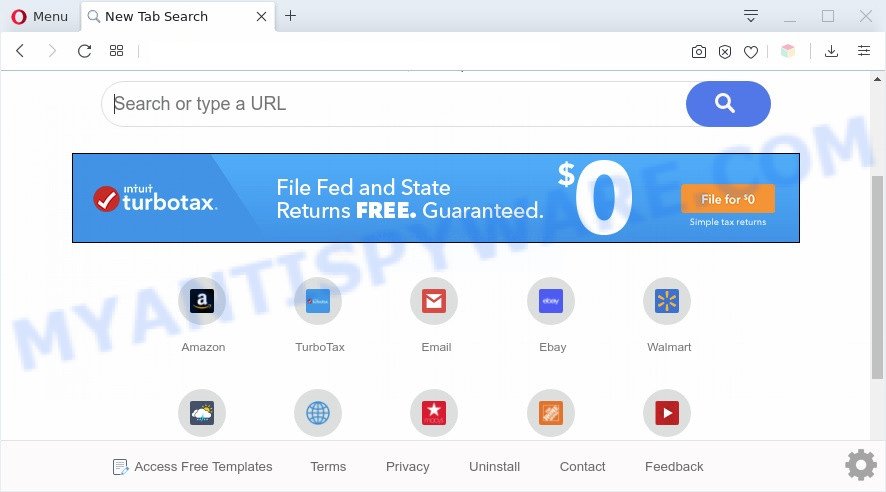
Access Free Templates makes unwanted changes to browser settings
Access Free Templates changes your web-browser search engine so that all searches are sent via https://query.accessfreetemplatestab.com/s, that redirects to Yahoo Search engine which shows the search results for your query. The makers of this hijacker are utilizing legitimate search engine as they may generate money from the advertisements that are displayed in the search results.
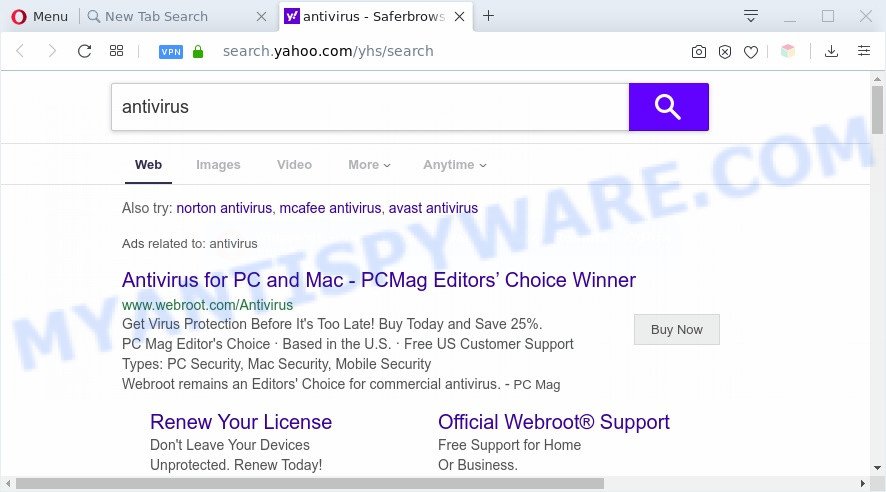
Access Free Templates redirects searches to Yahoo
And finally, the Access Free Templates be able to collect a wide variety of user data such as what web-sites you are opening, what you are looking for the World Wide Web and so on. This information, in the future, can be transferred to third parties.
Threat Summary
| Name | Access Free Templates |
| Type | browser hijacker, search provider hijacker, homepage hijacker, toolbar, unwanted new tab, redirect virus |
| Symptoms |
|
| Removal | Access Free Templates removal guide |
How can a browser hijacker get on your PC system
The Access Free Templates such as other PUPs can get added to your web browser or PC system when you visit a website and click an Install button, or when you download and run a suspicious program, or when you install free application that includes a PUP (potentially unwanted program). Be very attentive when installing any apps and make sure you deselect any options for additional software that you do not want.
It is important, do not use Access Free Templates web-site and do not click on ads placed on it, as they can lead you to a more malicious or misleading web sites. The best option is to use the guidance posted below to free your system of hijacker infection, remove the Access Free Templates home page, and thereby restore your previous startpage and search engine.
How to remove Access Free Templates redirect (removal guide)
There are a simple manual steps below which will assist you to get rid of Access Free Templates from your Windows PC. The most effective method to get rid of this hijacker is to complete the manual removal tutorial and then use Zemana, MalwareBytes AntiMalware (MBAM) or HitmanPro automatic tools (all are free). The manual way will help to weaken this hijacker and the free malware removal tools will completely get rid of Access Free Templates and return the Internet Explorer, Edge, Chrome and Mozilla Firefox settings to default.
To remove Access Free Templates, use the steps below:
- Get rid of Access Free Templates without any tools
- Automatic Removal of Access Free Templates
- How to block Access Free Templates
- To sum up
Get rid of Access Free Templates without any tools
Manually removing the Access Free Templates homepage is also possible, although this approach takes time and technical prowess. You can sometimes locate browser hijacker in your computer’s list of installed programs and uninstall it as you would any other unwanted application.
Delete Access Free Templates related software through the Control Panel of your computer
First, go to Microsoft Windows Control Panel and uninstall dubious apps, all applications you do not remember installing. It is important to pay the most attention to programs you installed just before Access Free Templates browser hijacker appeared on your web-browser. If you do not know what a program does, look for the answer on the World Wide Web.
Make sure you have closed all web-browsers and other apps. Next, uninstall any unrequested and suspicious apps from your Control panel.
Windows 10, 8.1, 8
Now, click the Windows button, type “Control panel” in search and press Enter. Select “Programs and Features”, then “Uninstall a program”.

Look around the entire list of applications installed on your PC. Most likely, one of them is the Access Free Templates hijacker and other web-browser harmful add-ons. Select the suspicious application or the program that name is not familiar to you and uninstall it.
Windows Vista, 7
From the “Start” menu in MS Windows, choose “Control Panel”. Under the “Programs” icon, choose “Uninstall a program”.

Select the dubious or any unknown applications, then press “Uninstall/Change” button to uninstall this undesired program from your machine.
Windows XP
Click the “Start” button, select “Control Panel” option. Click on “Add/Remove Programs”.

Choose an undesired program, then click “Change/Remove” button. Follow the prompts.
Get rid of Access Free Templates from Internet Explorer
If you find that Microsoft Internet Explorer web-browser settings like search engine, home page and newtab page had been hijacked, then you may return your settings, via the reset internet browser process.
First, launch the Internet Explorer, press ![]() ) button. Next, click “Internet Options” as shown in the following example.
) button. Next, click “Internet Options” as shown in the following example.

In the “Internet Options” screen select the Advanced tab. Next, click Reset button. The Internet Explorer will open the Reset Internet Explorer settings prompt. Select the “Delete personal settings” check box and click Reset button.

You will now need to restart your computer for the changes to take effect. It will remove hijacker infection that created to reroute your web-browser to the Access Free Templates website, disable malicious and ad-supported internet browser’s extensions and restore the IE’s settings such as new tab page, homepage and search engine by default to default state.
Remove Access Free Templates from Firefox by resetting browser settings
This step will help you remove Access Free Templates, third-party toolbars, disable harmful plugins and restore your default home page, newtab page and search provider settings.
First, open the Firefox. Next, press the button in the form of three horizontal stripes (![]() ). It will show the drop-down menu. Next, press the Help button (
). It will show the drop-down menu. Next, press the Help button (![]() ).
).

In the Help menu click the “Troubleshooting Information”. In the upper-right corner of the “Troubleshooting Information” page click on “Refresh Firefox” button as displayed in the figure below.

Confirm your action, press the “Refresh Firefox”.
Remove Access Free Templates from Google Chrome
If Chrome home page, newtab page and default search provider were hijacked by Access Free Templates then ‘Reset Chrome’ is a method that helps to revert back the browser to its factory state. To reset Chrome to the original defaults, follow the step-by-step instructions below.

- First, start the Chrome and click the Menu icon (icon in the form of three dots).
- It will open the Chrome main menu. Choose More Tools, then click Extensions.
- You will see the list of installed addons. If the list has the addon labeled with “Installed by enterprise policy” or “Installed by your administrator”, then complete the following tutorial: Remove Chrome extensions installed by enterprise policy.
- Now open the Chrome menu once again, click the “Settings” menu.
- Next, click “Advanced” link, that located at the bottom of the Settings page.
- On the bottom of the “Advanced settings” page, press the “Reset settings to their original defaults” button.
- The Chrome will show the reset settings prompt as shown on the screen above.
- Confirm the web-browser’s reset by clicking on the “Reset” button.
- To learn more, read the blog post How to reset Google Chrome settings to default.
Automatic Removal of Access Free Templates
Anti Malware applications differ from each other by many features like performance, scheduled scans, automatic updates, virus signature database, technical support, compatibility with other antivirus applications and so on. We suggest you use the following free apps: Zemana Free, MalwareBytes and HitmanPro. Each of these programs has all of needed features, but most importantly, they can identify the hijacker infection and remove Access Free Templates from the Google Chrome, Microsoft Edge, IE and Mozilla Firefox.
How to remove Access Free Templates with Zemana Anti-Malware
Zemana Free is free full featured malware removal tool. It can scan your files and Microsoft Windows registry in real-time. Zemana can help to delete Access Free Templates hijacker infection, other PUPs and adware. It uses 1% of your personal computer resources. This utility has got simple and beautiful interface and at the same time effective protection for your PC.
Zemana can be downloaded from the following link. Save it on your MS Windows desktop or in any other place.
164820 downloads
Author: Zemana Ltd
Category: Security tools
Update: July 16, 2019
Once the downloading process is finished, close all windows on your computer. Further, open the setup file named Zemana.AntiMalware.Setup. If the “User Account Control” dialog box pops up as shown in the following example, click the “Yes” button.

It will display the “Setup wizard” which will allow you install Zemana AntiMalware (ZAM) on the machine. Follow the prompts and do not make any changes to default settings.

Once installation is complete successfully, Zemana Anti-Malware (ZAM) will automatically run and you can see its main window as shown in the following example.

Next, press the “Scan” button to perform a system scan for the browser hijacker related to Access Free Templates redirect. This task can take some time, so please be patient. During the scan Zemana Free will scan for threats present on your computer.

After Zemana Free has completed scanning, Zemana AntiMalware will display a list of found threats. Review the results once the tool has done the system scan. If you think an entry should not be quarantined, then uncheck it. Otherwise, simply press “Next” button.

The Zemana Anti-Malware (ZAM) will start to delete hijacker that reroutes your web-browser to annoying Access Free Templates web-page. After that process is done, you may be prompted to restart your personal computer.
Delete Access Free Templates search from web-browsers with HitmanPro
If the Access Free Templates problem persists, run the Hitman Pro and scan if your internet browser is infected by browser hijacker. The HitmanPro is a downloadable security utility that provides on-demand scanning and allows delete adware, potentially unwanted applications, and other malicious software. It works with your existing antivirus.

- HitmanPro can be downloaded from the following link. Save it directly to your MS Windows Desktop.
- Once the downloading process is complete, double click the Hitman Pro icon. Once this utility is launched, click “Next” button to perform a system scan with this utility for the hijacker infection responsible for Access Free Templates . While the HitmanPro utility is scanning, you can see how many objects it has identified as being infected by malicious software.
- As the scanning ends, Hitman Pro will show a list of all items detected by the scan. Next, you need to click “Next” button. Now press the “Activate free license” button to begin the free 30 days trial to remove all malware found.
How to remove Access Free Templates with MalwareBytes Anti Malware
We recommend using the MalwareBytes Free. You can download and install MalwareBytes AntiMalware to search for and remove Access Free Templates search from your PC. When installed and updated, this free malicious software remover automatically searches for and removes all threats present on the machine.

Visit the page linked below to download MalwareBytes Anti-Malware. Save it on your Windows desktop or in any other place.
327081 downloads
Author: Malwarebytes
Category: Security tools
Update: April 15, 2020
When the downloading process is done, run it and follow the prompts. Once installed, the MalwareBytes will try to update itself and when this task is complete, click the “Scan Now” button to locate hijacker that designed to redirect your web-browser to the Access Free Templates web site. A scan can take anywhere from 10 to 30 minutes, depending on the number of files on your computer and the speed of your computer. While the MalwareBytes tool is checking, you can see how many objects it has identified as being infected by malware. Once you have selected what you want to delete from your system click “Quarantine Selected” button.
The MalwareBytes Anti Malware is a free program that you can use to get rid of all detected folders, files, services, registry entries and so on. To learn more about this malware removal tool, we suggest you to read and follow the steps or the video guide below.
How to block Access Free Templates
Run ad-blocker program like AdGuard in order to stop advertisements, malvertisements, pop-ups and online trackers, avoid having to install malicious and adware browser plug-ins and add-ons which affect your computer performance and impact your computer security. Browse the World Wide Web anonymously and stay safe online!
AdGuard can be downloaded from the following link. Save it on your Windows desktop.
26849 downloads
Version: 6.4
Author: © Adguard
Category: Security tools
Update: November 15, 2018
Once the download is complete, start the downloaded file. You will see the “Setup Wizard” screen as shown in the figure below.

Follow the prompts. When the installation is complete, you will see a window as on the image below.

You can click “Skip” to close the install program and use the default settings, or click “Get Started” button to see an quick tutorial that will allow you get to know AdGuard better.
In most cases, the default settings are enough and you don’t need to change anything. Each time, when you start your personal computer, AdGuard will start automatically and stop undesired advertisements, block Access Free Templates, as well as other malicious or misleading web sites. For an overview of all the features of the program, or to change its settings you can simply double-click on the AdGuard icon, which is located on your desktop.
To sum up
Now your computer should be clean of the hijacker that designed to redirect your web-browser to the Access Free Templates web page. We suggest that you keep Zemana Anti Malware (ZAM) (to periodically scan your computer for new browser hijacker infections and other malicious software) and AdGuard (to help you stop unwanted ads and malicious web-pages). Moreover, to prevent any browser hijacker, please stay clear of unknown and third party programs, make sure that your antivirus program, turn on the option to detect PUPs.
If you need more help with Access Free Templates related issues, go to here.




















