Vivom.pro pop-up is a browser-based scam that misleads you and other unsuspecting victims into signing up for its spam notifications. It asks the user to click on the ‘Allow’ button in order to to connect to the Internet, download a file, enable Flash Player, watch a video, access the content of the website, and so on.
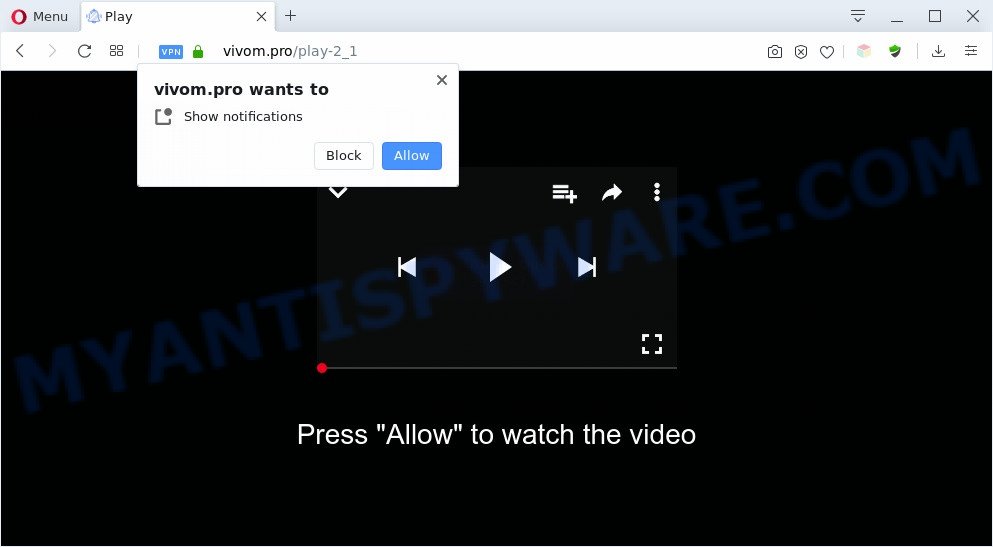
If you click the ‘Allow’, then you will start seeing unwanted ads in form of pop-up windows on the web-browser. The browser notification spam will essentially be ads for ‘free’ online games, prize & lottery scams, dubious web browser extensions, adult web-pages, and adware bundles as displayed in the following example.

In order to unsubscribe from Vivom.pro push notifications open your web browser’s settings and complete the Vivom.pro removal guide below. Once you remove notifications subscription, the Vivom.pro pop ups advertisements will no longer display on the screen.
Threat Summary
| Name | Vivom.pro pop up |
| Type | browser notification spam ads, popups, pop up advertisements, pop up virus |
| Distribution | adwares, malicious pop-up ads, social engineering attack, potentially unwanted apps |
| Symptoms |
|
| Removal | Vivom.pro removal guide |
How did you get infected with Vivom.pro pop ups
Computer security researchers have determined that users are redirected to Vivom.pro by adware or from misleading ads. Adware can cause problems for your personal computer. Adware software can show unwanted adverts on your web browser so that your cannot block them, reroute your web-browser to malicious web-sites, and it can cause unwanted web sites to pop up on your web-browser. Adware might end up on your personal computer after you download and install free programs from a suspicious web page.
The majority of adware come bundled with free programs or even paid applications which World Wide Web users can easily download online. The installation packages of such apps, in many cases, clearly show that they will install optional apps. The option is given to users to stop the setup of any third-party apps. So, in order to avoid the installation of any adware: read all disclaimers and install screens very carefully, select only Custom or Advanced setup method and reject all third-party programs in which you are unsure.
Take a deep breath. Learn everything you should know about Vivom.pro pop up ads removal, how to remove adware from your internet browser and personal computer. Find the best free adware software and malware removal utilities here!
How to remove Vivom.pro pop ups from Chrome, Firefox, IE, Edge
In the guide below we will have a look at the adware and how to get rid of Vivom.pro from Mozilla Firefox, Microsoft Internet Explorer, Google Chrome and Microsoft Edge web browsers for MS Windows OS, natively or by using a few free removal tools. Read it once, after doing so, please bookmark this page (or open it on your smartphone) as you may need to close your internet browser or restart your system.
To remove Vivom.pro pop ups, use the following steps:
- Manual Vivom.pro pop up advertisements removal
- Automatic Removal of Vivom.pro pop-ups
- How to block Vivom.pro
- To sum up
Manual Vivom.pro pop up advertisements removal
In most cases, it’s possible to manually get rid of Vivom.pro pop-up ads. This method does not involve the use of any tricks or removal utilities. You just need to restore the normal settings of the PC system and internet browser. This can be done by following a few simple steps below. If you want to quickly delete Vivom.pro ads, as well as perform a full scan of your computer, we recommend that you run adware removal tools, which are listed below.
Delete adware software through the Windows Control Panel
In order to delete PUPs such as this adware, open the Microsoft Windows Control Panel and click on “Uninstall a program”. Check the list of installed software. For the ones you do not know, run an Internet search to see if they are adware software, hijacker or PUPs. If yes, uninstall them off. Even if they are just a applications that you do not use, then deleting them off will increase your computer start up time and speed dramatically.
Press Windows button ![]() , then click Search
, then click Search ![]() . Type “Control panel”and press Enter. If you using Windows XP or Windows 7, then click “Start” and select “Control Panel”. It will show the Windows Control Panel as displayed below.
. Type “Control panel”and press Enter. If you using Windows XP or Windows 7, then click “Start” and select “Control Panel”. It will show the Windows Control Panel as displayed below.

Further, click “Uninstall a program” ![]()
It will open a list of all apps installed on your computer. Scroll through the all list, and uninstall any suspicious and unknown software.
Remove Vivom.pro notifications from web-browsers
Your web browser likely now allows the Vivom.pro website to send you browser notification spam, but you do not want the intrusive advertisements from this webpage and we understand that. We have put together this steps on how you can delete Vivom.pro pop-up ads from Safari, Internet Explorer, Android, Firefox, Microsoft Edge and Chrome.
Google Chrome:
- Click on ‘three dots menu’ button at the top right corner.
- Select ‘Settings’. Then, scroll down to the bottom where it says ‘Advanced’.
- Scroll down to the ‘Privacy and security’ section, select ‘Site settings’.
- Click on ‘Notifications’.
- Click ‘three dots’ button on the right hand side of Vivom.pro site or other rogue notifications and click ‘Remove’.

Android:
- Tap ‘Settings’.
- Tap ‘Notifications’.
- Find and tap the web-browser which shows Vivom.pro push notifications advertisements.
- Find Vivom.pro site in the list and disable it.

Mozilla Firefox:
- Click on ‘three bars’ button at the top right hand corner of the browser window.
- In the drop-down menu select ‘Options’. In the left side select ‘Privacy & Security’.
- Scroll down to ‘Permissions’ and then to ‘Settings’ next to ‘Notifications’.
- Select the Vivom.pro domain from the list and change the status to ‘Block’.
- Save changes.

Edge:
- Click the More button (it looks like three dots) in the top-right corner.
- Click ‘Settings’. Click ‘Advanced’ on the left side of the window.
- In the ‘Website permissions’ section click ‘Manage permissions’.
- Right-click the Vivom.pro. Click ‘Delete’.

Internet Explorer:
- Click the Gear button on the right upper corner.
- In the drop-down menu select ‘Internet Options’.
- Select the ‘Privacy’ tab and click ‘Settings below ‘Pop-up Blocker’ section.
- Find the Vivom.pro domain and click the ‘Remove’ button to remove the URL.

Safari:
- Click ‘Safari’ button on the left upper corner of the window and select ‘Preferences’.
- Open ‘Websites’ tab, then in the left menu click on ‘Notifications’.
- Locate the Vivom.pro URL and select it, click the ‘Deny’ button.
Remove Vivom.pro ads from Internet Explorer
If you find that Microsoft Internet Explorer web-browser settings like search engine by default, newtab page and homepage had been replaced by adware related to the Vivom.pro pop-up ads, then you may return your settings, via the reset web browser procedure.
First, run the Internet Explorer. Next, click the button in the form of gear (![]() ). It will show the Tools drop-down menu, click the “Internet Options” as shown in the following example.
). It will show the Tools drop-down menu, click the “Internet Options” as shown in the following example.

In the “Internet Options” window click on the Advanced tab, then click the Reset button. The Internet Explorer will show the “Reset Internet Explorer settings” window as shown on the screen below. Select the “Delete personal settings” check box, then press “Reset” button.

You will now need to restart your computer for the changes to take effect.
Remove Vivom.pro from Mozilla Firefox by resetting internet browser settings
Resetting Firefox internet browser will reset all the settings to their original settings and will remove Vivom.pro pop up ads, malicious add-ons and extensions. However, your saved passwords and bookmarks will not be changed, deleted or cleared.
Start the Mozilla Firefox and press the menu button (it looks like three stacked lines) at the top right of the internet browser screen. Next, click the question-mark icon at the bottom of the drop-down menu. It will show the slide-out menu.

Select the “Troubleshooting information”. If you are unable to access the Help menu, then type “about:support” in your address bar and press Enter. It bring up the “Troubleshooting Information” page as shown in the figure below.

Click the “Refresh Firefox” button at the top right of the Troubleshooting Information page. Select “Refresh Firefox” in the confirmation prompt. The Firefox will begin a process to fix your problems that caused by the Vivom.pro adware software. Once, it is finished, click the “Finish” button.
Remove Vivom.pro pop up advertisements from Google Chrome
Reset Chrome settings is a easy method to delete Vivom.pro popup ads, malicious and ‘ad-supported’ extensions, web-browser’s new tab page, startpage and search engine by default that have been replaced by adware software.

- First, start the Chrome and press the Menu icon (icon in the form of three dots).
- It will show the Google Chrome main menu. Select More Tools, then click Extensions.
- You will see the list of installed extensions. If the list has the addon labeled with “Installed by enterprise policy” or “Installed by your administrator”, then complete the following steps: Remove Chrome extensions installed by enterprise policy.
- Now open the Google Chrome menu once again, click the “Settings” menu.
- Next, click “Advanced” link, that located at the bottom of the Settings page.
- On the bottom of the “Advanced settings” page, press the “Reset settings to their original defaults” button.
- The Chrome will open the reset settings prompt as on the image above.
- Confirm the browser’s reset by clicking on the “Reset” button.
- To learn more, read the article How to reset Google Chrome settings to default.
Automatic Removal of Vivom.pro pop-ups
If the Vivom.pro pop up ads are still there, the situation is more serious. But don’t worry. There are several utilities which are developed to look for and delete adware software from your web-browser and system. If you are looking for a free method to adware software removal, then Zemana Anti-Malware (ZAM) is a good option. Also you can get Hitman Pro and MalwareBytes. Both programs also available for free unlimited scanning and for removal of found malware, adware and PUPs.
Run Zemana to remove Vivom.pro popup advertisements
Zemana is a free malware removal utility. Currently, there are two versions of the program, one of them is free and second is paid (premium). The principle difference between the free and paid version of the utility is real-time protection module. If you just need to check your computer for malicious software and remove adware that causes Vivom.pro pop up advertisements, then the free version will be enough for you.
Installing the Zemana Anti Malware (ZAM) is simple. First you will need to download Zemana AntiMalware on your MS Windows Desktop by clicking on the following link.
164821 downloads
Author: Zemana Ltd
Category: Security tools
Update: July 16, 2019
When downloading is done, close all windows on your computer. Further, start the setup file named Zemana.AntiMalware.Setup. If the “User Account Control” prompt pops up as displayed on the image below, click the “Yes” button.

It will show the “Setup wizard” that will allow you install Zemana Anti Malware (ZAM) on the PC. Follow the prompts and do not make any changes to default settings.

Once installation is finished successfully, Zemana AntiMalware (ZAM) will automatically start and you can see its main window as displayed in the following example.

Next, click the “Scan” button to perform a system scan for the adware software that cause pop-ups. Depending on your computer, the scan can take anywhere from a few minutes to close to an hour. When a threat is found, the count of the security threats will change accordingly.

When Zemana Anti Malware is finished scanning your personal computer, the results are displayed in the scan report. All found items will be marked. You can delete them all by simply click “Next” button.

The Zemana Anti-Malware will remove adware software that causes multiple annoying pop ups and add threats to the Quarantine. When finished, you may be prompted to restart your PC.
Remove Vivom.pro advertisements from internet browsers with Hitman Pro
The HitmanPro tool is free (30 day trial) and easy to use. It can check and remove malware, PUPs and adware in Google Chrome, Internet Explorer, Mozilla Firefox and MS Edge internet browsers and thereby remove all unwanted Vivom.pro pop ups. Hitman Pro is powerful enough to find and remove malicious registry entries and files that are hidden on the computer.

- Installing the Hitman Pro is simple. First you will need to download Hitman Pro on your PC system by clicking on the following link.
- When the downloading process is finished, run the Hitman Pro, double-click the HitmanPro.exe file.
- If the “User Account Control” prompts, click Yes to continue.
- In the Hitman Pro window, click the “Next” for scanning your system for the adware which cause undesired Vivom.pro pop up ads. This process can take some time, so please be patient. When a malicious software, adware or potentially unwanted apps are detected, the number of the security threats will change accordingly. Wait until the the scanning is complete.
- As the scanning ends, you can check all items detected on your computer. When you’re ready, click “Next”. Now, click the “Activate free license” button to begin the free 30 days trial to remove all malicious software found.
Remove Vivom.pro pop-up ads with MalwareBytes Free
Trying to remove Vivom.pro pop-up advertisements can become a battle of wills between the adware infection and you. MalwareBytes Free can be a powerful ally, removing most of today’s adware software, malicious software and PUPs with ease. Here’s how to use MalwareBytes Free will help you win.
Please go to the link below to download MalwareBytes Anti-Malware (MBAM). Save it to your Desktop so that you can access the file easily.
327084 downloads
Author: Malwarebytes
Category: Security tools
Update: April 15, 2020
When downloading is complete, close all windows on your PC system. Further, run the file called mb3-setup. If the “User Account Control” dialog box pops up like below, click the “Yes” button.

It will display the “Setup wizard” that will allow you set up MalwareBytes Anti Malware (MBAM) on the PC. Follow the prompts and do not make any changes to default settings.

Once installation is finished successfully, press Finish button. Then MalwareBytes AntiMalware will automatically launch and you can see its main window such as the one below.

Next, click the “Scan Now” button to start scanning your PC for the adware software that causes Vivom.pro pop-up advertisements. A system scan can take anywhere from 5 to 30 minutes, depending on your PC. While the tool is checking, you can see how many objects and files has already scanned.

As the scanning ends, you can check all items detected on your machine. Next, you need to click “Quarantine Selected” button.

The MalwareBytes will remove adware that causes intrusive Vivom.pro pop-up ads and move threats to the program’s quarantine. Once disinfection is finished, you may be prompted to restart your PC system. We recommend you look at the following video, which completely explains the process of using the MalwareBytes to remove hijacker infections, adware and other malware.
How to block Vivom.pro
If you surf the Net, you can’t avoid malvertising. But you can protect your web browser against it. Download and run an ad-blocker application. AdGuard is an ad blocker which can filter out lots of of the malvertising, blocking dynamic scripts from loading harmful content.
Download AdGuard from the following link. Save it to your Desktop.
26849 downloads
Version: 6.4
Author: © Adguard
Category: Security tools
Update: November 15, 2018
After downloading it, start the downloaded file. You will see the “Setup Wizard” screen as on the image below.

Follow the prompts. When the setup is done, you will see a window as on the image below.

You can click “Skip” to close the installation application and use the default settings, or click “Get Started” button to see an quick tutorial which will help you get to know AdGuard better.
In most cases, the default settings are enough and you don’t need to change anything. Each time, when you launch your PC system, AdGuard will launch automatically and stop unwanted ads, block Vivom.pro, as well as other harmful or misleading webpages. For an overview of all the features of the program, or to change its settings you can simply double-click on the AdGuard icon, that can be found on your desktop.
To sum up
Now your computer should be free of the adware that causes intrusive Vivom.pro pop up advertisements. We suggest that you keep Zemana Anti Malware (ZAM) (to periodically scan your personal computer for new adwares and other malware) and AdGuard (to help you block undesired popup advertisements and malicious web-pages). Moreover, to prevent any adware, please stay clear of unknown and third party programs, make sure that your antivirus application, turn on the option to scan for PUPs.
If you need more help with Vivom.pro popup advertisements related issues, go to here.




















