Yourcontent.space is a web site that lures computer users into registering for its browser notification spam that go directly to the desktop or the web browser. It delivers the message stating that you should click ‘Allow’ in order to watch a video, access the content of the web page, enable Flash Player, connect to the Internet, download a file, and so on.
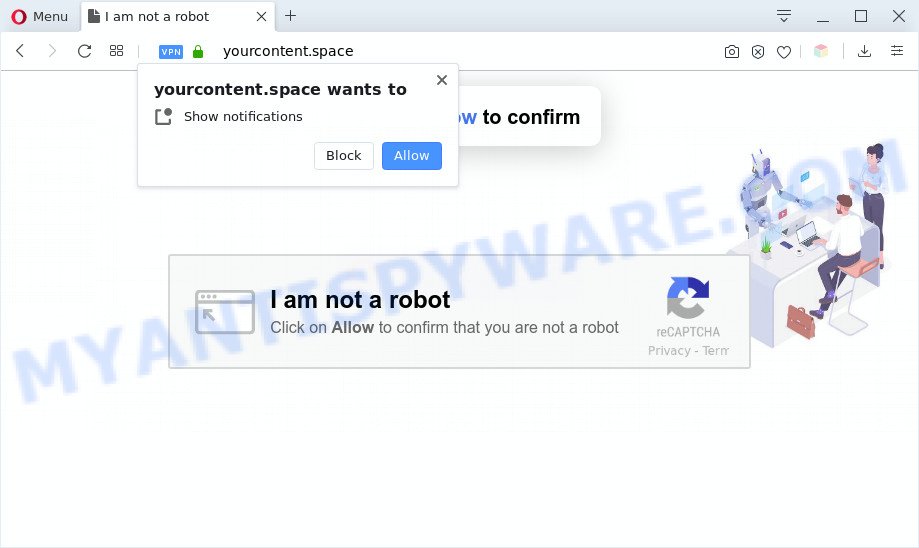
Once click on the ‘Allow’ button, the Yourcontent.space web-page gets your permission to send push notifications in form of pop-up adverts in the lower right corner of the desktop. The browser notification spam will promote ‘free’ online games, fake prizes scams, suspicious web-browser extensions, adult web pages, and adware bundles like below.

In order to get rid of Yourcontent.space spam notifications open the browser’s settings and complete the Yourcontent.space removal instructions below. Once you delete notifications subscription, the Yourcontent.space popups ads will no longer appear on the screen.
Threat Summary
| Name | Yourcontent.space popup |
| Type | spam notifications ads, pop-ups, popup advertisements, pop-up virus |
| Distribution | social engineering attack, PUPs, suspicious pop-up ads, adwares |
| Symptoms |
|
| Removal | Yourcontent.space removal guide |
How did you get infected with Yourcontent.space pop ups
These Yourcontent.space popups are caused by dubious ads on the websites you visit or adware. Adware is a type of software that is used as an online promotional utility. It is designed with the sole purpose to show dozens of advertisements, and thus to promote the goods and services in an open internet browser window. Adware software can substitute the legitimate sponsored links on misleading or even banners that can offer to visit malicious websites.
The majority of adware is bundled within free programs or even paid applications that Internet users can easily download online. The setup packages of such software, in many cases, clearly show that they will install optional programs. The option is given to users to block the installation of any additional applications. So, in order to avoid the installation of any adware software: read all disclaimers and install screens very carefully, select only Custom or Advanced install mode and uncheck all optional apps in which you are unsure.
So, obviously, you need to get rid of the adware software immediately. Use the free instructions below. This guide will allow you clean your system of adware and thereby remove the Yourcontent.space annoying ads.
How to remove Yourcontent.space popup ads (removal tutorial)
There are several steps to deleting the adware that causes Yourcontent.space pop up ads in your internet browser, because it installs itself so deeply into Windows. You need to uninstall all suspicious and unknown programs, then get rid of harmful add-ons from the IE, Firefox, MS Edge and Google Chrome and other browsers you’ve installed. Finally, you need to reset your web browser settings to remove any changes the adware has made, and then check your personal computer with Zemana Free, MalwareBytes AntiMalware or Hitman Pro to ensure the adware software is fully removed. It will take a while.
To remove Yourcontent.space pop ups, perform the following steps:
- How to manually remove Yourcontent.space
- Deleting the Yourcontent.space, check the list of installed software first
- Remove Yourcontent.space notifications from browsers
- Remove Yourcontent.space ads from Chrome
- Delete Yourcontent.space from Firefox by resetting internet browser settings
- Remove Yourcontent.space pop-up advertisements from Internet Explorer
- Automatic Removal of Yourcontent.space pop-up ads
- How to stop Yourcontent.space advertisements
- Finish words
How to manually remove Yourcontent.space
In most cases, it is possible to manually remove Yourcontent.space popup ads. This way does not involve the use of any tricks or removal utilities. You just need to recover the normal settings of the PC and internet browser. This can be done by following a few simple steps below. If you want to quickly get rid of Yourcontent.space popups, as well as perform a full scan of your PC system, we recommend that you use adware removal tools, which are listed below.
Deleting the Yourcontent.space, check the list of installed software first
First method for manual adware software removal is to go into the MS Windows “Control Panel”, then “Uninstall a program” console. Take a look at the list of apps on your system and see if there are any suspicious and unknown apps. If you see any, you need to delete them. Of course, before doing so, you can do an Internet search to find details on the application. If it is a potentially unwanted program, adware or malicious software, you will likely find information that says so.
Windows 8, 8.1, 10
First, click Windows button

Once the ‘Control Panel’ opens, click the ‘Uninstall a program’ link under Programs category as shown in the following example.

You will see the ‘Uninstall a program’ panel as shown in the figure below.

Very carefully look around the entire list of apps installed on your computer. Most probably, one of them is the adware that causes Yourcontent.space ads. If you have many apps installed, you can help simplify the search of harmful programs by sort the list by date of installation. Once you have found a questionable, unwanted or unused program, right click to it, after that click ‘Uninstall’.
Windows XP, Vista, 7
First, click ‘Start’ button and select ‘Control Panel’ at right panel as on the image below.

Once the Windows ‘Control Panel’ opens, you need to click ‘Uninstall a program’ under ‘Programs’ as displayed in the figure below.

You will see a list of applications installed on your personal computer. We recommend to sort the list by date of installation to quickly find the apps that were installed last. Most likely, it is the adware which cause pop ups. If you’re in doubt, you can always check the program by doing a search for her name in Google, Yahoo or Bing. When the program which you need to remove is found, simply click on its name, and then press ‘Uninstall’ similar to the one below.

Remove Yourcontent.space notifications from browsers
If you have clicked the “Allow” button in the Yourcontent.space popup and gave a notification permission, you should delete this notification permission first from your browser settings. To remove the Yourcontent.space permission to send browser notification spam to your system, execute the following steps. These steps are for Windows, Mac OS and Android.
|
|
|
|
|
|
Remove Yourcontent.space ads from Chrome
Resetting Google Chrome to default values is helpful in uninstalling the Yourcontent.space ads from your web-browser. This method is always helpful to complete if you have trouble in removing changes caused by adware software.

- First start the Google Chrome and click Menu button (small button in the form of three dots).
- It will display the Google Chrome main menu. Select More Tools, then click Extensions.
- You’ll see the list of installed extensions. If the list has the extension labeled with “Installed by enterprise policy” or “Installed by your administrator”, then complete the following guide: Remove Chrome extensions installed by enterprise policy.
- Now open the Google Chrome menu once again, click the “Settings” menu.
- You will see the Google Chrome’s settings page. Scroll down and press “Advanced” link.
- Scroll down again and click the “Reset” button.
- The Chrome will open the reset profile settings page as shown on the image above.
- Next click the “Reset” button.
- Once this process is finished, your web-browser’s search engine, start page and new tab will be restored to their original defaults.
- To learn more, read the blog post How to reset Google Chrome settings to default.
Delete Yourcontent.space from Firefox by resetting internet browser settings
The Firefox reset will remove redirections to annoying Yourcontent.space webpage, modified preferences, extensions and security settings. Essential information such as bookmarks, browsing history, passwords, cookies, auto-fill data and personal dictionaries will not be removed.
First, run the Firefox and press ![]() button. It will show the drop-down menu on the right-part of the internet browser. Further, press the Help button (
button. It will show the drop-down menu on the right-part of the internet browser. Further, press the Help button (![]() ) as displayed in the figure below.
) as displayed in the figure below.

In the Help menu, select the “Troubleshooting Information” option. Another way to open the “Troubleshooting Information” screen – type “about:support” in the browser adress bar and press Enter. It will open the “Troubleshooting Information” page like below. In the upper-right corner of this screen, press the “Refresh Firefox” button.

It will display the confirmation dialog box. Further, click the “Refresh Firefox” button. The Mozilla Firefox will start a task to fix your problems that caused by the Yourcontent.space adware. Once, it’s done, click the “Finish” button.
Remove Yourcontent.space pop-up advertisements from Internet Explorer
If you find that Internet Explorer web-browser settings like default search engine, homepage and newtab had been replaced by adware that causes multiple undesired pop-ups, then you may restore your settings, via the reset web-browser procedure.
First, launch the IE. Next, click the button in the form of gear (![]() ). It will display the Tools drop-down menu, click the “Internet Options” as shown below.
). It will display the Tools drop-down menu, click the “Internet Options” as shown below.

In the “Internet Options” window click on the Advanced tab, then click the Reset button. The Microsoft Internet Explorer will display the “Reset Internet Explorer settings” window as on the image below. Select the “Delete personal settings” check box, then click “Reset” button.

You will now need to restart your computer for the changes to take effect.
Automatic Removal of Yourcontent.space pop-up ads
IT security experts have built efficient adware removal tools to aid users in removing unexpected popups and undesired advertisements. Below we will share with you the best malicious software removal tools that have the ability to scan for and remove adware that causes Yourcontent.space ads.
Delete Yourcontent.space advertisements with Zemana Anti Malware (ZAM)
Zemana is a complete package of anti-malware tools. Despite so many features, it does not reduce the performance of your computer. Zemana Free is able to delete almost all the forms of adware including Yourcontent.space popup advertisements, browser hijackers, PUPs and malicious internet browser plugins. Zemana Anti-Malware has real-time protection that can defeat most malicious software. You can use Zemana AntiMalware (ZAM) with any other anti-virus without any conflicts.

- Visit the following page to download Zemana AntiMalware. Save it on your Desktop.
Zemana AntiMalware
164775 downloads
Author: Zemana Ltd
Category: Security tools
Update: July 16, 2019
- At the download page, click on the Download button. Your web-browser will open the “Save as” dialog box. Please save it onto your Windows desktop.
- Once the downloading process is complete, please close all programs and open windows on your computer. Next, start a file named Zemana.AntiMalware.Setup.
- This will launch the “Setup wizard” of Zemana AntiMalware onto your computer. Follow the prompts and do not make any changes to default settings.
- When the Setup wizard has finished installing, the Zemana Anti-Malware will launch and display the main window.
- Further, click the “Scan” button for checking your PC system for the adware that causes Yourcontent.space pop ups in your browser. A scan can take anywhere from 10 to 30 minutes, depending on the number of files on your computer and the speed of your system. While the Zemana tool is checking, you can see number of objects it has identified as being infected by malicious software.
- Once the scan is done, a list of all threats detected is created.
- Next, you need to click the “Next” button. The tool will get rid of adware that causes Yourcontent.space pop-up ads in your web browser. When finished, you may be prompted to reboot the PC system.
- Close the Zemana Free and continue with the next step.
Get rid of Yourcontent.space ads from browsers with HitmanPro
Hitman Pro is a free portable application that scans your machine for adware software that causes Yourcontent.space popups in your browser, PUPs and hijackers and helps remove them easily. Moreover, it’ll also help you remove any harmful web-browser extensions and add-ons.
Download HitmanPro by clicking on the following link. Save it on your MS Windows desktop or in any other place.
When downloading is finished, open the folder in which you saved it. You will see an icon like below.

Double click the Hitman Pro desktop icon. Once the tool is started, you will see a screen similar to the one below.

Further, press “Next” button . HitmanPro application will scan through the whole computer for the adware that causes multiple unwanted popups. A system scan may take anywhere from 5 to 30 minutes, depending on your computer. Once Hitman Pro has finished scanning, you will be shown the list of all detected threats on your PC as displayed in the following example.

You may remove items (move to Quarantine) by simply click “Next” button. It will show a dialog box, press the “Activate free license” button.
How to get rid of Yourcontent.space with MalwareBytes Anti Malware
We recommend using the MalwareBytes. You can download and install MalwareBytes Anti-Malware (MBAM) to look for adware and thereby remove Yourcontent.space advertisements from your web browsers. When installed and updated, this free malicious software remover automatically identifies and removes all threats present on the system.

- Visit the page linked below to download MalwareBytes AntiMalware. Save it on your Microsoft Windows desktop.
Malwarebytes Anti-malware
327038 downloads
Author: Malwarebytes
Category: Security tools
Update: April 15, 2020
- After the download is complete, close all apps and windows on your computer. Open a file location. Double-click on the icon that’s named mb3-setup.
- Further, click Next button and follow the prompts.
- Once installation is finished, click the “Scan Now” button . MalwareBytes AntiMalware (MBAM) program will scan through the whole PC for the adware which causes intrusive Yourcontent.space pop-up ads. Depending on your computer, the scan can take anywhere from a few minutes to close to an hour. When a threat is detected, the number of the security threats will change accordingly. Wait until the the scanning is complete.
- After MalwareBytes has completed scanning your machine, it will show the Scan Results. You may remove threats (move to Quarantine) by simply press “Quarantine Selected”. Once the process is finished, you may be prompted to restart your PC system.
The following video offers a guide on how to remove hijacker infections, adware software and other malware with MalwareBytes.
How to stop Yourcontent.space advertisements
If you browse the World Wide Web, you can’t avoid malicious advertising. But you can protect your web-browser against it. Download and use an ad-blocker program. AdGuard is an ad blocker which can filter out a huge count of of the malicious advertising, stoping dynamic scripts from loading malicious content.
Click the following link to download the latest version of AdGuard for Microsoft Windows. Save it on your MS Windows desktop.
26839 downloads
Version: 6.4
Author: © Adguard
Category: Security tools
Update: November 15, 2018
After downloading it, double-click the downloaded file to run it. The “Setup Wizard” window will show up on the computer screen as displayed in the following example.

Follow the prompts. AdGuard will then be installed and an icon will be placed on your desktop. A window will show up asking you to confirm that you want to see a quick guidance as displayed below.

Click “Skip” button to close the window and use the default settings, or press “Get Started” to see an quick instructions which will assist you get to know AdGuard better.
Each time, when you launch your computer, AdGuard will start automatically and stop undesired ads, block Yourcontent.space, as well as other harmful or misleading web-sites. For an overview of all the features of the program, or to change its settings you can simply double-click on the AdGuard icon, that is located on your desktop.
Finish words
Now your machine should be clean of the adware which cause popups. We suggest that you keep AdGuard (to help you stop unwanted pop-up ads and annoying malicious webpages) and Zemana Anti-Malware (ZAM) (to periodically scan your machine for new adware softwares and other malware). Probably you are running an older version of Java or Adobe Flash Player. This can be a security risk, so download and install the latest version right now.
If you are still having problems while trying to get rid of Yourcontent.space advertisements from the Chrome, MS Edge, Microsoft Internet Explorer and Mozilla Firefox, then ask for help here here.




















