What is Convert Your File Now
According to Experienced security specialists, Convert Your File Now is a potentially unwanted program (PUP) that belongs to category of browser hijackers. What is a browser hijacker? Browser hijacker is a browser extension or application that engages in behavior that is unexpected, or that negatively affects the user’s Net browsing experience. Examples include programs that switches web browser’s startpage, search engine or similar settings of a browser to ones you don’t want.
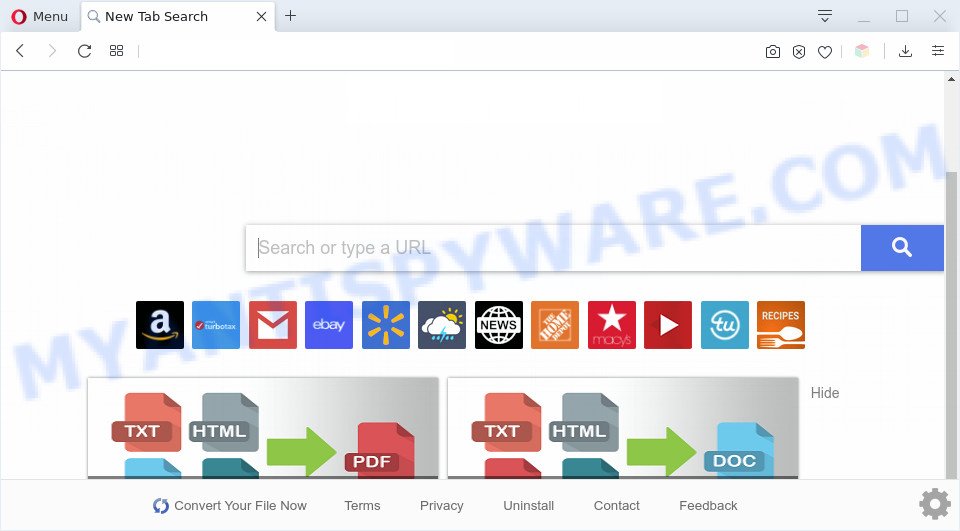
Convert Your File Now makes unwanted changes to browser settings
When you are performing searches using the web browser that has been affected by Convert Your File Now, the search results will be returned from Yahoo Search. The devs behind Convert Your File Now browser hijacker are most probably doing this to generate advertisement profit from the ads shown in the search results.

Unwanted search ads
Another reason why you need to remove Convert Your File Now is its online data-tracking activity. It can collect privacy data, including:
- IP addresses;
- URLs visited;
- search queries/terms;
- clicks on links and ads;
- web browser version information.
Threat Summary
| Name | Convert Your File Now |
| Type | browser hijacker, search engine hijacker, start page hijacker, toolbar, unwanted new tab, redirect virus |
| Symptoms |
|
| Removal | Convert Your File Now removal guide |
How can a browser hijacker get on your machine
Convert Your File Now such as other PUPs usually is bundled with various free applications. In many cases, it can be bundled within the installers from Softonic, Cnet, Soft32, Brothersoft or other similar web sites. So, you should run any files downloaded from the Web with great caution, read the User agreement, Software license and Terms of use. In the process of installing a new program, you should select a Manual, Advanced or Custom installation type to control what components and third-party programs to be installed, otherwise you run the risk of infecting your PC with a PUP such as Convert Your File Now.
It is important, don’t use Convert Your File Now webpage and do not click on its ads, as they may lead you to a more malicious or misleading webpages. The best option is to use the step-by-step guidance posted below to clean your system of hijacker, delete the Convert Your File Now startpage, and thus restore your previous homepage and search engine.
How to remove Convert Your File Now from Google Chrome, Firefox, IE, Edge
We are presenting a few methods to get rid of Convert Your File Now from the Mozilla Firefox, Google Chrome, Internet Explorer and Microsoft Edge using only internal MS Windows functions. Most of hijacker infections and PUPs can be deleted through these processes. If these steps does not help to remove Convert Your File Now, then it is better to use free malware removal tools linked below.
To remove Convert Your File Now, execute the following steps:
- How to manually remove Convert Your File Now
- Automatic Removal of Convert Your File Now
- Run AdBlocker to block Convert Your File Now and stay safe online
- To sum up
How to manually remove Convert Your File Now
Manually removing the Convert Your File Now search is also possible, although this approach takes time and technical prowess. You can sometimes locate hijacker in your computer’s list of installed programs and uninstall it as you would any other unwanted program.
Delete Convert Your File Now associated software by using Microsoft Windows Control Panel
In order to delete Convert Your File Now, first thing you need to do is to uninstall unknown and questionable programs from your personal computer using Microsoft Windows control panel. When uninstalling this hijacker infection, check the list of installed applications and try to find suspicious programs and uninstall them all. Pay special attention to recently installed software, as it is most probably that the Convert Your File Now browser hijacker сame along with it.
Windows 10, 8.1, 8
Click the MS Windows logo, and then click Search ![]() . Type ‘Control panel’and press Enter similar to the one below.
. Type ‘Control panel’and press Enter similar to the one below.

Once the ‘Control Panel’ opens, click the ‘Uninstall a program’ link under Programs category as on the image below.

Windows 7, Vista, XP
Open Start menu and select the ‘Control Panel’ at right as displayed on the image below.

Then go to ‘Add/Remove Programs’ or ‘Uninstall a program’ (Windows 7 or Vista) as shown in the following example.

Carefully browse through the list of installed software and delete all questionable and unknown software. We recommend to click ‘Installed programs’ and even sorts all installed software by date. After you’ve found anything dubious that may be the hijacker responsible for modifying your browser settings to Convert Your File Now or other PUP (potentially unwanted program), then select this program and press ‘Uninstall’ in the upper part of the window. If the dubious program blocked from removal, then use Revo Uninstaller Freeware to fully remove it from your system.
Delete Convert Your File Now from IE
In order to recover all web-browser homepage, newtab page and search engine you need to reset the Microsoft Internet Explorer to the state, which was when the Windows was installed on your PC.
First, open the Microsoft Internet Explorer, press ![]() ) button. Next, press “Internet Options” as displayed in the figure below.
) button. Next, press “Internet Options” as displayed in the figure below.

In the “Internet Options” screen select the Advanced tab. Next, click Reset button. The Internet Explorer will display the Reset Internet Explorer settings dialog box. Select the “Delete personal settings” check box and click Reset button.

You will now need to restart your computer for the changes to take effect. It will remove hijacker which cause a reroute to Convert Your File Now web site, disable malicious and ad-supported web-browser’s extensions and restore the Internet Explorer’s settings like search provider by default, startpage and newtab to default state.
Remove Convert Your File Now from Chrome
Reset Chrome settings to remove Convert Your File Now. If you are still experiencing issues with Convert Your File Now, you need to reset Chrome browser to its original state. This step needs to be performed only if browser hijacker has not been removed by the previous steps.

- First, launch the Google Chrome and click the Menu icon (icon in the form of three dots).
- It will open the Google Chrome main menu. Select More Tools, then click Extensions.
- You will see the list of installed addons. If the list has the extension labeled with “Installed by enterprise policy” or “Installed by your administrator”, then complete the following instructions: Remove Chrome extensions installed by enterprise policy.
- Now open the Google Chrome menu once again, click the “Settings” menu.
- Next, press “Advanced” link, which located at the bottom of the Settings page.
- On the bottom of the “Advanced settings” page, click the “Reset settings to their original defaults” button.
- The Chrome will display the reset settings prompt as shown on the screen above.
- Confirm the web browser’s reset by clicking on the “Reset” button.
- To learn more, read the post How to reset Chrome settings to default.
Get rid of Convert Your File Now from Mozilla Firefox by resetting internet browser settings
If the Mozilla Firefox web-browser start page, default search engine and newtab page are changed to Convert Your File Now and you want to restore the settings back to their default state, then you should follow the step-by-step instructions below. Your saved bookmarks, form auto-fill information and passwords won’t be cleared or changed.
Run the Firefox and click the menu button (it looks like three stacked lines) at the top right of the web-browser screen. Next, click the question-mark icon at the bottom of the drop-down menu. It will open the slide-out menu.

Select the “Troubleshooting information”. If you are unable to access the Help menu, then type “about:support” in your address bar and press Enter. It bring up the “Troubleshooting Information” page as on the image below.

Click the “Refresh Firefox” button at the top right of the Troubleshooting Information page. Select “Refresh Firefox” in the confirmation prompt. The Mozilla Firefox will begin a task to fix your problems that caused by the Convert Your File Now browser hijacker. When, it’s complete, click the “Finish” button.
Automatic Removal of Convert Your File Now
Manual removal is not always as effective as you might think. Often, even the most experienced users can not fully remove hijacker from the infected machine. So, we suggest to scan your computer for any remaining malicious components with free hijacker infection removal programs below.
Use Zemana to delete Convert Your File Now search
Zemana Anti-Malware is an amazing tool to get rid of Convert Your File Now redirect from your web browser. It also removes malicious software and adware from your computer. It improves your system’s performance by removing potentially unwanted applications.
Please go to the link below to download the latest version of Zemana Anti Malware (ZAM) for Microsoft Windows. Save it on your MS Windows desktop.
164820 downloads
Author: Zemana Ltd
Category: Security tools
Update: July 16, 2019
When the downloading process is finished, close all windows on your computer. Further, run the install file called Zemana.AntiMalware.Setup. If the “User Account Control” dialog box pops up like below, press the “Yes” button.

It will display the “Setup wizard” that will allow you install Zemana Anti Malware (ZAM) on the computer. Follow the prompts and do not make any changes to default settings.

Once setup is done successfully, Zemana AntiMalware will automatically start and you can see its main window as shown on the image below.

Next, click the “Scan” button to look for hijacker infection related to Convert Your File Now . This task may take quite a while, so please be patient. While the Zemana AntiMalware (ZAM) is checking, you can see number of objects it has identified either as being malware.

When Zemana AntiMalware (ZAM) is complete scanning your machine, Zemana Anti Malware (ZAM) will display a scan report. Review the results once the utility has done the system scan. If you think an entry should not be quarantined, then uncheck it. Otherwise, simply click “Next” button.

The Zemana Anti Malware will start to get rid of hijacker responsible for changing your web-browser settings to Convert Your File Now. After that process is done, you may be prompted to reboot your computer.
Use HitmanPro to delete Convert Your File Now from the personal computer
HitmanPro will help delete Convert Your File Now hijacker infection and other browser’s harmful extensions that slow down your personal computer. The browser hijackers, adware and other potentially unwanted apps slow your browser down and try to mislead you into clicking on suspicious ads and links. Hitman Pro deletes the hijacker and lets you enjoy your computer without Convert Your File Now redirect.

- HitmanPro can be downloaded from the following link. Save it directly to your Microsoft Windows Desktop.
- When downloading is finished, run the Hitman Pro, double-click the HitmanPro.exe file.
- If the “User Account Control” prompts, click Yes to continue.
- In the Hitman Pro window, press the “Next” . HitmanPro application will scan through the whole PC for the browser hijacker responsible for redirects to Convert Your File Now. A scan may take anywhere from 10 to 30 minutes, depending on the number of files on your computer and the speed of your PC. While the tool is checking, you can see how many objects and files has already scanned.
- Once that process is complete, Hitman Pro will open a list of all threats detected by the scan. Review the scan results and then press “Next”. Now, click the “Activate free license” button to begin the free 30 days trial to remove all malware found.
How to delete Convert Your File Now with MalwareBytes
We suggest using the MalwareBytes Free. You can download and install MalwareBytes Free to detect and remove Convert Your File Now from your system. When installed and updated, this free malware remover automatically scans for and removes all threats present on the computer.
Please go to the following link to download the latest version of MalwareBytes for Windows. Save it on your Windows desktop or in any other place.
327079 downloads
Author: Malwarebytes
Category: Security tools
Update: April 15, 2020
Once the downloading process is done, close all windows on your PC. Further, open the file named mb3-setup. If the “User Account Control” prompt pops up as on the image below, press the “Yes” button.

It will show the “Setup wizard” which will allow you install MalwareBytes Anti Malware on the PC. Follow the prompts and don’t make any changes to default settings.

Once installation is finished successfully, press Finish button. Then MalwareBytes AntiMalware (MBAM) will automatically launch and you can see its main window as displayed on the image below.

Next, click the “Scan Now” button to scan for Convert Your File Now hijacker and other web browser’s harmful addons. A scan may take anywhere from 10 to 30 minutes, depending on the count of files on your personal computer and the speed of your PC system. While the MalwareBytes Anti-Malware is checking, you can see how many objects it has identified either as being malware.

Once that process is done, MalwareBytes Anti Malware (MBAM) will produce a list of unwanted applications and hijacker. Make sure to check mark the items that are unsafe and then click “Quarantine Selected” button.

The MalwareBytes Anti-Malware will remove Convert Your File Now hijacker and other web browser’s harmful extensions and move items to the program’s quarantine. When disinfection is finished, you can be prompted to reboot your personal computer. We suggest you look at the following video, which completely explains the process of using the MalwareBytes Free to get rid of hijacker infections, adware and other malware.
Run AdBlocker to block Convert Your File Now and stay safe online
Use an ad-blocking tool like AdGuard will protect you from harmful advertisements and content. Moreover, you can find that the AdGuard have an option to protect your privacy and block phishing and spam web sites. Additionally, ad blocking software will help you to avoid intrusive advertisements and unverified links that also a good way to stay safe online.
Please go to the following link to download AdGuard. Save it on your Desktop.
26849 downloads
Version: 6.4
Author: © Adguard
Category: Security tools
Update: November 15, 2018
After downloading it, launch the downloaded file. You will see the “Setup Wizard” screen as displayed in the figure below.

Follow the prompts. When the setup is done, you will see a window as displayed below.

You can click “Skip” to close the installation program and use the default settings, or click “Get Started” button to see an quick tutorial that will assist you get to know AdGuard better.
In most cases, the default settings are enough and you do not need to change anything. Each time, when you start your system, AdGuard will run automatically and stop unwanted ads, block Convert Your File Now, as well as other malicious or misleading web-sites. For an overview of all the features of the program, or to change its settings you can simply double-click on the AdGuard icon, which can be found on your desktop.
To sum up
Now your personal computer should be free of the hijacker that responsible for browser reroute to the unwanted Convert Your File Now website. We suggest that you keep Zemana Free (to periodically scan your machine for new browser hijackers and other malicious software) and AdGuard (to help you stop undesired ads and malicious webpages). Moreover, to prevent any hijacker, please stay clear of unknown and third party apps, make sure that your antivirus program, turn on the option to search for potentially unwanted applications.
If you need more help with Convert Your File Now home page related issues, go to here.


















