What is Driver Maps?
Cyber threat analysts has determined that the Driver Maps is a potentially unwanted program (PUP) which falls under the category of Browser hijackers. It performs changes on popular web-browsers installed on affected machine. Particularly, Driver Maps changes the user’s homepage, newtab page and search provider for their Chrome, MS Edge, Firefox and Internet Explorer internet browsers.
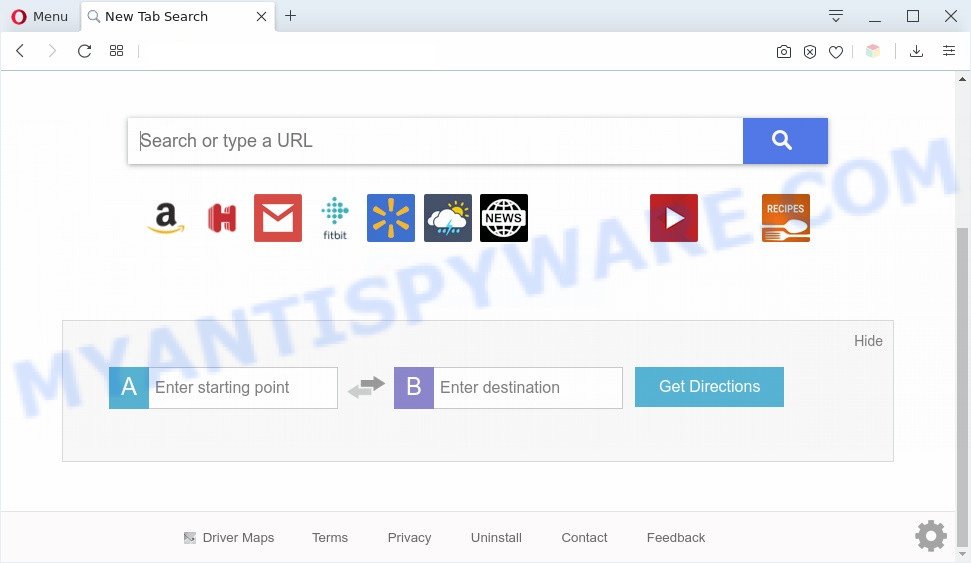
Driver Maps makes changes to browser settings
The Driver Maps browser hijacker will alter your web browser’s search provider so that all searches are sent via https://query.hdrivermaps.com/s, that redirects to Yahoo Search engine that displays the search results for your query. The devs behind this browser hijacker are utilizing legitimate search engine as they may generate profit from the ads which are displayed in the search results.

Unwanted search ads
As well as unwanted browser redirects to query.hdrivermaps.com, Driver Maps can gather your World Wide Web surfing activity by recording URLs visited, IP addresses, web browser version and type, cookie information, Internet Service Provider (ISP) and websites visited. Such kind of behavior can lead to serious security problems or personal info theft. This is another reason why Driver Maps is classified as potentially unwanted program and should be uninstalled sooner.
Threat Summary
| Name | Driver Maps |
| Type | browser hijacker, search provider hijacker, homepage hijacker, toolbar, unwanted new tab, redirect virus |
| Symptoms |
|
| Removal | Driver Maps removal guide |
How can a browser hijacker get on your machine
A browser hijacker may be spread through the use of trojan horses and other forms of malicious software, but most commonly, PUPs like Driver Maps gets on your PC with certain free software. Many developers of free applications include third-party programs in their installation package. Sometimes it is possible to avoid the install of any hijacker infections like Driver Maps: carefully read the Terms of Use and the Software license, choose only Manual, Custom or Advanced setup type, unset all checkboxes before clicking Install or Next button while installing new free applications.
It is important, don’t use Driver Maps web site and don’t click on its ads, as they can lead you to a more harmful or misleading web sites. The best option is to use the steps posted below to clean your PC of browser hijacker, delete the Driver Maps search, and thus revert back your previous homepage and search provider.
How to remove Driver Maps from Windows 10 (8, 7, XP)
We are presenting a few solutions to get rid of Driver Maps from the Mozilla Firefox, Chrome, Edge and Internet Explorer using only internal Microsoft Windows functions. Most of browser hijackers and PUPs can be deleted via these processes. If these steps does not help to remove Driver Maps, then it is better to use free malware removal tools linked below.
To remove Driver Maps, execute the steps below:
- Get rid of Driver Maps startpage without any tools
- Automatic Removal of Driver Maps hijacker infection
- Block Driver Maps and other unwanted web sites
- To sum up
Get rid of Driver Maps startpage without any tools
Steps to remove Driver Maps browser hijacker without any software are presented below. Be sure to carry out the step-by-step instructions completely to fully remove this intrusive Driver Maps search.
Delete unwanted or newly installed programs
We recommend that you start the personal computer cleaning procedure by checking the list of installed programs and uninstall all unknown or questionable programs. This is a very important step, as mentioned above, very often the harmful apps such as adware software and hijacker infections may be bundled with free programs. Uninstall the unwanted programs can remove the intrusive advertisements or browser redirect.
Windows 8, 8.1, 10
First, click the Windows button
Windows XP, Vista, 7
First, press “Start” and select “Control Panel”.
It will display the Windows Control Panel like below.

Next, click “Uninstall a program” ![]()
It will display a list of all programs installed on your PC. Scroll through the all list, and remove any suspicious and unknown apps. To quickly find the latest installed applications, we recommend sort software by date in the Control panel.
Remove Driver Maps search from internet browsers
If you’re still getting Driver Maps , then you can try to remove it by uninstalling harmful extensions.
You can also try to remove Driver Maps startpage by reset Chrome settings. |
If you are still experiencing issues with Driver Maps removal, you need to reset Mozilla Firefox browser. |
Another method to remove Driver Maps from Internet Explorer is reset Internet Explorer settings. |
|
Automatic Removal of Driver Maps hijacker infection
Manual removal steps may not be for everyone. Each Driver Maps removal step above, such as removing suspicious programs, restoring infected shortcut files, removing the browser hijacker from system settings, must be performed very carefully. If you are unsure about the steps above, then we suggest that you use the automatic Driver Maps removal guide listed below.
Remove Driver Maps redirect with Zemana AntiMalware
Zemana is a free tool that performs a scan of your PC system and displays if there are existing adware, browser hijackers, viruses, worms, spyware, trojans and other malware residing on your PC. If malware is detected, Zemana Anti-Malware (ZAM) can automatically remove it. Zemana doesn’t conflict with other anti malware and antivirus software installed on your machine.

- Visit the page linked below to download Zemana. Save it on your Microsoft Windows desktop.
Zemana AntiMalware
164820 downloads
Author: Zemana Ltd
Category: Security tools
Update: July 16, 2019
- After the download is finished, close all programs and windows on your computer. Open a file location. Double-click on the icon that’s named Zemana.AntiMalware.Setup.
- Further, click Next button and follow the prompts.
- Once installation is finished, click the “Scan” button to perform a system scan with this utility for the browser hijacker infection responsible for redirecting your browser to Driver Maps web site. This process can take quite a while, so please be patient. While the Zemana program is checking, you can see number of objects it has identified as threat.
- Once the checking is done, it will open the Scan Results. Review the report and then click “Next”. After finished, you can be prompted to reboot your system.
Delete Driver Maps browser hijacker and malicious extensions with HitmanPro
Hitman Pro is a free removal utility. It removes potentially unwanted software, adware, hijackers and unwanted internet browser add-ons. It’ll look for and delete hijacker which created to reroute your web browser to the Driver Maps webpage. Hitman Pro uses very small PC resources and is a portable program. Moreover, HitmanPro does add another layer of malware protection.
Click the following link to download Hitman Pro. Save it directly to your MS Windows Desktop.
Once the download is done, open the folder in which you saved it. You will see an icon like below.

Double click the HitmanPro desktop icon. After the utility is launched, you will see a screen similar to the one below.

Further, press “Next” button to perform a system scan with this utility for the hijacker responsible for redirecting user searches to Driver Maps. As the scanning ends, HitmanPro will open you the results similar to the one below.

When you’re ready, click “Next” button. It will show a dialog box, press the “Activate free license” button.
Delete Driver Maps with MalwareBytes Free
We suggest using the MalwareBytes AntiMalware that are fully clean your computer of the browser hijacker infection. The free tool is an advanced malware removal program designed by (c) Malwarebytes lab. This program uses the world’s most popular anti malware technology. It is able to help you get rid of hijacker, PUPs, malicious software, adware, toolbars, ransomware and other security threats from your PC for free.

- Download MalwareBytes Anti Malware (MBAM) on your machine from the link below.
Malwarebytes Anti-malware
327079 downloads
Author: Malwarebytes
Category: Security tools
Update: April 15, 2020
- After the downloading process is finished, close all programs and windows on your personal computer. Open a file location. Double-click on the icon that’s named mb3-setup.
- Further, click Next button and follow the prompts.
- Once setup is done, press the “Scan Now” button to perform a system scan for the browser hijacker which developed to redirect your internet browser to the Driver Maps web-page. When a malware, adware software or PUPs are found, the count of the security threats will change accordingly. Wait until the the scanning is finished.
- When MalwareBytes completes the scan, MalwareBytes Anti-Malware will display a screen which contains a list of malware that has been found. Once you’ve selected what you want to remove from your PC system click “Quarantine Selected”. After finished, you can be prompted to reboot your PC.
The following video offers a steps on how to delete browser hijackers, adware and other malware with MalwareBytes Anti-Malware (MBAM).
Block Driver Maps and other unwanted web sites
The AdGuard is a very good ad-blocking program for the Internet Explorer, Microsoft Edge, Google Chrome and Mozilla Firefox, with active user support. It does a great job by removing certain types of undesired advertisements, popunders, pop ups, intrusive new tab pages, and even full page ads and web site overlay layers. Of course, the AdGuard can stop the Driver Maps redirect automatically or by using a custom filter rule.
Visit the following page to download AdGuard. Save it on your Desktop.
26849 downloads
Version: 6.4
Author: © Adguard
Category: Security tools
Update: November 15, 2018
After the download is finished, double-click the downloaded file to start it. The “Setup Wizard” window will show up on the computer screen as shown below.

Follow the prompts. AdGuard will then be installed and an icon will be placed on your desktop. A window will show up asking you to confirm that you want to see a quick tutorial as on the image below.

Click “Skip” button to close the window and use the default settings, or press “Get Started” to see an quick guide which will assist you get to know AdGuard better.
Each time, when you start your PC system, AdGuard will start automatically and stop undesired ads, block Driver Maps, as well as other harmful or misleading web sites. For an overview of all the features of the program, or to change its settings you can simply double-click on the AdGuard icon, that is located on your desktop.
To sum up
Now your machine should be free of the hijacker that created to redirect your web-browser to the Driver Maps web-site. We suggest that you keep AdGuard (to help you block unwanted ads and annoying harmful webpages) and Zemana Free (to periodically scan your system for new malicious software, hijackers and adware software). Make sure that you have all the Critical Updates recommended for MS Windows operating system. Without regular updates you WILL NOT be protected when new browser hijacker infections, harmful software and adware are released.
If you are still having problems while trying to remove Driver Maps search from your internet browser, then ask for help here.


















