Furthelessp.info is a web site that uses social engineering methods to fool you and other unsuspecting users into subscribing to spam notifications so that it can deliver unwanted adverts directly to the desktop. This web-site will claim that clicking ‘Allow’ button is necessary to download a file, access the content of the web site, watch a video, connect to the Internet, enable Flash Player, and so on.
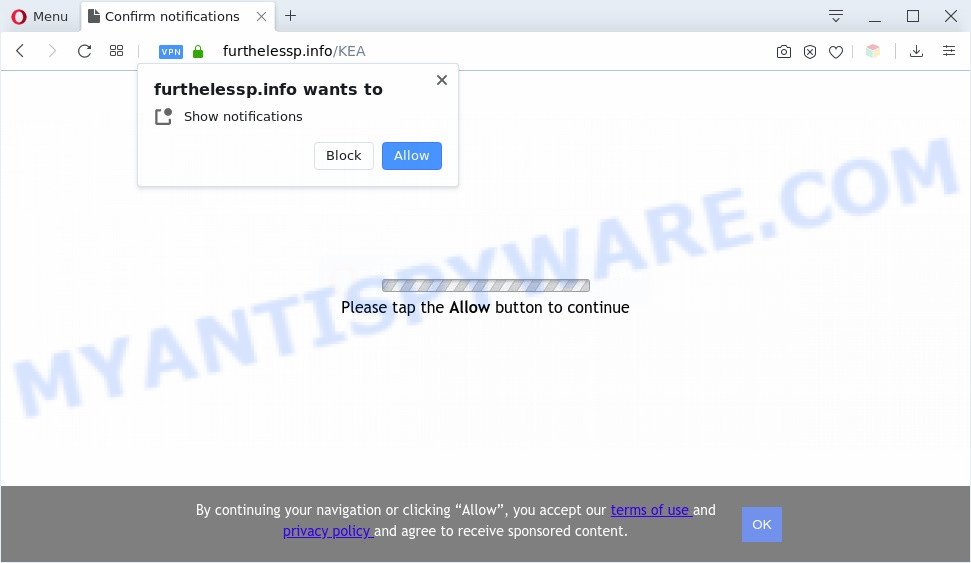
If you press the ‘Allow’, then you will start seeing unwanted advertisements in form of pop ups on the desktop. The authors of Furthelessp.info use these push notifications to bypass protection against popups in the web browser and therefore display tons of unwanted advertisements. These ads are used to promote suspicious browser plugins, free gifts scams, fake software, and adult web pages.

To end this intrusive behavior and remove Furthelessp.info spam notifications, you need to modify browser settings that got altered by adware. For that, perform the Furthelessp.info removal guidance below. Once you delete Furthelessp.info subscription, the spam notifications will no longer appear on your internet browser.
Threat Summary
| Name | Furthelessp.info pop up |
| Type | browser notification spam ads, popup advertisements, pop ups, pop up virus |
| Distribution | suspicious popup ads, PUPs, adwares, social engineering attack |
| Symptoms |
|
| Removal | Furthelessp.info removal guide |
How did you get infected with Furthelessp.info popups
These Furthelessp.info pop ups are caused by malicious advertisements on the web pages you visit or adware. Adware is software responsible for unwanted adverts. Some adware will bring up adverts when you is browsing the Internet, while other will build up a profile of your surfing habits in order to target advertisements. In general, adware have to be installed on your personal computer, so it’ll tend to be bundled with other apps in much the same method as potentially unwanted apps.
Adware usually spreads bundled with freeware that downloaded from the Net. Which means that you need to be proactive and carefully read the Terms of use and the License agreement properly. For the most part, adware and potentially unwanted applications will be clearly described, so take the time to carefully read all the information about the software that you downloaded and want to install on your personal computer.
Therefore, the adware does not really have beneficial features. So, we suggest you remove adware that causes Furthelessp.info pop up ads ASAP. This will also prevent the adware from tracking your online activities. A full Furthelessp.info pop ups removal can be easily carried out using manual or automatic method listed below.
How to remove Furthelessp.info pop ups from Chrome, Firefox, IE, Edge
The following few simple steps will help you to get rid of Furthelessp.info pop up ads from the Firefox, Internet Explorer, MS Edge and Google Chrome. Moreover, the step-by-step instructions below will allow you to get rid of malware, hijackers, potentially unwanted programs and toolbars that your machine may be infected. Please do the guide step by step. If you need assist or have any questions, then ask for our assistance or type a comment below. Read this manual carefully, bookmark it or open this page on your smartphone, because you may need to close your browser or restart your PC system.
To remove Furthelessp.info pop ups, execute the steps below:
- How to manually delete Furthelessp.info
- Automatic Removal of Furthelessp.info popups
- Block Furthelessp.info and other undesired web pages
- To sum up
How to manually delete Furthelessp.info
In most cases, it is possible to manually get rid of Furthelessp.info ads. This way does not involve the use of any tricks or removal tools. You just need to recover the normal settings of the computer and web browser. This can be done by following a few simple steps below. If you want to quickly remove Furthelessp.info pop-ups, as well as perform a full scan of your system, we recommend that you run adware removal tools, which are listed below.
Delete unwanted or recently installed software
You can manually get rid of most nonaggressive adware by removing the application that it came with or removing the adware software itself using ‘Add/Remove programs’ or ‘Uninstall a program’ option in MS Windows Control Panel.
|
|
|
|
Remove Furthelessp.info notifications from internet browsers
Your browser likely now allows the Furthelessp.info web-page to send you browser notification spam, but you do not want the unwanted ads from this web page and we understand that. We have put together this guide on how you can remove Furthelessp.info pop ups from Chrome, Microsoft Edge, Safari, Firefox, Internet Explorer and Android.
|
|
|
|
|
|
Remove Furthelessp.info popups from IE
The Microsoft Internet Explorer reset is great if your web browser is hijacked or you have unwanted add-ons or toolbars on your web browser, which installed by an malicious software.
First, start the IE. Next, click the button in the form of gear (![]() ). It will open the Tools drop-down menu, click the “Internet Options” as displayed in the following example.
). It will open the Tools drop-down menu, click the “Internet Options” as displayed in the following example.

In the “Internet Options” window click on the Advanced tab, then click the Reset button. The Internet Explorer will open the “Reset Internet Explorer settings” window as on the image below. Select the “Delete personal settings” check box, then click “Reset” button.

You will now need to restart your computer for the changes to take effect.
Remove Furthelessp.info popups from Chrome
If you have adware problem or the Google Chrome is running slow, then reset Google Chrome settings can help you. In the steps below we’ll show you a method to reset your Google Chrome settings to default state without reinstall. This will also allow to get rid of Furthelessp.info popups from your internet browser.
First run the Chrome. Next, click the button in the form of three horizontal dots (![]() ).
).
It will display the Chrome menu. Select More Tools, then click Extensions. Carefully browse through the list of installed extensions. If the list has the extension signed with “Installed by enterprise policy” or “Installed by your administrator”, then complete the following guide: Remove Chrome extensions installed by enterprise policy.
Open the Google Chrome menu once again. Further, press the option called “Settings”.

The web-browser will show the settings screen. Another method to display the Chrome’s settings – type chrome://settings in the web-browser adress bar and press Enter
Scroll down to the bottom of the page and click the “Advanced” link. Now scroll down until the “Reset” section is visible, like below and click the “Reset settings to their original defaults” button.

The Chrome will display the confirmation dialog box as shown on the screen below.

You need to confirm your action, click the “Reset” button. The internet browser will start the task of cleaning. Once it is finished, the web-browser’s settings including home page, search engine and new tab back to the values that have been when the Google Chrome was first installed on your PC.
Get rid of Furthelessp.info from Mozilla Firefox by resetting browser settings
This step will help you delete Furthelessp.info pop-ups, third-party toolbars, disable harmful extensions and revert back your default start page, new tab and search engine settings.
Start the Firefox and click the menu button (it looks like three stacked lines) at the top right of the web-browser screen. Next, click the question-mark icon at the bottom of the drop-down menu. It will open the slide-out menu.

Select the “Troubleshooting information”. If you are unable to access the Help menu, then type “about:support” in your address bar and press Enter. It bring up the “Troubleshooting Information” page as displayed in the following example.

Click the “Refresh Firefox” button at the top right of the Troubleshooting Information page. Select “Refresh Firefox” in the confirmation prompt. The Firefox will begin a task to fix your problems that caused by the Furthelessp.info adware. After, it’s finished, press the “Finish” button.
Automatic Removal of Furthelessp.info popups
The manual guidance above is tedious to use and can not always help to completely get rid of the Furthelessp.info pop-up advertisements. Here I am telling you an automatic solution to get rid of this adware from your personal computer fully. Zemana, MalwareBytes AntiMalware (MBAM) and Hitman Pro are anti-malware tools that can search for and remove all kinds of malicious software including adware that causes Furthelessp.info ads in your web-browser.
How to remove Furthelessp.info advertisements with Zemana Anti-Malware (ZAM)
Thinking about delete Furthelessp.info popups from your web browser? Then pay attention to Zemana. This is a well-known utility, originally created just to scan for and remove malicious software, adware and PUPs. But by now it has seriously changed and can not only rid you of malicious software, but also protect your computer from malicious software and adware software, as well as identify and remove common viruses and trojans.
First, visit the page linked below, then press the ‘Download’ button in order to download the latest version of Zemana.
164820 downloads
Author: Zemana Ltd
Category: Security tools
Update: July 16, 2019
After downloading is done, close all programs and windows on your personal computer. Double-click the setup file called Zemana.AntiMalware.Setup. If the “User Account Control” prompt pops up as on the image below, click the “Yes” button.

It will open the “Setup wizard” which will help you install Zemana on your computer. Follow the prompts and do not make any changes to default settings.

Once installation is done successfully, Zemana Free will automatically start and you can see its main screen as shown on the image below.

Now click the “Scan” button to perform a system scan with this tool for the adware that cause popups. This procedure may take some time, so please be patient. While the Zemana Anti-Malware tool is scanning, you can see how many objects it has identified as being infected by malicious software.

When Zemana Anti-Malware (ZAM) is done scanning your computer, it will show the Scan Results. Make sure to check mark the items that are unsafe and then click “Next” button. The Zemana will remove adware that causes multiple annoying popups. Once finished, you may be prompted to reboot the machine.
Get rid of Furthelessp.info pop up advertisements and malicious extensions with Hitman Pro
HitmanPro is a portable program that requires no hard setup to identify and remove adware software that cause annoying Furthelessp.info pop-ups. The program itself is small in size (only a few Mb). HitmanPro does not need any drivers and special dlls. It’s probably easier to use than any alternative malicious software removal tools you’ve ever tried. Hitman Pro works on 64 and 32-bit versions of Windows 10, 8, 7 and XP. It proves that removal utility can be just as useful as the widely known antivirus programs.
Click the following link to download HitmanPro. Save it on your Microsoft Windows desktop or in any other place.
When downloading is complete, open the file location and double-click the Hitman Pro icon. It will launch the HitmanPro tool. If the User Account Control prompt will ask you want to launch the program, click Yes button to continue.

Next, click “Next” . HitmanPro utility will begin scanning the whole computer to find out adware that causes Furthelessp.info advertisements. A scan can take anywhere from 10 to 30 minutes, depending on the number of files on your PC and the speed of your PC system. While the tool is checking, you can see number of objects and files has already scanned.

Once finished, Hitman Pro will display you the results as shown in the figure below.

Review the report and then click “Next” button. It will show a dialog box, click the “Activate free license” button. The Hitman Pro will delete adware software that causes multiple unwanted pop-ups and add items to the Quarantine. When finished, the tool may ask you to reboot your machine.
Get rid of Furthelessp.info ads with MalwareBytes AntiMalware
If you are still having issues with the Furthelessp.info ads — or just wish to check your computer occasionally for adware software and other malicious software — download MalwareBytes. It is free for home use, and scans for and removes various unwanted apps that attacks your computer or degrades PC performance. MalwareBytes AntiMalware (MBAM) can remove adware software, potentially unwanted programs as well as malicious software, including ransomware and trojans.

- Installing the MalwareBytes Anti Malware is simple. First you’ll need to download MalwareBytes Free on your machine from the link below.
Malwarebytes Anti-malware
327080 downloads
Author: Malwarebytes
Category: Security tools
Update: April 15, 2020
- At the download page, click on the Download button. Your web browser will show the “Save as” prompt. Please save it onto your Windows desktop.
- After downloading is complete, please close all apps and open windows on your system. Double-click on the icon that’s named mb3-setup.
- This will run the “Setup wizard” of MalwareBytes onto your personal computer. Follow the prompts and don’t make any changes to default settings.
- When the Setup wizard has finished installing, the MalwareBytes AntiMalware (MBAM) will run and open the main window.
- Further, click the “Scan Now” button to begin scanning your PC for the adware that causes multiple annoying popups. A scan can take anywhere from 10 to 30 minutes, depending on the number of files on your computer and the speed of your personal computer. When a malicious software, adware or PUPs are detected, the number of the security threats will change accordingly.
- After the scan get completed, MalwareBytes Free will show a scan report.
- Make sure all items have ‘checkmark’ and click the “Quarantine Selected” button. When the process is finished, you may be prompted to reboot the machine.
- Close the Anti Malware and continue with the next step.
Video instruction, which reveals in detail the steps above.
Block Furthelessp.info and other undesired web pages
Using an ad-blocking program like AdGuard is an effective way to alleviate the risks. Additionally, ad-blocker apps will also protect you from malicious advertisements and web-sites, and, of course, stop redirection chain to Furthelessp.info and similar web pages.
- Visit the page linked below to download AdGuard. Save it to your Desktop so that you can access the file easily.
Adguard download
26849 downloads
Version: 6.4
Author: © Adguard
Category: Security tools
Update: November 15, 2018
- After the download is finished, start the downloaded file. You will see the “Setup Wizard” program window. Follow the prompts.
- After the installation is complete, press “Skip” to close the installation program and use the default settings, or click “Get Started” to see an quick tutorial that will allow you get to know AdGuard better.
- In most cases, the default settings are enough and you do not need to change anything. Each time, when you launch your PC, AdGuard will run automatically and stop undesired ads, block Furthelessp.info, as well as other malicious or misleading web sites. For an overview of all the features of the application, or to change its settings you can simply double-click on the icon named AdGuard, which is located on your desktop.
To sum up
After completing the few simple steps shown above, your computer should be clean from adware that cause pop ups and other malware. The Chrome, Mozilla Firefox, Edge and Microsoft Internet Explorer will no longer redirect you to various intrusive web pages such as Furthelessp.info. Unfortunately, if the step-by-step guide does not help you, then you have caught a new adware software, and then the best way – ask for help here.




















