Gumk.pro is a website which deceives unsuspecting users into registering for its push notifications that go directly to the desktop or the web browser. When you visit the Gumk.pro web-page which wants to send you spam notifications, you will be greeted with a prompt that asks whether you want to agree to them or not. Your options will be ‘Block’ and ‘Allow’.
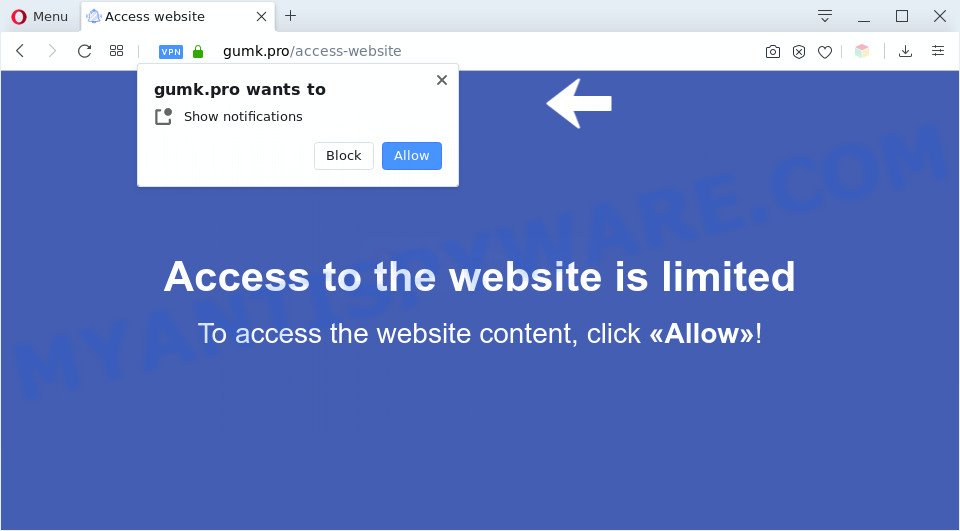
If you press on the ‘Allow’, then your browser will be configured to display intrusive adverts on your desktop, even when you are not using the internet browser. The devs behind Gumk.pro use these push notifications to bypass pop-up blocker and therefore display lots of unwanted ads. These advertisements are used to promote suspicious web browser extensions, fake prizes scams, fake software, and adult webpages.

If you are receiving browser notification spam, you can remove Gumk.pro subscription by going into your web-browser’s settings and following the Gumk.pro removal guidance below. Once you delete notifications subscription, the Gumk.pro popups advertisements will no longer show on your screen.
Threat Summary
| Name | Gumk.pro pop up |
| Type | spam notifications advertisements, pop-up ads, pop ups, popup virus |
| Distribution | social engineering attack, adwares, shady popup advertisements, potentially unwanted programs |
| Symptoms |
|
| Removal | Gumk.pro removal guide |
How does your system get infected with Gumk.pro pop ups
These Gumk.pro pop-ups are caused by dubious advertisements on the websites you visit or adware software. Adware installed without the user’s knowledge is a type of malware. Once adware software get installed in your machine then it begin showing unwanted advertisements and popups. In some cases, adware software can promote p*rn web-sites and adult products.
Adware software usually spreads bundled with free software which downloaded from the Internet. Which means that you need to be proactive and carefully read the Terms of use and the License agreement properly. For the most part, adware software and PUPs will be clearly described, so take the time to carefully read all the information about the software that you downloaded and want to install on your computer.
In this article we will discuss how can you remove Gumk.pro ads from the Chrome, Firefox, Internet Explorer and Microsoft Edge manually or with free adware removal tools compatible with Windows 10 (8, 7 and XP).
How to remove Gumk.pro pop-up advertisements (removal tutorial)
According to experienced security professionals, Gumk.pro advertisements removal can be finished manually and/or automatically. These utilities which are listed below will help you get rid of adware, malicious web-browser extensions, malicious software and PUPs . However, if you’re not willing to install other software to delete Gumk.pro pop up advertisements, then use steps below to restore your system settings to their previous states.
To remove Gumk.pro pop ups, perform the following steps:
- Manual Gumk.pro ads removal
- Automatic Removal of Gumk.pro pop ups
- How to stop Gumk.pro pop up ads
- To sum up
Manual Gumk.pro ads removal
In this section of the post, we have posted the steps that will help to get rid of Gumk.pro pop-ups manually. Although compared to removal utilities, this solution loses in time, but you don’t need to install anything on your personal computer. It will be enough for you to follow the detailed guide with images. We tried to describe each step in detail, but if you realized that you might not be able to figure it out, or simply do not want to change the MS Windows and internet browser settings, then it’s better for you to use utilities from trusted developers, which are listed below.
Remove PUPs through the Microsoft Windows Control Panel
Some of PUPs, adware software and hijacker infections can be removed using the Add/Remove programs utility that is located in the Microsoft Windows Control Panel. So, if you’re using any version of Windows and you have noticed an unwanted program, then first try to delete it through Add/Remove programs.
Windows 8, 8.1, 10
First, click Windows button

Once the ‘Control Panel’ opens, click the ‘Uninstall a program’ link under Programs category as displayed on the screen below.

You will see the ‘Uninstall a program’ panel like below.

Very carefully look around the entire list of software installed on your system. Most probably, one of them is the adware that causes Gumk.pro pop up advertisements. If you have many applications installed, you can help simplify the search of malicious applications by sort the list by date of installation. Once you have found a suspicious, unwanted or unused program, right click to it, after that press ‘Uninstall’.
Windows XP, Vista, 7
First, click ‘Start’ button and select ‘Control Panel’ at right panel as shown on the screen below.

Once the Windows ‘Control Panel’ opens, you need to click ‘Uninstall a program’ under ‘Programs’ as displayed in the following example.

You will see a list of applications installed on your system. We recommend to sort the list by date of installation to quickly find the apps that were installed last. Most probably, it’s the adware that causes multiple unwanted popups. If you are in doubt, you can always check the program by doing a search for her name in Google, Yahoo or Bing. Once the application which you need to uninstall is found, simply click on its name, and then press ‘Uninstall’ as displayed in the following example.

Remove Gumk.pro notifications from browsers
If you have allowed the Gumk.pro browser notification spam, you might notice that this web-site sending requests, and it can become annoying. To better control your machine, here’s how to get rid of Gumk.pro push notifications from your internet browser.
|
|
|
|
|
|
Remove Gumk.pro pop-ups from Chrome
Reset Google Chrome settings to remove Gumk.pro ads. If you’re still experiencing problems with Gumk.pro popup ads removal, you need to reset Google Chrome browser to its default state. This step needs to be performed only if adware has not been removed by the previous steps.
Open the Chrome menu by clicking on the button in the form of three horizontal dotes (![]() ). It will open the drop-down menu. Select More Tools, then press Extensions.
). It will open the drop-down menu. Select More Tools, then press Extensions.
Carefully browse through the list of installed extensions. If the list has the addon labeled with “Installed by enterprise policy” or “Installed by your administrator”, then complete the following tutorial: Remove Google Chrome extensions installed by enterprise policy otherwise, just go to the step below.
Open the Google Chrome main menu again, press to “Settings” option.

Scroll down to the bottom of the page and click on the “Advanced” link. Now scroll down until the Reset settings section is visible, as shown in the figure below and press the “Reset settings to their original defaults” button.

Confirm your action, click the “Reset” button.
Remove Gumk.pro pop up ads from Mozilla Firefox
Resetting your Firefox is first troubleshooting step for any issues with your browser application, including the redirect to Gumk.pro web-site. It’ll keep your personal information like browsing history, bookmarks, passwords and web form auto-fill data.
First, start the Mozilla Firefox. Next, click the button in the form of three horizontal stripes (![]() ). It will show the drop-down menu. Next, click the Help button (
). It will show the drop-down menu. Next, click the Help button (![]() ).
).

In the Help menu click the “Troubleshooting Information”. In the upper-right corner of the “Troubleshooting Information” page press on “Refresh Firefox” button like below.

Confirm your action, click the “Refresh Firefox”.
Remove Gumk.pro pop-ups from Internet Explorer
If you find that IE web browser settings like default search provider, new tab and home page had been modified by adware that causes multiple annoying pop-ups, then you may return your settings, via the reset internet browser procedure.
First, open the IE, click ![]() ) button. Next, click “Internet Options” as on the image below.
) button. Next, click “Internet Options” as on the image below.

In the “Internet Options” screen select the Advanced tab. Next, click Reset button. The Microsoft Internet Explorer will show the Reset Internet Explorer settings prompt. Select the “Delete personal settings” check box and click Reset button.

You will now need to restart your personal computer for the changes to take effect. It will remove adware which causes annoying Gumk.pro pop-ups, disable malicious and ad-supported web-browser’s extensions and restore the IE’s settings such as default search provider, home page and newtab page to default state.
Automatic Removal of Gumk.pro pop ups
Manual removal steps may not be for everyone. Each Gumk.pro removal step above, such as removing suspicious programs, restoring affected shortcut files, deleting the adware from system settings, must be performed very carefully. If you are have doubts about the steps above, then we recommend that you follow the automatic Gumk.pro removal instructions listed below.
How to remove Gumk.pro pop-ups with Zemana
Zemana is a free utility that performs a scan of your system and displays if there are existing adware, browser hijackers, viruses, worms, spyware, trojans and other malicious software residing on your system. If malicious software is detected, Zemana Free can automatically remove it. Zemana Anti-Malware does not conflict with other anti malware and antivirus software installed on your computer.
- Please go to the following link to download Zemana AntiMalware (ZAM). Save it on your Desktop.
Zemana AntiMalware
164820 downloads
Author: Zemana Ltd
Category: Security tools
Update: July 16, 2019
- Once you have downloaded the setup file, make sure to double click on the Zemana.AntiMalware.Setup. This would start the Zemana Free setup on your PC system.
- Select installation language and click ‘OK’ button.
- On the next screen ‘Setup Wizard’ simply press the ‘Next’ button and follow the prompts.

- Finally, once the installation is complete, Zemana will start automatically. Else, if does not then double-click on the Zemana AntiMalware (ZAM) icon on your desktop.
- Now that you have successfully install Zemana, let’s see How to use Zemana Free to delete Gumk.pro pop-up ads from your computer.
- After you have launched the Zemana Free, you will see a window as shown on the image below, just press ‘Scan’ button for scanning your PC for the adware software.

- Now pay attention to the screen while Zemana scans your personal computer.

- When Zemana Anti-Malware completes the scan, Zemana Anti Malware (ZAM) will open a screen which contains a list of malicious software that has been found. Make sure all threats have ‘checkmark’ and click ‘Next’ button.

- Zemana Anti Malware (ZAM) may require a restart personal computer in order to complete the Gumk.pro popups removal process.
- If you want to completely remove adware from your PC system, then press ‘Quarantine’ icon, select all malware, adware software, potentially unwanted software and other threats and click Delete.
- Reboot your computer to complete the adware software removal process.
Remove Gumk.pro ads from web browsers with HitmanPro
Hitman Pro is a free removal tool that can be downloaded and use to get rid of adware software that cause annoying Gumk.pro pop-up ads, hijackers, malware, PUPs, toolbars and other threats from your PC system. You can use this tool to scan for threats even if you have an antivirus or any other security program.
Installing the Hitman Pro is simple. First you’ll need to download HitmanPro on your computer from the following link.
After downloading is complete, open the directory in which you saved it and double-click the Hitman Pro icon. It will start the HitmanPro tool. If the User Account Control dialog box will ask you want to start the application, press Yes button to continue.

Next, press “Next” to perform a system scan with this tool for the adware software that cause pop ups. Depending on your system, the scan can take anywhere from a few minutes to close to an hour. During the scan Hitman Pro will search for threats present on your computer.

When HitmanPro is finished scanning your computer, Hitman Pro will produce a list of unwanted apps and adware such as the one below.

Review the report and then click “Next” button. It will open a dialog box, click the “Activate free license” button. The Hitman Pro will start to delete adware that causes annoying Gumk.pro pop-up advertisements. When disinfection is finished, the tool may ask you to restart your computer.
Use MalwareBytes Anti Malware (MBAM) to remove Gumk.pro popup ads
We recommend using the MalwareBytes. You can download and install MalwareBytes AntiMalware (MBAM) to look for adware and thereby remove Gumk.pro pop-ups from your web-browsers. When installed and updated, this free malicious software remover automatically scans for and removes all threats exist on the computer.

Installing the MalwareBytes AntiMalware (MBAM) is simple. First you’ll need to download MalwareBytes AntiMalware from the link below.
327078 downloads
Author: Malwarebytes
Category: Security tools
Update: April 15, 2020
After the download is complete, run it and follow the prompts. Once installed, the MalwareBytes Anti-Malware (MBAM) will try to update itself and when this task is complete, press the “Scan Now” button to perform a system scan for the adware that causes Gumk.pro popups. A system scan can take anywhere from 5 to 30 minutes, depending on your PC. During the scan MalwareBytes Anti-Malware will detect threats present on your system. Review the scan results and then press “Quarantine Selected” button.
The MalwareBytes Anti Malware (MBAM) is a free program that you can use to remove all detected folders, files, services, registry entries and so on. To learn more about this malware removal tool, we recommend you to read and follow the few simple steps or the video guide below.
How to stop Gumk.pro pop up ads
One of the worst things is the fact that you cannot stop all those annoying web-sites such as Gumk.pro using only built-in Microsoft Windows capabilities. However, there is a application out that you can use to block unwanted internet browser redirects, advertisements and popups in any modern browsers including MS Edge, IE, Chrome and Firefox. It is called Adguard and it works very well.
- Installing the AdGuard is simple. First you’ll need to download AdGuard by clicking on the link below.
Adguard download
26849 downloads
Version: 6.4
Author: © Adguard
Category: Security tools
Update: November 15, 2018
- After downloading it, launch the downloaded file. You will see the “Setup Wizard” program window. Follow the prompts.
- When the install is complete, click “Skip” to close the setup program and use the default settings, or press “Get Started” to see an quick tutorial that will allow you get to know AdGuard better.
- In most cases, the default settings are enough and you don’t need to change anything. Each time, when you launch your system, AdGuard will launch automatically and stop unwanted advertisements, block Gumk.pro, as well as other harmful or misleading web sites. For an overview of all the features of the program, or to change its settings you can simply double-click on the icon named AdGuard, which is located on your desktop.
To sum up
Now your personal computer should be free of the adware that causes Gumk.pro advertisements in your web browser. We suggest that you keep AdGuard (to help you block unwanted advertisements and annoying malicious web-sites) and Zemana Anti-Malware (ZAM) (to periodically scan your computer for new adwares and other malware). Probably you are running an older version of Java or Adobe Flash Player. This can be a security risk, so download and install the latest version right now.
If you are still having problems while trying to delete Gumk.pro pop up ads from the Mozilla Firefox, Google Chrome, Edge and Internet Explorer, then ask for help here here.






















