Ncourseac.info is a deceptive web-page which is used to lure you and other unsuspecting users into registering for its spam notifications so that it can deliver unwanted adverts to the internet browser. This web-site will deliver the message stating that the user should click ‘Allow’ button in order to watch a video, connect to the Internet, access the content of the web-site, enable Flash Player, download a file, and so on.
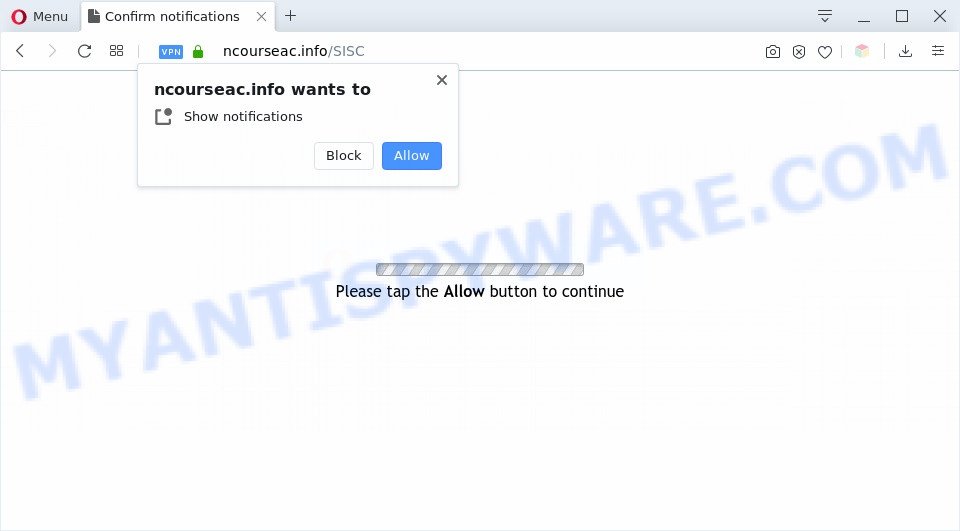
If you click on the ‘Allow’, the Ncourseac.info web page starts sending a lot of push notifications on your your desktop. You will see the pop up ads even when the internet browser is closed. Push notifications are originally developed to alert the user of recently published news. Cyber criminals abuse ‘push notifications’ to avoid anti-virus and ad blocking software by showing unwanted adverts. These ads are displayed in the lower right corner of the screen urges users to play online games, visit dubious web-sites, install internet browser extensions & so on.

The best method to unsubscribe from Ncourseac.info push notifications open your web browser’s settings and follow the Ncourseac.info removal tutorial below. Once you remove Ncourseac.info subscription, the push notifications will no longer appear on your desktop.
Threat Summary
| Name | Ncourseac.info pop up |
| Type | browser notification spam advertisements, pop-up advertisements, popups, popup virus |
| Distribution | adwares, PUPs, dubious pop up ads, social engineering attack |
| Symptoms |
|
| Removal | Ncourseac.info removal guide |
How did you get infected with Ncourseac.info popups
Cyber security experts have determined that users are rerouted to Ncourseac.info by adware or from shady ads. Adware can cause many problems like intrusive ads and pop ups on your internet browser, redirect your search requests to advertising webpages, browser crashes and slow loading websites. Adware often installs on the machine with the free applications.
Usually, adware software gets into your personal computer as part of a bundle with free applications, sharing files and other unsafe programs which you downloaded from the Net. The developers of adware software pays software creators for distributing adware within their applications. So, third-party programs is often included as part of the setup file. In order to avoid the installation of any adware: select only Manual, Custom or Advanced install mode and reject all bundled software in which you are unsure.
Take a deep breath. Learn everything you should know about Ncourseac.info ads removal, how to remove adware from your internet browser and PC. Find the best free adware software and malware removal tools here!
How to remove Ncourseac.info ads from Chrome, Firefox, IE, Edge
There are several steps to uninstalling the adware software that causes Ncourseac.info advertisements in your web-browser, because it installs itself so deeply into Windows. You need to uninstall all suspicious and unknown programs, then remove harmful extensions from the Firefox, MS Edge, IE and Google Chrome and other web-browsers you have installed. Finally, you need to reset your web browser settings to get rid of any changes the adware has made, and then scan your computer with Zemana AntiMalware, MalwareBytes Free or Hitman Pro to ensure the adware is fully removed. It will take a while.
To remove Ncourseac.info pop ups, complete the following steps:
- How to remove Ncourseac.info pop up ads without any software
- Automatic Removal of Ncourseac.info ads
- How to stop Ncourseac.info pop ups
- To sum up
How to remove Ncourseac.info pop up ads without any software
In this section of the article, we have posted the steps that will help to remove Ncourseac.info pop-up advertisements manually. Although compared to removal utilities, this solution loses in time, but you don’t need to install anything on the personal computer. It will be enough for you to follow the detailed instructions with pictures. We tried to describe each step in detail, but if you realized that you might not be able to figure it out, or simply do not want to change the Windows and web-browser settings, then it’s better for you to run tools from trusted developers, which are listed below.
Uninstalling the Ncourseac.info, check the list of installed applications first
One of the first things to attempt for removal of adware is to check your personal computer installed applications screen and look for undesired and suspicious applications. If there are any software you do not recognize or are no longer using, you should uninstall them. If that doesn’t work, then you may need to use adware removal utility such as Zemana AntiMalware.
|
|
|
|
Remove Ncourseac.info notifications from web-browsers
If you’re getting push notifications from the Ncourseac.info or another undesired web-page, you’ll have previously pressed the ‘Allow’ button. Below we will teach you how to turn them off.
Google Chrome:
- Just copy and paste the following text into the address bar of Chrome.
- chrome://settings/content/notifications
- Press Enter.
- Delete the Ncourseac.info site and other rogue notifications by clicking three vertical dots button next to each and selecting ‘Remove’.

Android:
- Open Chrome.
- In the top-right corner of the browser window, tap on Google Chrome’s main menu button, represented by three vertical dots.
- In the menu tap ‘Settings’, scroll down to ‘Advanced’.
- Tap on ‘Site settings’ and then ‘Notifications’. In the opened window, find the Ncourseac.info site, other rogue notifications and tap on them one-by-one.
- Tap the ‘Clean & Reset’ button and confirm.

Mozilla Firefox:
- In the top right corner of the Firefox window, click on the three horizontal stripes to expand the Main menu.
- In the drop-down menu select ‘Options’. In the left side select ‘Privacy & Security’.
- Scroll down to ‘Permissions’ and then to ‘Settings’ next to ‘Notifications’.
- Select the Ncourseac.info domain from the list and change the status to ‘Block’.
- Save changes.

Edge:
- In the top-right corner, click on the three dots to expand the Edge menu.
- Click ‘Settings’. Click ‘Advanced’ on the left side of the window.
- Click ‘Manage permissions’ button under ‘Website permissions’.
- Right-click the Ncourseac.info site. Click ‘Delete’.

Internet Explorer:
- Click ‘Tools’ button in the right upper corner of the window.
- When the drop-down menu appears, click on ‘Internet Options’.
- Select the ‘Privacy’ tab and click ‘Settings under ‘Pop-up Blocker’ section.
- Select the Ncourseac.info domain and other questionable URLs below and delete them one by one by clicking the ‘Remove’ button.

Safari:
- On the top menu select ‘Safari’, then ‘Preferences’.
- Select the ‘Websites’ tab and then select ‘Notifications’ section on the left panel.
- Locate the Ncourseac.info and select it, click the ‘Deny’ button.
Remove Ncourseac.info pop-ups from Internet Explorer
If you find that Internet Explorer internet browser settings like search provider by default, new tab page and start page had been replaced by adware software responsible for Ncourseac.info pop-ups, then you may revert back your settings, via the reset web-browser procedure.
First, run the Internet Explorer. Next, press the button in the form of gear (![]() ). It will show the Tools drop-down menu, press the “Internet Options” such as the one below.
). It will show the Tools drop-down menu, press the “Internet Options” such as the one below.

In the “Internet Options” window click on the Advanced tab, then press the Reset button. The Microsoft Internet Explorer will show the “Reset Internet Explorer settings” window as shown on the screen below. Select the “Delete personal settings” check box, then click “Reset” button.

You will now need to reboot your personal computer for the changes to take effect.
Delete Ncourseac.info ads from Firefox
If Mozilla Firefox settings are hijacked by the adware, your browser displays unwanted pop up ads, then ‘Reset Firefox’ could solve these problems. However, your saved bookmarks and passwords will not be lost. This will not affect your history, passwords, bookmarks, and other saved data.
Press the Menu button (looks like three horizontal lines), and click the blue Help icon located at the bottom of the drop down menu as shown below.

A small menu will appear, press the “Troubleshooting Information”. On this page, click “Refresh Firefox” button as shown on the screen below.

Follow the onscreen procedure to return your Mozilla Firefox internet browser settings to their original settings.
Remove Ncourseac.info pop-up ads from Chrome
If you have adware software problem or the Chrome is running slow, then reset Chrome settings can help you. In the steps below we’ll show you a method to reset your Google Chrome settings to original settings without reinstall. This will also help to get rid of Ncourseac.info ads from your web-browser.
Open the Chrome menu by clicking on the button in the form of three horizontal dotes (![]() ). It will show the drop-down menu. Choose More Tools, then click Extensions.
). It will show the drop-down menu. Choose More Tools, then click Extensions.
Carefully browse through the list of installed extensions. If the list has the add-on labeled with “Installed by enterprise policy” or “Installed by your administrator”, then complete the following guidance: Remove Chrome extensions installed by enterprise policy otherwise, just go to the step below.
Open the Chrome main menu again, press to “Settings” option.

Scroll down to the bottom of the page and click on the “Advanced” link. Now scroll down until the Reset settings section is visible, as displayed in the figure below and press the “Reset settings to their original defaults” button.

Confirm your action, click the “Reset” button.
Automatic Removal of Ncourseac.info ads
If the Ncourseac.info popup ads are still there, the situation is more serious. But don’t worry. There are several utilities which are designed to search for and get rid of adware software from your internet browser and machine. If you’re looking for a free solution to adware software removal, then Zemana is a good option. Also you can get Hitman Pro and MalwareBytes Anti-Malware. Both programs also available for free unlimited scanning and for removal of found malware, adware and PUPs.
Remove Ncourseac.info advertisements with Zemana Anti Malware (ZAM)
Download Zemana Free to remove Ncourseac.info pop-up ads automatically from all of your browsers. This is a freeware specially made for malicious software removal. This utility can remove adware software, hijacker from Chrome, Mozilla Firefox, Microsoft Edge and IE and Windows registry automatically.
Now you can install and run Zemana Free to delete Ncourseac.info pop up advertisements from your browser by following the steps below:
Visit the following page to download Zemana Anti Malware (ZAM) installer named Zemana.AntiMalware.Setup on your machine. Save it on your MS Windows desktop.
164820 downloads
Author: Zemana Ltd
Category: Security tools
Update: July 16, 2019
Launch the setup file after it has been downloaded successfully and then follow the prompts to set up this tool on your system.

During installation you can change certain settings, but we recommend you do not make any changes to default settings.
When installation is finished, this malicious software removal utility will automatically launch and update itself. You will see its main window as on the image below.

Now press the “Scan” button to perform a system scan for the adware which cause undesired Ncourseac.info advertisements. A system scan may take anywhere from 5 to 30 minutes, depending on your PC. During the scan Zemana Free will find threats exist on your PC system.

When the scan is done, Zemana will show a scan report. Review the results once the utility has done the system scan. If you think an entry should not be quarantined, then uncheck it. Otherwise, simply click “Next” button.

The Zemana AntiMalware will remove adware software that causes multiple unwanted popups and add threats to the Quarantine. Once finished, you can be prompted to reboot your system to make the change take effect.
Remove Ncourseac.info popups and malicious extensions with Hitman Pro
HitmanPro is a free application which made to remove malicious software, PUPs, browser hijackers and adware software from your system running Windows 10, 8, 7, XP (32-bit and 64-bit). It’ll help to find and remove adware software which cause pop-ups, including its files, folders and registry keys.

- Please go to the link below to download HitmanPro. Save it to your Desktop.
- When downloading is finished, start the Hitman Pro, double-click the HitmanPro.exe file.
- If the “User Account Control” prompts, press Yes to continue.
- In the Hitman Pro window, press the “Next” to perform a system scan for the adware related to the Ncourseac.info popups. A system scan can take anywhere from 5 to 30 minutes, depending on your machine. While the HitmanPro tool is scanning, you can see how many objects it has identified as being infected by malicious software.
- Once the system scan is done, the results are displayed in the scan report. Review the results once the utility has complete the system scan. If you think an entry should not be quarantined, then uncheck it. Otherwise, simply click “Next”. Now, click the “Activate free license” button to begin the free 30 days trial to remove all malicious software found.
How to get rid of Ncourseac.info with MalwareBytes
Trying to delete Ncourseac.info popup advertisements can become a battle of wills between the adware infection and you. MalwareBytes Anti-Malware can be a powerful ally, deleting most of today’s adware software, malicious software and potentially unwanted programs with ease. Here’s how to use MalwareBytes Free will help you win.
MalwareBytes AntiMalware (MBAM) can be downloaded from the following link. Save it on your Desktop.
327078 downloads
Author: Malwarebytes
Category: Security tools
Update: April 15, 2020
When downloading is done, close all apps and windows on your PC. Open a directory in which you saved it. Double-click on the icon that’s called mb3-setup like below.
![]()
When the installation starts, you’ll see the “Setup wizard” which will help you setup Malwarebytes on your PC.

Once setup is done, you will see window like the one below.

Now click the “Scan Now” button for checking your PC for the adware which cause popups. When a malicious software, adware or PUPs are found, the number of the security threats will change accordingly. Wait until the the scanning is complete.

Once MalwareBytes has completed scanning, MalwareBytes will display a list of all items detected by the scan. In order to remove all threats, simply click “Quarantine Selected” button.

The Malwarebytes will now remove adware software that causes multiple annoying popups and add items to the Quarantine. Once the cleaning procedure is done, you may be prompted to restart your PC system.

The following video explains steps on how to remove hijacker infection, adware software and other malicious software with MalwareBytes Anti-Malware (MBAM).
How to stop Ncourseac.info pop ups
The AdGuard is a very good adblocker program for the MS Edge, IE, Firefox and Chrome, with active user support. It does a great job by removing certain types of unwanted advertisements, popunders, pop ups, annoying new tab pages, and even full page ads and webpage overlay layers. Of course, the AdGuard can block the Ncourseac.info pop up advertisements automatically or by using a custom filter rule.
Installing the AdGuard is simple. First you will need to download AdGuard by clicking on the link below. Save it on your Microsoft Windows desktop or in any other place.
26849 downloads
Version: 6.4
Author: © Adguard
Category: Security tools
Update: November 15, 2018
When the downloading process is done, double-click the downloaded file to start it. The “Setup Wizard” window will show up on the computer screen similar to the one below.

Follow the prompts. AdGuard will then be installed and an icon will be placed on your desktop. A window will show up asking you to confirm that you want to see a quick tutorial as displayed in the following example.

Press “Skip” button to close the window and use the default settings, or press “Get Started” to see an quick guide which will allow you get to know AdGuard better.
Each time, when you start your PC system, AdGuard will launch automatically and stop unwanted ads, block Ncourseac.info, as well as other harmful or misleading web-sites. For an overview of all the features of the program, or to change its settings you can simply double-click on the AdGuard icon, which is located on your desktop.
To sum up
Once you have complete the few simple steps above, your personal computer should be clean from this adware and other malicious software. The Google Chrome, Microsoft Edge, Firefox and Internet Explorer will no longer show intrusive Ncourseac.info web page when you surf the World Wide Web. Unfortunately, if the few simple steps does not help you, then you have caught a new adware, and then the best way – ask for help.
Please create a new question by using the “Ask Question” button in the Questions and Answers. Try to give us some details about your problems, so we can try to help you more accurately. Wait for one of our trained “Security Team” or Site Administrator to provide you with knowledgeable assistance tailored to your problem with the intrusive Ncourseac.info pop-up advertisements.


















