If your web-browser taking you to a dubious website called Search.convertyourfiletab.com that you didn’t request or is suddenly full of unwanted ads then it means that a PUP (potentially unwanted program) belonging to the Adware was installed on your computer.
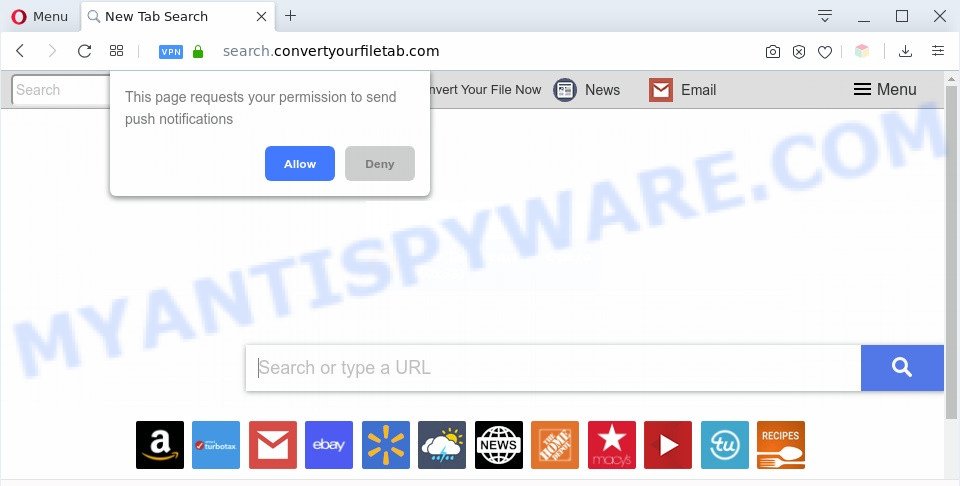
What does Adware mean? Adware is a part of PUPs whose motive is to make revenue for its author. It have various methods of earning by showing the ads forcibly to its victims. Adware can open popups, show annoying advertisements, alter the victim’s web browser settings, or redirect the victim’s web browser to unknown web pages. Aside from causing unwanted advertisements and web browser redirects, it also can slow down the PC.

Unwanted search ads
Even worse, Search.convertyourfiletab.com can analyze the location and which Internet web sites you visit, and then display ads to the types of content, goods or services featured there. Adware software creators can collect and sell your browsing information and behavior to third parties.
Threat Summary
| Name | Search.convertyourfiletab.com |
| Type | adware, PUP (potentially unwanted program), pop-ups, popup advertisements, pop up virus |
| Symptoms |
|
| Removal | Search.convertyourfiletab.com removal guide |
How does Adware get on your PC system
Many of the free software out there install unwanted browser toolbars, browser hijackers, adware and potentially unwanted applications along with them without your knowledge. One has to be attentive while installing freeware in order to avoid accidentally installing optional software. It’s important that you pay attention to the EULA (End User License Agreements) and choose the Custom, Manual or Advanced install option as it will typically disclose what additional applications will also be installed.
We advise to remove the adware responsible for Search.convertyourfiletab.com redirect, as soon as you found this issue, as it can redirect your web browser to web-resources which may load other malicious software on your personal computer.
How to remove Search.convertyourfiletab.com redirect from Chrome, Firefox, IE, Edge
In most cases adware requires more than a simple uninstall through the use of Microsoft Windows Control panel in order to be fully removed. For that reason, our team designed several removal solutions that we’ve combined in a detailed instructions. Therefore, if you’ve the intrusive Search.convertyourfiletab.com redirect on your PC system and are currently trying to have it uninstalled then feel free to follow the steps below in order to resolve your problem. Read it once, after doing so, please bookmark this page (or open it on your smartphone) as you may need to close your web-browser or reboot your personal computer.
To remove Search.convertyourfiletab.com, perform the steps below:
- Manual Search.convertyourfiletab.com redirect removal
- Automatic Removal of Search.convertyourfiletab.com redirect
- How to block Search.convertyourfiletab.com
- Finish words
Manual Search.convertyourfiletab.com redirect removal
Looking for a solution to remove Search.convertyourfiletab.com redirect manually without installing any programs? Then this section of the post is just for you. Below are some simple steps you can take. Performing these steps requires basic knowledge of internet browser and Microsoft Windows setup. If you doubt that you can follow them, it is better to use free programs listed below that can allow you remove Search.convertyourfiletab.com redirect.
Remove dubious programs using Windows Control Panel
First, go to Microsoft Windows Control Panel and remove dubious software, all applications you don’t remember installing. It is important to pay the most attention to software you installed just before Search.convertyourfiletab.com redirect appeared on your web-browser. If you do not know what a program does, look for the answer on the Web.
Press Windows button ![]() , then click Search
, then click Search ![]() . Type “Control panel”and press Enter. If you using Windows XP or Windows 7, then press “Start” and select “Control Panel”. It will display the Windows Control Panel as shown below.
. Type “Control panel”and press Enter. If you using Windows XP or Windows 7, then press “Start” and select “Control Panel”. It will display the Windows Control Panel as shown below.

Further, press “Uninstall a program” ![]()
It will open a list of all programs installed on your machine. Scroll through the all list, and uninstall any questionable and unknown applications.
Delete Search.convertyourfiletab.com redirect from Firefox
If the Firefox browser application is hijacked, then resetting its settings can help. The Reset feature is available on all modern version of Mozilla Firefox. A reset can fix many issues by restoring Firefox settings such as newtab page, search provider by default and home page to their original settings. It’ll save your personal information like saved passwords, bookmarks, auto-fill data and open tabs.
First, run the Firefox. Next, click the button in the form of three horizontal stripes (![]() ). It will open the drop-down menu. Next, click the Help button (
). It will open the drop-down menu. Next, click the Help button (![]() ).
).

In the Help menu click the “Troubleshooting Information”. In the upper-right corner of the “Troubleshooting Information” page click on “Refresh Firefox” button as displayed on the image below.

Confirm your action, press the “Refresh Firefox”.
Remove Search.convertyourfiletab.com redirect from Google Chrome
If you have adware software, Search.convertyourfiletab.com redirect problems or Google Chrome is running slow, then reset Google Chrome can help you. In this guidance we will show you the method to reset your Chrome settings and data to default values without reinstall.
First run the Google Chrome. Next, press the button in the form of three horizontal dots (![]() ).
).
It will show the Google Chrome menu. Select More Tools, then click Extensions. Carefully browse through the list of installed extensions. If the list has the extension signed with “Installed by enterprise policy” or “Installed by your administrator”, then complete the following steps: Remove Chrome extensions installed by enterprise policy.
Open the Google Chrome menu once again. Further, click the option called “Settings”.

The web-browser will display the settings screen. Another method to show the Chrome’s settings – type chrome://settings in the web-browser adress bar and press Enter
Scroll down to the bottom of the page and click the “Advanced” link. Now scroll down until the “Reset” section is visible, as shown in the figure below and click the “Reset settings to their original defaults” button.

The Google Chrome will display the confirmation prompt as displayed in the figure below.

You need to confirm your action, press the “Reset” button. The internet browser will start the task of cleaning. After it’s finished, the web-browser’s settings including default search engine, newtab page and start page back to the values that have been when the Google Chrome was first installed on your PC system.
Delete Search.convertyourfiletab.com redirect from IE
The IE reset is great if your internet browser is hijacked or you have unwanted add-ons or toolbars on your internet browser, that installed by an malware.
First, launch the IE, press ![]() ) button. Next, press “Internet Options” as shown in the following example.
) button. Next, press “Internet Options” as shown in the following example.

In the “Internet Options” screen select the Advanced tab. Next, click Reset button. The Microsoft Internet Explorer will open the Reset Internet Explorer settings dialog box. Select the “Delete personal settings” check box and click Reset button.

You will now need to restart your system for the changes to take effect. It will delete adware which causes Search.convertyourfiletab.com redirect, disable malicious and ad-supported internet browser’s extensions and restore the Internet Explorer’s settings such as start page, search engine by default and new tab to default state.
Automatic Removal of Search.convertyourfiletab.com redirect
It’s not enough to delete Search.convertyourfiletab.com redirect from your web browser by following the manual steps above to solve all problems. Some the adware software related files may remain on your PC system and they will restore the adware software even after you remove it. For that reason we advise to use free antimalware utility like Zemana Free, MalwareBytes Anti Malware and HitmanPro. Either of those programs should can be used to locate and get rid of adware software related to Search.convertyourfiletab.com redirect.
How to remove Search.convertyourfiletab.com redirect with Zemana Anti Malware
Does Zemana Free delete adware that redirects your web-browser to the unwanted Search.convertyourfiletab.com web-page? The adware software is often installed with malware which can cause you to install an program such as browser hijackers you don’t want. Therefore, recommend using the Zemana. It’s a utility designed to scan and delete adware and other malware from your machine for free.

- Installing the Zemana Free is simple. First you will need to download Zemana AntiMalware on your PC from the following link.
Zemana AntiMalware
164820 downloads
Author: Zemana Ltd
Category: Security tools
Update: July 16, 2019
- When downloading is finished, close all software and windows on your computer. Open a file location. Double-click on the icon that’s named Zemana.AntiMalware.Setup.
- Further, click Next button and follow the prompts.
- Once installation is done, press the “Scan” button to search for adware related to Search.convertyourfiletab.com redirect. Depending on your computer, the scan may take anywhere from a few minutes to close to an hour. While the Zemana program is scanning, you may see number of objects it has identified as threat.
- After Zemana Anti Malware has finished scanning, a list of all threats detected is produced. Make sure all threats have ‘checkmark’ and click “Next”. After disinfection is done, you can be prompted to reboot your system.
Use Hitman Pro to remove Search.convertyourfiletab.com redirect
Hitman Pro is a malware removal utility that is made to search for and terminate browser hijackers, potentially unwanted software, adware and questionable processes from the personal computer that has been affected with malicious software. It is a portable program that can be run instantly from Flash Drive. Hitman Pro have an advanced device monitoring utility which uses a whitelist database to isolate dubious tasks and programs.

- First, please go to the link below, then click the ‘Download’ button in order to download the latest version of HitmanPro.
- Once downloading is done, launch the HitmanPro, double-click the HitmanPro.exe file.
- If the “User Account Control” prompts, click Yes to continue.
- In the Hitman Pro window, press the “Next” . Hitman Pro utility will begin scanning the whole computer to find out adware software that causes Search.convertyourfiletab.com redirect in your internet browser. This procedure can take quite a while, so please be patient. While the utility is scanning, you may see count of objects and files has already scanned.
- After finished, a list of all items detected is prepared. All found items will be marked. You can delete them all by simply press “Next”. Now, click the “Activate free license” button to begin the free 30 days trial to remove all malware found.
Run MalwareBytes Anti Malware (MBAM) to get rid of Search.convertyourfiletab.com redirect
If you’re still having problems with the Search.convertyourfiletab.com redirect — or just wish to check your computer occasionally for adware and other malware — download MalwareBytes. It’s free for home use, and searches for and deletes various unwanted programs that attacks your personal computer or degrades PC system performance. MalwareBytes Anti-Malware (MBAM) can get rid of adware software, PUPs as well as malicious software, including ransomware and trojans.

- MalwareBytes AntiMalware (MBAM) can be downloaded from the following link. Save it on your Windows desktop.
Malwarebytes Anti-malware
327079 downloads
Author: Malwarebytes
Category: Security tools
Update: April 15, 2020
- At the download page, click on the Download button. Your web-browser will display the “Save as” prompt. Please save it onto your Windows desktop.
- When the downloading process is complete, please close all apps and open windows on your computer. Double-click on the icon that’s named mb3-setup.
- This will open the “Setup wizard” of MalwareBytes Anti-Malware onto your computer. Follow the prompts and do not make any changes to default settings.
- When the Setup wizard has finished installing, the MalwareBytes Anti Malware (MBAM) will launch and show the main window.
- Further, click the “Scan Now” button for checking your personal computer for the adware that causes Search.convertyourfiletab.com redirect. While the MalwareBytes utility is scanning, you may see number of objects it has identified as being affected by malware.
- As the scanning ends, MalwareBytes Free will open a scan report.
- In order to remove all items, simply press the “Quarantine Selected” button. After the cleaning process is complete, you may be prompted to reboot the machine.
- Close the Anti Malware and continue with the next step.
Video instruction, which reveals in detail the steps above.
How to block Search.convertyourfiletab.com
Use ad blocker program like AdGuard in order to block ads, malvertisements, pop-ups and online trackers, avoid having to install malicious and adware browser plug-ins and add-ons which affect your PC system performance and impact your system security. Browse the Internet anonymously and stay safe online!
Please go to the following link to download AdGuard. Save it directly to your Windows Desktop.
26849 downloads
Version: 6.4
Author: © Adguard
Category: Security tools
Update: November 15, 2018
After downloading it, double-click the downloaded file to launch it. The “Setup Wizard” window will show up on the computer screen as shown below.

Follow the prompts. AdGuard will then be installed and an icon will be placed on your desktop. A window will show up asking you to confirm that you want to see a quick tutorial as displayed below.

Click “Skip” button to close the window and use the default settings, or click “Get Started” to see an quick guidance which will help you get to know AdGuard better.
Each time, when you launch your machine, AdGuard will start automatically and stop unwanted ads, block Search.convertyourfiletab.com, as well as other malicious or misleading websites. For an overview of all the features of the program, or to change its settings you can simply double-click on the AdGuard icon, which is located on your desktop.
Finish words
Once you’ve done the few simple steps shown above, your PC should be clean from this adware software and other malware. The Edge, Internet Explorer, Mozilla Firefox and Google Chrome will no longer show unwanted Search.convertyourfiletab.com webpage when you browse the Internet. Unfortunately, if the steps does not help you, then you have caught a new adware software, and then the best way – ask for help.
Please create a new question by using the “Ask Question” button in the Questions and Answers. Try to give us some details about your problems, so we can try to help you more accurately. Wait for one of our trained “Security Team” or Site Administrator to provide you with knowledgeable assistance tailored to your problem with the intrusive Search.convertyourfiletab.com redirect.


















