According to cyber security experts, Companieldatt.info is a webpage which deceives you and other unsuspecting users into allowing its push notifications so that it can deliver unwanted adverts directly to the desktop. This webpage displays the message ‘Click Allow to’ (connect to the Internet, download a file, enable Flash Player, access the content of the web page, watch a video), asking you to subscribe to notifications.
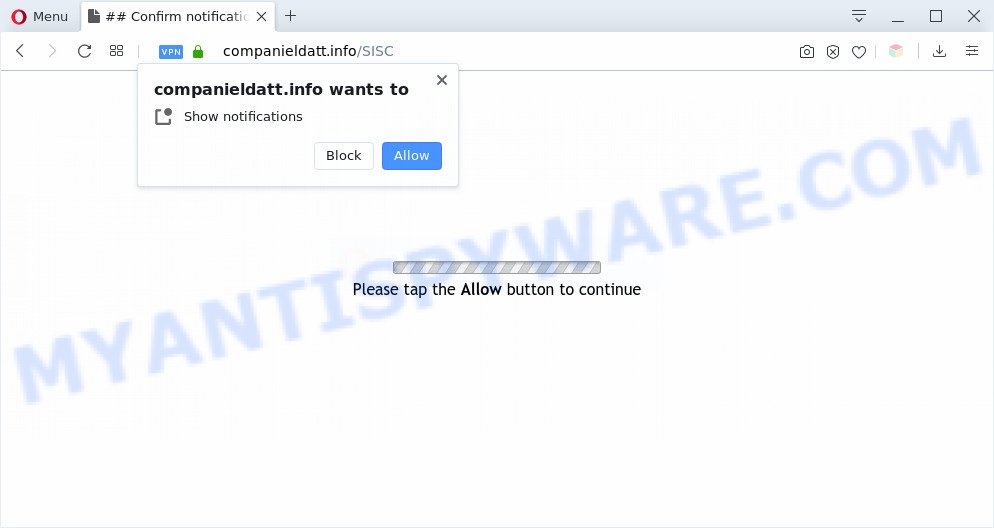
Once you press the ‘Allow’, then you will start seeing unwanted ads in form of pop up windows on the screen. The browser notification spam will essentially be advertisements for ‘free’ online games, fake prizes scams, suspicious web browser extensions, adult web sites, and adware software bundles similar to the one below.

The best method to unsubscribe from Companieldatt.info spam notifications open your web-browser’s settings and complete the Companieldatt.info removal instructions below. Once you delete notifications subscription, the Companieldatt.info pop-ups advertisements will no longer show on your desktop.
Threat Summary
| Name | Companieldatt.info pop up |
| Type | spam notifications advertisements, pop-up ads, popups, pop up virus |
| Distribution | adwares, malicious popup advertisements, potentially unwanted applications, social engineering attack |
| Symptoms |
|
| Removal | Companieldatt.info removal guide |
Where the Companieldatt.info popups comes from
IT security experts have determined that users are redirected to Companieldatt.info by adware or from shady advertisements. Many users consider adware, PUPs, spyware, malware as the same thing. They are all types of malware that each behave differently. The word ‘adware’ is a combination of two words ‘ad’ and ‘software’. Adware presents ads on an infected PC system. Not very dangerous for PC users, but very profitable for the the software producers.
Most of unwanted advertisements and pop-ups come from web browser toolbars and/or extensions, BHOs (browser helper objects) and third-party apps. Most commonly, these items claim itself as software that improve your experience on the Internet by providing a fast and interactive homepage or a search engine that does not track you. Remember, how to avoid the unwanted software. Be cautious, start only reputable software which download from reputable sources. NEVER install any unknown and suspicious applications.
If you would like to clean your computer of adware and thus get rid of Companieldatt.info ads and are unable to do so, you can follow the guidance below to search for and get rid of adware and any other malicious software for free.
How to remove Companieldatt.info ads (removal instructions)
In the steps below we will have a look at the adware and how to remove Companieldatt.info from Google Chrome, Firefox, Internet Explorer and Microsoft Edge web-browsers for MS Windows OS, natively or by using a few free removal utilities. Read this manual carefully, bookmark it or open this page on your smartphone, because you may need to close your web-browser or restart your computer.
To remove Companieldatt.info pop ups, perform the following steps:
- Manual Companieldatt.info popup ads removal
- Remove adware software through the Windows Control Panel
- Remove Companieldatt.info notifications from web-browsers
- Delete Companieldatt.info from Mozilla Firefox by resetting web browser settings
- Remove Companieldatt.info pop-up advertisements from Chrome
- Remove Companieldatt.info pop-ups from Microsoft Internet Explorer
- Automatic Removal of Companieldatt.info pop up ads
- How to block Companieldatt.info
- Finish words
Manual Companieldatt.info popup ads removal
First of all, try to remove Companieldatt.info pop-ups manually; to do this, follow the steps below. Of course, manual removal of adware requires more time and may not be suitable for those who are poorly versed in computer settings. In this case, we advise that you scroll down to the section that describes how to remove Companieldatt.info advertisements using free utilities.
Remove adware software through the Windows Control Panel
When troubleshooting a computer, one common step is go to Windows Control Panel and uninstall dubious apps. The same approach will be used in the removal of Companieldatt.info pop up ads. Please use instructions based on your Microsoft Windows version.
- If you are using Windows 8, 8.1 or 10 then click Windows button, next press Search. Type “Control panel”and press Enter.
- If you are using Windows XP, Vista, 7, then press “Start” button and click “Control Panel”.
- It will display the Windows Control Panel.
- Further, click “Uninstall a program” under Programs category.
- It will display a list of all programs installed on the PC system.
- Scroll through the all list, and remove dubious and unknown apps. To quickly find the latest installed software, we recommend sort applications by date.
See more details in the video instructions below.
Remove Companieldatt.info notifications from web-browsers
Your browser likely now allows the Companieldatt.info web site to send you browser notification spam, but you do not want the unwanted advertisements from this webpage and we understand that. We have put together this tutorial on how you can remove Companieldatt.info pop-up advertisements from Safari, Chrome, Android, Mozilla Firefox, Internet Explorer and Microsoft Edge.
Google Chrome:
- In the top right hand corner of the Google Chrome window, expand the Google Chrome menu.
- Select ‘Settings’. Then, scroll down to the bottom where it says ‘Advanced’.
- When the drop-down menu appears, tap ‘Settings’. Scroll down to ‘Advanced’.
- Go to Notifications settings.
- Find the Companieldatt.info site and remove it by clicking the three vertical dots on the right to the URL and select ‘Remove’.

Android:
- Tap ‘Settings’.
- Tap ‘Notifications’.
- Find and tap the internet browser that shows Companieldatt.info browser notification spam ads.
- Locate Companieldatt.info in the list and disable it.

Mozilla Firefox:
- In the right upper corner of the screen, click on the three horizontal stripes to expand the Main menu.
- Go to ‘Options’, and Select ‘Privacy & Security’ on the left side of the window.
- Scroll down to ‘Permissions’ section and click ‘Settings…’ button next to ‘Notifications’.
- In the opened window, locate Companieldatt.info URL, other suspicious sites, click the drop-down menu and select ‘Block’.
- Click ‘Save Changes’ button.

Edge:
- In the top-right corner, click on the three dots to expand the Edge menu.
- Scroll down, locate and click ‘Settings’. In the left side select ‘Advanced’.
- In the ‘Website permissions’ section click ‘Manage permissions’.
- Right-click the Companieldatt.info. Click ‘Delete’.

Internet Explorer:
- Click the Gear button on the top right corner of the screen.
- Select ‘Internet options’.
- Click on the ‘Privacy’ tab and select ‘Settings’ in the pop-up blockers section.
- Select the Companieldatt.info and other questionable sites under and remove them one by one by clicking the ‘Remove’ button.

Safari:
- Go to ‘Preferences’ in the Safari menu.
- Select the ‘Websites’ tab and then select ‘Notifications’ section on the left panel.
- Check for Companieldatt.info URL, other dubious URLs and apply the ‘Deny’ option for each.
Delete Companieldatt.info from Mozilla Firefox by resetting web browser settings
If the Firefox internet browser program is hijacked, then resetting its settings can help. The Reset feature is available on all modern version of Firefox. A reset can fix many issues by restoring Mozilla Firefox settings like search engine by default, newtab and homepage to their default values. It’ll keep your personal information such as browsing history, bookmarks, passwords and web form auto-fill data.
First, open the Firefox and click ![]() button. It will show the drop-down menu on the right-part of the browser. Further, click the Help button (
button. It will show the drop-down menu on the right-part of the browser. Further, click the Help button (![]() ) as displayed in the following example.
) as displayed in the following example.

In the Help menu, select the “Troubleshooting Information” option. Another way to open the “Troubleshooting Information” screen – type “about:support” in the web browser adress bar and press Enter. It will display the “Troubleshooting Information” page as displayed on the screen below. In the upper-right corner of this screen, press the “Refresh Firefox” button.

It will show the confirmation prompt. Further, click the “Refresh Firefox” button. The Firefox will begin a task to fix your problems that caused by the Companieldatt.info adware. When, it’s complete, click the “Finish” button.
Remove Companieldatt.info pop-up advertisements from Chrome
Reset Google Chrome settings can help you solve some problems caused by adware and delete Companieldatt.info ads from web browser. This will also disable malicious addons as well as clear cookies and site data. It’ll keep your personal information such as browsing history, bookmarks, passwords and web form auto-fill data.

- First start the Google Chrome and click Menu button (small button in the form of three dots).
- It will show the Google Chrome main menu. Choose More Tools, then click Extensions.
- You will see the list of installed extensions. If the list has the extension labeled with “Installed by enterprise policy” or “Installed by your administrator”, then complete the following tutorial: Remove Chrome extensions installed by enterprise policy.
- Now open the Google Chrome menu once again, click the “Settings” menu.
- You will see the Google Chrome’s settings page. Scroll down and press “Advanced” link.
- Scroll down again and press the “Reset” button.
- The Chrome will show the reset profile settings page as shown on the image above.
- Next click the “Reset” button.
- Once this task is done, your browser’s default search provider, new tab and startpage will be restored to their original defaults.
- To learn more, read the blog post How to reset Google Chrome settings to default.
Remove Companieldatt.info pop-ups from Microsoft Internet Explorer
If you find that Internet Explorer web-browser settings like new tab, default search provider and home page had been replaced by adware that causes Companieldatt.info pop-ups, then you may restore your settings, via the reset web-browser procedure.
First, open the Microsoft Internet Explorer, then click ‘gear’ icon ![]() . It will display the Tools drop-down menu on the right part of the web browser, then press the “Internet Options” like the one below.
. It will display the Tools drop-down menu on the right part of the web browser, then press the “Internet Options” like the one below.

In the “Internet Options” screen, select the “Advanced” tab, then click the “Reset” button. The Internet Explorer will show the “Reset Internet Explorer settings” dialog box. Further, click the “Delete personal settings” check box to select it. Next, press the “Reset” button as displayed on the screen below.

After the process is complete, click “Close” button. Close the Internet Explorer and reboot your machine for the changes to take effect. This step will help you to restore your browser’s start page, new tab and search engine to default state.
Automatic Removal of Companieldatt.info pop up ads
AntiMalware apps differ from each other by many features such as performance, scheduled scans, automatic updates, virus signature database, technical support, compatibility with other antivirus applications and so on. We recommend you use the following free programs: Zemana, MalwareBytes AntiMalware (MBAM) and HitmanPro. Each of these programs has all of needed features, but most importantly, they can be used to identify the adware and delete Companieldatt.info popups from the Mozilla Firefox, Google Chrome, Microsoft Edge and Internet Explorer.
How to remove Companieldatt.info pop-up ads with Zemana Anti Malware (ZAM)
Zemana Free is free full featured malware removal tool. It can check your files and Microsoft Windows registry in real-time. Zemana Anti Malware can help to delete Companieldatt.info pop-ups, other PUPs, malware and adware. It uses 1% of your computer resources. This tool has got simple and beautiful interface and at the same time best possible protection for your personal computer.
Click the link below to download the latest version of Zemana Anti-Malware for Microsoft Windows. Save it on your MS Windows desktop.
164818 downloads
Author: Zemana Ltd
Category: Security tools
Update: July 16, 2019
Once the downloading process is done, start it and follow the prompts. Once installed, the Zemana will try to update itself and when this procedure is complete, click the “Scan” button to perform a system scan for the adware which causes unwanted Companieldatt.info pop-up ads.

A system scan can take anywhere from 5 to 30 minutes, depending on your system. While the utility is scanning, you can see count of objects and files has already scanned. Make sure all threats have ‘checkmark’ and click “Next” button.

The Zemana will begin to remove adware software that causes unwanted Companieldatt.info pop-ups.
Remove Companieldatt.info pop-up advertisements from web browsers with Hitman Pro
HitmanPro is a malware removal tool that is created to search for and terminate browser hijackers, PUPs, adware and dubious processes from the PC that has been affected by malicious software. It is a portable program that can be run instantly from Flash Drive. HitmanPro have an advanced device monitoring utility that uses a white-list database to stop dubious processes and programs.

- Click the link below to download HitmanPro. Save it directly to your Windows Desktop.
- After downloading is done, double click the Hitman Pro icon. Once this tool is started, click “Next” button to perform a system scan for the adware that causes Companieldatt.info advertisements in your internet browser. A system scan can take anywhere from 5 to 30 minutes, depending on your computer. While the Hitman Pro is checking, you can see number of objects it has identified either as being malware.
- After HitmanPro has finished scanning your computer, the results are displayed in the scan report. Make sure to check mark the items that are unsafe and then press “Next” button. Now press the “Activate free license” button to begin the free 30 days trial to get rid of all malicious software found.
How to get rid of Companieldatt.info with MalwareBytes
Trying to remove Companieldatt.info popup ads can become a battle of wills between the adware infection and you. MalwareBytes Free can be a powerful ally, deleting most of today’s adware software, malicious software and potentially unwanted apps with ease. Here’s how to use MalwareBytes Anti-Malware (MBAM) will help you win.
Installing the MalwareBytes AntiMalware is simple. First you’ll need to download MalwareBytes on your Windows Desktop by clicking on the link below.
327075 downloads
Author: Malwarebytes
Category: Security tools
Update: April 15, 2020
When the downloading process is done, close all windows on your PC. Further, open the file named mb3-setup. If the “User Account Control” prompt pops up as shown on the screen below, click the “Yes” button.

It will open the “Setup wizard” which will help you set up MalwareBytes Anti-Malware on the system. Follow the prompts and don’t make any changes to default settings.

Once install is complete successfully, press Finish button. Then MalwareBytes will automatically launch and you may see its main window as on the image below.

Next, click the “Scan Now” button to detect adware that causes unwanted Companieldatt.info pop ups. While the MalwareBytes AntiMalware (MBAM) tool is checking, you may see number of objects it has identified as being infected by malware.

Once MalwareBytes Anti-Malware completes the scan, you’ll be shown the list of all detected threats on your PC. When you’re ready, press “Quarantine Selected” button.

The MalwareBytes Anti Malware (MBAM) will begin to remove adware that causes multiple annoying pop-ups. After disinfection is done, you can be prompted to reboot your personal computer. We suggest you look at the following video, which completely explains the process of using the MalwareBytes Free to remove browser hijacker infections, adware software and other malicious software.
How to block Companieldatt.info
One of the worst things is the fact that you cannot block all those annoying web pages like Companieldatt.info using only built-in Microsoft Windows capabilities. However, there is a program out that you can use to stop undesired browser redirections, ads and pop-ups in any modern web browsers including Internet Explorer, Mozilla Firefox, Chrome and Edge. It’s called Adguard and it works very well.
AdGuard can be downloaded from the following link. Save it to your Desktop.
26848 downloads
Version: 6.4
Author: © Adguard
Category: Security tools
Update: November 15, 2018
When downloading is done, double-click the downloaded file to launch it. The “Setup Wizard” window will show up on the computer screen as on the image below.

Follow the prompts. AdGuard will then be installed and an icon will be placed on your desktop. A window will show up asking you to confirm that you want to see a quick guide as shown in the following example.

Click “Skip” button to close the window and use the default settings, or press “Get Started” to see an quick guidance which will allow you get to know AdGuard better.
Each time, when you start your system, AdGuard will start automatically and stop undesired ads, block Companieldatt.info, as well as other malicious or misleading websites. For an overview of all the features of the application, or to change its settings you can simply double-click on the AdGuard icon, which is located on your desktop.
Finish words
Now your PC should be free of the adware software which cause pop-ups. We suggest that you keep Zemana AntiMalware (to periodically scan your personal computer for new adwares and other malware) and AdGuard (to help you block annoying ads and harmful webpages). Moreover, to prevent any adware, please stay clear of unknown and third party apps, make sure that your antivirus program, turn on the option to search for PUPs.
If you need more help with Companieldatt.info ads related issues, go to here.


















