Redfunchicken.com is a webpage that uses social engineering methods to fool you and other unsuspecting users to accept spam notifications via the web-browser. It displays the message ‘Click Allow to’ (connect to the Internet, watch a video, verify that you are not a robot, confirm that you are 18+, download a file, access the content of the webpage, enable Flash Player), asking you to subscribe to notifications.
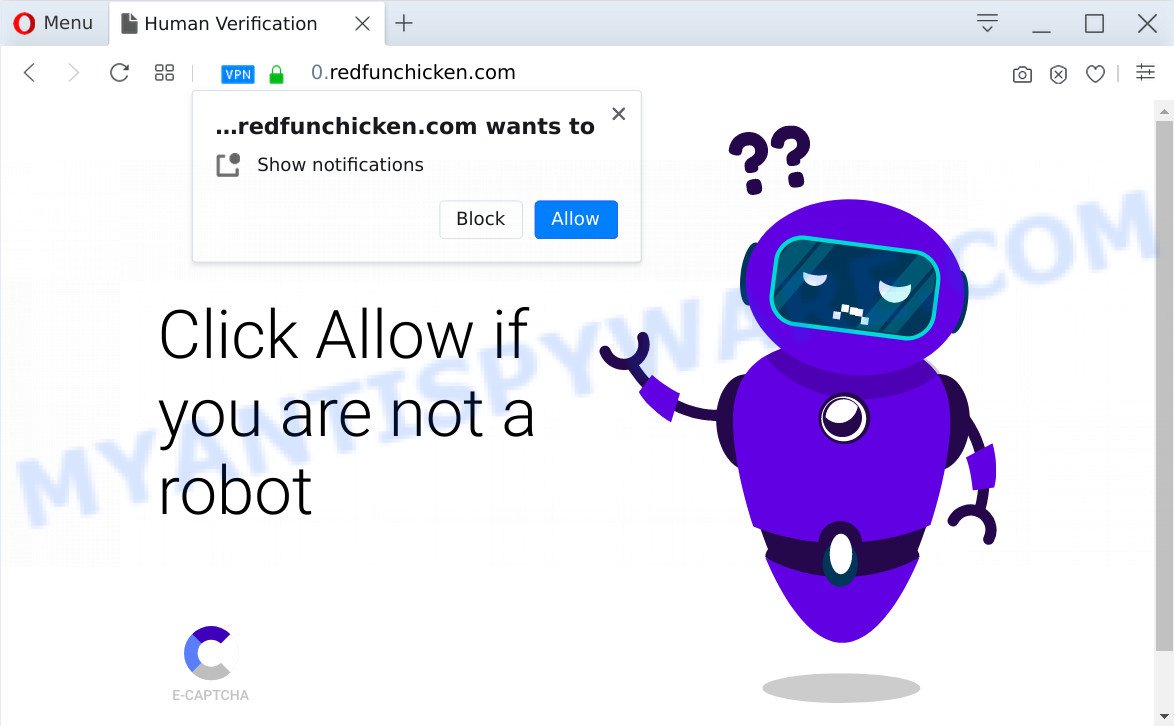
Once click on the ‘Allow’, the Redfunchicken.com webpage gets your permission to send browser notification spam in form of pop-up advertisements in the lower right corner of your screen. The developers of Redfunchicken.com use these push notifications to bypass pop-up blocker and therefore display a ton of unwanted advertisements. These advertisements are used to promote dubious web browser extensions, prize & lottery scams, fake software, and adult web-pages.

If you’re getting push notifications, you can remove Redfunchicken.com subscription by going into your web browser’s settings and following the Redfunchicken.com removal tutorial below. Once you remove Redfunchicken.com subscription, the push notifications will no longer show on your desktop.
Threat Summary
| Name | Redfunchicken.com pop-up |
| Type | spam notifications advertisements, popups, popup virus, pop-up ads |
| Distribution | potentially unwanted applications, adwares, social engineering attack, shady popup ads |
| Symptoms |
|
| Removal | Redfunchicken.com removal guide |
How does your machine get infected with Redfunchicken.com pop ups
Computer security professionals have determined that users are rerouted to Redfunchicken.com by adware or from suspicious advertisements. Adware is a form of malware that shows unwanted ads to the user of a computer. The ads produced by adware software are sometimes in the form of a advertising link, pop-up or sometimes in an unclosable window.
Adware spreads together with some free applications. So always read carefully the installation screens, disclaimers, ‘Terms of Use’ and ‘Software license’ appearing during the install procedure. Additionally pay attention for optional applications that are being installed along with the main program. Ensure that you unchecked all of them! Also, run an ad-blocker program that will allow to block dubious and untrustworthy websites.
The best option is to use the steps posted below to free your PC system of adware and thus remove Redfunchicken.com ads.
How to remove Redfunchicken.com popup advertisements from Chrome, Firefox, IE, Edge
Even if you have the up-to-date classic antivirus installed, and you’ve checked your computer for malware and removed anything found, you need to do the guidance below. The Redfunchicken.com pop up ads removal is not simple as installing another antivirus. Classic antivirus software are not developed to run together and will conflict with each other, or possibly crash Microsoft Windows. Instead we recommend complete the manual steps below after that use Zemana, MalwareBytes AntiMalware (MBAM) or HitmanPro, which are free applications dedicated to locate and delete adware responsible for Redfunchicken.com popups. Run these utilities to ensure the adware software is removed.
To remove Redfunchicken.com pop ups, execute the following steps:
- How to delete Redfunchicken.com pop-up ads without any software
- How to completely remove Redfunchicken.com pop up advertisements with free utilities
- Use AdBlocker to block Redfunchicken.com and stay safe online
- Finish words
How to delete Redfunchicken.com pop-up ads without any software
In this section of the blog post, we have posted the steps that will help to remove Redfunchicken.com popup ads manually. Although compared to removal tools, this way loses in time, but you don’t need to install anything on the computer. It will be enough for you to follow the detailed guidance with images. We tried to describe each step in detail, but if you realized that you might not be able to figure it out, or simply do not want to change the Windows and web browser settings, then it’s better for you to use utilities from trusted developers, which are listed below.
Uninstalling the Redfunchicken.com, check the list of installed applications first
First method for manual adware removal is to go into the Microsoft Windows “Control Panel”, then “Uninstall a program” console. Take a look at the list of programs on your computer and see if there are any suspicious and unknown apps. If you see any, you need to delete them. Of course, before doing so, you can do an Web search to find details on the program. If it is a potentially unwanted program, adware software or malicious software, you will likely find information that says so.
Windows 8, 8.1, 10
First, click the Windows button
Windows XP, Vista, 7
First, press “Start” and select “Control Panel”.
It will open the Windows Control Panel as displayed below.

Next, click “Uninstall a program” ![]()
It will show a list of all software installed on your computer. Scroll through the all list, and delete any questionable and unknown programs. To quickly find the latest installed applications, we recommend sort apps by date in the Control panel.
Remove Redfunchicken.com notifications from browsers
If you have clicked the “Allow” button in the Redfunchicken.com pop up and gave a notification permission, you should remove this notification permission first from your internet browser settings. To remove the Redfunchicken.com permission to send browser notification spam to your system, use the following steps. These steps are for Windows, Mac and Android.
|
|
|
|
|
|
Remove Redfunchicken.com pop-ups from Google Chrome
In this step we are going to show you how to reset Google Chrome settings. PUPs like the adware software can make changes to your internet browser settings, add toolbars and undesired add-ons. By resetting Google Chrome settings you will get rid of Redfunchicken.com advertisements and reset unwanted changes caused by adware. It’ll save your personal information such as saved passwords, bookmarks, auto-fill data and open tabs.

- First start the Google Chrome and click Menu button (small button in the form of three dots).
- It will open the Google Chrome main menu. Select More Tools, then press Extensions.
- You’ll see the list of installed extensions. If the list has the add-on labeled with “Installed by enterprise policy” or “Installed by your administrator”, then complete the following guide: Remove Chrome extensions installed by enterprise policy.
- Now open the Google Chrome menu once again, press the “Settings” menu.
- You will see the Chrome’s settings page. Scroll down and press “Advanced” link.
- Scroll down again and press the “Reset” button.
- The Google Chrome will display the reset profile settings page as on the image above.
- Next press the “Reset” button.
- Once this procedure is done, your browser’s search engine by default, newtab and start page will be restored to their original defaults.
- To learn more, read the blog post How to reset Chrome settings to default.
Get rid of Redfunchicken.com pop-ups from IE
If you find that Internet Explorer browser settings like search provider by default, startpage and newtab had been replaced by adware software that causes Redfunchicken.com popup ads in your web-browser, then you may restore your settings, via the reset web browser procedure.
First, launch the Internet Explorer. Next, click the button in the form of gear (![]() ). It will show the Tools drop-down menu, click the “Internet Options” as shown in the figure below.
). It will show the Tools drop-down menu, click the “Internet Options” as shown in the figure below.

In the “Internet Options” window click on the Advanced tab, then click the Reset button. The Microsoft Internet Explorer will open the “Reset Internet Explorer settings” window as displayed in the following example. Select the “Delete personal settings” check box, then click “Reset” button.

You will now need to reboot your system for the changes to take effect.
Remove Redfunchicken.com pop ups from Mozilla Firefox
If the Mozilla Firefox internet browser is redirected to Redfunchicken.com and you want to restore the Mozilla Firefox settings back to their original state, then you should follow the few simple steps below. However, your themes, bookmarks, history, passwords, and web form auto-fill information will not be deleted.
Run the Firefox and press the menu button (it looks like three stacked lines) at the top right of the web-browser screen. Next, click the question-mark icon at the bottom of the drop-down menu. It will open the slide-out menu.

Select the “Troubleshooting information”. If you’re unable to access the Help menu, then type “about:support” in your address bar and press Enter. It bring up the “Troubleshooting Information” page similar to the one below.

Click the “Refresh Firefox” button at the top right of the Troubleshooting Information page. Select “Refresh Firefox” in the confirmation prompt. The Mozilla Firefox will start a procedure to fix your problems that caused by the Redfunchicken.com adware software. When, it is complete, click the “Finish” button.
How to completely remove Redfunchicken.com pop up advertisements with free utilities
If you are not expert at computers, then we recommend to run free removal utilities listed below to remove Redfunchicken.com pop-up advertisements for good. The automatic method is highly recommended. It has less steps and easier to implement than the manual way. Moreover, it lower risk of system damage. So, the automatic Redfunchicken.com removal is a better option.
Use Zemana AntiMalware (ZAM) to remove Redfunchicken.com popup ads
Zemana Anti Malware is a lightweight utility that created to use alongside your antivirus software, detecting and uninstalling malware, adware software and PUPs that other programs miss. Zemana Anti-Malware (ZAM) is easy to use, fast, does not use many resources and have great detection and removal rates.

- Download Zemana Free by clicking on the following link. Save it on your Desktop.
Zemana AntiMalware
164820 downloads
Author: Zemana Ltd
Category: Security tools
Update: July 16, 2019
- At the download page, click on the Download button. Your browser will open the “Save as” prompt. Please save it onto your Windows desktop.
- After the download is done, please close all programs and open windows on your system. Next, start a file named Zemana.AntiMalware.Setup.
- This will run the “Setup wizard” of Zemana onto your computer. Follow the prompts and don’t make any changes to default settings.
- When the Setup wizard has finished installing, the Zemana AntiMalware (ZAM) will start and display the main window.
- Further, press the “Scan” button to detect adware that causes multiple intrusive pop ups. This procedure may take some time, so please be patient. While the Zemana AntiMalware program is checking, you can see how many objects it has identified as threat.
- Once Zemana has finished scanning, a list of all items found is created.
- All detected threats will be marked. You can remove them all by simply click the “Next” button. The utility will get rid of adware related to the Redfunchicken.com pop-up ads. When the task is complete, you may be prompted to reboot the PC.
- Close the Zemana and continue with the next step.
Use HitmanPro to remove Redfunchicken.com advertisements
All-in-all, HitmanPro is a fantastic utility to clean your computer from any unwanted apps such as adware that causes multiple intrusive pop-ups. The Hitman Pro is portable application that meaning, you do not need to install it to use it. HitmanPro is compatible with all versions of Microsoft Windows OS from Microsoft Windows XP to Windows 10. Both 64-bit and 32-bit systems are supported.

- Visit the following page to download Hitman Pro. Save it on your Desktop.
- After the download is done, double click the Hitman Pro icon. Once this tool is launched, click “Next” button . Hitman Pro program will scan through the whole PC for the adware that causes Redfunchicken.com pop up advertisements in your web browser. This procedure may take quite a while, so please be patient. When a threat is found, the number of the security threats will change accordingly. Wait until the the checking is done.
- After the scan is finished, Hitman Pro will display a scan report. Make sure all items have ‘checkmark’ and click “Next” button. Now click the “Activate free license” button to begin the free 30 days trial to delete all malicious software found.
Scan and free your personal computer of adware with MalwareBytes Anti Malware (MBAM)
If you are still having problems with the Redfunchicken.com ads — or just wish to check your system occasionally for adware software and other malicious software — download MalwareBytes Anti Malware (MBAM). It’s free for home use, and scans for and removes various unwanted applications that attacks your computer or degrades computer performance. MalwareBytes Anti-Malware (MBAM) can delete adware, PUPs as well as malicious software, including ransomware and trojans.
Installing the MalwareBytes Anti Malware (MBAM) is simple. First you will need to download MalwareBytes on your Windows Desktop by clicking on the link below.
327077 downloads
Author: Malwarebytes
Category: Security tools
Update: April 15, 2020
Once downloading is complete, close all windows on your computer. Further, start the file named mb3-setup. If the “User Account Control” prompt pops up as shown in the following example, click the “Yes” button.

It will open the “Setup wizard” that will allow you install MalwareBytes Free on the computer. Follow the prompts and do not make any changes to default settings.

Once setup is finished successfully, click Finish button. Then MalwareBytes Anti Malware will automatically start and you may see its main window like below.

Next, click the “Scan Now” button to scan for adware software that causes Redfunchicken.com pop-up ads. A scan can take anywhere from 10 to 30 minutes, depending on the number of files on your PC and the speed of your computer. During the scan MalwareBytes will detect threats exist on your computer.

After the system scan is done, the results are displayed in the scan report. Review the results once the tool has complete the system scan. If you think an entry should not be quarantined, then uncheck it. Otherwise, simply press “Quarantine Selected” button.

The MalwareBytes will remove adware software which cause pop ups and move items to the program’s quarantine. After the clean-up is done, you can be prompted to reboot your computer. We suggest you look at the following video, which completely explains the process of using the MalwareBytes Anti Malware (MBAM) to delete hijacker infections, adware software and other malware.
Use AdBlocker to block Redfunchicken.com and stay safe online
We recommend to install an ad-blocking program that can block Redfunchicken.com and other undesired web-pages. The ad-blocking tool like AdGuard is a program which basically removes advertising from the Internet and blocks access to malicious web pages. Moreover, security experts says that using ad blocker apps is necessary to stay safe when surfing the World Wide Web.
Download AdGuard on your system by clicking on the following link.
26849 downloads
Version: 6.4
Author: © Adguard
Category: Security tools
Update: November 15, 2018
Once the downloading process is complete, start the downloaded file. You will see the “Setup Wizard” screen as displayed in the figure below.

Follow the prompts. When the installation is done, you will see a window as on the image below.

You can press “Skip” to close the installation program and use the default settings, or click “Get Started” button to see an quick tutorial that will help you get to know AdGuard better.
In most cases, the default settings are enough and you do not need to change anything. Each time, when you run your personal computer, AdGuard will run automatically and stop unwanted advertisements, block Redfunchicken.com, as well as other malicious or misleading web-pages. For an overview of all the features of the program, or to change its settings you can simply double-click on the AdGuard icon, which is located on your desktop.
Finish words
Now your computer should be clean of the adware related to the Redfunchicken.com ads. We suggest that you keep Zemana Free (to periodically scan your computer for new adware softwares and other malicious software) and AdGuard (to help you stop annoying advertisements and harmful webpages). Moreover, to prevent any adware, please stay clear of unknown and third party apps, make sure that your antivirus program, turn on the option to look for potentially unwanted applications.
If you need more help with Redfunchicken.com ads related issues, go to here.


















