Check-you-robot.online pop-up is a browser-based scam that attempts to mislead people into subscribing to spam notifications. It displays the ‘Confirm notifications’ confirmation request states that clicking ‘Allow’ will let you confirm that you are 18+, connect to the Internet, access the content of the web site, watch a video, verify that you are not a robot, enable Flash Player, download a file, and so on.
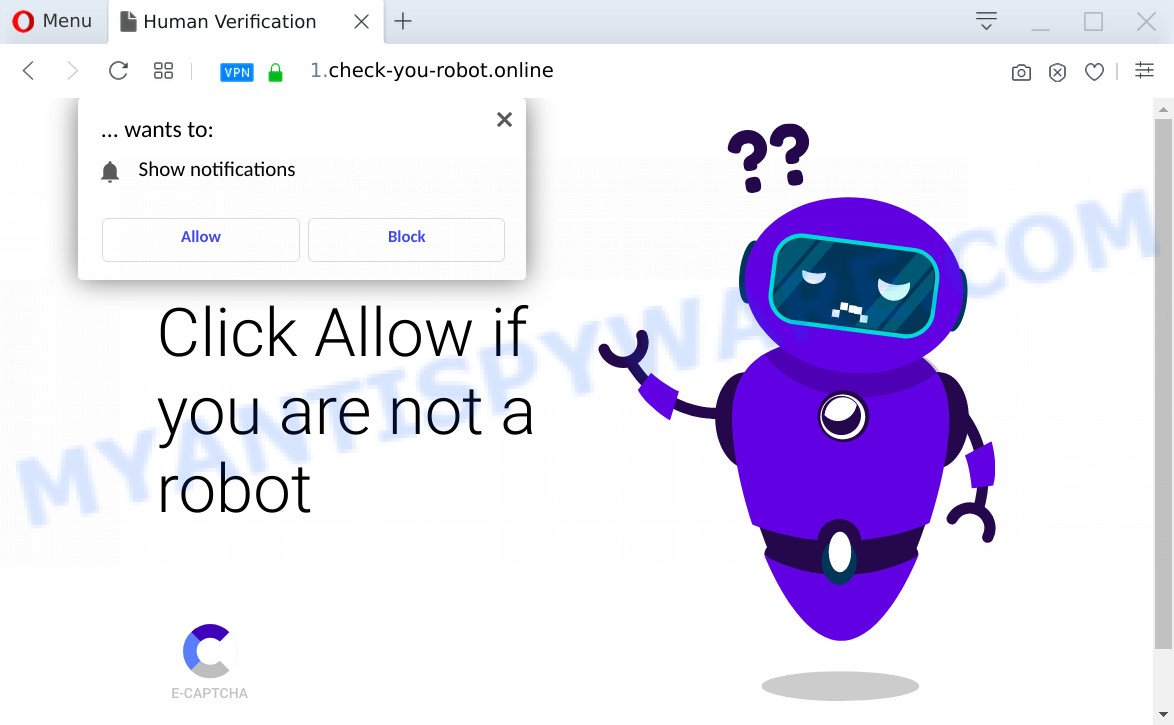
If you click on the ‘Allow’, the Check-you-robot.online webpage starts sending lots of spam notifications on your your desktop. You will see the pop-up adverts even when you are not using the browser. The developers of Check-you-robot.online use these push notifications to bypass protection against popups in the browser and therefore display a large amount of unwanted advertisements. These ads are used to promote suspicious web browser add-ons, free gifts scams, fake software, and adult web-sites.

In order to remove Check-you-robot.online spam notifications open the browser’s settings and perform the Check-you-robot.online removal instructions below. Once you remove Check-you-robot.online subscription, the browser notification spam will no longer show on the screen.
Threat Summary
| Name | Check-you-robot.online pop-up |
| Type | push notifications advertisements, pop-up virus, pop ups, pop up ads |
| Distribution | shady pop up ads, adwares, social engineering attack, PUPs |
| Symptoms |
|
| Removal | Check-you-robot.online removal guide |
How did you get infected with Check-you-robot.online pop-ups
These Check-you-robot.online popups are caused by suspicious ads on the web-pages you visit or adware software. Many users consider adware, browser hijackers, keyloggers, malware as the same thing. They are all types of undesired software that each behave differently. The word ‘adware’ is a combination of two words ‘ad’ and ‘software’. Adware presents advertisements on an infected computer. Not very dangerous for users, but very profitable for the the software producers.
Adware is bundled within some freeware. So always read carefully the setup screens, disclaimers, ‘Terms of Use’ and ‘Software license’ appearing during the install procedure. Additionally pay attention for third-party software which are being installed along with the main program. Ensure that you unchecked all of them! Also, use an ad blocking application that will help to stop shady and untrustworthy websites.
If you are unfortunate have adware, you can follow the step-by-step tutorial below that will assist you to remove adware software and thus delete Check-you-robot.online popup ads from your web browser.
How to remove Check-you-robot.online pop-ups from Chrome, Firefox, IE, Edge
In the step-by-step guidance below, we’ll try to cover the Google Chrome, MS Edge, Mozilla Firefox and Internet Explorer and provide general help to get rid of Check-you-robot.online pop-ups. You may find some minor differences in your Microsoft Windows install. No matter, you should be okay if you follow the steps outlined below: remove all suspicious and unknown applications, reset web browsers settings, fix web-browsers shortcuts, delete harmful scheduled tasks, use free malicious software removal tools. Certain of the steps below will require you to close this web-site. So, please read the few simple steps carefully, after that bookmark it or open it on your smartphone for later reference.
To remove Check-you-robot.online pop ups, use the following steps:
- How to manually remove Check-you-robot.online
- Uninstall dubious applications using MS Windows Control Panel
- Remove Check-you-robot.online notifications from web-browsers
- Get rid of Check-you-robot.online from Firefox by resetting browser settings
- Remove Check-you-robot.online ads from Chrome
- Remove Check-you-robot.online pop-ups from Internet Explorer
- How to remove Check-you-robot.online popup advertisements using free tools
- Use AdBlocker to stop Check-you-robot.online pop up ads and stay safe online
- Finish words
How to manually remove Check-you-robot.online
The step-by-step instructions created by our team will allow you manually remove Check-you-robot.online pop up advertisements from the computer. If you have little experience in using computers, we suggest that you use the free utilities listed below.
Uninstall dubious applications using MS Windows Control Panel
The main cause of Check-you-robot.online popups could be PUPs, adware or other undesired applications that you may have accidentally installed on the PC. You need to identify and delete all questionable applications.
Windows 8, 8.1, 10
First, click Windows button

Once the ‘Control Panel’ opens, press the ‘Uninstall a program’ link under Programs category similar to the one below.

You will see the ‘Uninstall a program’ panel as displayed in the following example.

Very carefully look around the entire list of applications installed on your computer. Most likely, one of them is the adware software that causes annoying Check-you-robot.online popup ads. If you have many software installed, you can help simplify the search of malicious apps by sort the list by date of installation. Once you have found a dubious, unwanted or unused application, right click to it, after that press ‘Uninstall’.
Windows XP, Vista, 7
First, press ‘Start’ button and select ‘Control Panel’ at right panel as displayed on the screen below.

Once the Windows ‘Control Panel’ opens, you need to click ‘Uninstall a program’ under ‘Programs’ as on the image below.

You will see a list of apps installed on your personal computer. We recommend to sort the list by date of installation to quickly find the programs that were installed last. Most likely, it’s the adware that causes Check-you-robot.online pop-ups in your web browser. If you are in doubt, you can always check the program by doing a search for her name in Google, Yahoo or Bing. When the program which you need to remove is found, simply press on its name, and then click ‘Uninstall’ as displayed below.

Remove Check-you-robot.online notifications from web-browsers
If you’re getting spam notifications from the Check-you-robot.online or another annoying webpage, you’ll have previously pressed the ‘Allow’ button. Below we’ll teach you how to turn them off.
Google Chrome:
- Click the Menu button (three dots) on the top right corner of the Google Chrome window
- Select ‘Settings’. Then, scroll down to the bottom where it says ‘Advanced’.
- At the ‘Privacy and Security’ section click ‘Site settings’.
- Go to Notifications settings.
- Click ‘three dots’ button on the right hand side of Check-you-robot.online site or other suspicious site and click ‘Remove’.

Android:
- Tap ‘Settings’.
- Tap ‘Notifications’.
- Find and tap the web-browser which shows Check-you-robot.online spam notifications advertisements.
- Find Check-you-robot.online site in the list and disable it.

Mozilla Firefox:
- In the right upper corner of the Firefox, click the Menu button, represented by three horizontal stripes.
- Go to ‘Options’, and Select ‘Privacy & Security’ on the left side of the window.
- Scroll down to ‘Permissions’ and then to ‘Settings’ next to ‘Notifications’.
- Locate sites you down’t want to see notifications from (for example, Check-you-robot.online), click on drop-down menu next to each and select ‘Block’.
- Click ‘Save Changes’ button.

Edge:
- In the right upper corner, click on the three dots to expand the Edge menu.
- Scroll down to ‘Settings’. In the menu on the left go to ‘Advanced’.
- Click ‘Manage permissions’ button below ‘Website permissions’.
- Right-click the Check-you-robot.online site. Click ‘Delete’.

Internet Explorer:
- Click the Gear button on the top-right corner of the browser.
- When the drop-down menu appears, click on ‘Internet Options’.
- Click on the ‘Privacy’ tab and select ‘Settings’ in the pop-up blockers section.
- Locate the Check-you-robot.online domain and click the ‘Remove’ button to remove the domain.

Safari:
- Click ‘Safari’ button on the top-left corner and select ‘Preferences’.
- Select the ‘Websites’ tab and then select ‘Notifications’ section on the left panel.
- Check for Check-you-robot.online, other suspicious URLs and apply the ‘Deny’ option for each.
Get rid of Check-you-robot.online from Firefox by resetting browser settings
If the Mozilla Firefox web browser is rerouted to Check-you-robot.online and you want to recover the Mozilla Firefox settings back to their default state, then you should follow the steps below. However, your themes, bookmarks, history, passwords, and web form auto-fill information will not be deleted.
Press the Menu button (looks like three horizontal lines), and click the blue Help icon located at the bottom of the drop down menu similar to the one below.

A small menu will appear, click the “Troubleshooting Information”. On this page, click “Refresh Firefox” button like below.

Follow the onscreen procedure to revert back your Mozilla Firefox internet browser settings to their original state.
Remove Check-you-robot.online ads from Chrome
If you are getting Check-you-robot.online advertisements, then you can try to get rid of it by resetting Google Chrome to its default values. It will also clear cookies, content and site data, temporary and cached data. However, your saved passwords and bookmarks will not be changed, deleted or cleared.
Open the Google Chrome menu by clicking on the button in the form of three horizontal dotes (![]() ). It will show the drop-down menu. Choose More Tools, then click Extensions.
). It will show the drop-down menu. Choose More Tools, then click Extensions.
Carefully browse through the list of installed extensions. If the list has the plugin labeled with “Installed by enterprise policy” or “Installed by your administrator”, then complete the following tutorial: Remove Chrome extensions installed by enterprise policy otherwise, just go to the step below.
Open the Google Chrome main menu again, click to “Settings” option.

Scroll down to the bottom of the page and click on the “Advanced” link. Now scroll down until the Reset settings section is visible, as displayed on the screen below and press the “Reset settings to their original defaults” button.

Confirm your action, click the “Reset” button.
Remove Check-you-robot.online pop-ups from Internet Explorer
By resetting Microsoft Internet Explorer internet browser you return your browser settings to its default state. This is good initial when troubleshooting problems that might have been caused by adware that causes Check-you-robot.online pop-up advertisements.
First, run the IE, then press ‘gear’ icon ![]() . It will open the Tools drop-down menu on the right part of the browser, then click the “Internet Options” as displayed below.
. It will open the Tools drop-down menu on the right part of the browser, then click the “Internet Options” as displayed below.

In the “Internet Options” screen, select the “Advanced” tab, then click the “Reset” button. The Internet Explorer will open the “Reset Internet Explorer settings” dialog box. Further, click the “Delete personal settings” check box to select it. Next, click the “Reset” button such as the one below.

Once the task is done, click “Close” button. Close the Internet Explorer and restart your PC for the changes to take effect. This step will help you to restore your web-browser’s home page, search engine by default and new tab page to default state.
How to remove Check-you-robot.online popup advertisements using free tools
We have compiled some of the best adware removing tools which can detect and get rid of Check-you-robot.online pop up advertisements , undesired internet browser plugins and PUPs.
How to automatically delete Check-you-robot.online pop-up advertisements with Zemana AntiMalware
Zemana AntiMalware (ZAM) is an extremely fast utility to get rid of Check-you-robot.online pop-up advertisements from the Edge, Internet Explorer, Chrome and Firefox. It also removes malicious software and adware from your PC. It improves your system’s performance by removing potentially unwanted apps.

- Download Zemana Free from the link below.
Zemana AntiMalware
164818 downloads
Author: Zemana Ltd
Category: Security tools
Update: July 16, 2019
- After downloading is finished, close all programs and windows on your system. Open a directory in which you saved it. Double-click on the icon that’s named Zemana.AntiMalware.Setup.
- Further, click Next button and follow the prompts.
- Once install is done, click the “Scan” button for scanning your PC for the adware software that causes multiple undesired pop ups.
- Once the system scan is done, Zemana will open a list of detected threats. Review the scan results and then press “Next”. When that process is done, you can be prompted to restart your computer.
Scan your computer and get rid of Check-you-robot.online popup advertisements with HitmanPro
HitmanPro is one of the most useful tools for deleting adware, potentially unwanted software and other malware. It can search for hidden adware software in your personal computer and delete all malicious folders and files linked to adware. Hitman Pro will help you to delete Check-you-robot.online pop ups from your computer and Google Chrome, IE, Edge and Firefox. We strongly suggest you to download this tool as the developers are working hard to make it better.

- Download HitmanPro by clicking on the following link. Save it to your Desktop.
- Once the download is finished, run the HitmanPro, double-click the HitmanPro.exe file.
- If the “User Account Control” prompts, click Yes to continue.
- In the HitmanPro window, press the “Next” to detect adware responsible for Check-you-robot.online pop ups. During the scan HitmanPro will look for threats exist on your PC.
- As the scanning ends, Hitman Pro will produce a list of unwanted software and adware software. Once you’ve selected what you wish to remove from your personal computer click “Next”. Now, press the “Activate free license” button to begin the free 30 days trial to remove all malware found.
Run MalwareBytes AntiMalware (MBAM) to remove Check-you-robot.online advertisements
We suggest using the MalwareBytes that are fully clean your system of the adware. The free utility is an advanced malware removal program designed by (c) Malwarebytes lab. This application uses the world’s most popular anti-malware technology. It’s able to help you delete annoying Check-you-robot.online pop up advertisements from your internet browsers, potentially unwanted programs, malicious software, browser hijackers, toolbars, ransomware and other security threats from your personal computer for free.

- Visit the page linked below to download MalwareBytes AntiMalware. Save it to your Desktop.
Malwarebytes Anti-malware
327074 downloads
Author: Malwarebytes
Category: Security tools
Update: April 15, 2020
- At the download page, click on the Download button. Your browser will open the “Save as” dialog box. Please save it onto your Windows desktop.
- Once the download is done, please close all programs and open windows on your personal computer. Double-click on the icon that’s called mb3-setup.
- This will launch the “Setup wizard” of MalwareBytes Free onto your personal computer. Follow the prompts and don’t make any changes to default settings.
- When the Setup wizard has finished installing, the MalwareBytes Anti Malware (MBAM) will run and display the main window.
- Further, click the “Scan Now” button to perform a system scan with this tool for the adware that causes Check-you-robot.online ads. A scan can take anywhere from 10 to 30 minutes, depending on the number of files on your PC and the speed of your system.
- When the scan is finished, MalwareBytes AntiMalware (MBAM) will prepare a list of unwanted programs and adware.
- You may remove items (move to Quarantine) by simply press the “Quarantine Selected” button. When that process is complete, you may be prompted to reboot the computer.
- Close the Anti-Malware and continue with the next step.
Video instruction, which reveals in detail the steps above.
Use AdBlocker to stop Check-you-robot.online pop up ads and stay safe online
By installing an ad-blocking program such as AdGuard, you are able to block Check-you-robot.online, autoplaying video ads and get rid of lots of distracting and annoying ads on web-pages.
Click the following link to download the latest version of AdGuard for Windows. Save it on your MS Windows desktop.
26847 downloads
Version: 6.4
Author: © Adguard
Category: Security tools
Update: November 15, 2018
After downloading it, double-click the downloaded file to start it. The “Setup Wizard” window will show up on the computer screen as displayed on the screen below.

Follow the prompts. AdGuard will then be installed and an icon will be placed on your desktop. A window will show up asking you to confirm that you want to see a quick instructions as on the image below.

Press “Skip” button to close the window and use the default settings, or press “Get Started” to see an quick guidance that will help you get to know AdGuard better.
Each time, when you run your personal computer, AdGuard will launch automatically and stop unwanted advertisements, block Check-you-robot.online, as well as other malicious or misleading web pages. For an overview of all the features of the program, or to change its settings you can simply double-click on the AdGuard icon, that may be found on your desktop.
Finish words
Now your computer should be free of the adware responsible for Check-you-robot.online pop-ups. We suggest that you keep AdGuard (to help you stop unwanted advertisements and unwanted harmful web pages) and Zemana Anti Malware (ZAM) (to periodically scan your system for new adware softwares and other malware). Probably you are running an older version of Java or Adobe Flash Player. This can be a security risk, so download and install the latest version right now.
If you are still having problems while trying to remove Check-you-robot.online popups from the Chrome, Microsoft Internet Explorer, Edge and Firefox, then ask for help here here.

















