Yyu-news1.club popup is a browser-based scam which uses social engineering to fool people into allowing its spam notifications that go directly to the desktop or the internet browser. It will ask the user to click on the ‘Allow’ in order to to , enable Flash Player, connect to the Internet, download a file, access the content of the web page, watch a video, and so on.
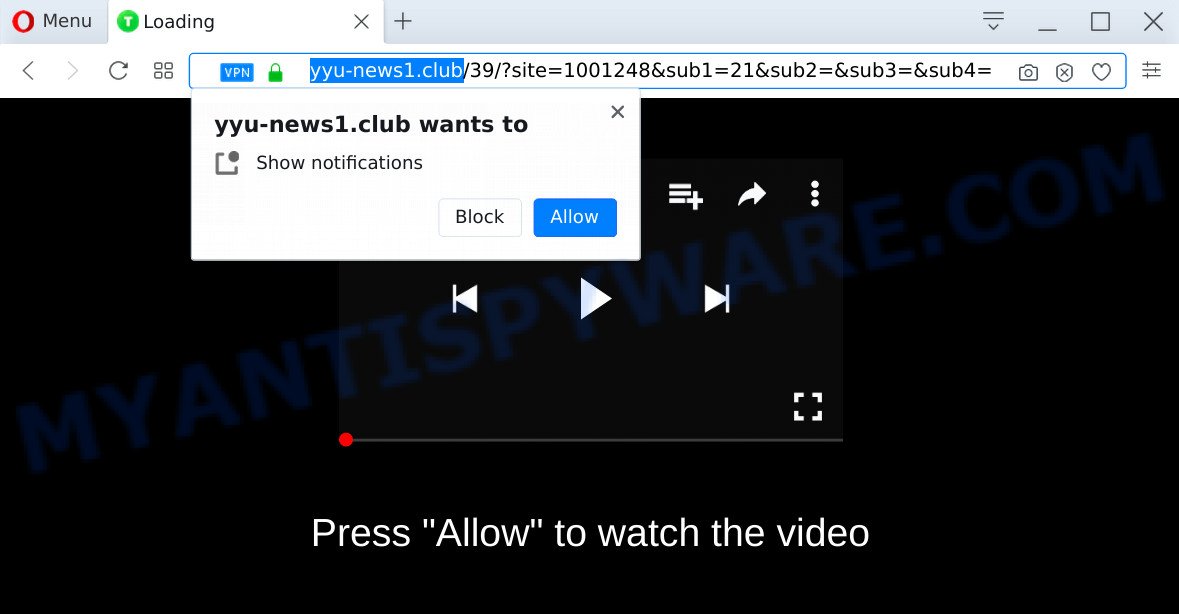
Once you click the ‘Allow’ button, then your web-browser will be configured to display pop-up adverts in the right bottom corner of the screen. The makers of Yyu-news1.club use these push notifications to bypass protection against pop ups in the web-browser and therefore show lots of unwanted adverts. These advertisements are used to promote suspicious web browser addons, prize & lottery scams, adware bundles, and adult websites.

If you are receiving push notifications, you can remove Yyu-news1.club subscription by going into your browser’s settings and completing the Yyu-news1.club removal steps below. Once you delete notifications subscription, the Yyu-news1.club pop ups advertisements will no longer display on your browser.
Threat Summary
| Name | Yyu-news1.club pop-up |
| Type | browser notification spam advertisements, pop-ups, popup virus, pop-up advertisements |
| Distribution | adware softwares, misleading pop up advertisements, PUPs, social engineering attack |
| Symptoms |
|
| Removal | Yyu-news1.club removal guide |
How did you get infected with Yyu-news1.club pop ups
These Yyu-news1.club pop ups are caused by dubious advertisements on the web sites you visit or adware. Adware can cause many troubles like intrusive advertisements and pop ups on your browser, redirect your searches to advertising web pages, browser crashes and slow loading web-pages. Adware software usually gets installed as a part of some free applications. Do not be surprised, it happens, especially if you’re an active Internet user.
Adware software is usually is bundled within freeware. So, when you installing free software, carefully read the disclaimers, choose the Custom or Advanced install type to watch for bundled software that are being installed, because some of the programs are PUPs and adware software.
To find out how to delete Yyu-news1.club pop ups, we suggest to read the guide added to this blog post below. The guide was developed by experienced security researchers who discovered a method to get rid of the annoying adware out of the computer.
How to remove Yyu-news1.club ads from Chrome, Firefox, IE, Edge
We can assist you remove Yyu-news1.club from your web browsers, without the need to take your personal computer to a professional. Simply follow the removal guidance below if you currently have the undesired adware on your machine and want to remove it. If you have any difficulty while trying to remove the adware that causes Yyu-news1.club popups, feel free to ask for our help in the comment section below. Read this manual carefully, bookmark it or open this page on your smartphone, because you may need to close your web browser or restart your PC system.
To remove Yyu-news1.club pop ups, complete the following steps:
- Manual Yyu-news1.club popup advertisements removal
- How to automatically remove Yyu-news1.club pop-ups
- How to stop Yyu-news1.club pop ups
- To sum up
Manual Yyu-news1.club popup advertisements removal
First of all, try to remove Yyu-news1.club popups manually; to do this, follow the steps below. Of course, manual removal of adware requires more time and may not be suitable for those who are poorly versed in system settings. In this case, we suggest that you scroll down to the section that describes how to get rid of Yyu-news1.club popup advertisements using free tools.
Remove unwanted or recently installed software
We suggest that you start the computer cleaning procedure by checking the list of installed programs and remove all unknown or dubious programs. This is a very important step, as mentioned above, very often the harmful programs such as adware software and hijackers may be bundled with free programs. Uninstall the unwanted software can remove the annoying ads or web-browser redirect.
Press Windows button ![]() , then click Search
, then click Search ![]() . Type “Control panel”and press Enter. If you using Windows XP or Windows 7, then click “Start” and select “Control Panel”. It will display the Windows Control Panel like below.
. Type “Control panel”and press Enter. If you using Windows XP or Windows 7, then click “Start” and select “Control Panel”. It will display the Windows Control Panel like below.

Further, click “Uninstall a program” ![]()
It will display a list of all apps installed on your PC. Scroll through the all list, and uninstall any questionable and unknown applications.
Remove Yyu-news1.club notifications from browsers
If you are in situation where you don’t want to see push notifications from the Yyu-news1.club website. In this case, you can turn off web notifications for your internet browser in Microsoft Windows/Apple Mac/Android. Find your internet browser in the list below, follow step-by-step tutorial to remove browser permissions to display push notifications.
Google Chrome:
- Click the Menu button (three dots) on the top right hand corner
- Select ‘Settings’, scroll down to the bottom and click ‘Advanced’.
- In the ‘Privacy and Security’ section, click on ‘Site settings’.
- Go to Notifications settings.
- Find the Yyu-news1.club site and click the three vertical dots button next to it, then click on ‘Remove’.

Android:
- Tap ‘Settings’.
- Tap ‘Notifications’.
- Find and tap the internet browser that displays Yyu-news1.club browser notification spam advertisements.
- Find Yyu-news1.club site in the list and disable it.

Mozilla Firefox:
- In the right upper corner, click the Menu button, represented by three bars.
- In the menu go to ‘Options’, in the menu on the left go to ‘Privacy & Security’.
- Scroll down to the ‘Permissions’ section and click the ‘Settings’ button next to ‘Notifications’.
- Find sites you down’t want to see notifications from (for example, Yyu-news1.club), click on drop-down menu next to each and select ‘Block’.
- Save changes.

Edge:
- In the top right hand corner, click the Edge menu button (three dots).
- Scroll down to ‘Settings’. In the menu on the left go to ‘Advanced’.
- Click ‘Manage permissions’ button under ‘Website permissions’.
- Click the switch below the Yyu-news1.club site so that it turns off.

Internet Explorer:
- In the top-right corner, click on the menu button (gear icon).
- Select ‘Internet options’.
- Select the ‘Privacy’ tab and click ‘Settings below ‘Pop-up Blocker’ section.
- Select the Yyu-news1.club and other dubious sites under and remove them one by one by clicking the ‘Remove’ button.

Safari:
- Go to ‘Preferences’ in the Safari menu.
- Open ‘Websites’ tab, then in the left menu click on ‘Notifications’.
- Check for Yyu-news1.club URL, other suspicious URLs and apply the ‘Deny’ option for each.
Remove Yyu-news1.club pop up ads from Google Chrome
Reset Chrome settings is a easy way to delete Yyu-news1.club ads, harmful and ‘ad-supported’ extensions, web browser’s new tab page, search engine and home page that have been changed by adware.

- First start the Chrome and click Menu button (small button in the form of three dots).
- It will show the Google Chrome main menu. Choose More Tools, then click Extensions.
- You will see the list of installed plugins. If the list has the extension labeled with “Installed by enterprise policy” or “Installed by your administrator”, then complete the following steps: Remove Chrome extensions installed by enterprise policy.
- Now open the Google Chrome menu once again, press the “Settings” menu.
- You will see the Chrome’s settings page. Scroll down and click “Advanced” link.
- Scroll down again and press the “Reset” button.
- The Chrome will open the reset profile settings page as on the image above.
- Next click the “Reset” button.
- Once this process is complete, your browser’s new tab page, search provider by default and homepage will be restored to their original defaults.
- To learn more, read the post How to reset Google Chrome settings to default.
Get rid of Yyu-news1.club ads from Mozilla Firefox
The Firefox reset will remove redirects to undesired Yyu-news1.club web-page, modified preferences, extensions and security settings. It will save your personal information like saved passwords, bookmarks, auto-fill data and open tabs.
Run the Firefox and press the menu button (it looks like three stacked lines) at the top right of the internet browser screen. Next, press the question-mark icon at the bottom of the drop-down menu. It will display the slide-out menu.

Select the “Troubleshooting information”. If you’re unable to access the Help menu, then type “about:support” in your address bar and press Enter. It bring up the “Troubleshooting Information” page as shown on the screen below.

Click the “Refresh Firefox” button at the top right of the Troubleshooting Information page. Select “Refresh Firefox” in the confirmation dialog box. The Firefox will start a process to fix your problems that caused by the Yyu-news1.club adware. Once, it’s done, click the “Finish” button.
Remove Yyu-news1.club pop-up ads from IE
The Internet Explorer reset is great if your browser is hijacked or you have unwanted add-ons or toolbars on your web-browser, which installed by an malicious software.
First, start the IE, then press ‘gear’ icon ![]() . It will display the Tools drop-down menu on the right part of the web browser, then click the “Internet Options” as displayed in the figure below.
. It will display the Tools drop-down menu on the right part of the web browser, then click the “Internet Options” as displayed in the figure below.

In the “Internet Options” screen, select the “Advanced” tab, then click the “Reset” button. The Internet Explorer will show the “Reset Internet Explorer settings” dialog box. Further, click the “Delete personal settings” check box to select it. Next, click the “Reset” button as shown in the figure below.

Once the task is complete, press “Close” button. Close the Internet Explorer and reboot your computer for the changes to take effect. This step will help you to restore your browser’s new tab page, default search provider and start page to default state.
How to automatically remove Yyu-news1.club pop-ups
If you’re an unskilled computer user, then we recommend to run free removal utilities listed below to remove Yyu-news1.club ads for good. The automatic method is highly recommended. It has less steps and easier to implement than the manual way. Moreover, it lower risk of system damage. So, the automatic Yyu-news1.club removal is a better option.
Use Zemana Free to delete Yyu-news1.club advertisements
Download Zemana to get rid of Yyu-news1.club pop ups automatically from all of your internet browsers. This is a freeware utility specially designed for malicious software removal. This utility can get rid of adware, hijacker from Microsoft Internet Explorer, Microsoft Edge, Firefox and Google Chrome and Microsoft Windows registry automatically.
Now you can install and run Zemana Anti Malware to remove Yyu-news1.club pop up advertisements from your browser by following the steps below:
Click the following link to download Zemana installer named Zemana.AntiMalware.Setup on your PC system. Save it to your Desktop so that you can access the file easily.
164818 downloads
Author: Zemana Ltd
Category: Security tools
Update: July 16, 2019
Run the installation package after it has been downloaded successfully and then follow the prompts to install this utility on your system.

During installation you can change certain settings, but we advise you don’t make any changes to default settings.
When install is finished, this malicious software removal utility will automatically start and update itself. You will see its main window as displayed below.

Now press the “Scan” button for checking your PC system for the adware that causes intrusive Yyu-news1.club popup ads. While the utility is scanning, you can see how many objects and files has already scanned.

After finished, Zemana will open a screen that contains a list of malware that has been found. Review the scan results and then click “Next” button.

The Zemana Free will start to get rid of adware which cause popups. Once the cleaning process is finished, you can be prompted to restart your PC system to make the change take effect.
Remove Yyu-news1.club pop up advertisements and harmful extensions with Hitman Pro
If the Yyu-news1.club ads problem persists, run the Hitman Pro and check if your internet browser is infected by adware software. The HitmanPro is a downloadable security utility that provides on-demand scanning and allows get rid of adware, PUPs, and other malicious software. It works with your existing anti-virus.
Please go to the following link to download the latest version of HitmanPro for Windows. Save it to your Desktop.
When the downloading process is done, open the file location and double-click the Hitman Pro icon. It will run the HitmanPro tool. If the User Account Control dialog box will ask you want to start the program, click Yes button to continue.

Next, press “Next” for scanning your personal computer for the adware software that causes multiple intrusive pop ups. This task may take quite a while, so please be patient. When a threat is detected, the count of the security threats will change accordingly. Wait until the the checking is done.

After Hitman Pro has finished scanning your PC system, Hitman Pro will display a screen that contains a list of malicious software that has been found as shown on the image below.

Next, you need to press “Next” button. It will display a prompt, click the “Activate free license” button. The Hitman Pro will remove adware related to the Yyu-news1.club advertisements. When that process is complete, the utility may ask you to restart your personal computer.
How to automatically get rid of Yyu-news1.club with MalwareBytes Anti-Malware (MBAM)
You can remove Yyu-news1.club pop-ups automatically through the use of MalwareBytes. We suggest this free malicious software removal utility because it can easily remove browser hijackers, adware, PUPs and toolbars with all their components such as files, folders and registry entries.

- Installing the MalwareBytes is simple. First you’ll need to download MalwareBytes on your PC system by clicking on the following link.
Malwarebytes Anti-malware
327074 downloads
Author: Malwarebytes
Category: Security tools
Update: April 15, 2020
- When the downloading process is complete, close all programs and windows on your computer. Open a file location. Double-click on the icon that’s named mb3-setup.
- Further, click Next button and follow the prompts.
- Once installation is done, press the “Scan Now” button to perform a system scan with this utility for the adware software that causes intrusive Yyu-news1.club ads. This task can take quite a while, so please be patient. While the MalwareBytes Free utility is checking, you can see number of objects it has identified as being infected by malware.
- After finished, MalwareBytes AntiMalware (MBAM) will open a list of all items found by the scan. All found items will be marked. You can remove them all by simply click “Quarantine Selected”. After finished, you can be prompted to reboot your system.
The following video offers a instructions on how to remove hijackers, adware and other malicious software with MalwareBytes Free.
How to stop Yyu-news1.club pop ups
It’s also critical to protect your internet browsers from malicious web sites and ads by using an ad-blocking program such as AdGuard. Security experts says that it’ll greatly reduce the risk of malicious software, and potentially save lots of money. Additionally, the AdGuard may also protect your privacy by blocking almost all trackers.
Installing the AdGuard is simple. First you’ll need to download AdGuard on your personal computer from the following link.
26847 downloads
Version: 6.4
Author: © Adguard
Category: Security tools
Update: November 15, 2018
After downloading it, run the downloaded file. You will see the “Setup Wizard” screen as displayed below.

Follow the prompts. Once the setup is complete, you will see a window like below.

You can click “Skip” to close the setup program and use the default settings, or click “Get Started” button to see an quick tutorial which will help you get to know AdGuard better.
In most cases, the default settings are enough and you don’t need to change anything. Each time, when you start your machine, AdGuard will start automatically and stop unwanted ads, block Yyu-news1.club, as well as other harmful or misleading websites. For an overview of all the features of the application, or to change its settings you can simply double-click on the AdGuard icon, that can be found on your desktop.
To sum up
Now your PC should be free of the adware which cause pop ups. We suggest that you keep Zemana Anti-Malware (to periodically scan your computer for new adware softwares and other malicious software) and AdGuard (to help you block unwanted pop up ads and harmful web-sites). Moreover, to prevent any adware, please stay clear of unknown and third party applications, make sure that your antivirus application, turn on the option to scan for PUPs.
If you need more help with Yyu-news1.club popup advertisements related issues, go to here.


















