What is Maps Assist
Maps Assist is a PUP (potentially unwanted program) which falls under the category of Browser hijackers. Browser hijacker is a browser extension or a program that makes unwanted changes to browser settings, redirects you to web-pages you never intended to open, gathers search queries and personal info. In the blog post below you will find steps about how to revert back browser settings to their original defaults and completely remove Maps Assist from Microsoft Edge, Chrome, Firefox and Internet Explorer.
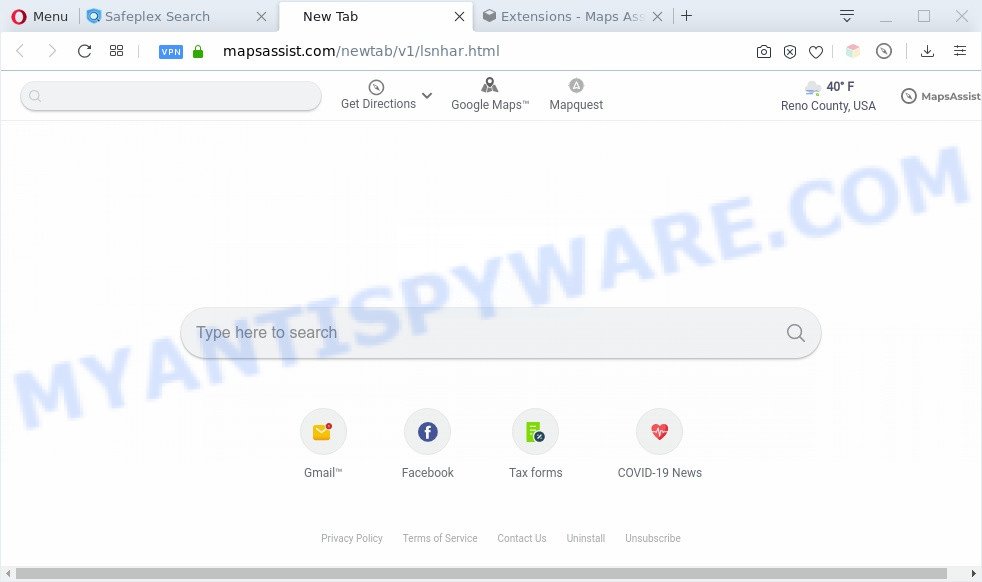
Maps Assist makes changes to browser settings
Most often, browser hijackers promote fake search engines by setting their address as the default search engine. In this case, the browser hijacker installs mapsassist.com as a search provider. This means that users whose browser is affected with Maps Assist are forced to visit mapsassist.com each time they search in the Internet, open a new window or tab. And since mapsassist.com is not a real search provider and does not have the ability to find the information users need, this webpage redirects the user’s internet browser to the Yahoo search engine.
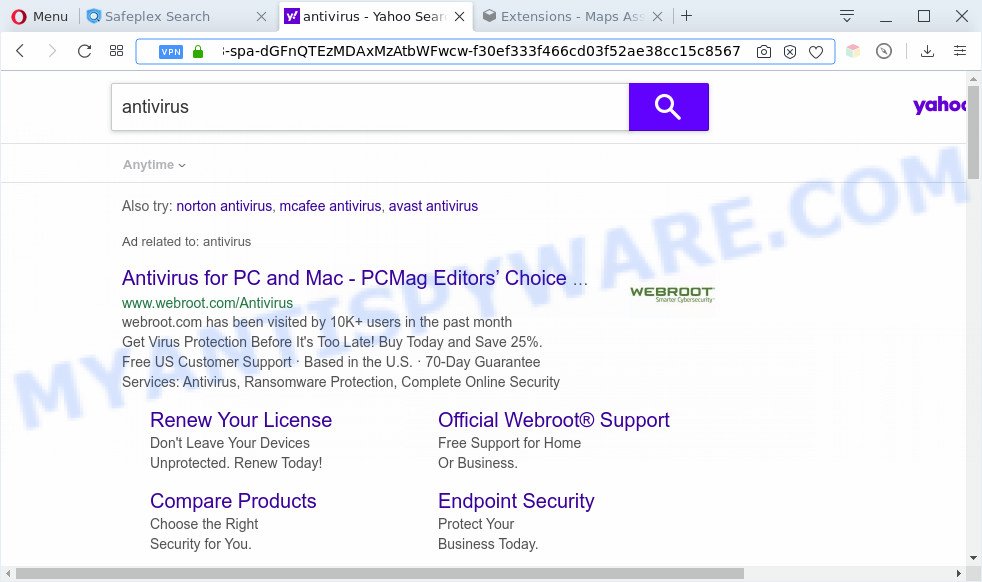
Unwanted Maps Assist search ads
It’s not a good idea to have Maps Assist on your machine. The reason for this is simple, it doing things you don’t know about. This PUP can be used to gather your sensitive information that can be later transferred third party companies. You do not know if your home address, account names and passwords are safe. And of course you completely do not know what will happen when you click on any advertisements on the Maps Assist web-page.
Threat Summary
| Name | Maps Assist |
| Type | browser hijacker, search provider hijacker, home page hijacker, toolbar, unwanted new tab, redirect virus |
| Symptoms |
|
| Removal | Maps Assist removal guide |
How can a browser hijacker get on your system
Many browser hijackers like Maps Assist come from web browser toolbars, browser extensions, BHOs (browser helper objects) and optional applications. Most often, these items claim itself as programs which improve your experience on the Internet by providing a fast and interactive home page or a search engine that does not track you. Remember, how to avoid the unwanted applications. Be cautious, launch only reputable applications which download from reputable sources. NEVER install an unknown and suspicious program.
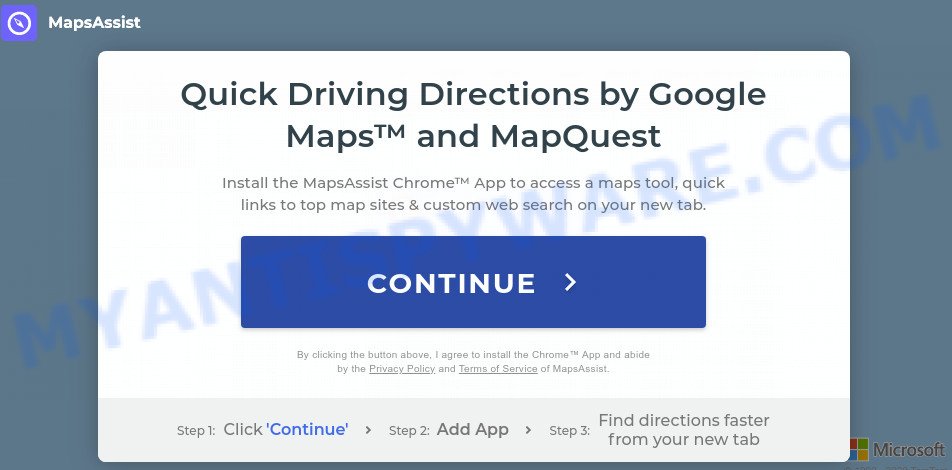
Therefore, Maps Assist is a potentially unwanted program and should not be used. If you noticed any of the symptoms mentioned above, we advise you to complete few simple steps below to remove this browser hijacker and get rid of Maps Assist redirect from your browser.
How to remove Maps Assist
When a hijacker like the Maps Assist gets installed on your personal computer without your knowledge, it’s not easy to remove. Most often, there is no Uninstall application which simply remove the hijacker that redirects your web-browser to annoying Maps Assist web site from your PC system. So, we suggest using several well-proven free specialized tools such as Zemana Free, MalwareBytes Anti-Malware (MBAM) or Hitman Pro. But the best solution to delete Maps Assist homepage will be to perform several manual steps, after that additionally run free malware removal tools.
To remove Maps Assist, perform the steps below:
- How to remove Maps Assist manually
- Automatic Removal of Maps Assist
- How to block Maps Assist
- Finish words
How to remove Maps Assist manually
Steps to get rid of Maps Assist without any applications are presented below. Be sure to carry out the step-by-step steps completely to fully remove this unwanted Maps Assist redirect.
Delete unwanted or recently added software
The best way to start the personal computer cleanup is to remove unknown and dubious programs. Using the MS Windows Control Panel you can do this quickly and easily. This step, in spite of its simplicity, should not be ignored, because the removing of unneeded apps can clean up the Mozilla Firefox, Internet Explorer, MS Edge and Chrome from pop up ads hijackers and so on.
Press Windows button ![]() , then press Search
, then press Search ![]() . Type “Control panel”and press Enter. If you using Windows XP or Windows 7, then press “Start” and select “Control Panel”. It will open the Windows Control Panel as displayed in the figure below.
. Type “Control panel”and press Enter. If you using Windows XP or Windows 7, then press “Start” and select “Control Panel”. It will open the Windows Control Panel as displayed in the figure below.

Further, press “Uninstall a program” ![]()
It will display a list of all software installed on your computer. Scroll through the all list, and delete any dubious and unknown applications.
Remove Maps Assist from Internet Explorer
By resetting Internet Explorer browser you restore your browser settings to its default state. This is first when troubleshooting problems that might have been caused by browser hijacker like Maps Assist.
First, launch the Internet Explorer. Next, press the button in the form of gear (![]() ). It will display the Tools drop-down menu, press the “Internet Options” as on the image below.
). It will display the Tools drop-down menu, press the “Internet Options” as on the image below.

In the “Internet Options” window click on the Advanced tab, then click the Reset button. The Internet Explorer will show the “Reset Internet Explorer settings” window like below. Select the “Delete personal settings” check box, then click “Reset” button.

You will now need to restart your machine for the changes to take effect.
Remove Maps Assist home page from Firefox
This step will allow you remove Maps Assist, third-party toolbars, disable harmful extensions and restore your default home page, new tab page and search provider settings.
Run the Firefox and click the menu button (it looks like three stacked lines) at the top right of the web browser screen. Next, click the question-mark icon at the bottom of the drop-down menu. It will display the slide-out menu.

Select the “Troubleshooting information”. If you are unable to access the Help menu, then type “about:support” in your address bar and press Enter. It bring up the “Troubleshooting Information” page similar to the one below.

Click the “Refresh Firefox” button at the top right of the Troubleshooting Information page. Select “Refresh Firefox” in the confirmation prompt. The Firefox will start a process to fix your problems that caused by the Maps Assist hijacker. Once, it is complete, click the “Finish” button.
Remove Maps Assist from Chrome
Reset Google Chrome settings will delete Maps Assist from new tab, homepage and default search provider and disable malicious add-ons. It will also clear cached and temporary data (cookies, site data and content). Essential information such as bookmarks, browsing history, passwords, cookies, auto-fill data and personal dictionaries will not be removed.

- First launch the Google Chrome and click Menu button (small button in the form of three dots).
- It will show the Google Chrome main menu. Choose More Tools, then press Extensions.
- You’ll see the list of installed plugins. If the list has the extension labeled with “Installed by enterprise policy” or “Installed by your administrator”, then complete the following instructions: Remove Chrome extensions installed by enterprise policy.
- Now open the Google Chrome menu once again, click the “Settings” menu.
- You will see the Google Chrome’s settings page. Scroll down and click “Advanced” link.
- Scroll down again and press the “Reset” button.
- The Chrome will display the reset profile settings page as shown on the screen above.
- Next click the “Reset” button.
- Once this task is complete, your browser’s start page, default search provider and new tab page will be restored to their original defaults.
- To learn more, read the blog post How to reset Google Chrome settings to default.
Automatic Removal of Maps Assist
Is your Microsoft Windows computer affected with browser hijacker infection? Then don’t worry, in the instructions below, we are sharing best malicious software removal tools which can remove Maps Assist from the Microsoft Edge, Internet Explorer, Chrome and Firefox and your PC system.
Use Zemana Free to get rid of Maps Assist
Zemana Free highly recommended, because it can look for security threats such hijacker and adware that most ‘classic’ antivirus programs fail to pick up on. Moreover, if you have any Maps Assist hijacker removal problems which cannot be fixed by this utility automatically, then Zemana Free provides 24X7 online assistance from the highly experienced support staff.
Zemana Anti Malware can be downloaded from the following link. Save it directly to your Microsoft Windows Desktop.
164815 downloads
Author: Zemana Ltd
Category: Security tools
Update: July 16, 2019
Once the download is done, close all programs and windows on your PC system. Double-click the install file called Zemana.AntiMalware.Setup. If the “User Account Control” prompt pops up as displayed below, click the “Yes” button.

It will open the “Setup wizard” which will help you setup Zemana Anti-Malware on your system. Follow the prompts and do not make any changes to default settings.

Once install is complete successfully, Zemana will automatically start and you can see its main screen as on the image below.

Now click the “Scan” button to perform a system scan with this utility for Maps Assist PUP. A scan can take anywhere from 10 to 30 minutes, depending on the number of files on your PC and the speed of your computer.

As the scanning ends, you will be shown the list of all detected items on your computer. Once you’ve selected what you want to delete from your personal computer click “Next” button. The Zemana will remove the found PUPs. Once finished, you may be prompted to restart the computer.
Get rid of Maps Assist browser hijacker with HitmanPro
HitmanPro is a free removal utility that can check your computer for a wide range of security threats such as adware, malicious software, PUPs as well as browser hijackers. It will perform a deep scan of your computer including hard drives and MS Windows registry. After a malware is found, it will allow you to remove all detected threats from your computer by a simple click.
Hitman Pro can be downloaded from the following link. Save it on your MS Windows desktop.
When the download is finished, open the directory in which you saved it and double-click the HitmanPro icon. It will launch the HitmanPro utility. If the User Account Control dialog box will ask you want to run the program, press Yes button to continue.

Next, click “Next” . HitmanPro tool will start scanning the whole PC system to find out Maps Assist and other PUPs. This process can take quite a while, so please be patient. While the Hitman Pro tool is scanning, you may see count of objects it has identified as being affected by malware.

After finished, Hitman Pro will display a list of all items found by the scan as shown on the image below.

You may delete threats (move to Quarantine) by simply press “Next” button. It will display a prompt, press the “Activate free license” button. The Hitman Pro will delete Maps Assist. Once disinfection is complete, the tool may ask you to reboot your system.
How to remove Maps Assist with MalwareBytes Free
Manual Maps Assist removal requires some computer skills. Some files and registry entries that created by the hijacker can be not completely removed. We recommend that use the MalwareBytes that are fully clean your system of browser hijacker. Moreover, this free application will allow you to get rid of malware, PUPs, adware and toolbars that your PC system can be infected too.
First, please go to the following link, then press the ‘Download’ button in order to download the latest version of MalwareBytes Anti Malware (MBAM).
327072 downloads
Author: Malwarebytes
Category: Security tools
Update: April 15, 2020
After downloading is complete, close all windows on your PC. Further, start the file called mb3-setup. If the “User Account Control” prompt pops up like below, click the “Yes” button.

It will show the “Setup wizard” which will help you setup MalwareBytes on the computer. Follow the prompts and do not make any changes to default settings.

Once installation is complete successfully, click Finish button. Then MalwareBytes Anti Malware will automatically launch and you may see its main window as shown in the figure below.

Next, click the “Scan Now” button to begin scanning your PC system for potentially unwanted software. A scan can take anywhere from 10 to 30 minutes, depending on the count of files on your PC system and the speed of your machine.

When MalwareBytes AntiMalware is finished scanning your machine, MalwareBytes Anti Malware (MBAM) will show a list of found items. Make sure to check mark the items that are unsafe and then click “Quarantine Selected” button.

The MalwareBytes will remove browser hijacker and add the selected threats to the Quarantine. Once the procedure is complete, you can be prompted to reboot your personal computer. We suggest you look at the following video, which completely explains the process of using the MalwareBytes AntiMalware (MBAM) to delete hijackers, adware and other malicious software.
How to block Maps Assist
Run an ad-blocking utility like AdGuard will protect you from malicious ads and content. Moreover, you can find that the AdGuard have an option to protect your privacy and block phishing and spam web-pages. Additionally, ad blocking applications will help you to avoid undesired advertisements and unverified links that also a good way to stay safe online.
- Visit the following page to download the latest version of AdGuard for Microsoft Windows. Save it on your Desktop.
Adguard download
26843 downloads
Version: 6.4
Author: © Adguard
Category: Security tools
Update: November 15, 2018
- After downloading it, run the downloaded file. You will see the “Setup Wizard” program window. Follow the prompts.
- Once the install is complete, click “Skip” to close the installation application and use the default settings, or press “Get Started” to see an quick tutorial that will allow you get to know AdGuard better.
- In most cases, the default settings are enough and you don’t need to change anything. Each time, when you launch your PC, AdGuard will run automatically and stop unwanted advertisements, block Maps Assist redirect, as well as other malicious or misleading web-sites. For an overview of all the features of the application, or to change its settings you can simply double-click on the icon named AdGuard, which is located on your desktop.
Finish words
Now your machine should be clean of Maps Assist. We suggest that you keep AdGuard (to help you stop unwanted pop-ups and intrusive malicious web sites) and Zemana AntiMalware (ZAM) (to periodically scan your PC system for new hijackers and other malicious software). Probably you are running an older version of Java or Adobe Flash Player. This can be a security risk, so download and install the latest version right now.
If you are still having problems while trying to get rid of Maps Assist redirect from the Firefox, Chrome, Microsoft Edge and IE, then ask for help here here.


















