Dadmariseds.info pop ups are a social engineering attack which deceives unsuspecting users into allowing its browser notification spam that go directly to the desktop or the browser. This web-site claims that the user need to subscribe to its notifications in order to connect to the Internet, enable Flash Player, access the content of the web site, download a file, watch a video, and so on.
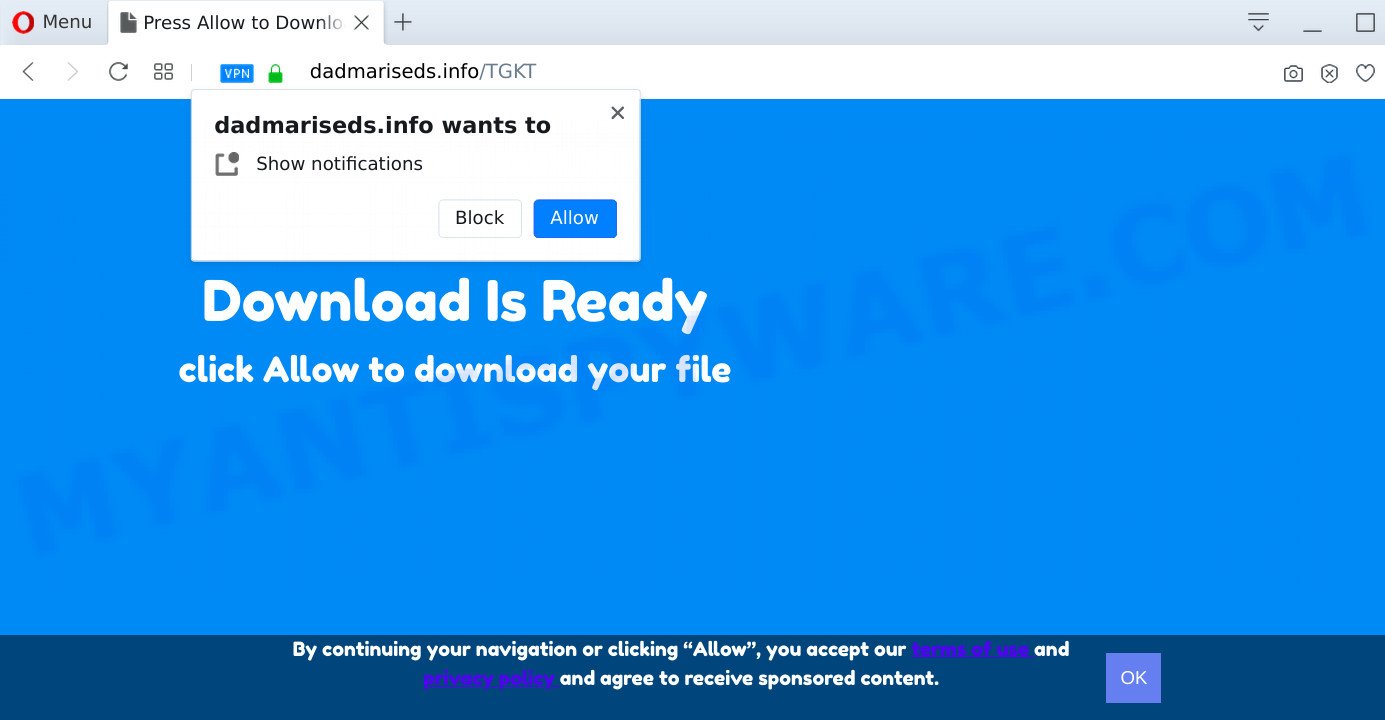
Once you click on the ‘Allow’, then your browser will be configured to display unwanted advertisements on your desktop, even when you are not using the web browser. The push notifications will promote ‘free’ online games, giveaway scams, dubious internet browser extensions, adult websites, and fake downloads as displayed on the image below.

The best method to unsubscribe from Dadmariseds.info spam notifications open your web-browser’s settings and follow the Dadmariseds.info removal guidance below. Once you delete Dadmariseds.info subscription, the browser notification spam will no longer appear on the desktop.
Threat Summary
| Name | Dadmariseds.info pop up |
| Type | push notifications ads, pop-up virus, pop up ads, pop ups |
| Distribution | adwares, misleading pop-up advertisements, social engineering attack, potentially unwanted applications |
| Symptoms |
|
| Removal | Dadmariseds.info removal guide |
How did you get infected with Dadmariseds.info popups
Cyber security professionals have determined that users are rerouted to Dadmariseds.info by adware or from misleading ads. Adware software installed without the user’s knowledge is a type of malware. Once adware get installed in your computer then it start showing unwanted ads and pop-ups. In some cases, adware can promote p*rn web-pages and adult products.
Adware software is usually is bundled with free programs. So, when you installing freeware, carefully read the disclaimers, select the Custom or Advanced install type to watch for optional programs that are being installed, because some of the software are potentially unwanted apps and adware.
Complete the guide below to clean your computer from adware, as adware software can be a way to hijack your system with more malicious programs such as viruses and trojans. The step-by-step instructions that follow, I will show you how to get rid of adware and thus delete Dadmariseds.info popup advertisements from your PC forever.
How to remove Dadmariseds.info popups (removal steps)
There are several steps to removing the adware software that causes Dadmariseds.info ads, because it installs itself so deeply into Windows. You need to uninstall all suspicious and unknown programs, then delete harmful add-ons from the IE, Mozilla Firefox, Microsoft Edge and Chrome and other web-browsers you have installed. Finally, you need to reset your browser settings to remove any changes the adware has made, and then scan your PC system with Zemana Free, MalwareBytes Anti Malware or HitmanPro to ensure the adware is fully removed. It will take a while.
To remove Dadmariseds.info pop ups, execute the following steps:
- Manual Dadmariseds.info pop-up advertisements removal
- How to remove Dadmariseds.info advertisements using free tools
- How to block Dadmariseds.info
- Finish words
Manual Dadmariseds.info pop-up advertisements removal
Looking for a solution to delete Dadmariseds.info ads manually without downloading any utilities? Then this section of the post is just for you. Below are some simple steps you can take. Performing these steps requires basic knowledge of browser and MS Windows setup. If you doubt that you can follow them, it is better to use free applications listed below that can help you remove Dadmariseds.info pop-ups.
Delete newly installed potentially unwanted apps
First method for manual adware removal is to go into the Microsoft Windows “Control Panel”, then “Uninstall a program” console. Take a look at the list of applications on your computer and see if there are any dubious and unknown programs. If you see any, you need to remove them. Of course, before doing so, you can do an Net search to find details on the program. If it is a potentially unwanted program, adware or malicious software, you will likely find information that says so.
|
|
|
|
Remove Dadmariseds.info notifications from browsers
If you’ve allowed the Dadmariseds.info site to send spam notifications to your web browser, then we’ll need to remove these permissions. Depending on internet browser, you can execute the following steps to get rid of the Dadmariseds.info permissions to send spam notifications.
|
|
|
|
|
|
Get rid of Dadmariseds.info advertisements from Firefox
Resetting your Mozilla Firefox is basic troubleshooting step for any issues with your browser program, including the redirect to Dadmariseds.info web-page. When using the reset feature, your personal information like passwords, bookmarks, browsing history and web form auto-fill data will be saved.
Start the Mozilla Firefox and press the menu button (it looks like three stacked lines) at the top right of the web-browser screen. Next, click the question-mark icon at the bottom of the drop-down menu. It will show the slide-out menu.

Select the “Troubleshooting information”. If you are unable to access the Help menu, then type “about:support” in your address bar and press Enter. It bring up the “Troubleshooting Information” page as displayed in the figure below.

Click the “Refresh Firefox” button at the top right of the Troubleshooting Information page. Select “Refresh Firefox” in the confirmation prompt. The Mozilla Firefox will start a task to fix your problems that caused by the Dadmariseds.info adware software. When, it’s complete, press the “Finish” button.
Remove Dadmariseds.info pop up advertisements from IE
By resetting Internet Explorer web browser you revert back your web browser settings to its default state. This is first when troubleshooting problems that might have been caused by adware software related to the Dadmariseds.info pop ups.
First, launch the IE, then click ‘gear’ icon ![]() . It will show the Tools drop-down menu on the right part of the browser, then click the “Internet Options” like the one below.
. It will show the Tools drop-down menu on the right part of the browser, then click the “Internet Options” like the one below.

In the “Internet Options” screen, select the “Advanced” tab, then click the “Reset” button. The IE will open the “Reset Internet Explorer settings” prompt. Further, click the “Delete personal settings” check box to select it. Next, click the “Reset” button like below.

After the task is complete, click “Close” button. Close the Microsoft Internet Explorer and reboot your system for the changes to take effect. This step will help you to restore your web browser’s newtab, default search provider and home page to default state.
Remove Dadmariseds.info popup ads from Google Chrome
If you are getting Dadmariseds.info ads, then you can try to get rid of it by resetting Google Chrome to its default state. It will also clear cookies, content and site data, temporary and cached data. However, your saved bookmarks and passwords will not be lost. This will not affect your history, passwords, bookmarks, and other saved data.

- First start the Chrome and click Menu button (small button in the form of three dots).
- It will open the Chrome main menu. Choose More Tools, then press Extensions.
- You will see the list of installed addons. If the list has the extension labeled with “Installed by enterprise policy” or “Installed by your administrator”, then complete the following steps: Remove Chrome extensions installed by enterprise policy.
- Now open the Chrome menu once again, press the “Settings” menu.
- You will see the Google Chrome’s settings page. Scroll down and press “Advanced” link.
- Scroll down again and click the “Reset” button.
- The Google Chrome will open the reset profile settings page as shown on the screen above.
- Next click the “Reset” button.
- Once this task is complete, your browser’s new tab page, start page and search provider by default will be restored to their original defaults.
- To learn more, read the post How to reset Google Chrome settings to default.
How to remove Dadmariseds.info advertisements using free tools
Best Dadmariseds.info pop-up ads removal utility should locate and remove adware, malicious software, potentially unwanted programs, toolbars, keyloggers, browser hijackers, worms, Trojans, and ads generators. The key is locating one with a good reputation and these features. Most quality programs listed below offer a free scan and malware removal so you can scan for and uninstall unwanted apps without having to pay.
Run Zemana to delete Dadmariseds.info pop up advertisements
Zemana Free is a lightweight utility which created to use alongside your antivirus software, detecting and removing malicious software, adware software and potentially unwanted applications that other programs miss. Zemana Free is easy to use, fast, does not use many resources and have great detection and removal rates.
Zemana Anti-Malware can be downloaded from the following link. Save it on your Desktop.
164814 downloads
Author: Zemana Ltd
Category: Security tools
Update: July 16, 2019
Once the download is complete, run it and follow the prompts. Once installed, the Zemana will try to update itself and when this procedure is complete, click the “Scan” button to search for adware that causes Dadmariseds.info ads.

A system scan can take anywhere from 5 to 30 minutes, depending on your system. During the scan Zemana Free will scan for threats present on your PC system. Review the scan results and then press “Next” button.

The Zemana will start to remove adware related to the Dadmariseds.info ads.
Use Hitman Pro to delete Dadmariseds.info popups
Hitman Pro is a free removal tool. It deletes potentially unwanted software, adware, browser hijackers and unwanted web-browser extensions. It will search for and remove adware related to the Dadmariseds.info ads. Hitman Pro uses very small PC system resources and is a portable application. Moreover, Hitman Pro does add another layer of malware protection.

- HitmanPro can be downloaded from the following link. Save it on your Desktop.
- When the downloading process is complete, double click the Hitman Pro icon. Once this tool is launched, click “Next” button to begin checking your personal computer for the adware which causes undesired Dadmariseds.info pop ups. A scan can take anywhere from 10 to 30 minutes, depending on the count of files on your computer and the speed of your system. While the Hitman Pro is checking, you can see number of objects it has identified either as being malware.
- Once the scan is done, the results are displayed in the scan report. Review the report and then click “Next” button. Now click the “Activate free license” button to start the free 30 days trial to remove all malware found.
How to automatically remove Dadmariseds.info with MalwareBytes Free
Manual Dadmariseds.info pop-ups removal requires some computer skills. Some files and registry entries that created by the adware may be not completely removed. We recommend that use the MalwareBytes that are completely clean your computer of adware software. Moreover, the free program will help you to remove malicious software, potentially unwanted programs, hijackers and toolbars that your computer can be infected too.
MalwareBytes AntiMalware (MBAM) can be downloaded from the following link. Save it directly to your Microsoft Windows Desktop.
327071 downloads
Author: Malwarebytes
Category: Security tools
Update: April 15, 2020
After the download is complete, close all software and windows on your system. Double-click the setup file called mb3-setup. If the “User Account Control” dialog box pops up like below, click the “Yes” button.

It will open the “Setup wizard” that will help you install MalwareBytes on your computer. Follow the prompts and don’t make any changes to default settings.

Once install is complete successfully, click Finish button. MalwareBytes Free will automatically start and you can see its main screen such as the one below.

Now click the “Scan Now” button for checking your computer for the adware that causes multiple undesired popups.

After the system scan is finished, MalwareBytes Free will prepare a list of unwanted apps and adware software. Make sure to check mark the items which are unsafe and then press “Quarantine Selected” button. The MalwareBytes Anti Malware (MBAM) will remove adware related to the Dadmariseds.info pop-up ads and move items to the program’s quarantine. After finished, you may be prompted to restart the personal computer.

We recommend you look at the following video, which completely explains the procedure of using the MalwareBytes to delete adware, browser hijacker and other malicious software.
How to block Dadmariseds.info
To put it simply, you need to use an ad-blocker utility (AdGuard, for example). It will stop and protect you from all undesired web sites like Dadmariseds.info, ads and pop ups. To be able to do that, the ad blocker program uses a list of filters. Each filter is a rule that describes a malicious website, an advertising content, a banner and others. The ad-blocker program automatically uses these filters, depending on the web-sites you’re visiting.
First, visit the page linked below, then click the ‘Download’ button in order to download the latest version of AdGuard.
26843 downloads
Version: 6.4
Author: © Adguard
Category: Security tools
Update: November 15, 2018
Once the downloading process is done, start the downloaded file. You will see the “Setup Wizard” screen like below.

Follow the prompts. Once the setup is complete, you will see a window as displayed in the following example.

You can click “Skip” to close the install program and use the default settings, or press “Get Started” button to see an quick tutorial which will allow you get to know AdGuard better.
In most cases, the default settings are enough and you do not need to change anything. Each time, when you start your personal computer, AdGuard will start automatically and stop unwanted advertisements, block Dadmariseds.info, as well as other harmful or misleading web sites. For an overview of all the features of the program, or to change its settings you can simply double-click on the AdGuard icon, that can be found on your desktop.
Finish words
After completing the few simple steps outlined above, your machine should be clean from this adware and other malware. The Google Chrome, IE, Firefox and Edge will no longer display undesired Dadmariseds.info web page when you surf the World Wide Web. Unfortunately, if the step-by-step instructions does not help you, then you have caught a new adware, and then the best way – ask for help.
Please create a new question by using the “Ask Question” button in the Questions and Answers. Try to give us some details about your problems, so we can try to help you more accurately. Wait for one of our trained “Security Team” or Site Administrator to provide you with knowledgeable assistance tailored to your problem with the undesired Dadmariseds.info ads.


















