Ipo4.fun pop up is a browser-based scam that deceives users into registering for its notification spam that go directly to the desktop or the internet browser. This web-page will state that you need to click ‘Allow’ button in order to access the content of the web site, confirm that you are 18+, verify that you are not a robot, download a file, connect to the Internet, watch a video, enable Flash Player, and so on.
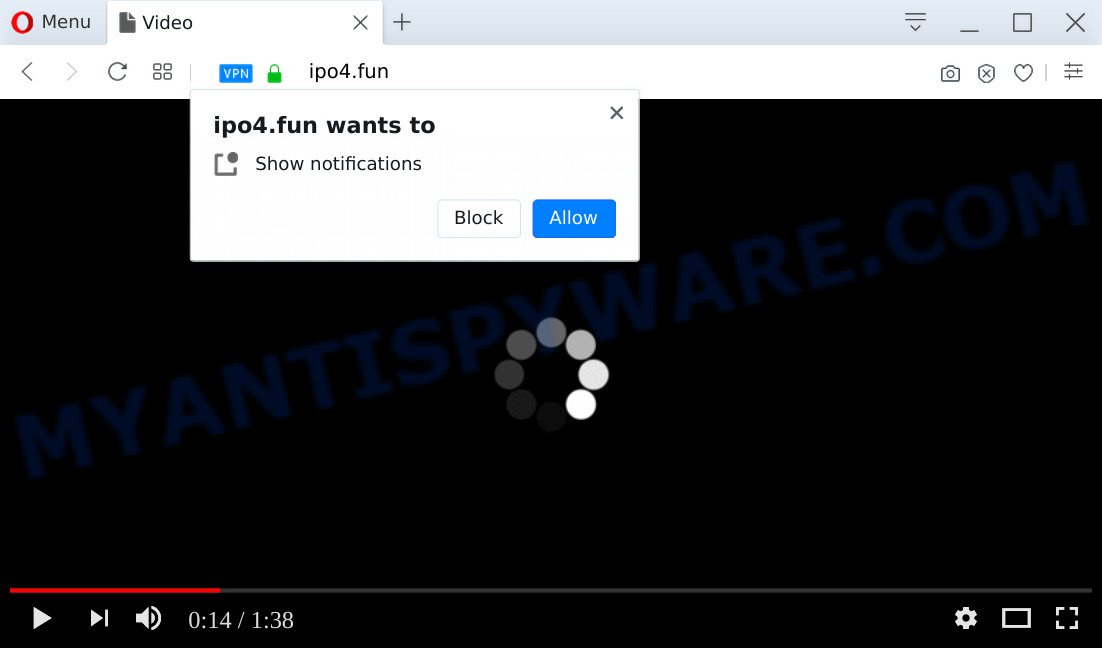
Once enabled, the Ipo4.fun spam notifications will start popping up in the right bottom corner of the desktop randomly and spam you with annoying ads. Push notifications are originally developed to alert the user of newly published news. Cybercriminals abuse ‘browser notification feature’ to avoid anti-virus and ad blocker software by presenting intrusive adverts. These ads are displayed in the lower right corner of the screen urges users to play online games, visit questionable web pages, install internet browser extensions & so on.

If you are receiving push notifications, you can get rid of Ipo4.fun subscription by going into your browser’s settings and completing the Ipo4.fun removal steps below. Once you remove Ipo4.fun subscription, the browser notification spam will no longer display on your screen.
Threat Summary
| Name | Ipo4.fun pop up |
| Type | browser notification spam advertisements, popup virus, popup advertisements, pop-ups |
| Distribution | social engineering attack, adwares, PUPs, dubious pop-up ads |
| Symptoms |
|
| Removal | Ipo4.fun removal guide |
How did you get infected with Ipo4.fun pop-ups
Some research has shown that users can be redirected to Ipo4.fun from malicious advertisements or by PUPs and adware software. Adware is a part of malicious apps. It does not delete files or infect them, but can display unwanted ads, change browser settings, download and install harmful browser extensions. All the time, while adware is running, your web-browser will be fill with unwanted ads. Most likely, adware software has been installed on your PC system without your’s permission and you do not even know how and where adware software has got into your PC system
Many of the free programs out there install unwanted browser toolbars, hijackers, adware and potentially unwanted applications along with them without your knowledge. One has to be attentive while installing freeware in order to avoid accidentally installing optional apps. It is important that you pay attention to the EULA (End User License Agreements) and choose the Custom, Manual or Advanced installation method as it will typically disclose what bundled apps will also be installed.
Therefore it is very important to follow the steps below sooner. The step-by-step guide will allow you to get rid of adware as well as clean your computer from the Ipo4.fun pop up ads. What is more, the instructions below will help you remove other malicious applications like unwanted toolbars and browser hijackers, that can be installed onto PC system along with the adware software.
How to remove Ipo4.fun pop-up ads from Chrome, Firefox, IE, Edge
We recommend opting for automatic Ipo4.fun popups removal in order to delete all adware related entries easily. This method requires scanning the PC system with reputable anti malware, e.g. Zemana AntiMalware, MalwareBytes Anti Malware (MBAM) or Hitman Pro. However, if you prefer manual removal steps, you can use the tutorial below in this article. Certain of the steps will require you to reboot your PC system or exit this web-site. So, read this guidance carefully, then bookmark this page or open it on your smartphone for later reference.
To remove Ipo4.fun pop ups, follow the steps below:
- Manual Ipo4.fun popup ads removal
- Removing the Ipo4.fun, check the list of installed apps first
- Remove Ipo4.fun notifications from internet browsers
- Remove Ipo4.fun popup advertisements from Google Chrome
- Get rid of Ipo4.fun from Mozilla Firefox by resetting internet browser settings
- Get rid of Ipo4.fun popup ads from Internet Explorer
- How to automatically remove Ipo4.fun advertisements
- How to block Ipo4.fun
- Finish words
Manual Ipo4.fun popup ads removal
In this section of the blog post, we have posted the steps that will allow to delete Ipo4.fun popups manually. Although compared to removal utilities, this solution loses in time, but you don’t need to install anything on your PC. It will be enough for you to follow the detailed instructions with images. We tried to describe each step in detail, but if you realized that you might not be able to figure it out, or simply do not want to change the Microsoft Windows and browser settings, then it’s better for you to use tools from trusted developers, which are listed below.
Removing the Ipo4.fun, check the list of installed apps first
First method for manual adware removal is to go into the MS Windows “Control Panel”, then “Uninstall a program” console. Take a look at the list of software on your system and see if there are any dubious and unknown software. If you see any, you need to uninstall them. Of course, before doing so, you can do an Web search to find details on the program. If it is a potentially unwanted program, adware or malware, you will likely find information that says so.
Make sure you have closed all web-browsers and other software. Next, remove any unwanted and suspicious apps from your Control panel.
Windows 10, 8.1, 8
Now, click the Windows button, type “Control panel” in search and press Enter. Choose “Programs and Features”, then “Uninstall a program”.

Look around the entire list of apps installed on your computer. Most probably, one of them is the adware that causes Ipo4.fun popups in your internet browser. Choose the questionable program or the program that name is not familiar to you and delete it.
Windows Vista, 7
From the “Start” menu in Windows, select “Control Panel”. Under the “Programs” icon, choose “Uninstall a program”.

Choose the suspicious or any unknown software, then click “Uninstall/Change” button to delete this undesired application from your computer.
Windows XP
Click the “Start” button, select “Control Panel” option. Click on “Add/Remove Programs”.

Choose an unwanted application, then click “Change/Remove” button. Follow the prompts.
Remove Ipo4.fun notifications from internet browsers
Your web browser likely now allows the Ipo4.fun web site to send you push notifications, but you do not want the intrusive advertisements from this web-page and we understand that. We have put together this tutorial on how you can get rid of Ipo4.fun ads from Internet Explorer, Edge, Safari, Android, Firefox and Chrome.
Google Chrome:
- Just copy and paste the following text into the address bar of Chrome.
- chrome://settings/content/notifications
- Press Enter.
- Remove the Ipo4.fun site and other rogue notifications by clicking three vertical dots button next to each and selecting ‘Remove’.

Android:
- Tap ‘Settings’.
- Tap ‘Notifications’.
- Find and tap the web-browser which displays Ipo4.fun spam notifications ads.
- In the opened window, find Ipo4.fun, other rogue notifications and set the toggle button to ‘OFF’ on them one-by-one.

Mozilla Firefox:
- Click on ‘three bars’ button at the top right corner.
- Choose ‘Options’ and click on ‘Privacy & Security’ on the left hand side of the browser window.
- Scroll down to ‘Permissions’ section and click ‘Settings…’ button next to ‘Notifications’.
- Locate sites you down’t want to see notifications from (for example, Ipo4.fun), click on drop-down menu next to each and select ‘Block’.
- Save changes.

Edge:
- Click the More button (three dots) in the right upper corner.
- Click ‘Settings’. Click ‘Advanced’ on the left side of the window.
- Click ‘Manage permissions’ button, located beneath ‘Website permissions’.
- Click the switch below the Ipo4.fun site and each dubious URL.

Internet Explorer:
- Click the Gear button on the right upper corner of the window.
- In the drop-down menu select ‘Internet Options’.
- Click on the ‘Privacy’ tab and select ‘Settings’ in the pop-up blockers section.
- Locate the Ipo4.fun site and click the ‘Remove’ button to delete the domain.

Safari:
- Go to ‘Preferences’ in the Safari menu.
- Open ‘Websites’ tab, then in the left menu click on ‘Notifications’.
- Check for Ipo4.fun URL, other dubious sites and apply the ‘Deny’ option for each.
Remove Ipo4.fun popup advertisements from Google Chrome
Like other modern internet browsers, the Google Chrome has the ability to reset the settings to their default values and thereby restore the web browser’s settings like default search engine, new tab page and start page that have been changed by the adware that causes intrusive Ipo4.fun ads.

- First start the Chrome and press Menu button (small button in the form of three dots).
- It will show the Google Chrome main menu. Choose More Tools, then click Extensions.
- You will see the list of installed add-ons. If the list has the extension labeled with “Installed by enterprise policy” or “Installed by your administrator”, then complete the following instructions: Remove Chrome extensions installed by enterprise policy.
- Now open the Chrome menu once again, click the “Settings” menu.
- You will see the Google Chrome’s settings page. Scroll down and press “Advanced” link.
- Scroll down again and press the “Reset” button.
- The Google Chrome will display the reset profile settings page as shown on the screen above.
- Next press the “Reset” button.
- Once this process is finished, your browser’s new tab page, search engine and startpage will be restored to their original defaults.
- To learn more, read the blog post How to reset Google Chrome settings to default.
Get rid of Ipo4.fun from Mozilla Firefox by resetting internet browser settings
If the Mozilla Firefox settings like search provider, homepage and new tab have been replaced by the adware, then resetting it to the default state can help. However, your themes, bookmarks, history, passwords, and web form auto-fill information will not be deleted.
First, start the Mozilla Firefox and click ![]() button. It will show the drop-down menu on the right-part of the browser. Further, click the Help button (
button. It will show the drop-down menu on the right-part of the browser. Further, click the Help button (![]() ) similar to the one below.
) similar to the one below.

In the Help menu, select the “Troubleshooting Information” option. Another way to open the “Troubleshooting Information” screen – type “about:support” in the web browser adress bar and press Enter. It will show the “Troubleshooting Information” page as shown below. In the upper-right corner of this screen, press the “Refresh Firefox” button.

It will show the confirmation dialog box. Further, click the “Refresh Firefox” button. The Firefox will begin a process to fix your problems that caused by the Ipo4.fun adware software. After, it’s done, press the “Finish” button.
Get rid of Ipo4.fun popup ads from Internet Explorer
By resetting Microsoft Internet Explorer browser you revert back your web browser settings to its default state. This is good initial when troubleshooting problems that might have been caused by adware software which cause intrusive Ipo4.fun pop ups.
First, launch the Microsoft Internet Explorer. Next, click the button in the form of gear (![]() ). It will show the Tools drop-down menu, press the “Internet Options” as shown below.
). It will show the Tools drop-down menu, press the “Internet Options” as shown below.

In the “Internet Options” window click on the Advanced tab, then click the Reset button. The Internet Explorer will show the “Reset Internet Explorer settings” window as shown in the following example. Select the “Delete personal settings” check box, then click “Reset” button.

You will now need to reboot your PC system for the changes to take effect.
How to automatically remove Ipo4.fun advertisements
Using a malware removal utility to search for and remove adware hiding on your PC is probably the easiest way to get rid of the Ipo4.fun pop-ups. We recommends the Zemana Free application for MS Windows PCs. HitmanPro and MalwareBytes Anti Malware are other anti malware tools for Microsoft Windows that offers a free malware removal.
Use Zemana AntiMalware to get rid of Ipo4.fun popup advertisements
Zemana Anti-Malware is one of the best in its class, it can find and delete lots of of various security threats, including adware, hijacker infections, spyware and trojans that masqueraded as legitimate computer programs. Also Zemana includes another utility called FRST – is a helpful program for manual removal of files and parts of the Windows registry created by malicious software.
- Download Zemana Anti-Malware (ZAM) by clicking on the following link. Save it to your Desktop.
Zemana AntiMalware
164815 downloads
Author: Zemana Ltd
Category: Security tools
Update: July 16, 2019
- Once you have downloaded the setup file, make sure to double click on the Zemana.AntiMalware.Setup. This would start the Zemana Anti-Malware install on your PC.
- Select setup language and click ‘OK’ button.
- On the next screen ‘Setup Wizard’ simply press the ‘Next’ button and follow the prompts.

- Finally, once the installation is finished, Zemana will start automatically. Else, if does not then double-click on the Zemana Anti Malware icon on your desktop.
- Now that you have successfully install Zemana, let’s see How to use Zemana Free to get rid of Ipo4.fun popup ads from your computer.
- After you have started the Zemana AntiMalware, you’ll see a window as shown on the screen below, just click ‘Scan’ button to perform a system scan with this utility for the adware software.

- Now pay attention to the screen while Zemana scans your computer.

- When Zemana Anti Malware (ZAM) is finished scanning your PC, Zemana will show you the results. You may remove threats (move to Quarantine) by simply click ‘Next’ button.

- Zemana may require a reboot PC in order to complete the Ipo4.fun pop-up ads removal process.
- If you want to permanently delete adware software from your system, then press ‘Quarantine’ icon, select all malicious software, adware, potentially unwanted software and other items and press Delete.
- Restart your PC system to complete the adware removal procedure.
Remove Ipo4.fun pop up ads from web browsers with Hitman Pro
In order to make sure that no more harmful folders and files related to adware are inside your machine, you must run another effective malicious software scanner. We suggest to run HitmanPro. No installation is necessary with this tool.
Visit the following page to download Hitman Pro. Save it on your MS Windows desktop.
Once the downloading process is complete, open the file location. You will see an icon like below.

Double click the HitmanPro desktop icon. When the utility is opened, you will see a screen as shown below.

Further, press “Next” button to start checking your computer for the adware responsible for Ipo4.fun pop ups. A scan may take anywhere from 10 to 30 minutes, depending on the count of files on your personal computer and the speed of your computer. After the system scan is finished, Hitman Pro will produce a list of unwanted applications and adware as shown on the image below.

Review the report and then press “Next” button. It will open a prompt, click the “Activate free license” button.
Scan and clean your machine of adware software with MalwareBytes
We recommend using the MalwareBytes Anti Malware (MBAM). You can download and install MalwareBytes Free to detect adware software and thereby delete Ipo4.fun pop-up advertisements from your web-browsers. When installed and updated, this free malware remover automatically scans for and removes all threats present on the system.
Installing the MalwareBytes AntiMalware (MBAM) is simple. First you will need to download MalwareBytes Free from the link below.
327072 downloads
Author: Malwarebytes
Category: Security tools
Update: April 15, 2020
After downloading is complete, close all applications and windows on your computer. Open a directory in which you saved it. Double-click on the icon that’s named mb3-setup as shown below.
![]()
When the install starts, you’ll see the “Setup wizard” which will help you setup Malwarebytes on your personal computer.

Once setup is finished, you will see window such as the one below.

Now click the “Scan Now” button to perform a system scan for the adware related to the Ipo4.fun ads. This task can take quite a while, so please be patient. While the MalwareBytes Free is scanning, you can see how many objects it has identified either as being malware.

After MalwareBytes has completed scanning, MalwareBytes AntiMalware will open a list of all threats detected by the scan. You may delete threats (move to Quarantine) by simply click “Quarantine Selected” button.

The Malwarebytes will now start to get rid of adware software that causes Ipo4.fun ads in your web-browser. After the cleaning process is finished, you may be prompted to reboot your PC system.

The following video explains few simple steps on how to get rid of hijacker, adware and other malicious software with MalwareBytes Free.
How to block Ipo4.fun
If you want to get rid of intrusive advertisements, web browser redirects and pop-ups, then install an ad blocker application such as AdGuard. It can stop Ipo4.fun, advertisements, pop ups and stop webpages from tracking your online activities when using the Chrome, Internet Explorer, Mozilla Firefox and Microsoft Edge. So, if you like browse the World Wide Web, but you do not like annoying ads and want to protect your PC system from malicious webpages, then the AdGuard is your best choice.
- Click the link below to download the latest version of AdGuard for Microsoft Windows. Save it directly to your Windows Desktop.
Adguard download
26843 downloads
Version: 6.4
Author: © Adguard
Category: Security tools
Update: November 15, 2018
- After downloading it, run the downloaded file. You will see the “Setup Wizard” program window. Follow the prompts.
- Once the installation is done, click “Skip” to close the setup program and use the default settings, or press “Get Started” to see an quick tutorial that will assist you get to know AdGuard better.
- In most cases, the default settings are enough and you do not need to change anything. Each time, when you launch your PC system, AdGuard will start automatically and stop undesired advertisements, block Ipo4.fun, as well as other malicious or misleading web sites. For an overview of all the features of the program, or to change its settings you can simply double-click on the icon named AdGuard, which may be found on your desktop.
Finish words
Now your computer should be free of the adware which cause annoying Ipo4.fun advertisements. We suggest that you keep AdGuard (to help you block unwanted pop-up ads and annoying malicious websites) and Zemana Free (to periodically scan your PC for new adware softwares and other malicious software). Probably you are running an older version of Java or Adobe Flash Player. This can be a security risk, so download and install the latest version right now.
If you are still having problems while trying to remove Ipo4.fun popup ads from the Internet Explorer, Mozilla Firefox, Chrome and Edge, then ask for help here here.






















