According to experienced security experts, Shol.pro is a web-page that uses social engineering methods to deceive people into signing up for its browser notification spam to deliver unwanted adverts directly to the desktop. This web site displays the message ‘Click Allow to’ (access the content of the web page, connect to the Internet, verify that you are not a robot, enable Flash Player, confirm that you are 18+, download a file, watch a video), asking you to subscribe to notifications.
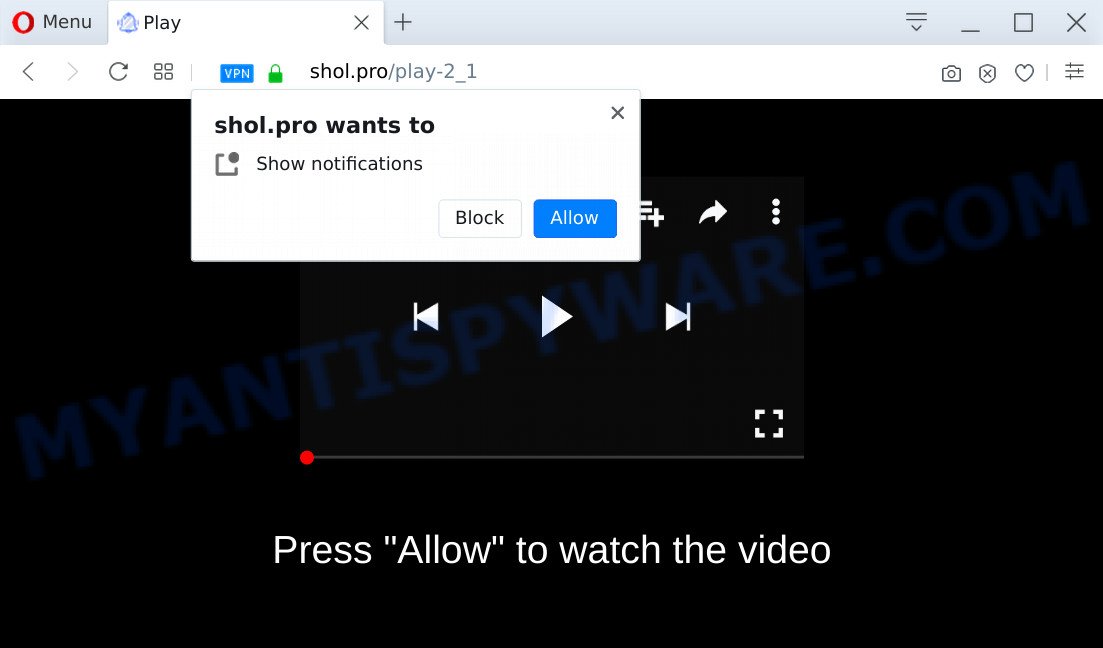
Once you click the ‘Allow’ button, then your web-browser will be configured to display pop-up ads in the lower right corner of Windows or Mac. The spam notifications will essentially be ads for ‘free’ online games, prize & lottery scams, questionable web browser plugins, adult web sites, and adware bundles such as the one below.

In order to get rid of Shol.pro spam notifications open the browser’s settings and perform the Shol.pro removal instructions below. Once you delete Shol.pro subscription, the spam notifications will no longer show on the screen.
Threat Summary
| Name | Shol.pro pop-up |
| Type | browser notification spam ads, pop-ups, pop up advertisements, pop up virus |
| Distribution | social engineering attack, misleading pop-up ads, adware softwares, potentially unwanted apps |
| Symptoms |
|
| Removal | Shol.pro removal guide |
How did you get infected with Shol.pro pop ups
Some research has shown that users can be redirected to Shol.pro from shady ads or by PUPs and adware software. Adware is a type of invasive applications — which can affect computers — randomly redirect your web browser to certain web sites so the owners of those sites can get money by showing advertisements to visitors. It’s not a good idea to have installed adware. The reason for this is simple, it doing things you don’t know about. And of course you completely don’t know what will happen when you click on any the adverts.
Adware usually gets on your machine along with some freeware that you download off of the Internet. So, think back, have you ever download and run any free programs. In order to avoid infection, in the Setup wizard, you should be be proactive and carefully read the ‘Terms of use’, the ‘license agreement’ and other setup screens, as well as to always select the ‘Manual’ or ‘Advanced’ install mode, when installing anything downloaded from the World Wide Web.
So, obviously, you need to delete the adware software as quickly as possible. Use the free few simple steps below. This guide will help you clean your machine of adware software and thereby delete the Shol.pro unwanted pop up advertisements.
How to remove Shol.pro popups from Chrome, Firefox, IE, Edge
We can assist you get rid of Shol.pro from your browsers, without the need to take your machine to a professional. Simply follow the removal tutorial below if you currently have the unwanted adware on your personal computer and want to remove it. If you have any difficulty while trying to remove the adware software that causes annoying Shol.pro pop ups, feel free to ask for our help in the comment section below. Certain of the steps will require you to reboot your PC system or exit this webpage. So, read this instructions carefully, then bookmark this page or open it on your smartphone for later reference.
To remove Shol.pro pop ups, use the following steps:
- How to manually get rid of Shol.pro
- How to automatically remove Shol.pro pop ups
- How to block Shol.pro
- Finish words
How to manually get rid of Shol.pro
Looking for a solution to remove Shol.pro advertisements manually without downloading any apps? Then this section of the article is just for you. Below are some simple steps you can take. Performing these steps requires basic knowledge of web browser and Windows setup. If you are not sure that you can follow them, it is better to use free apps listed below that can help you remove Shol.pro pop-ups.
Delete potentially unwanted programs using Microsoft Windows Control Panel
Some potentially unwanted applications, browser hijacking software and adware software can be removed by uninstalling the free applications they came with. If this way does not succeed, then looking them up in the list of installed apps in Windows Control Panel. Use the “Uninstall” command in order to remove them.
Windows 8, 8.1, 10
First, press Windows button

Once the ‘Control Panel’ opens, press the ‘Uninstall a program’ link under Programs category like below.

You will see the ‘Uninstall a program’ panel as displayed in the figure below.

Very carefully look around the entire list of programs installed on your computer. Most likely, one of them is the adware software that causes Shol.pro ads in your browser. If you have many apps installed, you can help simplify the search of malicious apps by sort the list by date of installation. Once you have found a dubious, unwanted or unused program, right click to it, after that press ‘Uninstall’.
Windows XP, Vista, 7
First, press ‘Start’ button and select ‘Control Panel’ at right panel as displayed on the screen below.

After the Windows ‘Control Panel’ opens, you need to click ‘Uninstall a program’ under ‘Programs’ as displayed in the following example.

You will see a list of applications installed on your PC system. We recommend to sort the list by date of installation to quickly find the software that were installed last. Most likely, it is the adware responsible for Shol.pro popup advertisements. If you are in doubt, you can always check the application by doing a search for her name in Google, Yahoo or Bing. Once the program which you need to delete is found, simply click on its name, and then click ‘Uninstall’ as displayed on the screen below.

Remove Shol.pro notifications from web-browsers
if you became a victim of online criminals and clicked on the “Allow” button, then your web browser was configured to display unwanted ads. To remove the advertisements, you need to remove the notification permission that you gave the Shol.pro website to send spam notifications.
|
|
|
|
|
|
Delete Shol.pro from Firefox by resetting web-browser settings
If the Mozilla Firefox web-browser program is hijacked, then resetting its settings can help. The Reset feature is available on all modern version of Mozilla Firefox. A reset can fix many issues by restoring Firefox settings like startpage, newtab and search engine to their default state. It’ll save your personal information such as saved passwords, bookmarks, auto-fill data and open tabs.
First, run the Mozilla Firefox. Next, press the button in the form of three horizontal stripes (![]() ). It will open the drop-down menu. Next, click the Help button (
). It will open the drop-down menu. Next, click the Help button (![]() ).
).

In the Help menu click the “Troubleshooting Information”. In the upper-right corner of the “Troubleshooting Information” page press on “Refresh Firefox” button as shown below.

Confirm your action, press the “Refresh Firefox”.
Remove Shol.pro pop-up ads from Google Chrome
If you’re getting Shol.pro advertisements, then you can try to delete it by resetting Google Chrome to its original state. It will also clear cookies, content and site data, temporary and cached data. It’ll keep your personal information such as browsing history, bookmarks, passwords and web form auto-fill data.

- First, launch the Google Chrome and press the Menu icon (icon in the form of three dots).
- It will display the Chrome main menu. Choose More Tools, then click Extensions.
- You’ll see the list of installed extensions. If the list has the extension labeled with “Installed by enterprise policy” or “Installed by your administrator”, then complete the following tutorial: Remove Chrome extensions installed by enterprise policy.
- Now open the Chrome menu once again, click the “Settings” menu.
- Next, click “Advanced” link, which located at the bottom of the Settings page.
- On the bottom of the “Advanced settings” page, press the “Reset settings to their original defaults” button.
- The Chrome will display the reset settings dialog box as shown on the screen above.
- Confirm the internet browser’s reset by clicking on the “Reset” button.
- To learn more, read the article How to reset Google Chrome settings to default.
Delete Shol.pro advertisements from IE
In order to recover all internet browser search provider by default, new tab page and homepage you need to reset the IE to the state, that was when the Windows was installed on your computer.
First, launch the Internet Explorer. Next, press the button in the form of gear (![]() ). It will open the Tools drop-down menu, press the “Internet Options” as shown in the figure below.
). It will open the Tools drop-down menu, press the “Internet Options” as shown in the figure below.

In the “Internet Options” window click on the Advanced tab, then click the Reset button. The Internet Explorer will show the “Reset Internet Explorer settings” window as shown in the following example. Select the “Delete personal settings” check box, then click “Reset” button.

You will now need to restart your computer for the changes to take effect.
How to automatically remove Shol.pro pop ups
Spyware, adware, potentially unwanted programs and browser hijackers can be difficult to get rid of manually. Do not try to remove this apps without the help of malware removal tools. In order to completely delete adware from your computer, use professionally created utilities, such as Zemana AntiMalware, MalwareBytes Free and Hitman Pro.
Automatically remove Shol.pro popup advertisements with Zemana
Zemana AntiMalware (ZAM) is a free malicious software removal utility. Currently, there are two versions of the utility, one of them is free and second is paid (premium). The principle difference between the free and paid version of the utility is real-time protection module. If you just need to check your system for malware and remove adware that causes undesired Shol.pro pop-ups, then the free version will be enough for you.
- First, click the following link, then press the ‘Download’ button in order to download the latest version of Zemana.
Zemana AntiMalware
164814 downloads
Author: Zemana Ltd
Category: Security tools
Update: July 16, 2019
- Once you have downloaded the setup file, make sure to double click on the Zemana.AntiMalware.Setup. This would start the Zemana installation on your system.
- Select setup language and press ‘OK’ button.
- On the next screen ‘Setup Wizard’ simply click the ‘Next’ button and follow the prompts.

- Finally, once the installation is finished, Zemana Anti Malware will start automatically. Else, if does not then double-click on the Zemana Free icon on your desktop.
- Now that you have successfully install Zemana Anti-Malware, let’s see How to use Zemana Anti Malware to delete Shol.pro pop ups from your computer.
- After you have started the Zemana AntiMalware (ZAM), you will see a window as on the image below, just click ‘Scan’ button to detect adware.

- Now pay attention to the screen while Zemana scans your PC system.

- When Zemana is done scanning your computer, Zemana Free will display a screen that contains a list of malware that has been found. Make sure all threats have ‘checkmark’ and click ‘Next’ button.

- Zemana AntiMalware may require a reboot system in order to complete the Shol.pro pop up ads removal process.
- If you want to completely delete adware from your computer, then click ‘Quarantine’ icon, select all malware, adware software, PUPs and other threats and click Delete.
- Reboot your system to complete the adware removal procedure.
Scan your PC and get rid of Shol.pro popup ads with HitmanPro
All-in-all, Hitman Pro is a fantastic tool to clean your PC from any unwanted apps such as adware software which cause annoying Shol.pro pop-ups. The HitmanPro is portable application that meaning, you do not need to install it to run it. HitmanPro is compatible with all versions of Windows operating system from Microsoft Windows XP to Windows 10. Both 64-bit and 32-bit systems are supported.

- First, visit the following page, then click the ‘Download’ button in order to download the latest version of HitmanPro.
- Once the downloading process is complete, double click the HitmanPro icon. Once this tool is launched, click “Next” button . HitmanPro program will scan through the whole system for the adware that causes Shol.pro popups in your web-browser. This procedure can take quite a while, so please be patient. When a threat is found, the number of the security threats will change accordingly. Wait until the the scanning is finished.
- After the checking is done, Hitman Pro will show a scan report. Review the results once the tool has done the system scan. If you think an entry should not be quarantined, then uncheck it. Otherwise, simply click “Next” button. Now click the “Activate free license” button to start the free 30 days trial to remove all malicious software found.
How to delete Shol.pro with MalwareBytes Free
Trying to get rid of Shol.pro pop-ups can become a battle of wills between the adware software infection and you. MalwareBytes Anti Malware can be a powerful ally, deleting most of today’s adware, malware and PUPs with ease. Here’s how to use MalwareBytes will help you win.

Visit the page linked below to download the latest version of MalwareBytes for Microsoft Windows. Save it on your Windows desktop or in any other place.
327071 downloads
Author: Malwarebytes
Category: Security tools
Update: April 15, 2020
Once downloading is finished, run it and follow the prompts. Once installed, the MalwareBytes Anti Malware will try to update itself and when this process is complete, press the “Scan Now” button to start scanning your personal computer for the adware software related to the Shol.pro pop-up advertisements. A scan can take anywhere from 10 to 30 minutes, depending on the count of files on your computer and the speed of your system. When a threat is found, the number of the security threats will change accordingly. In order to remove all items, simply click “Quarantine Selected” button.
The MalwareBytes Anti Malware (MBAM) is a free application that you can use to remove all detected folders, files, services, registry entries and so on. To learn more about this malware removal utility, we suggest you to read and follow the steps or the video guide below.
How to block Shol.pro
One of the worst things is the fact that you cannot stop all those annoying web-pages such as Shol.pro using only built-in Microsoft Windows capabilities. However, there is a program out that you can use to stop undesired browser redirects, ads and pop-ups in any modern internet browsers including Internet Explorer, Mozilla Firefox, Chrome and MS Edge. It’s called Adguard and it works very well.
Download AdGuard on your Microsoft Windows Desktop from the following link.
26843 downloads
Version: 6.4
Author: © Adguard
Category: Security tools
Update: November 15, 2018
After downloading it, double-click the downloaded file to launch it. The “Setup Wizard” window will show up on the computer screen as displayed below.

Follow the prompts. AdGuard will then be installed and an icon will be placed on your desktop. A window will show up asking you to confirm that you want to see a quick tutorial as on the image below.

Click “Skip” button to close the window and use the default settings, or press “Get Started” to see an quick tutorial which will allow you get to know AdGuard better.
Each time, when you run your system, AdGuard will start automatically and stop undesired advertisements, block Shol.pro, as well as other harmful or misleading websites. For an overview of all the features of the program, or to change its settings you can simply double-click on the AdGuard icon, which is located on your desktop.
Finish words
Now your PC system should be clean of the adware related to the Shol.pro pop ups. We suggest that you keep Zemana Anti Malware (to periodically scan your PC system for new adwares and other malicious software) and AdGuard (to help you stop undesired pop ups and harmful web pages). Moreover, to prevent any adware software, please stay clear of unknown and third party programs, make sure that your antivirus application, turn on the option to search for potentially unwanted apps.
If you need more help with Shol.pro advertisements related issues, go to here.






















