Topcontent.icu is a dubious web page that uses the browser notification feature to fool people into signing up for its spam notifications that go directly to the desktop or the internet browser. This web-site will display the ‘Show notifications’ confirmation request that attempts to get the user to click the ‘Allow’ to subscribe to its notifications.
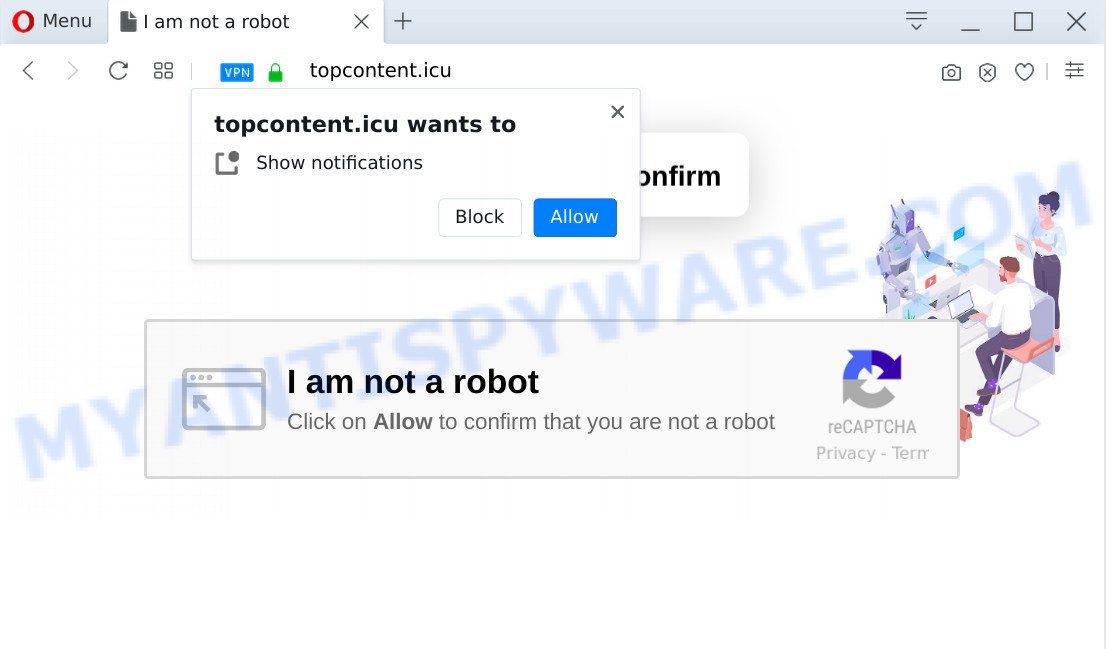
Once you click on the ‘Allow’, then your web-browser will be configured to display intrusive adverts on your desktop, even when you are not using the web browser. Push notifications are originally developed to alert the user of recently published blog posts. Scammers abuse ‘browser notification feature’ to avoid anti-virus and ad-blocking applications by showing annoying advertisements. These ads are displayed in the lower right corner of the screen urges users to play online games, visit suspicious web pages, install browser extensions & so on.

The best method to unsubscribe from Topcontent.icu browser notification spam open your internet browser’s settings and complete the Topcontent.icu removal guide below. Once you remove notifications subscription, the Topcontent.icu popups advertisements will no longer display on your screen.
Threat Summary
| Name | Topcontent.icu pop-up |
| Type | spam notifications advertisements, pop up ads, popups, popup virus |
| Distribution | dubious pop-up ads, PUPs, adwares, social engineering attack |
| Symptoms |
|
| Removal | Topcontent.icu removal guide |
How does your PC get infected with Topcontent.icu pop ups
Some research has shown that users can be redirected to Topcontent.icu from malicious advertisements or by potentially unwanted applications and adware software. Adware can cause issues for your PC. Adware can show unwanted adverts on your web browser so that your cannot stop them, redirect your web-browser to misleading web-sites, and it can cause unwanted websites to pop up on your browser. Adware might end up on your system after you download and install free programs from a questionable source.
Adware is usually come along with free software and install themselves, with or without your knowledge, on your PC. This happens especially when you’re installing a free software. The program setup package tricks you into accepting the installation of third-party software, which you don’t really want. Moreover, some paid software can also install third-party software which you don’t want! Therefore, always download free programs and paid programs from reputable download web pages. Use ONLY custom or manual installation option and never blindly click Next button.
The instructions below explaining steps to remove Topcontent.icu pop-ups problem. Feel free to use it for removal of the adware that may attack Chrome, Edge, Internet Explorer and Mozilla Firefox and other popular internet browsers. The steps will help you delete adware and thereby clean your internet browser from all annoying ads.
How to remove Topcontent.icu advertisements from Chrome, Firefox, IE, Edge
Fortunately, we have an effective way which will assist you manually or/and automatically remove Topcontent.icu from your browser and bring your web browser settings, including homepage, new tab and search provider by default, back to normal. Below you will find a removal guide with all the steps you may need to successfully get rid of adware and its components. Certain of the steps will require you to reboot your PC or exit this web-page. So, read this instructions carefully, then bookmark this page or open it on your smartphone for later reference.
To remove Topcontent.icu pop ups, use the following steps:
- How to manually delete Topcontent.icu
- How to automatically remove Topcontent.icu advertisements
- Run AdBlocker to stop Topcontent.icu advertisements and stay safe online
- Finish words
How to manually delete Topcontent.icu
In most cases, it is possible to manually get rid of Topcontent.icu pop up advertisements. This method does not involve the use of any tricks or removal utilities. You just need to restore the normal settings of the computer and browser. This can be done by following a few simple steps below. If you want to quickly remove Topcontent.icu advertisements, as well as perform a full scan of your personal computer, we recommend that you run adware removal utilities, which are listed below.
Delete potentially unwanted software through the Windows Control Panel
First, you should try to identify and uninstall the application that causes the appearance of unwanted advertisements or browser redirect, using the ‘Uninstall a program’ which is located in the ‘Control panel’.
Windows 8, 8.1, 10
First, click the Windows button
Windows XP, Vista, 7
First, press “Start” and select “Control Panel”.
It will display the Windows Control Panel as displayed in the following example.

Next, click “Uninstall a program” ![]()
It will open a list of all programs installed on your machine. Scroll through the all list, and delete any suspicious and unknown applications. To quickly find the latest installed software, we recommend sort programs by date in the Control panel.
Remove Topcontent.icu notifications from web browsers
If you have allowed the Topcontent.icu site to send push notifications to your internet browser, then we will need to remove these permissions. Depending on web browser, you can execute the following steps to get rid of the Topcontent.icu permissions to send spam notifications.
|
|
|
|
|
|
Remove Topcontent.icu popups from Internet Explorer
The Internet Explorer reset is great if your browser is hijacked or you have unwanted add-ons or toolbars on your internet browser, that installed by an malicious software.
First, start the Microsoft Internet Explorer, then press ‘gear’ icon ![]() . It will open the Tools drop-down menu on the right part of the internet browser, then click the “Internet Options” such as the one below.
. It will open the Tools drop-down menu on the right part of the internet browser, then click the “Internet Options” such as the one below.

In the “Internet Options” screen, select the “Advanced” tab, then click the “Reset” button. The Internet Explorer will open the “Reset Internet Explorer settings” prompt. Further, press the “Delete personal settings” check box to select it. Next, press the “Reset” button such as the one below.

Once the task is done, click “Close” button. Close the Internet Explorer and reboot your system for the changes to take effect. This step will help you to restore your internet browser’s search engine, home page and newtab to default state.
Remove Topcontent.icu pop ups from Google Chrome
Reset Google Chrome settings will allow you to completely reset your web browser. The result of activating this function will bring Chrome settings back to its original settings. This can get rid of Topcontent.icu ads and disable harmful plugins. Essential information like bookmarks, browsing history, passwords, cookies, auto-fill data and personal dictionaries will not be removed.
Open the Google Chrome menu by clicking on the button in the form of three horizontal dotes (![]() ). It will show the drop-down menu. Select More Tools, then click Extensions.
). It will show the drop-down menu. Select More Tools, then click Extensions.
Carefully browse through the list of installed extensions. If the list has the extension labeled with “Installed by enterprise policy” or “Installed by your administrator”, then complete the following guidance: Remove Google Chrome extensions installed by enterprise policy otherwise, just go to the step below.
Open the Chrome main menu again, click to “Settings” option.

Scroll down to the bottom of the page and click on the “Advanced” link. Now scroll down until the Reset settings section is visible, as shown on the image below and click the “Reset settings to their original defaults” button.

Confirm your action, click the “Reset” button.
Get rid of Topcontent.icu ads from Firefox
Resetting your Firefox is basic troubleshooting step for any issues with your browser program, including the redirect to Topcontent.icu web site. It’ll save your personal information like saved passwords, bookmarks, auto-fill data and open tabs.
First, open the Mozilla Firefox. Next, click the button in the form of three horizontal stripes (![]() ). It will open the drop-down menu. Next, press the Help button (
). It will open the drop-down menu. Next, press the Help button (![]() ).
).

In the Help menu click the “Troubleshooting Information”. In the upper-right corner of the “Troubleshooting Information” page click on “Refresh Firefox” button as displayed below.

Confirm your action, click the “Refresh Firefox”.
How to automatically remove Topcontent.icu advertisements
We have compiled some of the best adware software removing utilities that have the ability to scan for and delete Topcontent.icu pop ups , unwanted web-browser plugins and PUPs.
Delete Topcontent.icu pop-up advertisements with Zemana Anti Malware
Zemana Free is a malicious software removal tool designed for Microsoft Windows. This tool will help you get rid of Topcontent.icu popup advertisements, various types of malicious software (including browser hijackers and PUPs) from your machine. It has simple and user friendly interface. While the Zemana AntiMalware (ZAM) does its job, your computer will run smoothly.
Now you can set up and use Zemana Free to remove Topcontent.icu popups from your internet browser by following the steps below:
Please go to the link below to download Zemana setup file named Zemana.AntiMalware.Setup on your computer. Save it to your Desktop.
164815 downloads
Author: Zemana Ltd
Category: Security tools
Update: July 16, 2019
Run the installation package after it has been downloaded successfully and then follow the prompts to install this tool on your PC.

During install you can change some settings, but we suggest you don’t make any changes to default settings.
When install is finished, this malicious software removal utility will automatically launch and update itself. You will see its main window as on the image below.

Now press the “Scan” button . Zemana Free tool will start scanning the whole PC system to find out adware related to the Topcontent.icu pop-ups. Depending on your personal computer, the scan can take anywhere from a few minutes to close to an hour. When a threat is found, the number of the security threats will change accordingly.

After the system scan is done, Zemana Anti Malware (ZAM) will display a list of found threats. Review the results once the utility has finished the system scan. If you think an entry should not be quarantined, then uncheck it. Otherwise, simply click “Next” button.

The Zemana will remove adware software responsible for Topcontent.icu pop up advertisements and move threats to the program’s quarantine. When that process is complete, you may be prompted to restart your computer to make the change take effect.
Scan your PC and get rid of Topcontent.icu ads with Hitman Pro
If the Topcontent.icu ads issue persists, run the Hitman Pro and scan if your browser is hijacked by adware. The Hitman Pro is a downloadable security tool that provides on-demand scanning and allows delete adware, potentially unwanted apps, and other malicious software. It works with your existing antivirus.
Visit the following page to download HitmanPro. Save it to your Desktop.
Download and use Hitman Pro on your computer. Once started, press “Next” button . HitmanPro program will scan through the whole computer for the adware that causes Topcontent.icu advertisements in your internet browser. A scan can take anywhere from 10 to 30 minutes, depending on the number of files on your personal computer and the speed of your computer. While the HitmanPro tool is scanning, you can see number of objects it has identified as being affected by malware..

Once HitmanPro has completed scanning your system, HitmanPro will open a list of all items detected by the scan.

When you are ready, click Next button.
It will open a dialog box, press the “Activate free license” button to begin the free 30 days trial to remove all malware found.
Scan and clean your personal computer of adware software with MalwareBytes Free
Trying to get rid of Topcontent.icu advertisements can become a battle of wills between the adware infection and you. MalwareBytes Free can be a powerful ally, uninstalling most of today’s adware, malicious software and PUPs with ease. Here’s how to use MalwareBytes Anti-Malware will help you win.

- Download MalwareBytes Anti Malware on your Windows Desktop by clicking on the following link.
Malwarebytes Anti-malware
327072 downloads
Author: Malwarebytes
Category: Security tools
Update: April 15, 2020
- When the download is complete, close all applications and windows on your PC system. Open a directory in which you saved it. Double-click on the icon that’s named mb3-setup.
- Further, click Next button and follow the prompts.
- Once install is complete, click the “Scan Now” button for checking your PC system for the adware software responsible for Topcontent.icu advertisements. During the scan MalwareBytes Free will scan for threats present on your PC.
- After the scanning is finished, MalwareBytes will create a list of unwanted programs and adware. Review the results once the tool has complete the system scan. If you think an entry should not be quarantined, then uncheck it. Otherwise, simply press “Quarantine Selected”. When that process is finished, you can be prompted to reboot your computer.
The following video offers a few simple steps on how to remove hijacker infections, adware and other malware with MalwareBytes Free.
Run AdBlocker to stop Topcontent.icu advertisements and stay safe online
It’s important to run ad-blocker apps like AdGuard to protect your computer from malicious web sites. Most security experts says that it is okay to stop ads. You should do so just to stay safe! And, of course, the AdGuard can to stop Topcontent.icu and other intrusive web-sites.
First, click the following link, then click the ‘Download’ button in order to download the latest version of AdGuard.
26843 downloads
Version: 6.4
Author: © Adguard
Category: Security tools
Update: November 15, 2018
After downloading it, double-click the downloaded file to start it. The “Setup Wizard” window will show up on the computer screen like below.

Follow the prompts. AdGuard will then be installed and an icon will be placed on your desktop. A window will show up asking you to confirm that you want to see a quick guide like below.

Press “Skip” button to close the window and use the default settings, or press “Get Started” to see an quick instructions which will assist you get to know AdGuard better.
Each time, when you start your system, AdGuard will run automatically and stop unwanted advertisements, block Topcontent.icu, as well as other harmful or misleading webpages. For an overview of all the features of the program, or to change its settings you can simply double-click on the AdGuard icon, which can be found on your desktop.
Finish words
Once you have finished the step-by-step guide above, your PC system should be clean from adware that causes Topcontent.icu pop-ups and other malware. The Edge, Internet Explorer, Google Chrome and Firefox will no longer reroute you to various annoying web sites like Topcontent.icu. Unfortunately, if the steps does not help you, then you have caught a new adware, and then the best way – ask for help here.


















