Arntorderst.info pop up is a browser-based scam which uses the browser notification feature to fool unsuspecting users into allowing its spam notifications that go directly to the desktop or the browser. When you visit the Arntorderst.info website that wants to send you spam notifications, you’ll be greeted with a prompt that asks whether you want to agree to them or not. Your options will be ‘Block’ and ‘Allow’.
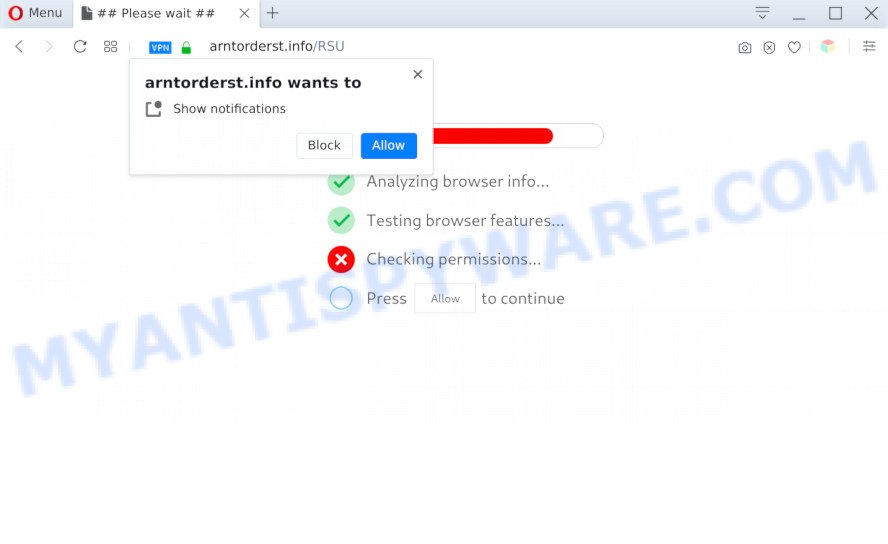
If you click the ‘Allow’ button, then you will start seeing unwanted ads in form of pop ups on your web browser. The developers of Arntorderst.info use these push notifications to bypass popup blocker and therefore show lots of unwanted advertisements. These ads are used to promote suspicious web-browser extensions, free gifts scams, adware software bundles, and adult websites.

If you are getting browser notification spam, you can get rid of Arntorderst.info subscription by going into your web browser’s settings and completing the Arntorderst.info removal guide below. Once you delete notifications subscription, the Arntorderst.info pop ups ads will no longer show on your internet browser.
Threat Summary
| Name | Arntorderst.info pop up |
| Type | browser notification spam advertisements, pop up ads, pop-up virus, popups |
| Distribution | misleading pop-up advertisements, potentially unwanted programs, adwares, social engineering attack |
| Symptoms |
|
| Removal | Arntorderst.info removal guide |
How does your computer get infected with Arntorderst.info pop ups
Computer security experts have determined that users are rerouted to Arntorderst.info by adware or from dubious ads. Adware is type of apps created to inject advertising into your World Wide Web surfing or even desktop experience. Adware can be developed to alter your homepage, search engine, search results, or even add toolbars to your web browser. Adware run in the background when browse the Net, and adware can slow down your personal computer and affect its performance.
Probably adware software get installed onto your PC system when you’ve installed some free programs like E-Mail checker, PDF creator, video codec, etc. Because, in many cases, adware software can be bundled within the installers from Softonic, Cnet, Soft32, Brothersoft or other similar websites which hosts free software. So, you should launch any files downloaded from the Internet with great caution! Always carefully read the ‘User agreement’, ‘Software license’ and ‘Terms of use’. In the Setup wizard, you should choose the Advanced, Custom or Manual setup option to control what components and optional programs to be installed, otherwise you run the risk of infecting your PC with adware or potentially unwanted application (PUA)
Computer geeks and Myantispyware lab have teamed up to create the step-by-step instructions which help users remove Arntorderst.info popup ads for free.
How to remove Arntorderst.info pop-up advertisements from Chrome, Firefox, IE, Edge
There are a simple manual guidance below which will assist you to remove Arntorderst.info popups from your Windows system. The most effective way to delete this adware is to perform the manual removal guidance and then run Zemana Free, MalwareBytes AntiMalware or Hitman Pro automatic tools (all are free). The manual method will help to weaken this adware and these malicious software removal utilities will completely delete Arntorderst.info pop ups and return the Google Chrome, IE, MS Edge and Mozilla Firefox settings to default.
To remove Arntorderst.info pop ups, perform the following steps:
- Manual Arntorderst.info pop up advertisements removal
- Automatic Removal of Arntorderst.info pop ups
- Run AdBlocker to block Arntorderst.info and stay safe online
- Finish words
Manual Arntorderst.info pop up advertisements removal
Looking for a way to remove Arntorderst.info popups manually without downloading any applications? Then this section of the blog post is just for you. Below are some simple steps you can take. Performing these steps requires basic knowledge of browser and MS Windows setup. If you are not sure that you can follow them, it is better to use free tools listed below that can allow you delete Arntorderst.info popup ads.
Delete PUPs using Microsoft Windows Control Panel
First, you should try to identify and uninstall the program that causes the appearance of unwanted advertisements or browser redirect, using the ‘Uninstall a program’ which is located in the ‘Control panel’.
- If you are using Windows 8, 8.1 or 10 then press Windows button, next click Search. Type “Control panel”and press Enter.
- If you are using Windows XP, Vista, 7, then click “Start” button and click “Control Panel”.
- It will display the Windows Control Panel.
- Further, press “Uninstall a program” under Programs category.
- It will display a list of all applications installed on the system.
- Scroll through the all list, and uninstall questionable and unknown applications. To quickly find the latest installed software, we recommend sort programs by date.
See more details in the video guide below.
Remove Arntorderst.info notifications from web-browsers
if you became a victim of cybercriminals and clicked on the “Allow” button, then your web browser was configured to display unwanted advertisements. To remove the ads, you need to get rid of the notification permission that you gave the Arntorderst.info webpage to send push notifications.
Google Chrome:
- Just copy and paste the following text into the address bar of Chrome.
- chrome://settings/content/notifications
- Press Enter.
- Remove the Arntorderst.info site and other rogue notifications by clicking three vertical dots button next to each and selecting ‘Remove’.

Android:
- Open Chrome.
- Tap on the Menu button (three dots) on the top-right corner of the browser.
- In the menu tap ‘Settings’, scroll down to ‘Advanced’.
- In the ‘Site Settings’, tap on ‘Notifications’, locate the Arntorderst.info URL and tap on it.
- Tap the ‘Clean & Reset’ button and confirm.

Mozilla Firefox:
- In the top-right corner, click the Menu button, represented by three bars.
- Choose ‘Options’ and click on ‘Privacy & Security’ on the left hand side of the Firefox.
- Scroll down to ‘Permissions’ and then to ‘Settings’ next to ‘Notifications’.
- In the opened window, locate Arntorderst.info site, other rogue notifications, click the drop-down menu and select ‘Block’.
- Save changes.

Edge:
- Click the More button (it looks like three dots) in the top right hand corner.
- Scroll down, locate and click ‘Settings’. In the left side select ‘Advanced’.
- Click ‘Manage permissions’ button, located beneath ‘Website permissions’.
- Click the switch under the Arntorderst.info URL and each suspicious URL.

Internet Explorer:
- In the top-right corner of the window, click on the menu button (gear icon).
- When the drop-down menu appears, click on ‘Internet Options’.
- Select the ‘Privacy’ tab and click ‘Settings below ‘Pop-up Blocker’ section.
- Find the Arntorderst.info URL and click the ‘Remove’ button to remove the URL.

Safari:
- Go to ‘Preferences’ in the Safari menu.
- Select the ‘Websites’ tab and then select ‘Notifications’ section on the left panel.
- Check for Arntorderst.info, other suspicious sites and apply the ‘Deny’ option for each.
Get rid of Arntorderst.info pop up ads from Mozilla Firefox
Resetting Mozilla Firefox browser will reset all the settings to their original state and will remove Arntorderst.info advertisements, malicious add-ons and extensions. When using the reset feature, your personal information like passwords, bookmarks, browsing history and web form auto-fill data will be saved.
First, open the Firefox. Next, click the button in the form of three horizontal stripes (![]() ). It will open the drop-down menu. Next, press the Help button (
). It will open the drop-down menu. Next, press the Help button (![]() ).
).

In the Help menu press the “Troubleshooting Information”. In the upper-right corner of the “Troubleshooting Information” page click on “Refresh Firefox” button as on the image below.

Confirm your action, press the “Refresh Firefox”.
Remove Arntorderst.info pop-up ads from Google Chrome
Annoying Arntorderst.info advertisements or other symptom of having adware in your web-browser is a good reason to reset Chrome. This is an easy way to recover the Chrome settings and not lose any important information.

- First, run the Chrome and click the Menu icon (icon in the form of three dots).
- It will show the Chrome main menu. Choose More Tools, then click Extensions.
- You will see the list of installed plugins. If the list has the extension labeled with “Installed by enterprise policy” or “Installed by your administrator”, then complete the following guidance: Remove Chrome extensions installed by enterprise policy.
- Now open the Chrome menu once again, press the “Settings” menu.
- Next, press “Advanced” link, which located at the bottom of the Settings page.
- On the bottom of the “Advanced settings” page, press the “Reset settings to their original defaults” button.
- The Chrome will open the reset settings dialog box as on the image above.
- Confirm the internet browser’s reset by clicking on the “Reset” button.
- To learn more, read the post How to reset Chrome settings to default.
Remove Arntorderst.info advertisements from IE
If you find that IE internet browser settings like new tab page, startpage and default search engine had been changed by adware that cause annoying Arntorderst.info pop up ads, then you may return your settings, via the reset browser procedure.
First, open the Internet Explorer, click ![]() ) button. Next, click “Internet Options” as shown on the image below.
) button. Next, click “Internet Options” as shown on the image below.

In the “Internet Options” screen select the Advanced tab. Next, press Reset button. The IE will open the Reset Internet Explorer settings dialog box. Select the “Delete personal settings” check box and press Reset button.

You will now need to restart your personal computer for the changes to take effect. It will delete adware that causes Arntorderst.info advertisements, disable malicious and ad-supported web browser’s extensions and restore the Internet Explorer’s settings such as home page, search engine and new tab page to default state.
Automatic Removal of Arntorderst.info pop ups
Experienced security researchers have built efficient adware removal tools to aid users in removing unwanted pop ups and intrusive advertisements. Below we will share with you the best malware removal tools that can find and delete adware that causes Arntorderst.info popup ads.
How to delete Arntorderst.info advertisements with Zemana Free
Zemana Anti-Malware is a malicious software removal tool made for MS Windows. This utility will help you get rid of Arntorderst.info advertisements, various types of malware (including browser hijackers and potentially unwanted programs) from your PC system. It has simple and user friendly interface. While the Zemana Free does its job, your computer will run smoothly.

- Installing the Zemana Free is simple. First you will need to download Zemana AntiMalware on your PC by clicking on the link below.
Zemana AntiMalware
164813 downloads
Author: Zemana Ltd
Category: Security tools
Update: July 16, 2019
- At the download page, click on the Download button. Your web-browser will open the “Save as” dialog box. Please save it onto your Windows desktop.
- Once the download is finished, please close all software and open windows on your machine. Next, start a file named Zemana.AntiMalware.Setup.
- This will run the “Setup wizard” of Zemana Free onto your personal computer. Follow the prompts and don’t make any changes to default settings.
- When the Setup wizard has finished installing, the Zemana AntiMalware (ZAM) will run and show the main window.
- Further, click the “Scan” button to perform a system scan for the adware software responsible for Arntorderst.info ads. Depending on your PC system, the scan can take anywhere from a few minutes to close to an hour. While the Zemana AntiMalware (ZAM) is scanning, you can see number of objects it has identified either as being malicious software.
- Once Zemana Anti Malware (ZAM) has completed scanning your machine, Zemana Anti-Malware (ZAM) will display a list of all items found by the scan.
- Make sure all items have ‘checkmark’ and press the “Next” button. The utility will get rid of adware software which causes unwanted Arntorderst.info pop ups and move threats to the program’s quarantine. After the clean up is done, you may be prompted to reboot the personal computer.
- Close the Zemana Free and continue with the next step.
Remove Arntorderst.info pop up ads and malicious extensions with HitmanPro
HitmanPro is one of the most useful utilities for uninstalling adware software, PUPs and other malware. It can search for hidden adware software in your PC system and delete all malicious folders and files linked to adware software. Hitman Pro will help you to remove Arntorderst.info ads from your PC and Microsoft Internet Explorer, Chrome, Firefox and Microsoft Edge. We strongly recommend you to download this tool as the authors are working hard to make it better.
Click the following link to download the latest version of Hitman Pro for MS Windows. Save it to your Desktop.
Download and use Hitman Pro on your PC system. Once started, click “Next” button to perform a system scan for the adware software that causes Arntorderst.info advertisements in your browser. While the HitmanPro utility is checking, you can see how many objects it has identified as being infected by malware..

Once Hitman Pro has finished scanning your system, it will open the Scan Results.

All found items will be marked. You can remove them all by simply click Next button.
It will open a prompt, click the “Activate free license” button to start the free 30 days trial to get rid of all malicious software found.
Use MalwareBytes Anti Malware (MBAM) to remove Arntorderst.info advertisements
You can remove Arntorderst.info pop ups automatically through the use of MalwareBytes Free. We recommend this free malicious software removal tool because it can easily remove browser hijackers, adware software, potentially unwanted apps and toolbars with all their components such as files, folders and registry entries.
Installing the MalwareBytes Free is simple. First you’ll need to download MalwareBytes Anti Malware from the link below. Save it to your Desktop.
327070 downloads
Author: Malwarebytes
Category: Security tools
Update: April 15, 2020
When the download is done, close all software and windows on your machine. Double-click the install file named mb3-setup. If the “User Account Control” prompt pops up as on the image below, click the “Yes” button.

It will open the “Setup wizard” that will help you install MalwareBytes on your personal computer. Follow the prompts and do not make any changes to default settings.

Once installation is complete successfully, click Finish button. MalwareBytes will automatically start and you can see its main screen as on the image below.

Now click the “Scan Now” button . MalwareBytes AntiMalware (MBAM) tool will begin scanning the whole machine to find out adware that causes multiple unwanted pop ups. This process can take quite a while, so please be patient. When a threat is detected, the number of the security threats will change accordingly. Wait until the the scanning is finished.

When the scan get completed, MalwareBytes Anti-Malware will show a list of detected items. You may remove threats (move to Quarantine) by simply click “Quarantine Selected” button. The MalwareBytes AntiMalware will begin to remove adware that causes multiple annoying popups. When the procedure is done, you may be prompted to reboot the system.

We suggest you look at the following video, which completely explains the process of using the MalwareBytes to remove adware, hijacker and other malicious software.
Run AdBlocker to block Arntorderst.info and stay safe online
The AdGuard is a very good adblocker program for the Microsoft Internet Explorer, Chrome, Edge and Mozilla Firefox, with active user support. It does a great job by removing certain types of undesired ads, popunders, popups, intrusive newtab pages, and even full page advertisements and web-site overlay layers. Of course, the AdGuard can block the Arntorderst.info ads automatically or by using a custom filter rule.
Please go to the following link to download the latest version of AdGuard for MS Windows. Save it on your MS Windows desktop.
26842 downloads
Version: 6.4
Author: © Adguard
Category: Security tools
Update: November 15, 2018
After the downloading process is finished, double-click the downloaded file to start it. The “Setup Wizard” window will show up on the computer screen as on the image below.

Follow the prompts. AdGuard will then be installed and an icon will be placed on your desktop. A window will show up asking you to confirm that you want to see a quick guidance as displayed on the screen below.

Click “Skip” button to close the window and use the default settings, or press “Get Started” to see an quick guide which will assist you get to know AdGuard better.
Each time, when you launch your machine, AdGuard will start automatically and stop unwanted ads, block Arntorderst.info, as well as other malicious or misleading web-sites. For an overview of all the features of the program, or to change its settings you can simply double-click on the AdGuard icon, which is located on your desktop.
Finish words
Now your computer should be free of the adware related to the Arntorderst.info advertisements. We suggest that you keep AdGuard (to help you block unwanted pop-ups and annoying malicious web-pages) and Zemana Free (to periodically scan your system for new adware softwares and other malware). Probably you are running an older version of Java or Adobe Flash Player. This can be a security risk, so download and install the latest version right now.
If you are still having problems while trying to remove Arntorderst.info popup ads from the Mozilla Firefox, Internet Explorer, MS Edge and Google Chrome, then ask for help here here.


















