According to cyber security specialists,Neyinevita.info is a misleading website that attempts to fool you and other unsuspecting victims into signing up for browser notification spam from this or similar web pages that will in turn bombard you with unwanted adverts usually related to adware, adult webpages and other click fraud schemes. This website will claim that you need to subscribe to its notifications in order to verify that you are not a robot, access the content of the web page, connect to the Internet, download a file, watch a video, confirm that you are 18+, enable Flash Player, and so on.
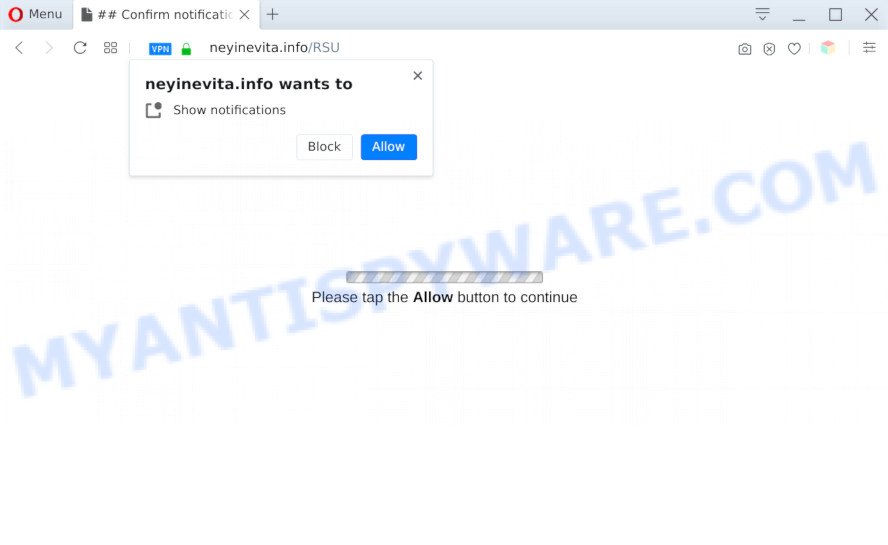
If you press the ‘Allow’ button, then you will start seeing unwanted adverts in form of pop-ups on your desktop. The spam notifications will promote ‘free’ online games, giveaway scams, questionable internet browser plugins, adult websites, and adware bundles as displayed below.

In order to unsubscribe from Neyinevita.info browser notification spam open your browser’s settings and perform the Neyinevita.info removal guide below. Once you remove notifications subscription, the Neyinevita.info popups ads will no longer show on your desktop.
Threat Summary
| Name | Neyinevita.info pop-up |
| Type | push notifications ads, pop-up advertisements, popup virus, pop ups |
| Distribution | PUPs, social engineering attack, adwares, shady popup ads |
| Symptoms |
|
| Removal | Neyinevita.info removal guide |
How does your machine get infected with Neyinevita.info popups
Computer security researchers have determined that users are redirected to Neyinevita.info by adware or from suspicious ads. Adware is software responsible for unwanted advertising. Some adware will bring up adverts when you is browsing the Net, while other will build up a profile of your surfing habits in order to target advertising. In general, adware software have to be installed on your system, so it’ll tend to be bundled with other applications in much the same way as PUPs.
Adware is usually is bundled with free applications. So, when you installing free applications, carefully read the disclaimers, choose the Custom or Advanced installation type to watch for additional programs that are being installed, because certain of the programs are potentially unwanted apps and adware software.
If your internet browser has been infected by the adware, you must have finished any of the steps below. Once you’ve removed Neyinevita.info pop-up ads from your PC system by following our suggestions below, make sure not to commit the same mistakes again in the future.
How to remove Neyinevita.info advertisements from Chrome, Firefox, IE, Edge
We can assist you remove Neyinevita.info from your internet browsers, without the need to take your PC to a professional. Simply follow the removal tutorial below if you currently have the annoying adware software on your PC system and want to remove it. If you have any difficulty while trying to remove the adware which cause intrusive Neyinevita.info pop-ups, feel free to ask for our help in the comment section below. Some of the steps will require you to reboot your computer or shut down this website. So, read this guide carefully, then bookmark this page or open it on your smartphone for later reference.
To remove Neyinevita.info pop ups, use the following steps:
- Manual Neyinevita.info pop up advertisements removal
- Automatic Removal of Neyinevita.info ads
- Run AdBlocker to stop Neyinevita.info popup ads and stay safe online
- Finish words
Manual Neyinevita.info pop up advertisements removal
In most cases, it is possible to manually delete Neyinevita.info pop-up advertisements. This method does not involve the use of any tricks or removal utilities. You just need to recover the normal settings of the personal computer and internet browser. This can be done by following a few simple steps below. If you want to quickly get rid of Neyinevita.info pop-up advertisements, as well as perform a full scan of your PC system, we recommend that you run adware removal utilities, which are listed below.
Remove PUPs using Windows Control Panel
It is of primary importance to first identify and get rid of all potentially unwanted software, adware applications and hijacker infections through ‘Add/Remove Programs’ (Windows XP) or ‘Uninstall a program’ (Windows 10, 8, 7) section of your Windows Control Panel.
|
|
|
|
Remove Neyinevita.info notifications from web-browsers
If you have allowed the Neyinevita.info site to send spam notifications to your web-browser, then we’ll need to delete these permissions. Depending on web browser, you can execute the following steps to remove the Neyinevita.info permissions to send push notifications.
Google Chrome:
- Just copy and paste the following text into the address bar of Google Chrome.
- chrome://settings/content/notifications
- Press Enter.
- Remove the Neyinevita.info URL and other rogue notifications by clicking three vertical dots button next to each and selecting ‘Remove’.

Android:
- Tap ‘Settings’.
- Tap ‘Notifications’.
- Find and tap the web browser that shows Neyinevita.info spam notifications advertisements.
- Find Neyinevita.info site in the list and disable it.

Mozilla Firefox:
- In the top-right corner, click the Firefox menu (three horizontal stripes).
- In the drop-down menu select ‘Options’. In the left side select ‘Privacy & Security’.
- Scroll down to the ‘Permissions’ section and click the ‘Settings’ button next to ‘Notifications’.
- Find sites you down’t want to see notifications from (for example, Neyinevita.info), click on drop-down menu next to each and select ‘Block’.
- Click ‘Save Changes’ button.

Edge:
- Click the More button (three dots) in the top-right corner of the Edge.
- Scroll down, find and click ‘Settings’. In the left side select ‘Advanced’.
- Click ‘Manage permissions’ button under ‘Website permissions’.
- Click the switch below the Neyinevita.info URL so that it turns off.

Internet Explorer:
- Click ‘Tools’ button in the top right hand corner of the screen.
- When the drop-down menu appears, click on ‘Internet Options’.
- Click on the ‘Privacy’ tab and select ‘Settings’ in the pop-up blockers section.
- Select the Neyinevita.info and other dubious URLs below and delete them one by one by clicking the ‘Remove’ button.

Safari:
- On the top menu select ‘Safari’, then ‘Preferences’.
- Select the ‘Websites’ tab and then select ‘Notifications’ section on the left panel.
- Check for Neyinevita.info URL, other suspicious URLs and apply the ‘Deny’ option for each.
Delete Neyinevita.info from Firefox by resetting web-browser settings
If your Mozilla Firefox internet browser is rerouted to Neyinevita.info without your permission or an unknown search engine shows results for your search, then it may be time to perform the web browser reset. When using the reset feature, your personal information like passwords, bookmarks, browsing history and web form auto-fill data will be saved.
First, open the Mozilla Firefox and click ![]() button. It will show the drop-down menu on the right-part of the web browser. Further, press the Help button (
button. It will show the drop-down menu on the right-part of the web browser. Further, press the Help button (![]() ) as shown in the figure below.
) as shown in the figure below.

In the Help menu, select the “Troubleshooting Information” option. Another way to open the “Troubleshooting Information” screen – type “about:support” in the web browser adress bar and press Enter. It will display the “Troubleshooting Information” page as shown on the image below. In the upper-right corner of this screen, click the “Refresh Firefox” button.

It will show the confirmation prompt. Further, click the “Refresh Firefox” button. The Mozilla Firefox will start a procedure to fix your problems that caused by the Neyinevita.info adware. Once, it’s finished, click the “Finish” button.
Remove Neyinevita.info advertisements from Chrome
This step will show you how to reset Google Chrome browser settings to original state. This can get rid of Neyinevita.info popups and fix some surfing issues, especially after adware infection. It will save your personal information like saved passwords, bookmarks, auto-fill data and open tabs.
First open the Chrome. Next, click the button in the form of three horizontal dots (![]() ).
).
It will show the Chrome menu. Select More Tools, then press Extensions. Carefully browse through the list of installed extensions. If the list has the extension signed with “Installed by enterprise policy” or “Installed by your administrator”, then complete the following tutorial: Remove Chrome extensions installed by enterprise policy.
Open the Google Chrome menu once again. Further, click the option called “Settings”.

The browser will show the settings screen. Another solution to open the Chrome’s settings – type chrome://settings in the browser adress bar and press Enter
Scroll down to the bottom of the page and press the “Advanced” link. Now scroll down until the “Reset” section is visible, as displayed below and click the “Reset settings to their original defaults” button.

The Chrome will open the confirmation dialog box like the one below.

You need to confirm your action, click the “Reset” button. The web-browser will start the process of cleaning. When it is complete, the internet browser’s settings including search provider by default, new tab page and startpage back to the values that have been when the Chrome was first installed on your personal computer.
Remove Neyinevita.info pop-up advertisements from Microsoft Internet Explorer
In order to recover all web-browser newtab page, start page and search engine by default you need to reset the IE to the state, which was when the Windows was installed on your PC.
First, start the Internet Explorer, press ![]() ) button. Next, click “Internet Options” as shown on the screen below.
) button. Next, click “Internet Options” as shown on the screen below.

In the “Internet Options” screen select the Advanced tab. Next, click Reset button. The IE will open the Reset Internet Explorer settings dialog box. Select the “Delete personal settings” check box and click Reset button.

You will now need to reboot your PC system for the changes to take effect. It will remove adware responsible for Neyinevita.info popups, disable malicious and ad-supported web-browser’s extensions and restore the Internet Explorer’s settings such as default search engine, new tab page and startpage to default state.
Automatic Removal of Neyinevita.info ads
It’s very difficult for classic antivirus to detect adware software and other kinds of PUPs. We recommend you use a free anti-adware such as Zemana Free, MalwareBytes Free and HitmanPro from our list below. These utilities will help you scan and remove trojans, malware, spyware, keyloggers, bothersome and malicious adware software from an infected personal computer.
Get rid of Neyinevita.info pop-ups with Zemana
Zemana is free full featured malicious software removal tool. It can check your files and MS Windows registry in real-time. Zemana Free can help to get rid of Neyinevita.info advertisements, other potentially unwanted programs, malicious software and adware. It uses 1% of your personal computer resources. This utility has got simple and beautiful interface and at the same time best possible protection for your PC system.
- Visit the page linked below to download Zemana Anti Malware. Save it to your Desktop.
Zemana AntiMalware
164813 downloads
Author: Zemana Ltd
Category: Security tools
Update: July 16, 2019
- Once you have downloaded the installation file, make sure to double click on the Zemana.AntiMalware.Setup. This would start the Zemana Anti Malware (ZAM) installation on your PC.
- Select install language and click ‘OK’ button.
- On the next screen ‘Setup Wizard’ simply click the ‘Next’ button and follow the prompts.

- Finally, once the installation is complete, Zemana AntiMalware will open automatically. Else, if doesn’t then double-click on the Zemana Anti-Malware icon on your desktop.
- Now that you have successfully install Zemana Free, let’s see How to use Zemana AntiMalware (ZAM) to delete Neyinevita.info popups from your computer.
- After you have launched the Zemana, you will see a window as shown in the figure below, just press ‘Scan’ button to perform a system scan for the adware.

- Now pay attention to the screen while Zemana Free scans your personal computer.

- Once that process is finished, Zemana will show a list of found threats. Make sure all threats have ‘checkmark’ and press ‘Next’ button.

- Zemana Anti Malware (ZAM) may require a reboot machine in order to complete the Neyinevita.info popups removal procedure.
- If you want to fully delete adware from your system, then click ‘Quarantine’ icon, select all malicious software, adware, potentially unwanted apps and other threats and click Delete.
- Reboot your system to complete the adware removal process.
Remove Neyinevita.info advertisements from web browsers with HitmanPro
HitmanPro is a free portable program that scans your PC system for adware related to the Neyinevita.info popup ads, potentially unwanted apps and browser hijackers and helps get rid of them easily. Moreover, it will also help you get rid of any malicious web-browser extensions and add-ons.
Hitman Pro can be downloaded from the following link. Save it on your Windows desktop or in any other place.
After the downloading process is finished, open the file location. You will see an icon like below.

Double click the Hitman Pro desktop icon. When the utility is started, you will see a screen as displayed in the following example.

Further, press “Next” button to perform a system scan for the adware that causes unwanted Neyinevita.info advertisements. A scan can take anywhere from 10 to 30 minutes, depending on the number of files on your PC and the speed of your PC. Once the scan get finished, HitmanPro will open a screen which contains a list of malicious software that has been found as shown below.

When you’re ready, click “Next” button. It will display a dialog box, press the “Activate free license” button.
Delete Neyinevita.info pop-up advertisements with MalwareBytes Free
We recommend using the MalwareBytes AntiMalware. You can download and install MalwareBytes Free to search for adware software and thereby remove Neyinevita.info pop-ups from your browsers. When installed and updated, this free malware remover automatically identifies and removes all threats present on the personal computer.
MalwareBytes AntiMalware (MBAM) can be downloaded from the following link. Save it to your Desktop so that you can access the file easily.
327070 downloads
Author: Malwarebytes
Category: Security tools
Update: April 15, 2020
When the downloading process is finished, close all windows on your machine. Further, launch the file called mb3-setup. If the “User Account Control” dialog box pops up such as the one below, click the “Yes” button.

It will open the “Setup wizard” which will assist you setup MalwareBytes Free on the PC. Follow the prompts and don’t make any changes to default settings.

Once installation is finished successfully, press Finish button. Then MalwareBytes Free will automatically run and you may see its main window as shown in the following example.

Next, click the “Scan Now” button to search for adware software that causes multiple undesired popups. This task can take some time, so please be patient.

When MalwareBytes Anti-Malware has finished scanning your PC system, MalwareBytes Anti-Malware will produce a list of unwanted applications and adware. Review the report and then press “Quarantine Selected” button.

The MalwareBytes Anti-Malware will remove adware which cause pop-ups and add threats to the Quarantine. After the cleaning procedure is complete, you can be prompted to reboot your computer. We recommend you look at the following video, which completely explains the process of using the MalwareBytes Free to get rid of browser hijacker infections, adware and other malware.
Run AdBlocker to stop Neyinevita.info popup ads and stay safe online
To put it simply, you need to use an ad blocking utility (AdGuard, for example). It will block and protect you from all unwanted web-pages such as Neyinevita.info, ads and popups. To be able to do that, the ad blocker program uses a list of filters. Each filter is a rule that describes a malicious web-site, an advertising content, a banner and others. The ad blocking program automatically uses these filters, depending on the webpages you are visiting.
First, visit the following page, then press the ‘Download’ button in order to download the latest version of AdGuard.
26842 downloads
Version: 6.4
Author: © Adguard
Category: Security tools
Update: November 15, 2018
After the download is finished, double-click the downloaded file to run it. The “Setup Wizard” window will show up on the computer screen as shown on the screen below.

Follow the prompts. AdGuard will then be installed and an icon will be placed on your desktop. A window will show up asking you to confirm that you want to see a quick instructions as displayed below.

Press “Skip” button to close the window and use the default settings, or click “Get Started” to see an quick guide that will help you get to know AdGuard better.
Each time, when you start your computer, AdGuard will run automatically and stop undesired ads, block Neyinevita.info, as well as other harmful or misleading web-pages. For an overview of all the features of the application, or to change its settings you can simply double-click on the AdGuard icon, that can be found on your desktop.
Finish words
After completing the few simple steps outlined above, your machine should be clean from this adware software and other malware. The Microsoft Edge, Chrome, Firefox and Microsoft Internet Explorer will no longer display undesired Neyinevita.info web-page when you surf the World Wide Web. Unfortunately, if the few simple steps does not help you, then you have caught a new adware, and then the best way – ask for help.
Please create a new question by using the “Ask Question” button in the Questions and Answers. Try to give us some details about your problems, so we can try to help you more accurately. Wait for one of our trained “Security Team” or Site Administrator to provide you with knowledgeable assistance tailored to your problem with the undesired Neyinevita.info pop up ads.






















