According to IT security experts,The31news.com is a deceptive web page that tries to fool people into signing up for its browser notification spam so that it can deliver unwanted advertisements directly to the desktop. It will display the ‘Confirm notifications’ confirmation request that attempts to get the user to press the ‘Allow’ button to subscribe to its notifications.
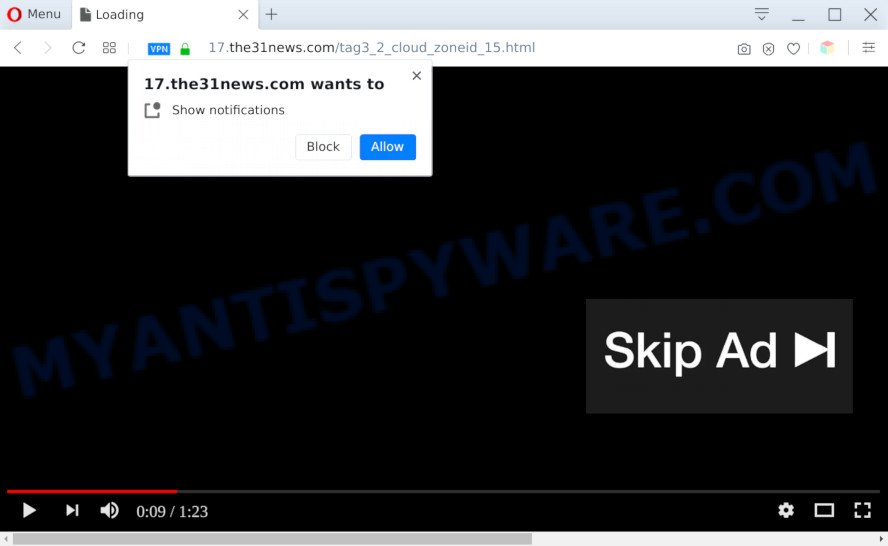
Once you click on the ‘Allow’, the The31news.com web page starts sending a large amount of browser notification spam on your your screen. You will see the pop-up ads even when your browser is closed. Push notifications are originally created to alert the user of recently published content. Cyber criminals abuse ‘push notifications’ to avoid anti-virus and ad-blocker apps by displaying annoying advertisements. These ads are displayed in the lower right corner of the screen urges users to play online games, visit suspicious web sites, install web browser plugins & so on.

The best way to get rid of The31news.com spam notifications open the web-browser’s settings and perform the The31news.com removal guide below. Once you delete notifications subscription, the The31news.com pop-ups ads will no longer display on the desktop.
Threat Summary
| Name | The31news.com pop-up |
| Type | browser notification spam advertisements, popup virus, popup ads, popups |
| Distribution | PUPs, social engineering attack, adwares, dubious pop-up advertisements |
| Symptoms |
|
| Removal | The31news.com removal guide |
How did you get infected with The31news.com pop-ups
These The31news.com popups are caused by suspicious ads on the webpages you visit or adware. Adware is a form of malicious software. When adware hijacks your PC, it might carry out various malicious tasks. Some of the more common acts on PCs include: adware can present various pop-up deals and/or unwanted commercials;adware can redirect your internet browser to shady web-pages; adware software can slow down your PC system; adware can change internet browser settings.
Adware software usually is bundled with free software which downloaded from the Internet. Which means that you need to be proactive and carefully read the Terms of use and the License agreement properly. For the most part, adware and PUPs will be clearly described, so take the time to carefully read all the information about the software that you downloaded and want to install on your machine.
So, obviously, you need to delete the adware without a wait. Use the free few simple steps below. This guide will help you clean your computer of adware and thus get rid of the The31news.com annoying popup advertisements.
How to remove The31news.com pop-up ads (removal tutorial)
In the few simple steps below, we’ll try to cover the Edge, Firefox, Internet Explorer and Google Chrome and provide general help to remove The31news.com ads. You may find some minor differences in your Microsoft Windows install. No matter, you should be okay if you follow the steps outlined below: remove all suspicious and unknown software, reset web browsers settings, fix web-browsers shortcuts, get rid of malicious scheduled tasks, use free malware removal tools. Some of the steps will require you to reboot your PC or close this web page. So, read this guidance carefully, then bookmark this page or open it on your smartphone for later reference.
To remove The31news.com pop ups, complete the following steps:
- Manual The31news.com popups removal
- Automatic Removal of The31news.com pop up ads
- How to block The31news.com
- Finish words
Manual The31news.com popups removal
Most adware software can be uninstalled manually, without the use of anti-virus or other removal utilities. The manual steps below will help you remove The31news.com pop up ads step by step. Although each of the steps is simple and does not require special knowledge, but you are not sure that you can complete them, then use the free utilities, a list of which is given below.
Remove PUPs using Microsoft Windows Control Panel
Some potentially unwanted applications, browser hijacking apps and adware software may be removed by uninstalling the free applications they came with. If this way does not succeed, then looking them up in the list of installed applications in Windows Control Panel. Use the “Uninstall” command in order to remove them.
Windows 8, 8.1, 10
First, click the Windows button
Windows XP, Vista, 7
First, click “Start” and select “Control Panel”.
It will open the Windows Control Panel as displayed on the screen below.

Next, press “Uninstall a program” ![]()
It will show a list of all apps installed on your personal computer. Scroll through the all list, and uninstall any dubious and unknown apps. To quickly find the latest installed programs, we recommend sort programs by date in the Control panel.
Remove The31news.com notifications from internet browsers
If you have clicked the “Allow” button in the The31news.com pop-up and gave a notification permission, you should remove this notification permission first from your internet browser settings. To delete the The31news.com permission to send spam notifications to your computer, follow the steps below. These steps are for Microsoft Windows, Mac OS and Android.
Google Chrome:
- Just copy and paste the following text into the address bar of Google Chrome.
- chrome://settings/content/notifications
- Press Enter.
- Remove the The31news.com URL and other rogue notifications by clicking three vertical dots button next to each and selecting ‘Remove’.

Android:
- Open Chrome.
- In the top right corner of the browser window, tap on Chrome’s main menu button, represented by three vertical dots.
- In the menu tap ‘Settings’, scroll down to ‘Advanced’.
- Tap on ‘Site settings’ and then ‘Notifications’. In the opened window, locate the The31news.com URL, other rogue notifications and tap on them one-by-one.
- Tap the ‘Clean & Reset’ button and confirm.

Mozilla Firefox:
- Click on ‘three horizontal stripes’ button at the top right corner of the Firefox window.
- In the drop-down menu select ‘Options’. In the left side select ‘Privacy & Security’.
- Scroll down to ‘Permissions’ section and click ‘Settings…’ button next to ‘Notifications’.
- Select the The31news.com domain from the list and change the status to ‘Block’.
- Click ‘Save Changes’ button.

Edge:
- In the top right corner, click the Edge menu button (it looks like three dots).
- Scroll down to ‘Settings’. In the menu on the left go to ‘Advanced’.
- Click ‘Manage permissions’ button under ‘Website permissions’.
- Right-click the The31news.com URL. Click ‘Delete’.

Internet Explorer:
- Click ‘Tools’ button in the top right hand corner of the screen.
- Select ‘Internet options’.
- Select the ‘Privacy’ tab and click ‘Settings below ‘Pop-up Blocker’ section.
- Select the The31news.com URL and other suspicious URLs under and delete them one by one by clicking the ‘Remove’ button.

Safari:
- On the top menu select ‘Safari’, then ‘Preferences’.
- Select the ‘Websites’ tab and then select ‘Notifications’ section on the left panel.
- Locate the The31news.com and select it, click the ‘Deny’ button.
Remove The31news.com ads from Google Chrome
Reset Google Chrome settings can allow you solve some problems caused by adware and delete The31news.com advertisements from web-browser. This will also disable malicious extensions as well as clear cookies and site data. Your saved bookmarks, form auto-fill information and passwords won’t be cleared or changed.

- First, run the Google Chrome and click the Menu icon (icon in the form of three dots).
- It will display the Chrome main menu. Choose More Tools, then click Extensions.
- You will see the list of installed plugins. If the list has the plugin labeled with “Installed by enterprise policy” or “Installed by your administrator”, then complete the following steps: Remove Chrome extensions installed by enterprise policy.
- Now open the Chrome menu once again, click the “Settings” menu.
- Next, click “Advanced” link, which located at the bottom of the Settings page.
- On the bottom of the “Advanced settings” page, press the “Reset settings to their original defaults” button.
- The Google Chrome will show the reset settings prompt as on the image above.
- Confirm the internet browser’s reset by clicking on the “Reset” button.
- To learn more, read the article How to reset Google Chrome settings to default.
Remove The31news.com popups from IE
If you find that IE internet browser settings like search provider by default, new tab and homepage had been changed by adware responsible for The31news.com ads, then you may return your settings, via the reset browser procedure.
First, run the Internet Explorer. Next, press the button in the form of gear (![]() ). It will open the Tools drop-down menu, press the “Internet Options” as displayed on the screen below.
). It will open the Tools drop-down menu, press the “Internet Options” as displayed on the screen below.

In the “Internet Options” window click on the Advanced tab, then click the Reset button. The Microsoft Internet Explorer will show the “Reset Internet Explorer settings” window such as the one below. Select the “Delete personal settings” check box, then click “Reset” button.

You will now need to reboot your PC for the changes to take effect.
Remove The31news.com advertisements from Mozilla Firefox
Resetting your Mozilla Firefox is basic troubleshooting step for any issues with your browser program, including the redirect to The31news.com webpage. It’ll keep your personal information such as browsing history, bookmarks, passwords and web form auto-fill data.
First, run the Firefox. Next, press the button in the form of three horizontal stripes (![]() ). It will open the drop-down menu. Next, click the Help button (
). It will open the drop-down menu. Next, click the Help button (![]() ).
).

In the Help menu press the “Troubleshooting Information”. In the upper-right corner of the “Troubleshooting Information” page press on “Refresh Firefox” button as shown below.

Confirm your action, click the “Refresh Firefox”.
Automatic Removal of The31news.com pop up ads
Manual removal tutorial does not always allow to fully remove the adware, as it is not easy to identify and get rid of components of adware and all malicious files from hard disk. Therefore, it is recommended that you run malicious software removal utility to fully get rid of The31news.com off your web browser. Several free malicious software removal tools are currently available that may be used against the adware. The optimum way would be to run Zemana Free, MalwareBytes Anti-Malware (MBAM) and HitmanPro.
How to delete The31news.com pop up advertisements with Zemana AntiMalware
Zemana Anti Malware (ZAM) is one of the best in its class, it can scan for and remove lots of of different security threats, including adware, hijacker infections, spyware and trojans that masqueraded as legitimate system applications. Also Zemana Anti Malware (ZAM) includes another utility called FRST – is a helpful program for manual removal of files and parts of the Windows registry created by malware.
Now you can install and use Zemana to remove The31news.com advertisements from your web browser by following the steps below:
Visit the following page to download Zemana AntiMalware (ZAM) installer named Zemana.AntiMalware.Setup on your computer. Save it to your Desktop.
164813 downloads
Author: Zemana Ltd
Category: Security tools
Update: July 16, 2019
Start the setup file after it has been downloaded successfully and then follow the prompts to set up this utility on your PC.

During installation you can change some settings, but we recommend you don’t make any changes to default settings.
When installation is finished, this malware removal utility will automatically start and update itself. You will see its main window as shown on the screen below.

Now click the “Scan” button . Zemana program will scan through the whole personal computer for the adware which cause pop-ups. A system scan may take anywhere from 5 to 30 minutes, depending on your PC system. While the Zemana Anti-Malware tool is scanning, you can see count of objects it has identified as being infected by malware.

After that process is finished, it will open the Scan Results. In order to delete all items, simply press “Next” button.

The Zemana AntiMalware will start to delete adware which causes unwanted The31news.com pop-ups. When finished, you can be prompted to reboot your personal computer to make the change take effect.
Use HitmanPro to delete The31news.com pop-up ads
HitmanPro is a free removal utility. It deletes potentially unwanted programs, adware, browser hijackers and undesired browser extensions. It will identify and remove adware that causes The31news.com pop ups. HitmanPro uses very small system resources and is a portable application. Moreover, HitmanPro does add another layer of malware protection.
Installing the HitmanPro is simple. First you’ll need to download HitmanPro by clicking on the following link.
Once the downloading process is complete, open the file location and double-click the Hitman Pro icon. It will launch the HitmanPro tool. If the User Account Control dialog box will ask you want to start the application, press Yes button to continue.

Next, press “Next” . HitmanPro tool will begin scanning the whole machine to find out adware that cause intrusive The31news.com ads. A system scan can take anywhere from 5 to 30 minutes, depending on your machine. When a malicious software, adware software or PUPs are found, the count of the security threats will change accordingly. Wait until the the scanning is finished.

Once the system scan is done, Hitman Pro will show a scan report as shown in the following example.

Review the scan results and then press “Next” button. It will open a dialog box, click the “Activate free license” button. The Hitman Pro will begin to get rid of adware responsible for The31news.com popup ads. When disinfection is complete, the tool may ask you to reboot your computer.
Remove The31news.com pop up ads with MalwareBytes Anti Malware
We recommend using the MalwareBytes which are fully clean your machine of the adware. The free utility is an advanced malware removal program made by (c) Malwarebytes lab. This program uses the world’s most popular anti-malware technology. It is able to help you get rid of intrusive The31news.com popup advertisements from your internet browsers, PUPs, malicious software, browser hijacker infections, toolbars, ransomware and other security threats from your machine for free.

- Download MalwareBytes Anti Malware on your PC system by clicking on the link below.
Malwarebytes Anti-malware
327070 downloads
Author: Malwarebytes
Category: Security tools
Update: April 15, 2020
- When the download is finished, close all applications and windows on your PC system. Open a directory in which you saved it. Double-click on the icon that’s named mb3-setup.
- Further, click Next button and follow the prompts.
- Once installation is finished, click the “Scan Now” button to begin scanning your computer for the adware that causes multiple annoying popups. This procedure can take quite a while, so please be patient. While the MalwareBytes Free is checking, you can see count of objects it has identified either as being malicious software.
- After MalwareBytes Anti-Malware (MBAM) has completed scanning your PC system, MalwareBytes Free will show a list of all threats detected by the scan. You may delete items (move to Quarantine) by simply click “Quarantine Selected”. After that process is finished, you can be prompted to reboot your computer.
The following video offers a steps on how to remove browser hijackers, adware and other malware with MalwareBytes.
How to block The31news.com
The AdGuard is a very good ad-blocker application for the Firefox, Microsoft Internet Explorer, Edge and Google Chrome, with active user support. It does a great job by removing certain types of undesired ads, popunders, popups, annoying newtab pages, and even full page advertisements and web site overlay layers. Of course, the AdGuard can block the The31news.com popups automatically or by using a custom filter rule.
- Download AdGuard on your MS Windows Desktop from the link below.
Adguard download
26842 downloads
Version: 6.4
Author: © Adguard
Category: Security tools
Update: November 15, 2018
- After downloading it, run the downloaded file. You will see the “Setup Wizard” program window. Follow the prompts.
- Once the setup is complete, press “Skip” to close the setup application and use the default settings, or click “Get Started” to see an quick tutorial that will assist you get to know AdGuard better.
- In most cases, the default settings are enough and you don’t need to change anything. Each time, when you start your PC, AdGuard will start automatically and stop unwanted ads, block The31news.com, as well as other malicious or misleading webpages. For an overview of all the features of the application, or to change its settings you can simply double-click on the icon called AdGuard, which is located on your desktop.
Finish words
Now your computer should be clean of the adware that causes The31news.com advertisements in your internet browser. We suggest that you keep AdGuard (to help you block unwanted popups and annoying harmful web pages) and Zemana Anti-Malware (ZAM) (to periodically scan your PC for new adware softwares and other malware). Probably you are running an older version of Java or Adobe Flash Player. This can be a security risk, so download and install the latest version right now.
If you are still having problems while trying to remove The31news.com advertisements from the Edge, IE, Mozilla Firefox and Google Chrome, then ask for help here here.


















