Veredtonne.info is a web site that deceives users into allowing its spam notifications that go directly to the desktop or the web browser. This web-page displays the ‘Confirm notifications’ confirmation request claims that clicking ‘Allow’ button will let the user connect to the Internet, access the content of the web-site, enable Flash Player, watch a video, download a file, and so on.
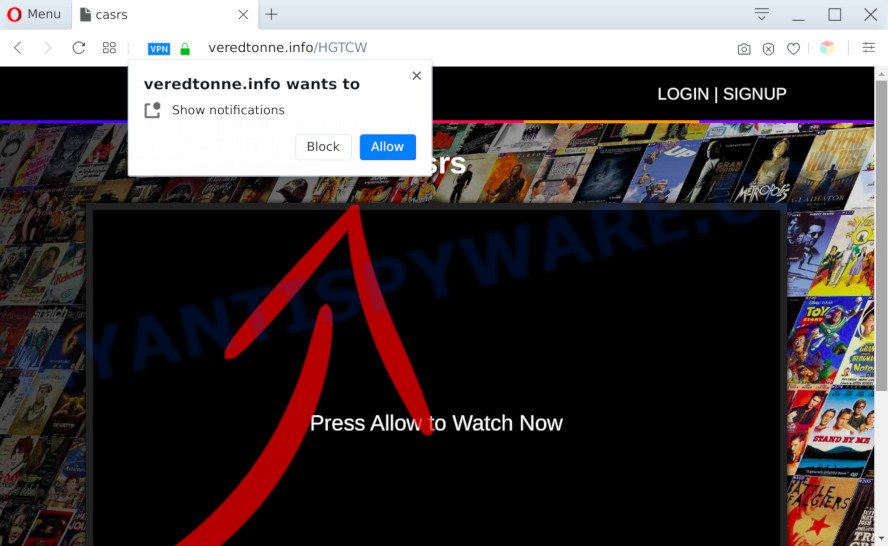
Once click on the ‘Allow’, the Veredtonne.info website gets your permission to send spam notifications in form of pop-up adverts in the right bottom corner of the screen. Push notifications are originally made to alert the user of recently published content. Scammers abuse ‘browser notification feature’ to avoid anti-virus and ad-blocking apps by displaying unwanted advertisements. These advertisements are displayed in the lower right corner of the screen urges users to play online games, visit questionable web-pages, install internet browser addons & so on.

If you’re getting push notifications, you can delete Veredtonne.info subscription by going into your web browser’s settings and completing the Veredtonne.info removal steps below. Once you delete Veredtonne.info subscription, the spam notifications will no longer appear on the screen.
Threat Summary
| Name | Veredtonne.info pop-up |
| Type | spam notifications ads, popups, pop up virus, pop up advertisements |
| Distribution | potentially unwanted applications, social engineering attack, shady pop-up ads, adwares |
| Symptoms |
|
| Removal | Veredtonne.info removal guide |
How did you get infected with Veredtonne.info popups
Cyber threat analysts have determined that users are redirected to Veredtonne.info by adware software or from suspicious ads. Adware’s basic purpose is to present advertisements. These advertisements are often displayed as in-text links, unclosable windows or different offers and deals. Clicks on the advertisements produce a monetary payoff for the software producers. Adware can work like Spyware, since it sends confidential information such as searches and trends to advertisers.
Adware software mostly comes on the machine with free programs. In many cases, it comes without the user’s knowledge. Therefore, many users aren’t even aware that their PC has been affected with potentially unwanted software and adware. Please follow the easy rules in order to protect your PC system from adware and potentially unwanted applications: do not install any suspicious applications, read the user agreement and select only the Custom, Manual or Advanced installation type, don’t rush to click the Next button. Also, always try to find a review of the program on the Internet. Be careful and attentive!
Thus, it’s clear that the presence of adware on your PC system is not desirable, and you need to clean up your PC ASAP. Follow the steps below in order to remove Veredtonne.info ads.
How to remove Veredtonne.info pop ups from Chrome, Firefox, IE, Edge
When the adware software gets installed on your personal computer without your knowledge, it is not easy to uninstall. In most cases, there is no Uninstall program which simply remove the adware software which cause intrusive Veredtonne.info advertisements from your PC system. So, we suggest using several well-proven free specialized tools like Zemana Anti Malware, MalwareBytes or Hitman Pro. But the best solution to remove Veredtonne.info popups will be to perform several manual steps, after that additionally use antimalware utilities.
To remove Veredtonne.info pop ups, perform the following steps:
- Manual Veredtonne.info ads removal
- Automatic Removal of Veredtonne.info pop-up advertisements
- Run AdBlocker to block Veredtonne.info and stay safe online
- To sum up
Manual Veredtonne.info ads removal
In most cases, it’s possible to manually get rid of Veredtonne.info pop-up ads. This solution does not involve the use of any tricks or removal utilities. You just need to restore the normal settings of the machine and browser. This can be done by following a few simple steps below. If you want to quickly delete Veredtonne.info pop-ups, as well as perform a full scan of your PC, we recommend that you run adware removal tools, which are listed below.
Remove adware through the MS Windows Control Panel
First of all, check the list of installed programs on your PC and delete all unknown and recently installed software. If you see an unknown program with incorrect spelling or varying capital letters, it have most likely been installed by malicious software and you should clean it off first with malware removal tool such as Zemana.
Windows 8, 8.1, 10
First, click the Windows button
Windows XP, Vista, 7
First, click “Start” and select “Control Panel”.
It will show the Windows Control Panel as shown on the screen below.

Next, click “Uninstall a program” ![]()
It will display a list of all applications installed on your PC system. Scroll through the all list, and remove any questionable and unknown applications. To quickly find the latest installed programs, we recommend sort software by date in the Control panel.
Remove Veredtonne.info notifications from browsers
If you are in situation where you don’t want to see spam notifications from the Veredtonne.info website. In this case, you can turn off web notifications for your internet browser in Windows/Apple Mac/Android. Find your web-browser in the list below, follow few simple steps to remove web browser permissions to show browser notification spam.
Google Chrome:
- Just copy and paste the following text into the address bar of Google Chrome.
- chrome://settings/content/notifications
- Press Enter.
- Delete the Veredtonne.info site and other rogue notifications by clicking three vertical dots button next to each and selecting ‘Remove’.

Android:
- Open Chrome.
- In the top right hand corner, tap on Google Chrome’s main menu button, represented by three vertical dots.
- In the menu tap ‘Settings’, scroll down to ‘Advanced’.
- In the ‘Site Settings’, tap on ‘Notifications’, locate the Veredtonne.info URL and tap on it.
- Tap the ‘Clean & Reset’ button and confirm.

Mozilla Firefox:
- In the top right corner, click the Firefox menu (three horizontal stripes).
- In the drop-down menu select ‘Options’. In the left side select ‘Privacy & Security’.
- Scroll down to ‘Permissions’ section and click ‘Settings…’ button next to ‘Notifications’.
- Find sites you down’t want to see notifications from (for example, Veredtonne.info), click on drop-down menu next to each and select ‘Block’.
- Save changes.

Edge:
- In the top right hand corner, click on the three dots to expand the Edge menu.
- Scroll down to ‘Settings’. In the menu on the left go to ‘Advanced’.
- Click ‘Manage permissions’ button, located beneath ‘Website permissions’.
- Disable the on switch for the Veredtonne.info URL.

Internet Explorer:
- Click the Gear button on the top-right corner of the Internet Explorer.
- In the drop-down menu select ‘Internet Options’.
- Click on the ‘Privacy’ tab and select ‘Settings’ in the pop-up blockers section.
- Find the Veredtonne.info URL and click the ‘Remove’ button to remove the site.

Safari:
- Click ‘Safari’ button on the left upper corner and select ‘Preferences’.
- Select the ‘Websites’ tab and then select ‘Notifications’ section on the left panel.
- Find the Veredtonne.info URL and select it, click the ‘Deny’ button.
Get rid of Veredtonne.info popups from Internet Explorer
The Microsoft Internet Explorer reset is great if your web-browser is hijacked or you have unwanted add-ons or toolbars on your web-browser, which installed by an malicious software.
First, open the IE, press ![]() ) button. Next, press “Internet Options” as displayed on the image below.
) button. Next, press “Internet Options” as displayed on the image below.

In the “Internet Options” screen select the Advanced tab. Next, press Reset button. The Internet Explorer will show the Reset Internet Explorer settings dialog box. Select the “Delete personal settings” check box and click Reset button.

You will now need to restart your machine for the changes to take effect. It will delete adware that cause pop-ups, disable malicious and ad-supported web browser’s extensions and restore the Microsoft Internet Explorer’s settings such as newtab, homepage and search provider to default state.
Get rid of Veredtonne.info from Firefox by resetting web-browser settings
If the Mozilla Firefox web browser is redirected to Veredtonne.info and you want to recover the Firefox settings back to their original state, then you should follow the guidance below. It will save your personal information like saved passwords, bookmarks, auto-fill data and open tabs.
First, run the Mozilla Firefox. Next, click the button in the form of three horizontal stripes (![]() ). It will open the drop-down menu. Next, click the Help button (
). It will open the drop-down menu. Next, click the Help button (![]() ).
).

In the Help menu click the “Troubleshooting Information”. In the upper-right corner of the “Troubleshooting Information” page click on “Refresh Firefox” button as shown in the following example.

Confirm your action, click the “Refresh Firefox”.
Remove Veredtonne.info pop up ads from Chrome
Reset Chrome settings to get rid of Veredtonne.info pop-ups. If you are still experiencing problems with Veredtonne.info popup ads removal, you need to reset Google Chrome browser to its default state. This step needs to be performed only if adware software has not been removed by the previous steps.
First launch the Chrome. Next, press the button in the form of three horizontal dots (![]() ).
).
It will show the Google Chrome menu. Choose More Tools, then press Extensions. Carefully browse through the list of installed extensions. If the list has the plugin signed with “Installed by enterprise policy” or “Installed by your administrator”, then complete the following tutorial: Remove Chrome extensions installed by enterprise policy.
Open the Chrome menu once again. Further, press the option called “Settings”.

The web-browser will open the settings screen. Another solution to show the Google Chrome’s settings – type chrome://settings in the web browser adress bar and press Enter
Scroll down to the bottom of the page and click the “Advanced” link. Now scroll down until the “Reset” section is visible, similar to the one below and press the “Reset settings to their original defaults” button.

The Chrome will display the confirmation prompt as displayed in the following example.

You need to confirm your action, press the “Reset” button. The web-browser will run the procedure of cleaning. Once it is done, the web browser’s settings including search provider by default, new tab page and home page back to the values which have been when the Chrome was first installed on your computer.
Automatic Removal of Veredtonne.info pop-up advertisements
Manual removal is not always as effective as you might think. Often, even the most experienced users can not completely get rid of adware software that causes multiple undesired pop ups. So, we recommend to check your machine for any remaining harmful components with free adware removal applications below.
Run Zemana Anti-Malware to remove Veredtonne.info pop ups
Zemana Anti-Malware is a free malware removal utility. Currently, there are two versions of the utility, one of them is free and second is paid (premium). The principle difference between the free and paid version of the tool is real-time protection module. If you just need to check your machine for malicious software and get rid of adware that causes Veredtonne.info pop ups, then the free version will be enough for you.
First, visit the page linked below, then press the ‘Download’ button in order to download the latest version of Zemana AntiMalware.
164814 downloads
Author: Zemana Ltd
Category: Security tools
Update: July 16, 2019
When the downloading process is complete, close all programs and windows on your computer. Open a directory in which you saved it. Double-click on the icon that’s named Zemana.AntiMalware.Setup as on the image below.
![]()
When the installation begins, you will see the “Setup wizard” that will help you setup Zemana Anti Malware on your system.

Once installation is done, you will see window as shown on the image below.

Now click the “Scan” button to perform a system scan for the adware responsible for Veredtonne.info pop-ups. This procedure can take quite a while, so please be patient. While the tool is checking, you can see how many objects and files has already scanned.

When the scan get completed, you will be shown the list of all detected threats on your computer. Review the scan results and then click “Next” button.

The Zemana Free will delete adware responsible for Veredtonne.info ads.
Get rid of Veredtonne.info pop ups and harmful extensions with Hitman Pro
HitmanPro is a portable utility which identifies and deletes unwanted apps like hijackers, adware, toolbars, other web-browser extensions and other malware. It scans your PC for adware software that causes multiple unwanted pop-ups and prepares a list of threats marked for removal. HitmanPro will only remove those unwanted programs that you wish to be removed.

- Hitman Pro can be downloaded from the following link. Save it to your Desktop so that you can access the file easily.
- Once downloading is finished, double click the Hitman Pro icon. Once this tool is started, click “Next” button . Hitman Pro utility will start scanning the whole computer to find out adware software that causes multiple undesired pop-ups. A system scan can take anywhere from 5 to 30 minutes, depending on your personal computer.
- After HitmanPro completes the scan, it will display the Scan Results. Once you have selected what you want to delete from your PC press “Next” button. Now click the “Activate free license” button to start the free 30 days trial to remove all malicious software found.
Run MalwareBytes AntiMalware (MBAM) to get rid of Veredtonne.info popups
We advise using the MalwareBytes Free. You can download and install MalwareBytes Free to scan for adware and thereby remove Veredtonne.info pop ups from your web-browsers. When installed and updated, this free malicious software remover automatically searches for and removes all threats present on the machine.

Visit the page linked below to download the latest version of MalwareBytes for Microsoft Windows. Save it on your Windows desktop.
327071 downloads
Author: Malwarebytes
Category: Security tools
Update: April 15, 2020
Once downloading is finished, run it and follow the prompts. Once installed, the MalwareBytes Free will try to update itself and when this procedure is finished, click the “Scan Now” button . MalwareBytes Free program will scan through the whole personal computer for the adware responsible for Veredtonne.info pop-up ads. This procedure can take some time, so please be patient. When a malware, adware software or potentially unwanted software are detected, the number of the security threats will change accordingly. Once you have selected what you wish to remove from your machine click “Quarantine Selected” button.
The MalwareBytes Anti Malware is a free program that you can use to get rid of all detected folders, files, services, registry entries and so on. To learn more about this malware removal utility, we recommend you to read and follow the step-by-step guide or the video guide below.
Run AdBlocker to block Veredtonne.info and stay safe online
One of the worst things is the fact that you cannot block all those annoying webpages such as Veredtonne.info using only built-in Windows capabilities. However, there is a program out that you can use to stop annoying web-browser redirections, ads and popups in any modern web-browsers including Internet Explorer, Firefox, Google Chrome and Edge. It is named Adguard and it works very well.
Please go to the link below to download AdGuard. Save it to your Desktop so that you can access the file easily.
26843 downloads
Version: 6.4
Author: © Adguard
Category: Security tools
Update: November 15, 2018
After downloading it, double-click the downloaded file to start it. The “Setup Wizard” window will show up on the computer screen such as the one below.

Follow the prompts. AdGuard will then be installed and an icon will be placed on your desktop. A window will show up asking you to confirm that you want to see a quick guide as displayed on the screen below.

Press “Skip” button to close the window and use the default settings, or press “Get Started” to see an quick guidance which will allow you get to know AdGuard better.
Each time, when you run your personal computer, AdGuard will start automatically and stop unwanted advertisements, block Veredtonne.info, as well as other harmful or misleading web pages. For an overview of all the features of the program, or to change its settings you can simply double-click on the AdGuard icon, which is located on your desktop.
To sum up
Now your personal computer should be clean of the adware software which cause pop ups. We suggest that you keep Zemana Anti-Malware (ZAM) (to periodically scan your PC for new adwares and other malicious software) and AdGuard (to help you stop intrusive popups and malicious web sites). Moreover, to prevent any adware, please stay clear of unknown and third party programs, make sure that your antivirus program, turn on the option to find PUPs.
If you need more help with Veredtonne.info pop ups related issues, go to here.


















