What is Unit Conversion Tab?
Unit Conversion Tab is a PUP (potentially unwanted program), specifically a browser hijacker. It is created to take over the web-browser and control user’s surfing preferences. Unit Conversion Tab can sneak into the PC unnoticed due to the fact that it is actively being promoted in free applications. It commonly aims at Google Chrome browser, but it’s possible that it can affect other browsers too. We recommend you to remove Unit Conversion Tab as soon as it hijacks your start page or search engine.
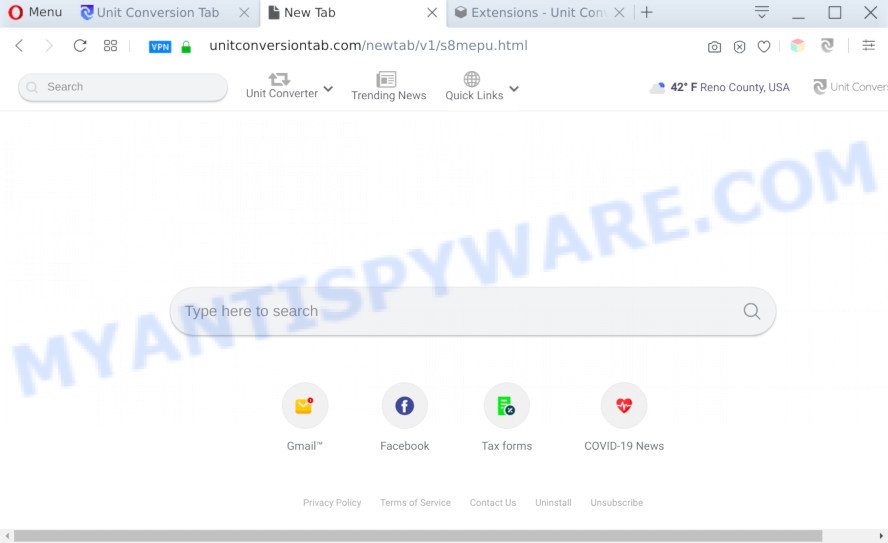
Unit Conversion Tab extension is a browser hijacker that changes browser settings
When you are performing searches using the web browser that has been affected by Unit Conversion Tab, the search results will be returned from Yahoo Search. The makers of this browser hijacker are most probably doing this to generate advertisement profit from the ads shown in the search results.
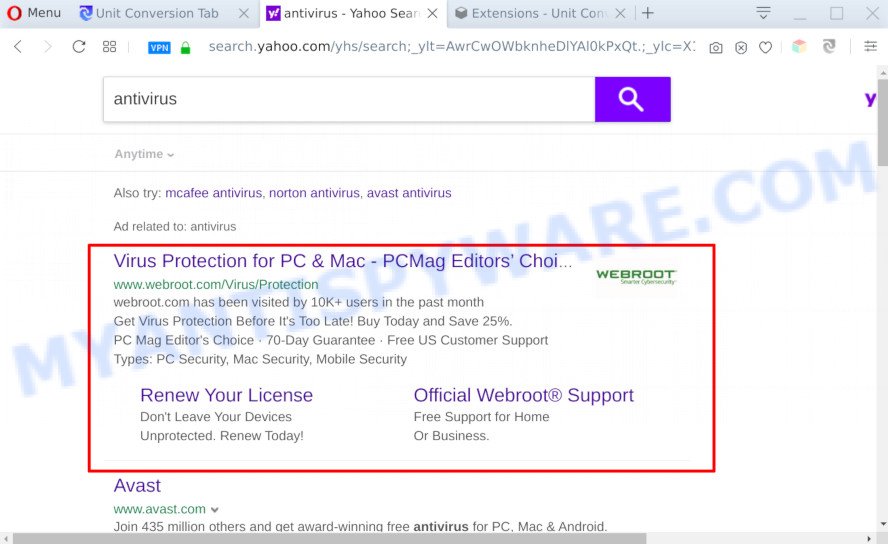
The unwanted Unit Conversion Tab search ads
While the Unit Conversion Tab hijacker infection is active, you won’t be able to revert back the browser settings such as newtab, start page and search engine by default. But this does not mean that you should just ignore it or get along with this fact. Because this is not the best option, due to Unit Conversion Tab you can have problems with your web-browser, unwanted ads and even confidential information theft.
Threat Summary
| Name | Unit Conversion Tab |
| Type | browser hijacker, search engine hijacker, startpage hijacker, toolbar, unwanted new tab, redirect virus |
| Symptoms |
|
| Removal | Unit Conversion Tab removal guide |
How can a browser hijacker get on your PC
Many hijackers such as Unit Conversion Tab come from browser toolbars, browser extensions, BHOs (browser helper objects) and additional software. In many cases, these items claim itself as software that improve your experience on the World Wide Web by providing a fast and interactive startpage or a search engine that does not track you. Remember, how to avoid the unwanted apps. Be cautious, launch only reputable apps which download from reputable sources. NEVER install an unknown and suspicious program.
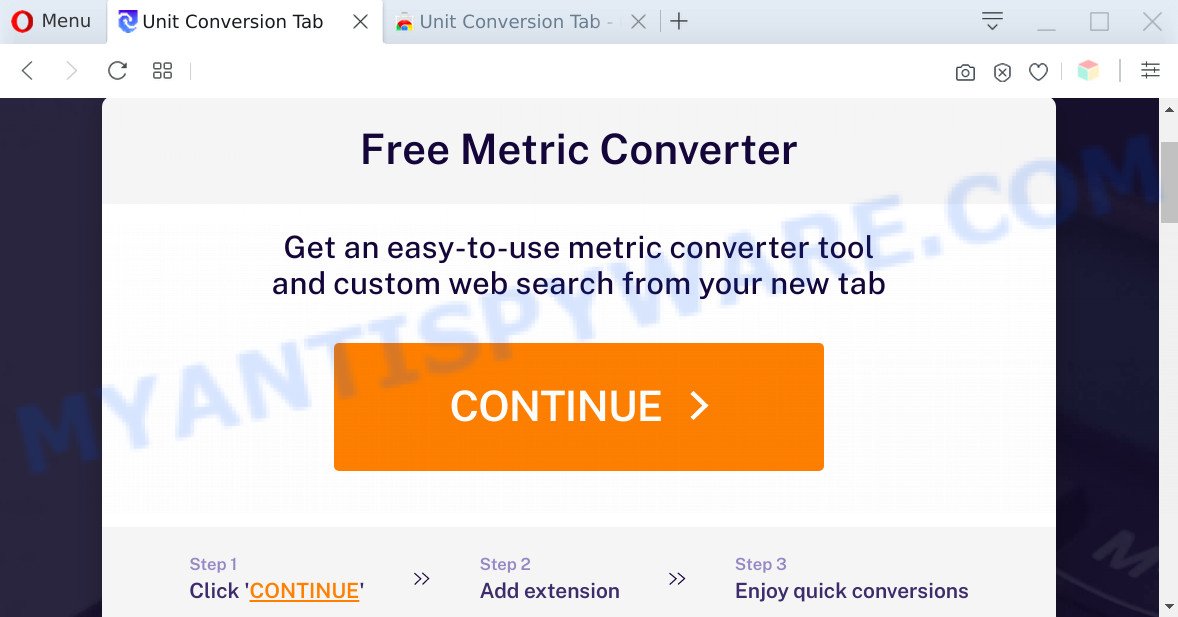
It is important, don’t use Unit Conversion Tab web-site and do not click on advertisements placed on it. The best option is to use the guidance posted below to clean your machine of browser hijacker, get rid of the Unit Conversion Tab , and thus return your favorite homepage and search engine.
How to remove Unit Conversion Tab
We can help you remove Unit Conversion Tab, without the need to take your machine to a professional. Simply follow the removal steps below if you currently have the annoying browser hijacker infection on your system and want to remove it. If you’ve any difficulty while trying to remove the browser hijacker infection, feel free to ask for our help in the comment section below. Read it once, after doing so, please bookmark this page (or open it on your smartphone) as you may need to exit your web-browser or reboot your system.
To remove Unit Conversion Tab, complete the following steps:
- Manual Unit Conversion Tab removal
- Automatic Removal of Unit Conversion Tab
- Stop Unit Conversion Tab redirect
- To sum up
Manual Unit Conversion Tab removal
The tutorial will help you get rid of Unit Conversion Tab homepage. These Unit Conversion Tab removal steps work for the Microsoft Edge, Mozilla Firefox, Internet Explorer and Google Chrome, as well as every version of computer OS.
Delete Unit Conversion Tab related programs through the Control Panel of your machine
First, you should try to identify and delete the application that causes the appearance of undesired advertisements or web-browser redirect, using the ‘Uninstall a program’ which is located in the ‘Control panel’.
Press Windows button ![]() , then click Search
, then click Search ![]() . Type “Control panel”and press Enter. If you using Windows XP or Windows 7, then click “Start” and select “Control Panel”. It will show the Windows Control Panel as shown in the following example.
. Type “Control panel”and press Enter. If you using Windows XP or Windows 7, then click “Start” and select “Control Panel”. It will show the Windows Control Panel as shown in the following example.

Further, click “Uninstall a program” ![]()
It will display a list of all software installed on your system. Scroll through the all list, and delete any suspicious and unknown applications.
Remove Unit Conversion Tab redirect from Microsoft Internet Explorer
The Microsoft Internet Explorer reset is great if your web-browser is hijacked or you’ve unwanted add-ons or toolbars on your web browser, that installed by a malicious software.
First, run the Microsoft Internet Explorer. Next, click the button in the form of gear (![]() ). It will display the Tools drop-down menu, click the “Internet Options” as shown below.
). It will display the Tools drop-down menu, click the “Internet Options” as shown below.

In the “Internet Options” window click on the Advanced tab, then click the Reset button. The IE will open the “Reset Internet Explorer settings” window as displayed on the screen below. Select the “Delete personal settings” check box, then click “Reset” button.

You will now need to reboot your machine for the changes to take effect.
Remove Unit Conversion Tab search from Firefox
If the Firefox web-browser newtab page, search provider and startpage are changed to Unit Conversion Tab and you want to recover the settings back to their default values, then you should follow the steps below. Essential information such as bookmarks, browsing history, passwords, cookies, auto-fill data and personal dictionaries will not be removed.
First, start the Firefox. Next, press the button in the form of three horizontal stripes (![]() ). It will display the drop-down menu. Next, press the Help button (
). It will display the drop-down menu. Next, press the Help button (![]() ).
).

In the Help menu click the “Troubleshooting Information”. In the upper-right corner of the “Troubleshooting Information” page press on “Refresh Firefox” button as displayed in the figure below.

Confirm your action, press the “Refresh Firefox”.
Remove Unit Conversion Tab from Chrome
If your Chrome web-browser is rerouted to undesired Unit Conversion Tab web-page, it may be necessary to completely reset your browser application to its default state.

- First start the Google Chrome and press Menu button (small button in the form of three dots).
- It will show the Google Chrome main menu. Select More Tools, then click Extensions.
- You will see the list of installed plugins. If the list has the add-on labeled with “Installed by enterprise policy” or “Installed by your administrator”, then complete the following instructions: Remove Chrome extensions installed by enterprise policy.
- Now open the Google Chrome menu once again, press the “Settings” menu.
- You will see the Chrome’s settings page. Scroll down and click “Advanced” link.
- Scroll down again and click the “Reset” button.
- The Chrome will open the reset profile settings page as on the image above.
- Next click the “Reset” button.
- Once this task is complete, your web-browser’s search engine by default, newtab and start page will be restored to their original defaults.
- To learn more, read the post How to reset Google Chrome settings to default.
Automatic Removal of Unit Conversion Tab
Cyber threat analysts have built efficient malware removal tools to help users in removing hijackers , adware software and PUPs. Below we will share with you the best malicious software removal tools with the ability to scan for and remove Unit Conversion Tab and other potentially unwanted apps.
Remove Unit Conversion Tab with Zemana
Zemana Free is an ultra light weight tool to remove Unit Conversion Tab redirect from your internet browser. It also removes malicious software and adware software from your computer. It improves your system’s performance by deleting potentially unwanted applications.
Zemana Free can be downloaded from the following link. Save it directly to your Windows Desktop.
164813 downloads
Author: Zemana Ltd
Category: Security tools
Update: July 16, 2019
Once downloading is finished, close all software and windows on your machine. Double-click the install file named Zemana.AntiMalware.Setup. If the “User Account Control” dialog box pops up as shown below, click the “Yes” button.

It will open the “Setup wizard” that will help you install Zemana Anti Malware (ZAM) on your computer. Follow the prompts and don’t make any changes to default settings.

Once setup is finished successfully, Zemana Anti-Malware (ZAM) will automatically start and you can see its main screen as displayed on the screen below.

Now click the “Scan” button to begin scanning your computer for the hijacker that alters browser settings to replace your homepage, new tab and search engine with Unit Conversion Tab webpage. A scan may take anywhere from 10 to 30 minutes, depending on the number of files on your computer and the speed of your PC system. While the utility is checking, you can see count of objects and files has already scanned.

When Zemana completes the scan, Zemana Anti Malware will show a screen which contains a list of malicious software that has been detected. Make sure all items have ‘checkmark’ and click “Next” button. The Zemana Free will remove browser hijacker infection responsible for modifying your internet browser settings to Unit Conversion Tab. After that process is finished, you may be prompted to restart the personal computer.
Delete Unit Conversion Tab start page from web browsers with HitmanPro
Hitman Pro will help remove browser hijacker responsible for changing your web browser settings to Unit Conversion Tab that slow down your computer. The hijackers, adware and other PUPs slow your internet browser down and try to trick you into clicking on suspicious ads and links. HitmanPro removes the browser hijacker and lets you enjoy your machine without Unit Conversion Tab search.
Click the link below to download the latest version of HitmanPro for MS Windows. Save it to your Desktop so that you can access the file easily.
Download and use HitmanPro on your system. Once started, press “Next” button for scanning your computer for the browser hijacker responsible for redirecting your internet browser to Unit Conversion Tab web-page. When a threat is detected, the number of the security threats will change accordingly. Wait until the the checking is complete..

After finished, the results are displayed in the scan report.

Review the scan results and then click Next button.
It will open a dialog box, click the “Activate free license” button to start the free 30 days trial to remove all malicious software found.
Run MalwareBytes to remove Unit Conversion Tab
Manual Unit Conversion Tab redirect removal requires some computer skills. Some files and registry entries that created by the hijacker infection can be not fully removed. We recommend that run the MalwareBytes AntiMalware (MBAM) that are completely free your PC of browser hijacker infection. Moreover, this free program will help you to get rid of malicious software, PUPs, adware software and toolbars that your PC can be infected too.
Click the following link to download MalwareBytes. Save it on your MS Windows desktop.
327070 downloads
Author: Malwarebytes
Category: Security tools
Update: April 15, 2020
Once downloading is complete, close all programs and windows on your computer. Open a directory in which you saved it. Double-click on the icon that’s called mb3-setup as on the image below.
![]()
When the installation begins, you will see the “Setup wizard” that will help you setup Malwarebytes on your personal computer.

Once setup is complete, you will see window as displayed below.

Now click the “Scan Now” button to perform a system scan for the browser hijacker responsible for Unit Conversion Tab redirect. A system scan can take anywhere from 5 to 30 minutes, depending on your personal computer. While the utility is scanning, you may see number of objects and files has already scanned.

After finished, you’ll be shown the list of all found items on your computer. Review the results once the tool has done the system scan. If you think an entry should not be quarantined, then uncheck it. Otherwise, simply press “Quarantine Selected” button.

The Malwarebytes will now start to delete hijacker which reroutes your browser to unwanted Unit Conversion Tab web page. When the cleaning procedure is done, you may be prompted to reboot your computer.

The following video explains steps on how to remove hijacker, adware software and other malicious software with MalwareBytes Anti Malware (MBAM).
Stop Unit Conversion Tab redirect
One of the worst things is the fact that you cannot stop all those unwanted web-pages such as Unit Conversion Tab using only built-in Microsoft Windows capabilities. However, there is a program out that you can use to block annoying web browser redirections, advertisements and pop-ups in any modern web browsers including MS Edge, Google Chrome, Internet Explorer and Firefox. It’s named Adguard and it works very well.
First, visit the following page, then press the ‘Download’ button in order to download the latest version of AdGuard.
26842 downloads
Version: 6.4
Author: © Adguard
Category: Security tools
Update: November 15, 2018
After downloading it, start the downloaded file. You will see the “Setup Wizard” screen as shown below.

Follow the prompts. After the installation is finished, you will see a window like below.

You can click “Skip” to close the setup program and use the default settings, or press “Get Started” button to see an quick tutorial which will help you get to know AdGuard better.
In most cases, the default settings are enough and you do not need to change anything. Each time, when you launch your computer, AdGuard will start automatically and stop undesired advertisements, block Unit Conversion Tab, as well as other harmful or misleading web-pages. For an overview of all the features of the program, or to change its settings you can simply double-click on the AdGuard icon, that is located on your desktop.
To sum up
Now your machine should be free of the browser hijacker related to Unit Conversion Tab homepage. We suggest that you keep AdGuard (to help you stop unwanted pop ups and intrusive malicious web pages) and Zemana Anti-Malware (ZAM) (to periodically scan your system for new malware, hijacker infections and adware). Make sure that you have all the Critical Updates recommended for Windows operating system. Without regular updates you WILL NOT be protected when new hijackers, harmful apps and adware software are released.
If you are still having problems while trying to delete Unit Conversion Tab search from your browser, then ask for help here.


















