According to security professionals, Belazyelephant.com is a web-page which deceives computer users into registering for its browser notification spam that go directly to the desktop or the web browser. This web-page will display the ‘Show notifications’ pop up that attempts to get the user to click the ‘Allow’ button to subscribe to its notifications.
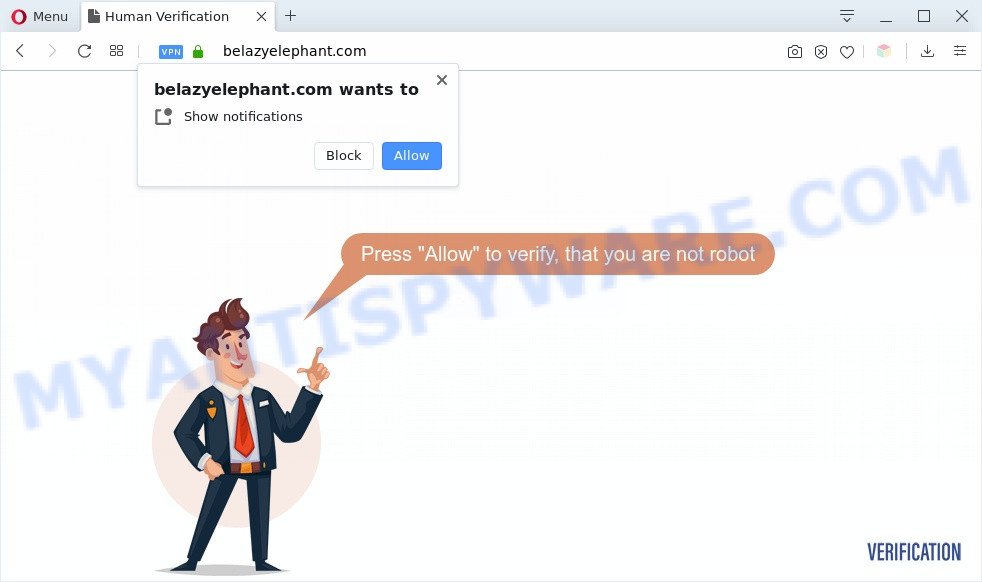
Once click on the ‘Allow’, the Belazyelephant.com web-page gets your permission to send spam notifications in form of popup advertisements in the lower right corner of your screen. The authors of Belazyelephant.com use these push notifications to bypass protection against pop-ups in the internet browser and therefore show a huge number of unwanted ads. These advertisements are used to promote dubious browser extensions, giveaway scams, fake downloads, and adult webpages.

To end this intrusive behavior and get rid of Belazyelephant.com push notifications, you need to modify browser settings that got altered by adware. For that, perform the Belazyelephant.com removal instructions below. Once you delete notifications subscription, the Belazyelephant.com popups advertisements will no longer appear on the desktop.
Threat Summary
| Name | Belazyelephant.com pop up |
| Type | browser notification spam ads, pop up ads, popup virus, pop ups |
| Distribution | adwares, social engineering attack, PUPs, misleading pop-up ads |
| Symptoms |
|
| Removal | Belazyelephant.com removal guide |
Where the Belazyelephant.com pop-ups comes from
These Belazyelephant.com pop ups are caused by misleading ads on the web sites you visit or adware. Adware is undesired software that delivers ads and prompts intrusive advertising popups, while you surf the World Wide Web. Adware may hijack the ads of other companies with its own. Most commonly, adware will track your surfing habits and report this info to its makers.
Adware software is usually gets on your PC along with free programs. So, when you installing free programs, carefully read the disclaimers, select the Custom or Advanced setup mode to watch for third-party software that are being installed, because certain of the apps are PUPs and adware.
You probably want to know how to get rid of adware software as well as delete Belazyelephant.com pop-up ads. In the guide below we will tell you about how to solve your issues.
How to remove Belazyelephant.com popup advertisements from Chrome, Firefox, IE, Edge
To remove Belazyelephant.com pop-ups from your PC, you must uninstall all suspicious apps and every component that could be related to the adware. Besides, to restore your web-browser startpage, newtab page and search provider, you should reset the affected internet browsers. As soon as you are complete with Belazyelephant.com pop up ads removal procedure, we suggest you scan your computer with malicious software removal tools listed below. It’ll complete the removal procedure on your machine.
To remove Belazyelephant.com pop ups, perform the following steps:
- How to manually delete Belazyelephant.com
- Automatic Removal of Belazyelephant.com ads
- Run AdBlocker to block Belazyelephant.com and stay safe online
- Finish words
How to manually delete Belazyelephant.com
Looking for a way to get rid of Belazyelephant.com pop-ups manually without installing any applications? Then this section of the post is just for you. Below are some simple steps you can take. Performing these steps requires basic knowledge of internet browser and MS Windows setup. If you doubt that you can follow them, it is better to use free tools listed below that can help you remove Belazyelephant.com advertisements.
Remove PUPs using MS Windows Control Panel
Check out the Windows Control Panel (Programs and Features section) to see all installed software. We suggest to click on the “Date Installed” in order to sort the list of software by the date you installed them. If you see any unknown and suspicious programs, they are the ones you need to delete.
Windows 10, 8.1, 8
Click the Microsoft Windows logo, and then click Search ![]() . Type ‘Control panel’and press Enter as shown below.
. Type ‘Control panel’and press Enter as shown below.

When the ‘Control Panel’ opens, click the ‘Uninstall a program’ link under Programs category as shown in the following example.

Windows 7, Vista, XP
Open Start menu and choose the ‘Control Panel’ at right as displayed in the following example.

Then go to ‘Add/Remove Programs’ or ‘Uninstall a program’ (Windows 7 or Vista) as displayed in the following example.

Carefully browse through the list of installed applications and remove all suspicious and unknown applications. We recommend to press ‘Installed programs’ and even sorts all installed programs by date. After you’ve found anything suspicious that may be the adware software related to the Belazyelephant.com popups or other PUP (potentially unwanted program), then select this application and click ‘Uninstall’ in the upper part of the window. If the suspicious application blocked from removal, then run Revo Uninstaller Freeware to fully remove it from your computer.
Remove Belazyelephant.com notifications from web-browsers
Your browser likely now allows the Belazyelephant.com website to send you spam notifications, but you do not want the intrusive ads from this web-site and we understand that. We have put together this tutorial on how you can remove Belazyelephant.com popups from Firefox, Safari, Chrome, Android, Microsoft Internet Explorer and Edge.
Google Chrome:
- In the top right hand corner, click on ‘three vertical dots’, and this will open up the main menu on Chrome.
- In the menu go to ‘Settings’, scroll down to ‘Advanced’ settings.
- When the drop-down menu appears, tap ‘Settings’. Scroll down to ‘Advanced’.
- Go to Notifications settings.
- Find the Belazyelephant.com URL and click the three vertical dots button next to it, then click on ‘Remove’.

Android:
- Tap ‘Settings’.
- Tap ‘Notifications’.
- Find and tap the web browser that displays Belazyelephant.com browser notification spam advertisements.
- Locate Belazyelephant.com site in the list and disable it.

Mozilla Firefox:
- In the top right hand corner of the browser window, click on the three horizontal stripes to expand the Main menu.
- Choose ‘Options’ and click on ‘Privacy & Security’ on the left hand side of the Firefox.
- Scroll down to the ‘Permissions’ section and click the ‘Settings’ button next to ‘Notifications’.
- Find Belazyelephant.com URL, other rogue notifications, click the drop-down menu and select ‘Block’.
- Click ‘Save Changes’ button.

Edge:
- Click the More button (it looks like three dots) in the top-right corner of the Edge.
- Scroll down, find and click ‘Settings’. In the left side select ‘Advanced’.
- Click ‘Manage permissions’ button under ‘Website permissions’.
- Right-click the Belazyelephant.com site. Click ‘Delete’.

Internet Explorer:
- In the top-right corner of the screen, click on the menu button (gear icon).
- Go to ‘Internet Options’ in the menu.
- Select the ‘Privacy’ tab and click ‘Settings under ‘Pop-up Blocker’ section.
- Select the Belazyelephant.com site and other suspicious sites under and remove them one by one by clicking the ‘Remove’ button.

Safari:
- On the top menu select ‘Safari’, then ‘Preferences’.
- Open ‘Websites’ tab, then in the left menu click on ‘Notifications’.
- Check for Belazyelephant.com site, other suspicious sites and apply the ‘Deny’ option for each.
Delete Belazyelephant.com popups from Mozilla Firefox
If your Firefox web-browser is re-directed to Belazyelephant.com without your permission or an unknown search engine displays results for your search, then it may be time to perform the web browser reset. Your saved bookmarks, form auto-fill information and passwords won’t be cleared or changed.
First, open the Firefox and click ![]() button. It will display the drop-down menu on the right-part of the web-browser. Further, click the Help button (
button. It will display the drop-down menu on the right-part of the web-browser. Further, click the Help button (![]() ) as shown on the screen below.
) as shown on the screen below.

In the Help menu, select the “Troubleshooting Information” option. Another way to open the “Troubleshooting Information” screen – type “about:support” in the web browser adress bar and press Enter. It will open the “Troubleshooting Information” page as shown in the following example. In the upper-right corner of this screen, press the “Refresh Firefox” button.

It will display the confirmation dialog box. Further, click the “Refresh Firefox” button. The Firefox will begin a task to fix your problems that caused by the Belazyelephant.com adware software. Once, it is finished, click the “Finish” button.
Remove Belazyelephant.com popup ads from Internet Explorer
By resetting Internet Explorer web-browser you revert back your internet browser settings to its default state. This is good initial when troubleshooting problems that might have been caused by adware software which cause popups.
First, launch the Internet Explorer, click ![]() ) button. Next, press “Internet Options” as shown on the image below.
) button. Next, press “Internet Options” as shown on the image below.

In the “Internet Options” screen select the Advanced tab. Next, press Reset button. The Internet Explorer will show the Reset Internet Explorer settings prompt. Select the “Delete personal settings” check box and click Reset button.

You will now need to reboot your PC system for the changes to take effect. It will remove adware responsible for Belazyelephant.com pop-ups, disable malicious and ad-supported web browser’s extensions and restore the Internet Explorer’s settings like search engine by default, start page and newtab page to default state.
Remove Belazyelephant.com ads from Chrome
Like other modern internet browsers, the Chrome has the ability to reset the settings to their default values and thereby recover the web-browser’s settings like new tab, homepage and search engine that have been modified by the adware which cause pop-ups.
Open the Chrome menu by clicking on the button in the form of three horizontal dotes (![]() ). It will display the drop-down menu. Select More Tools, then click Extensions.
). It will display the drop-down menu. Select More Tools, then click Extensions.
Carefully browse through the list of installed addons. If the list has the add-on labeled with “Installed by enterprise policy” or “Installed by your administrator”, then complete the following steps: Remove Google Chrome extensions installed by enterprise policy otherwise, just go to the step below.
Open the Google Chrome main menu again, click to “Settings” option.

Scroll down to the bottom of the page and click on the “Advanced” link. Now scroll down until the Reset settings section is visible, like below and press the “Reset settings to their original defaults” button.

Confirm your action, click the “Reset” button.
Automatic Removal of Belazyelephant.com ads
In order to completely remove Belazyelephant.com, you not only need to remove adware from your PC, but also delete all its components in your computer including Windows registry entries. We suggest to download and use free removal utilities to automatically clean your computer of adware software related to the Belazyelephant.com advertisements.
Use Zemana to remove Belazyelephant.com pop-up ads
Zemana Anti Malware (ZAM) highly recommended, because it can scan for security threats such adware software and malicious software that most ‘classic’ antivirus apps fail to pick up on. Moreover, if you have any Belazyelephant.com popup advertisements removal problems which cannot be fixed by this tool automatically, then Zemana AntiMalware (ZAM) provides 24X7 online assistance from the highly experienced support staff.

- Visit the following page to download the latest version of Zemana AntiMalware (ZAM) for Windows. Save it to your Desktop so that you can access the file easily.
Zemana AntiMalware
165499 downloads
Author: Zemana Ltd
Category: Security tools
Update: July 16, 2019
- When downloading is done, close all programs and windows on your machine. Open a file location. Double-click on the icon that’s named Zemana.AntiMalware.Setup.
- Further, click Next button and follow the prompts.
- Once installation is finished, click the “Scan” button to begin scanning your system for the adware software related to the Belazyelephant.com pop ups. While the Zemana Free program is scanning, you can see number of objects it has identified as threat.
- Once finished, Zemana AntiMalware (ZAM) will display a list of found items. You may remove threats (move to Quarantine) by simply click “Next”. After the process is done, you may be prompted to reboot your computer.
Remove Belazyelephant.com popup ads from web browsers with HitmanPro
HitmanPro cleans your computer from hijacker infections, potentially unwanted programs, unwanted toolbars, web browser plugins and other unwanted apps such as adware responsible for Belazyelephant.com pop up ads. The free removal utility will help you enjoy your machine to its fullest. HitmanPro uses advanced behavioral detection technologies to look for if there are unwanted apps in your computer. You can review the scan results, and select the items you want to erase.
Download Hitman Pro from the link below. Save it on your Microsoft Windows desktop.
After the downloading process is finished, open the file location and double-click the Hitman Pro icon. It will launch the Hitman Pro tool. If the User Account Control dialog box will ask you want to start the program, click Yes button to continue.

Next, press “Next” for checking your machine for the adware that cause pop ups. Depending on your machine, the scan can take anywhere from a few minutes to close to an hour. While the utility is checking, you can see count of objects and files has already scanned.

After HitmanPro completes the scan, you’ll be shown the list of all found threats on your PC as displayed below.

You may remove threats (move to Quarantine) by simply click “Next” button. It will open a prompt, click the “Activate free license” button. The HitmanPro will remove adware that causes Belazyelephant.com pop-up advertisements. When that process is finished, the utility may ask you to reboot your PC system.
Use MalwareBytes Anti-Malware to get rid of Belazyelephant.com pop ups
You can delete Belazyelephant.com popup advertisements automatically with a help of MalwareBytes. We suggest this free malicious software removal tool because it can easily remove browser hijackers, adware, potentially unwanted apps and toolbars with all their components such as files, folders and registry entries.

- MalwareBytes can be downloaded from the following link. Save it directly to your Windows Desktop.
Malwarebytes Anti-malware
327717 downloads
Author: Malwarebytes
Category: Security tools
Update: April 15, 2020
- At the download page, click on the Download button. Your browser will display the “Save as” dialog box. Please save it onto your Windows desktop.
- Once downloading is done, please close all apps and open windows on your system. Double-click on the icon that’s named mb3-setup.
- This will run the “Setup wizard” of MalwareBytes onto your computer. Follow the prompts and don’t make any changes to default settings.
- When the Setup wizard has finished installing, the MalwareBytes Anti Malware (MBAM) will run and display the main window.
- Further, click the “Scan Now” button to perform a system scan with this utility for the adware which cause unwanted Belazyelephant.com pop up ads. This process can take quite a while, so please be patient. During the scan MalwareBytes Free will search for threats exist on your personal computer.
- After MalwareBytes AntiMalware (MBAM) has completed scanning your PC system, MalwareBytes will open a scan report.
- Review the results once the utility has complete the system scan. If you think an entry should not be quarantined, then uncheck it. Otherwise, simply click the “Quarantine Selected” button. After that process is done, you may be prompted to reboot the PC.
- Close the AntiMalware and continue with the next step.
Video instruction, which reveals in detail the steps above.
Run AdBlocker to block Belazyelephant.com and stay safe online
In order to increase your security and protect your PC against new unwanted advertisements and malicious web-pages, you need to use ad blocking application that blocks an access to malicious advertisements and web pages. Moreover, the application may block the open of intrusive advertising, that also leads to faster loading of webpages and reduce the consumption of web traffic.
First, click the following link, then click the ‘Download’ button in order to download the latest version of AdGuard.
27035 downloads
Version: 6.4
Author: © Adguard
Category: Security tools
Update: November 15, 2018
After downloading it, start the downloaded file. You will see the “Setup Wizard” screen as shown in the figure below.

Follow the prompts. After the install is done, you will see a window as shown below.

You can click “Skip” to close the installation application and use the default settings, or click “Get Started” button to see an quick tutorial that will help you get to know AdGuard better.
In most cases, the default settings are enough and you do not need to change anything. Each time, when you run your computer, AdGuard will start automatically and stop unwanted advertisements, block Belazyelephant.com, as well as other harmful or misleading web-sites. For an overview of all the features of the program, or to change its settings you can simply double-click on the AdGuard icon, which can be found on your desktop.
Finish words
Once you have complete the step-by-step tutorial outlined above, your system should be free from adware that cause pop-ups and other malware. The Firefox, MS Edge, Microsoft Internet Explorer and Chrome will no longer reroute you to various undesired web-pages such as Belazyelephant.com. Unfortunately, if the instructions does not help you, then you have caught a new adware, and then the best way – ask for help here.


















