Belighterservice.com pop up is a browser-based scam which uses the browser notification feature to trick people into registering for its spam notifications that go directly to the desktop or the browser. This webpage will deliver the message stating that you should click ‘Allow’ in order to connect to the Internet, enable Flash Player, access the content of the webpage, watch a video, download a file, and so on.
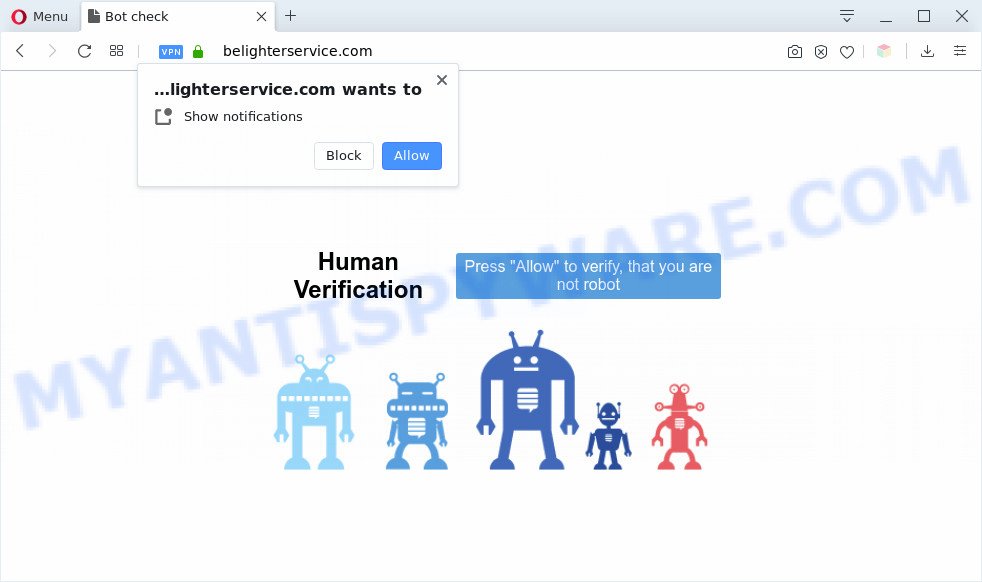
If you click the ‘Allow’ button, then you will start seeing unwanted adverts in form of popup windows on the screen. Push notifications are originally developed to alert the user of newly published news. Scammers abuse ‘push notifications’ to avoid antivirus and ad-blocking applications by showing intrusive adverts. These ads are displayed in the lower right corner of the screen urges users to play online games, visit questionable web pages, install browser add-ons & so on.

In order to unsubscribe from Belighterservice.com spam notifications open your web browser’s settings and follow the Belighterservice.com removal tutorial below. Once you delete Belighterservice.com subscription, the browser notification spam will no longer appear on your screen.
Threat Summary
| Name | Belighterservice.com popup |
| Type | browser notification spam ads, popup virus, popup ads, pop-ups |
| Distribution | adwares, social engineering attack, potentially unwanted software, shady pop up advertisements |
| Symptoms |
|
| Removal | Belighterservice.com removal guide |
How does your PC get infected with Belighterservice.com popups
Some research has shown that users can be redirected to Belighterservice.com from shady advertisements or by PUPs and adware. Adware is a part of potentially unwanted apps whose motive is to generate profit for its creator. It have different methods of earning by displaying the ads forcibly to its victims. Adware can generate popup windows, show unsolicited advertisements, change the victim’s web-browser settings, or reroute the victim’s internet browser to unwanted websites. Aside from causing unwanted ads and web-browser redirects, it also can slow down the PC system.
Most of unwanted ads and pop ups come from internet browser toolbars and/or extensions, BHOs (browser helper objects) and additional apps. Most often, these items claim itself as software that improve your experience on the Internet by providing a fast and interactive start page or a search provider that does not track you. Remember, how to avoid the unwanted apps. Be cautious, run only reputable apps which download from reputable sources. NEVER install any unknown and questionable software.
By following instructions below it is easy to detect and remove adware from Edge, Firefox, Microsoft Internet Explorer and Google Chrome and your system. Learn how to delete Belighterservice.com ads and harmful apps, as well as how to run a full system virus scan.
How to remove Belighterservice.com pop up ads from Chrome, Firefox, IE, Edge
According to cyber security researchers, Belighterservice.com popup advertisements removal can be done manually and/or automatically. These utilities that are listed below will help you get rid of adware, harmful internet browser extensions, malware and PUPs . However, if you are not willing to install other apps to get rid of Belighterservice.com advertisements, then use following instructions to restore your PC settings to their previous states.
To remove Belighterservice.com pop ups, perform the steps below:
- How to manually remove Belighterservice.com
- Uninstall adware software through the Microsoft Windows Control Panel
- Remove Belighterservice.com notifications from internet browsers
- Remove Belighterservice.com ads from Google Chrome
- Get rid of Belighterservice.com from Mozilla Firefox by resetting web browser settings
- Delete Belighterservice.com advertisements from Internet Explorer
- Automatic Removal of Belighterservice.com pop ups
- Stop Belighterservice.com pop-ups
- To sum up
How to manually remove Belighterservice.com
First try to get rid of Belighterservice.com pop-up ads manually; to do this, follow the steps below. Of course, manual adware removal requires more time and may not be suitable for those who are poorly versed in system settings. In this case, we suggest that you scroll down to the section that describes how to delete Belighterservice.com popup advertisements using free tools.
Uninstall adware software through the Microsoft Windows Control Panel
The process of adware removal is generally the same across all versions of Windows OS from 10 to XP. To start with, it’s necessary to check the list of installed applications on your computer and uninstall all unused, unknown and suspicious applications.
Windows 8, 8.1, 10
First, click the Windows button
Windows XP, Vista, 7
First, click “Start” and select “Control Panel”.
It will open the Windows Control Panel as shown below.

Next, click “Uninstall a program” ![]()
It will show a list of all programs installed on your computer. Scroll through the all list, and remove any dubious and unknown software. To quickly find the latest installed applications, we recommend sort programs by date in the Control panel.
Remove Belighterservice.com notifications from internet browsers
If you’ve allowed the Belighterservice.com site to send spam notifications to your web browser, then we’ll need to delete these permissions. Depending on web-browser, you can complete the following steps to delete the Belighterservice.com permissions to send spam notifications.
|
|
|
|
|
|
Remove Belighterservice.com ads from Google Chrome
If you are getting Belighterservice.com advertisements, then you can try to delete it by resetting Google Chrome to its original settings. It will also clear cookies, content and site data, temporary and cached data. Essential information like bookmarks, browsing history, passwords, cookies, auto-fill data and personal dictionaries will not be removed.
Open the Google Chrome menu by clicking on the button in the form of three horizontal dotes (![]() ). It will show the drop-down menu. Select More Tools, then click Extensions.
). It will show the drop-down menu. Select More Tools, then click Extensions.
Carefully browse through the list of installed plugins. If the list has the plugin labeled with “Installed by enterprise policy” or “Installed by your administrator”, then complete the following tutorial: Remove Google Chrome extensions installed by enterprise policy otherwise, just go to the step below.
Open the Google Chrome main menu again, click to “Settings” option.

Scroll down to the bottom of the page and click on the “Advanced” link. Now scroll down until the Reset settings section is visible, such as the one below and click the “Reset settings to their original defaults” button.

Confirm your action, press the “Reset” button.
Get rid of Belighterservice.com from Mozilla Firefox by resetting web browser settings
Resetting your Firefox is good initial troubleshooting step for any issues with your web-browser program, including the redirect to Belighterservice.com website. However, your themes, bookmarks, history, passwords, and web form auto-fill information will not be deleted.
First, start the Firefox and click ![]() button. It will show the drop-down menu on the right-part of the internet browser. Further, press the Help button (
button. It will show the drop-down menu on the right-part of the internet browser. Further, press the Help button (![]() ) as shown on the image below.
) as shown on the image below.

In the Help menu, select the “Troubleshooting Information” option. Another way to open the “Troubleshooting Information” screen – type “about:support” in the web browser adress bar and press Enter. It will display the “Troubleshooting Information” page as shown in the figure below. In the upper-right corner of this screen, click the “Refresh Firefox” button.

It will display the confirmation dialog box. Further, click the “Refresh Firefox” button. The Mozilla Firefox will start a task to fix your problems that caused by the Belighterservice.com adware. When, it is done, click the “Finish” button.
Delete Belighterservice.com advertisements from Internet Explorer
By resetting IE browser you return your internet browser settings to its default state. This is first when troubleshooting problems that might have been caused by adware that causes Belighterservice.com pop-up advertisements in your web-browser.
First, start the Internet Explorer. Next, press the button in the form of gear (![]() ). It will show the Tools drop-down menu, press the “Internet Options” as on the image below.
). It will show the Tools drop-down menu, press the “Internet Options” as on the image below.

In the “Internet Options” window click on the Advanced tab, then click the Reset button. The IE will display the “Reset Internet Explorer settings” window as shown in the figure below. Select the “Delete personal settings” check box, then press “Reset” button.

You will now need to restart your computer for the changes to take effect.
Automatic Removal of Belighterservice.com pop ups
It is not enough to get rid of Belighterservice.com advertisements from your internet browser by completing the manual steps above to solve all problems. Some the adware related files may remain on your system and they will recover the adware even after you delete it. For that reason we advise to run free anti-malware tool like Zemana Free, MalwareBytes Anti Malware and Hitman Pro. Either of those applications should has the ability to find and remove adware software that causes Belighterservice.com pop-ups.
Remove Belighterservice.com ads with Zemana Anti-Malware
You can download and use the Zemana Free for free. This anti malware utility will scan all the registry keys and files in your PC system along with the system settings and browser extensions. If it finds any malware, adware or malicious add-on that is responsible for redirects to Belighterservice.com then the Zemana Anti Malware will remove them from your personal computer completely.
Now you can setup and run Zemana to delete Belighterservice.com ads from your browser by following the steps below:
Click the following link to download Zemana Free install package called Zemana.AntiMalware.Setup on your PC system. Save it on your Windows desktop.
164732 downloads
Author: Zemana Ltd
Category: Security tools
Update: July 16, 2019
Start the installer after it has been downloaded successfully and then follow the prompts to install this utility on your PC.

During installation you can change some settings, but we suggest you do not make any changes to default settings.
When install is done, this malware removal utility will automatically run and update itself. You will see its main window such as the one below.

Now press the “Scan” button . Zemana AntiMalware program will scan through the whole machine for the adware which cause intrusive Belighterservice.com pop-up ads. This task may take quite a while, so please be patient.

Once Zemana has completed scanning your computer, you’ll be displayed the list of all found threats on your machine. All found items will be marked. You can remove them all by simply click “Next” button.

The Zemana Anti-Malware (ZAM) will start to remove adware related to the Belighterservice.com pop-ups. Once the clean-up is done, you can be prompted to restart your computer to make the change take effect.
Get rid of Belighterservice.com pop up ads from internet browsers with HitmanPro
In order to make sure that no more malicious folders and files linked to adware are inside your system, you must run another effective malicious software scanner. We suggest to use Hitman Pro. No installation is necessary with this utility.
First, visit the following page, then click the ‘Download’ button in order to download the latest version of Hitman Pro.
After the download is done, open the folder in which you saved it. You will see an icon like below.

Double click the HitmanPro desktop icon. After the utility is started, you will see a screen as shown on the image below.

Further, click “Next” button to start scanning your personal computer for the adware that causes Belighterservice.com popups. A scan can take anywhere from 10 to 30 minutes, depending on the number of files on your PC and the speed of your PC system. Once the scan is complete, a list of all items detected is created as displayed in the figure below.

Once you have selected what you want to delete from your computer press “Next” button. It will open a dialog box, press the “Activate free license” button.
Get rid of Belighterservice.com pop-ups with MalwareBytes Anti Malware (MBAM)
We suggest using the MalwareBytes AntiMalware (MBAM). You may download and install MalwareBytes AntiMalware to detect adware and thereby remove Belighterservice.com pop-up advertisements from your web browsers. When installed and updated, this free malware remover automatically scans for and removes all threats present on the personal computer.

- Click the following link to download the latest version of MalwareBytes Free for Windows. Save it on your Microsoft Windows desktop.
Malwarebytes Anti-malware
327003 downloads
Author: Malwarebytes
Category: Security tools
Update: April 15, 2020
- At the download page, click on the Download button. Your internet browser will display the “Save as” dialog box. Please save it onto your Windows desktop.
- When downloading is complete, please close all applications and open windows on your computer. Double-click on the icon that’s called mb3-setup.
- This will run the “Setup wizard” of MalwareBytes Anti-Malware onto your computer. Follow the prompts and do not make any changes to default settings.
- When the Setup wizard has finished installing, the MalwareBytes Free will start and display the main window.
- Further, click the “Scan Now” button to perform a system scan for the adware that cause undesired Belighterservice.com pop-up ads. A system scan may take anywhere from 5 to 30 minutes, depending on your machine. While the MalwareBytes Free utility is scanning, you can see number of objects it has identified as being affected by malware.
- When the system scan is done, MalwareBytes AntiMalware will show a list of all threats detected by the scan.
- In order to remove all threats, simply click the “Quarantine Selected” button. After the process is complete, you may be prompted to restart the PC.
- Close the Anti Malware and continue with the next step.
Video instruction, which reveals in detail the steps above.
Stop Belighterservice.com pop-ups
We suggest to install an ad-blocking program that may stop Belighterservice.com and other intrusive web-sites. The ad-blocker tool like AdGuard is a program which basically removes advertising from the Net and stops access to malicious web-sites. Moreover, security experts says that using adblocker apps is necessary to stay safe when surfing the Internet.
First, visit the following page, then click the ‘Download’ button in order to download the latest version of AdGuard.
26826 downloads
Version: 6.4
Author: © Adguard
Category: Security tools
Update: November 15, 2018
After downloading it, run the downloaded file. You will see the “Setup Wizard” screen as displayed on the screen below.

Follow the prompts. Once the setup is complete, you will see a window as displayed on the image below.

You can click “Skip” to close the install application and use the default settings, or click “Get Started” button to see an quick tutorial which will assist you get to know AdGuard better.
In most cases, the default settings are enough and you don’t need to change anything. Each time, when you run your PC system, AdGuard will launch automatically and stop unwanted ads, block Belighterservice.com, as well as other malicious or misleading web pages. For an overview of all the features of the application, or to change its settings you can simply double-click on the AdGuard icon, that may be found on your desktop.
To sum up
Once you have done the steps shown above, your computer should be clean from this adware software and other malicious software. The MS Edge, Mozilla Firefox, IE and Google Chrome will no longer open annoying Belighterservice.com web page when you browse the World Wide Web. Unfortunately, if the steps does not help you, then you have caught a new adware, and then the best way – ask for help.
Please create a new question by using the “Ask Question” button in the Questions and Answers. Try to give us some details about your problems, so we can try to help you more accurately. Wait for one of our trained “Security Team” or Site Administrator to provide you with knowledgeable assistance tailored to your problem with the annoying Belighterservice.com advertisements.




















