According to security specialists, Isitedelirium.info is a web page which deceives unsuspecting users into subscribing to browser notification spam to send unwanted adverts directly to the screen. This web site will show the ‘Confirm notifications’ pop up states that clicking ‘Allow’ will let the user access the content of the web site, connect to the Internet, watch a video, enable Flash Player, download a file, and so on.
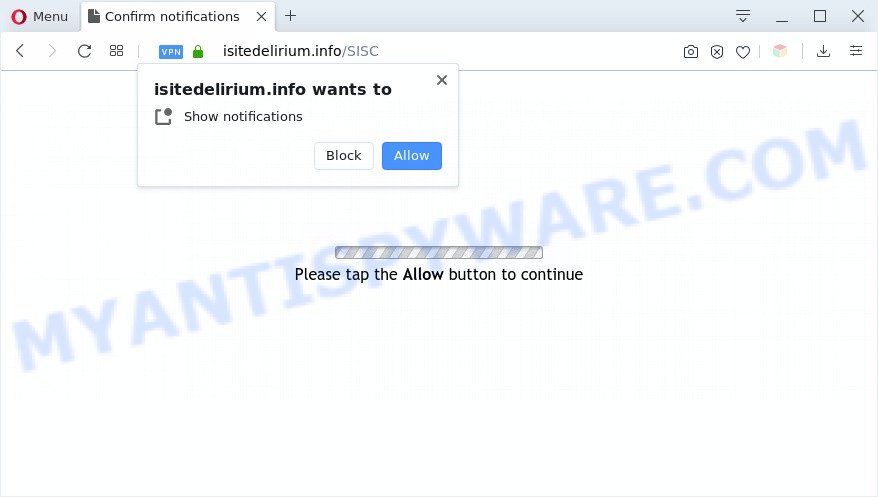
Once you press on the ‘Allow’ button, then your browser will be configured to display annoying ads on your desktop, even when you are not using the web-browser. The push notifications will essentially be ads for ‘free’ online games, free gifts scams, questionable web-browser addons, adult web sites, and adware bundles like the one below.

The best method to unsubscribe from Isitedelirium.info browser notification spam open your web browser’s settings and follow the Isitedelirium.info removal guide below. Once you remove Isitedelirium.info subscription, the spam notifications will no longer show on the screen.
Threat Summary
| Name | Isitedelirium.info pop-up |
| Type | push notifications advertisements, pop ups, pop up ads, popup virus |
| Distribution | potentially unwanted software, malicious pop-up advertisements, social engineering attack, adwares |
| Symptoms |
|
| Removal | Isitedelirium.info removal guide |
How does your personal computer get infected with Isitedelirium.info pop-ups
Cyber security specialists have determined that users are redirected to Isitedelirium.info by adware or from shady advertisements. Adware is a term that originates from ‘ad supported’ software. In many cases, ‘adware’ is considered by many to be synonymous with ‘malicious software’. Its purpose is to make revenue for its owner by presenting undesired advertisements to a user while the user is surfing the World Wide Web.
Adware usually comes on the computer with free applications. In many cases, it comes without the user’s knowledge. Therefore, many users aren’t even aware that their machine has been infected with PUPs and adware. Please follow the easy rules in order to protect your machine from adware software and potentially unwanted applications: do not install any suspicious software, read the user agreement and select only the Custom, Manual or Advanced installation type, don’t rush to click the Next button. Also, always try to find a review of the application on the Net. Be careful and attentive!
By following guidance below it’s easy to scan and delete adware software from IE, Firefox, Edge and Google Chrome and your machine. Learn how to remove Isitedelirium.info popup ads and malicious programs, as well as how to run a full PC virus scan.
How to remove Isitedelirium.info advertisements from Chrome, Firefox, IE, Edge
There are a simple manual guidance below that will help you to get rid of Isitedelirium.info ads from your Windows machine. The most effective method to delete this adware is to perform the manual removal steps and then use Zemana Anti-Malware (ZAM), MalwareBytes Anti-Malware or HitmanPro automatic tools (all are free). The manual solution will help to weaken this adware software and these malicious software removal utilities will completely remove Isitedelirium.info pop-up advertisements and return the Edge, Chrome, Mozilla Firefox and IE settings to default.
To remove Isitedelirium.info pop ups, complete the steps below:
- How to manually remove Isitedelirium.info
- Automatic Removal of Isitedelirium.info popups
- Use AdBlocker to stop Isitedelirium.info ads and stay safe online
- To sum up
How to manually remove Isitedelirium.info
In most cases, it is possible to manually delete Isitedelirium.info pop-up advertisements. This solution does not involve the use of any tricks or removal tools. You just need to restore the normal settings of the PC system and internet browser. This can be done by following a few simple steps below. If you want to quickly remove Isitedelirium.info popups, as well as perform a full scan of your system, we recommend that you use adware software removal utilities, which are listed below.
Delete suspicious apps using Windows Control Panel
First, go to MS Windows Control Panel and delete questionable apps, all programs you do not remember installing. It is important to pay the most attention to software you installed just before Isitedelirium.info pop-ups appeared on your browser. If you do not know what a program does, look for the answer on the Web.
Windows 10, 8.1, 8
Click the MS Windows logo, and then press Search ![]() . Type ‘Control panel’and press Enter as shown on the image below.
. Type ‘Control panel’and press Enter as shown on the image below.

After the ‘Control Panel’ opens, press the ‘Uninstall a program’ link under Programs category as shown below.

Windows 7, Vista, XP
Open Start menu and select the ‘Control Panel’ at right as displayed on the screen below.

Then go to ‘Add/Remove Programs’ or ‘Uninstall a program’ (Microsoft Windows 7 or Vista) as shown in the figure below.

Carefully browse through the list of installed software and get rid of all suspicious and unknown apps. We recommend to click ‘Installed programs’ and even sorts all installed applications by date. Once you’ve found anything dubious that may be the adware which causes undesired Isitedelirium.info pop up advertisements or other PUP (potentially unwanted program), then select this application and click ‘Uninstall’ in the upper part of the window. If the suspicious application blocked from removal, then use Revo Uninstaller Freeware to completely remove it from your machine.
Remove Isitedelirium.info notifications from web-browsers
If you are in situation where you don’t want to see spam notifications from the Isitedelirium.info web site. In this case, you can turn off web notifications for your web browser in Windows/Mac OS/Android. Find your web browser in the list below, follow step-by-step guidance to remove browser permissions to display browser notification spam.
|
|
|
|
|
|
Remove Isitedelirium.info ads from Chrome
The adware can alter your Chrome settings without your knowledge. You may see an unrequested webpage as your search engine or homepage, additional addons and toolbars. Reset Google Chrome internet browser will help you to remove Isitedelirium.info popups and reset the unwanted changes caused by adware. However, your saved passwords and bookmarks will not be changed, deleted or cleared.
Open the Google Chrome menu by clicking on the button in the form of three horizontal dotes (![]() ). It will display the drop-down menu. Choose More Tools, then press Extensions.
). It will display the drop-down menu. Choose More Tools, then press Extensions.
Carefully browse through the list of installed addons. If the list has the extension labeled with “Installed by enterprise policy” or “Installed by your administrator”, then complete the following guidance: Remove Google Chrome extensions installed by enterprise policy otherwise, just go to the step below.
Open the Google Chrome main menu again, click to “Settings” option.

Scroll down to the bottom of the page and click on the “Advanced” link. Now scroll down until the Reset settings section is visible, like below and click the “Reset settings to their original defaults” button.

Confirm your action, press the “Reset” button.
Remove Isitedelirium.info ads from Firefox
This step will allow you get rid of Isitedelirium.info pop-up advertisements, third-party toolbars, disable malicious add-ons and restore your default home page, newtab and search provider settings.
Start the Firefox and click the menu button (it looks like three stacked lines) at the top right of the browser screen. Next, click the question-mark icon at the bottom of the drop-down menu. It will display the slide-out menu.

Select the “Troubleshooting information”. If you are unable to access the Help menu, then type “about:support” in your address bar and press Enter. It bring up the “Troubleshooting Information” page as on the image below.

Click the “Refresh Firefox” button at the top right of the Troubleshooting Information page. Select “Refresh Firefox” in the confirmation dialog box. The Firefox will begin a procedure to fix your problems that caused by the Isitedelirium.info adware software. When, it is complete, click the “Finish” button.
Get rid of Isitedelirium.info pop-ups from Internet Explorer
If you find that Internet Explorer internet browser settings such as default search provider, start page and newtab had been modified by adware responsible for Isitedelirium.info pop ups, then you may restore your settings, via the reset web-browser procedure.
First, start the Internet Explorer, click ![]() ) button. Next, press “Internet Options” as shown in the following example.
) button. Next, press “Internet Options” as shown in the following example.

In the “Internet Options” screen select the Advanced tab. Next, press Reset button. The Internet Explorer will open the Reset Internet Explorer settings dialog box. Select the “Delete personal settings” check box and press Reset button.

You will now need to restart your personal computer for the changes to take effect. It will remove adware that cause unwanted Isitedelirium.info pop-up advertisements, disable malicious and ad-supported internet browser’s extensions and restore the Microsoft Internet Explorer’s settings like new tab page, homepage and search engine by default to default state.
Automatic Removal of Isitedelirium.info popups
Adware software and Isitedelirium.info ads can be uninstalled from the web-browser and PC system by running full system scan with an anti malware utility. For example, you can run a full system scan with Zemana Anti-Malware, MalwareBytes Anti-Malware (MBAM) and HitmanPro. It’ll allow you remove components of adware from Windows registry and harmful files from harddisks.
Remove Isitedelirium.info ads with Zemana Anti-Malware
Zemana is free full featured malware removal tool. It can check your files and MS Windows registry in real-time. Zemana Free can help to remove Isitedelirium.info popups, other PUPs, malicious software and adware. It uses 1% of your machine resources. This tool has got simple and beautiful interface and at the same time best possible protection for your PC system.
Please go to the link below to download Zemana AntiMalware (ZAM). Save it on your Windows desktop or in any other place.
164736 downloads
Author: Zemana Ltd
Category: Security tools
Update: July 16, 2019
When downloading is finished, start it and follow the prompts. Once installed, the Zemana Free will try to update itself and when this procedure is finished, click the “Scan” button for checking your personal computer for the adware that cause intrusive Isitedelirium.info pop-ups.

This task can take some time, so please be patient. While the utility is scanning, you can see how many objects and files has already scanned. Review the report and then click “Next” button.

The Zemana will get rid of adware which cause pop-ups.
Remove Isitedelirium.info advertisements from internet browsers with HitmanPro
HitmanPro is one of the most effective tools for uninstalling adware, potentially unwanted software and other malicious software. It can search for hidden adware in your PC and remove all harmful folders and files related to adware. Hitman Pro will help you to delete Isitedelirium.info advertisements from your PC and IE, Mozilla Firefox, Chrome and MS Edge. We strongly recommend you to download this tool as the authors are working hard to make it better.
Installing the HitmanPro is simple. First you’ll need to download Hitman Pro on your computer by clicking on the link below.
Download and run HitmanPro on your computer. Once started, press “Next” button . HitmanPro utility will begin scanning the whole PC system to find out adware software that causes Isitedelirium.info pop ups. Depending on your PC system, the scan can take anywhere from a few minutes to close to an hour. While the Hitman Pro application is scanning, you may see number of objects it has identified as threat..

As the scanning ends, Hitman Pro will show a screen that contains a list of malware that has been found.

Review the scan results and then click Next button.
It will show a prompt, click the “Activate free license” button to begin the free 30 days trial to remove all malicious software found.
How to delete Isitedelirium.info with MalwareBytes AntiMalware
If you’re still having problems with the Isitedelirium.info popups — or just wish to scan your PC system occasionally for adware software and other malware — download MalwareBytes AntiMalware (MBAM). It’s free for home use, and searches for and removes various unwanted applications that attacks your computer or degrades machine performance. MalwareBytes can remove adware, PUPs as well as malware, including ransomware and trojans.
Visit the page linked below to download the latest version of MalwareBytes Anti Malware for MS Windows. Save it directly to your MS Windows Desktop.
327004 downloads
Author: Malwarebytes
Category: Security tools
Update: April 15, 2020
Once downloading is complete, close all applications and windows on your PC. Double-click the setup file called mb3-setup. If the “User Account Control” dialog box pops up as displayed in the following example, click the “Yes” button.

It will open the “Setup wizard” that will help you install MalwareBytes AntiMalware on your PC. Follow the prompts and do not make any changes to default settings.

Once install is finished successfully, click Finish button. MalwareBytes will automatically start and you can see its main screen as shown below.

Now press the “Scan Now” button to perform a system scan with this utility for the adware related to the Isitedelirium.info pop-up ads. A scan can take anywhere from 10 to 30 minutes, depending on the number of files on your computer and the speed of your computer. While the MalwareBytes AntiMalware (MBAM) program is checking, you can see how many objects it has identified as threat.

When the scan get completed, MalwareBytes will display a screen which contains a list of malicious software that has been detected. When you are ready, click “Quarantine Selected” button. The MalwareBytes will delete adware software which cause annoying Isitedelirium.info pop-ups and move threats to the program’s quarantine. Once disinfection is finished, you may be prompted to restart the PC system.

We suggest you look at the following video, which completely explains the procedure of using the MalwareBytes Anti Malware to get rid of adware, browser hijacker infection and other malware.
Use AdBlocker to stop Isitedelirium.info ads and stay safe online
Run ad blocking program like AdGuard in order to block advertisements, malvertisements, pop-ups and online trackers, avoid having to install malicious and adware browser plug-ins and add-ons that affect your computer performance and impact your PC security. Browse the Net anonymously and stay safe online!
First, click the following link, then click the ‘Download’ button in order to download the latest version of AdGuard.
26826 downloads
Version: 6.4
Author: © Adguard
Category: Security tools
Update: November 15, 2018
After downloading is complete, double-click the downloaded file to start it. The “Setup Wizard” window will show up on the computer screen as displayed in the figure below.

Follow the prompts. AdGuard will then be installed and an icon will be placed on your desktop. A window will show up asking you to confirm that you want to see a quick tutorial like below.

Press “Skip” button to close the window and use the default settings, or click “Get Started” to see an quick instructions which will help you get to know AdGuard better.
Each time, when you launch your system, AdGuard will start automatically and stop unwanted advertisements, block Isitedelirium.info, as well as other malicious or misleading web-sites. For an overview of all the features of the program, or to change its settings you can simply double-click on the AdGuard icon, that is located on your desktop.
To sum up
Now your computer should be clean of the adware that causes Isitedelirium.info pop ups in your internet browser. We suggest that you keep Zemana Anti Malware (ZAM) (to periodically scan your PC for new adware softwares and other malware) and AdGuard (to help you stop annoying pop up advertisements and harmful web-pages). Moreover, to prevent any adware, please stay clear of unknown and third party applications, make sure that your antivirus program, turn on the option to search for potentially unwanted apps.
If you need more help with Isitedelirium.info pop-ups related issues, go to here.




















