Newscatch24.com pop-up is a browser-based scam which is used to deceive users into registering for its spam notifications. It will display the message ‘Click Allow to’ (download a file, enable Flash Player, connect to the Internet, watch a video, access the content of the web-page), asking you to subscribe to notifications.
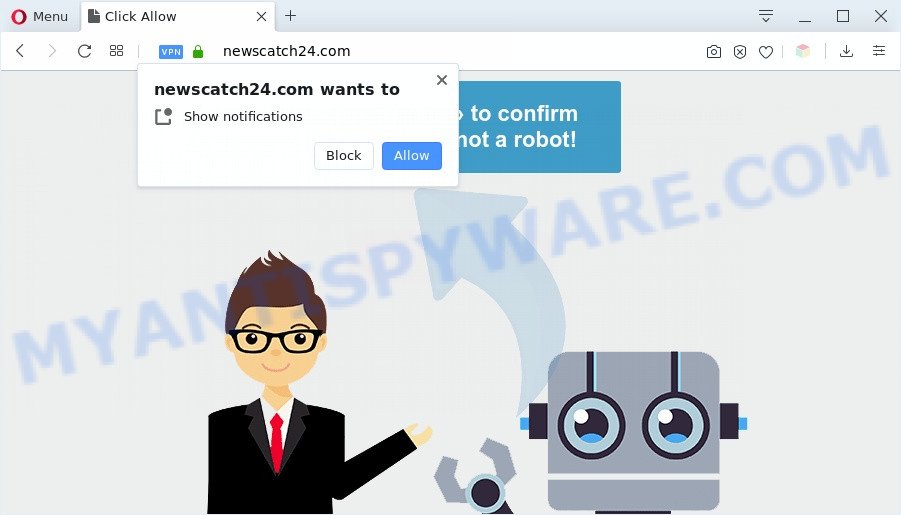
Once you press on the ‘Allow’, then your browser will be configured to display annoying ads on your desktop, even when the browser is closed. Push notifications are originally created to alert the user of recently published content. Cybercriminals abuse ‘browser notification feature’ to avoid anti-virus and ad blocker programs by presenting annoying advertisements. These advertisements are displayed in the lower right corner of the screen urges users to play online games, visit dubious web-pages, install browser extensions & so on.

The best method to unsubscribe from Newscatch24.com browser notification spam open your browser’s settings and complete the Newscatch24.com removal instructions below. Once you delete notifications subscription, the Newscatch24.com pop-ups ads will no longer show on your desktop.
Threat Summary
| Name | Newscatch24.com pop-up |
| Type | push notifications advertisements, popup ads, pop-ups, pop-up virus |
| Distribution | social engineering attack, misleading popup advertisements, potentially unwanted programs, adwares |
| Symptoms |
|
| Removal | Newscatch24.com removal guide |
How did you get infected with Newscatch24.com pop-ups
IT security researchers have determined that users are rerouted to Newscatch24.com by adware software or from shady ads. Adware is a form of harmful programs. It does not delete files or infect them, but can display unwanted advertisements, modify personal computer settings, download and install malicious browser extensions. All the time, while adware is running, your internet browser will be fill with annoying ads. Most probably, adware has been installed on your PC system without your’s knowledge and you don’t even know how and where adware has got into your computer
These days some free applications authors bundle potentially unwanted apps or adware software with a view to making some money. These are not freeware as install an unwanted programs on to your Windows computer. So whenever you install a new freeware that downloaded from the Internet, be very careful during setup. Carefully read the EULA (a text with I ACCEPT/I DECLINE button), select custom or manual installation method, uncheck all additional software.
In the steps below, we will explain best possible ways on how to free your system of adware software and remove Newscatch24.com popups from your web browser.
How to remove Newscatch24.com popup ads (removal steps)
In most cases adware requires more than a simple uninstall with the help of Microsoft Windows Control panel in order to be fully removed. For that reason, our team designed several removal solutions which we’ve summarized in a detailed guide. Therefore, if you have the unwanted Newscatch24.com pop-ups on your computer and are currently trying to have it deleted then feel free to follow the step-by-step tutorial below in order to resolve your problem. Read it once, after doing so, please bookmark this page (or open it on your smartphone) as you may need to exit your internet browser or reboot your system.
To remove Newscatch24.com pop ups, follow the steps below:
- How to remove Newscatch24.com pop up ads without any software
- Delete potentially unwanted software through the Microsoft Windows Control Panel
- Remove Newscatch24.com notifications from web browsers
- Remove Newscatch24.com pop-up advertisements from Google Chrome
- Remove Newscatch24.com advertisements from Internet Explorer
- Remove Newscatch24.com from Mozilla Firefox by resetting browser settings
- Automatic Removal of Newscatch24.com popup ads
- Run AdBlocker to block Newscatch24.com and stay safe online
- Finish words
How to remove Newscatch24.com pop up ads without any software
Looking for a method to remove Newscatch24.com pop-ups manually without installing any tools? Then this section of the article is just for you. Below are some simple steps you can take. Performing these steps requires basic knowledge of internet browser and MS Windows setup. If you are not sure that you can follow them, it is better to use free tools listed below that can help you get rid of Newscatch24.com pop up ads.
Delete potentially unwanted software through the Microsoft Windows Control Panel
It’s of primary importance to first identify and remove all PUPs, adware software software and hijacker infections through ‘Add/Remove Programs’ (Windows XP) or ‘Uninstall a program’ (Windows 10, 8, 7) section of your Microsoft Windows Control Panel.
Windows 8, 8.1, 10
First, press the Windows button
Windows XP, Vista, 7
First, click “Start” and select “Control Panel”.
It will open the Windows Control Panel as shown in the figure below.

Next, click “Uninstall a program” ![]()
It will show a list of all apps installed on your PC. Scroll through the all list, and uninstall any suspicious and unknown programs. To quickly find the latest installed software, we recommend sort programs by date in the Control panel.
Remove Newscatch24.com notifications from web browsers
If you’ve allowed the Newscatch24.com site to send push notifications to your web browser, then we will need to delete these permissions. Depending on browser, you can execute the steps below to get rid of the Newscatch24.com permissions to send spam notifications.
|
|
|
|
|
|
Remove Newscatch24.com pop-up advertisements from Google Chrome
Like other modern internet browsers, the Google Chrome has the ability to reset the settings to their default values and thereby recover the web browser’s settings such as newtab, startpage and search engine by default that have been changed by the adware that causes multiple intrusive pop-ups.
Open the Google Chrome menu by clicking on the button in the form of three horizontal dotes (![]() ). It will show the drop-down menu. Select More Tools, then click Extensions.
). It will show the drop-down menu. Select More Tools, then click Extensions.
Carefully browse through the list of installed plugins. If the list has the extension labeled with “Installed by enterprise policy” or “Installed by your administrator”, then complete the following instructions: Remove Chrome extensions installed by enterprise policy otherwise, just go to the step below.
Open the Chrome main menu again, click to “Settings” option.

Scroll down to the bottom of the page and click on the “Advanced” link. Now scroll down until the Reset settings section is visible, as shown on the screen below and press the “Reset settings to their original defaults” button.

Confirm your action, press the “Reset” button.
Remove Newscatch24.com advertisements from Internet Explorer
By resetting Microsoft Internet Explorer browser you revert back your browser settings to its default state. This is first when troubleshooting problems that might have been caused by adware software that cause unwanted Newscatch24.com pop ups.
First, open the Internet Explorer, then click ‘gear’ icon ![]() . It will open the Tools drop-down menu on the right part of the web browser, then click the “Internet Options” as displayed in the following example.
. It will open the Tools drop-down menu on the right part of the web browser, then click the “Internet Options” as displayed in the following example.

In the “Internet Options” screen, select the “Advanced” tab, then click the “Reset” button. The Internet Explorer will display the “Reset Internet Explorer settings” prompt. Further, click the “Delete personal settings” check box to select it. Next, click the “Reset” button similar to the one below.

When the task is complete, press “Close” button. Close the Internet Explorer and reboot your machine for the changes to take effect. This step will help you to restore your web-browser’s start page, search engine and newtab to default state.
Remove Newscatch24.com from Mozilla Firefox by resetting browser settings
This step will allow you remove Newscatch24.com pop ups, third-party toolbars, disable harmful plugins and revert back your default start page, new tab and search provider settings.
Click the Menu button (looks like three horizontal lines), and click the blue Help icon located at the bottom of the drop down menu as displayed on the image below.

A small menu will appear, click the “Troubleshooting Information”. On this page, press “Refresh Firefox” button as displayed in the figure below.

Follow the onscreen procedure to restore your Mozilla Firefox internet browser settings to their original state.
Automatic Removal of Newscatch24.com popup ads
Malware removal utilities are pretty useful when you think your computer is infected by adware. Below we’ll discover best tools that can get rid of adware and Newscatch24.com advertisements from your computer and web-browser.
Remove Newscatch24.com pop up advertisements with Zemana
Zemana Free is a lightweight tool that created to run alongside your antivirus software, detecting and deleting malicious software, adware and potentially unwanted programs that other programs miss. Zemana AntiMalware (ZAM) is easy to use, fast, does not use many resources and have great detection and removal rates.
- Zemana can be downloaded from the following link. Save it directly to your MS Windows Desktop.
Zemana AntiMalware
164735 downloads
Author: Zemana Ltd
Category: Security tools
Update: July 16, 2019
- Once you have downloaded the install file, make sure to double click on the Zemana.AntiMalware.Setup. This would start the Zemana Free installation on your PC.
- Select install language and press ‘OK’ button.
- On the next screen ‘Setup Wizard’ simply click the ‘Next’ button and follow the prompts.

- Finally, once the setup is finished, Zemana will launch automatically. Else, if doesn’t then double-click on the Zemana Free icon on your desktop.
- Now that you have successfully install Zemana AntiMalware, let’s see How to use Zemana Anti-Malware to delete Newscatch24.com pop up advertisements from your computer.
- After you have started the Zemana, you’ll see a window as shown in the following example, just press ‘Scan’ button for checking your system for the adware.

- Now pay attention to the screen while Zemana Free scans your computer.

- When Zemana Anti Malware has finished scanning, Zemana will show a scan report. Make sure to check mark the items which are unsafe and then press ‘Next’ button.

- Zemana Anti-Malware may require a reboot computer in order to complete the Newscatch24.com ads removal procedure.
- If you want to permanently remove adware from your personal computer, then click ‘Quarantine’ icon, select all malware, adware software, PUPs and other threats and click Delete.
- Restart your system to complete the adware removal process.
Use HitmanPro to remove Newscatch24.com pop-up ads
Hitman Pro will help remove adware which causes intrusive Newscatch24.com popup advertisements that slow down your personal computer. The hijacker infections, adware and other potentially unwanted software slow your browser down and try to force you into clicking on suspicious ads and links. Hitman Pro removes the adware software and lets you enjoy your personal computer without Newscatch24.com advertisements.
Visit the page linked below to download the latest version of HitmanPro for Microsoft Windows. Save it on your Windows desktop or in any other place.
Once the downloading process is finished, open the file location and double-click the HitmanPro icon. It will start the Hitman Pro tool. If the User Account Control dialog box will ask you want to open the program, click Yes button to continue.

Next, click “Next” to perform a system scan for the adware software that causes multiple intrusive pop ups. This procedure can take quite a while, so please be patient. During the scan HitmanPro will scan for threats present on your PC.

As the scanning ends, HitmanPro will show a list of all items found by the scan as shown in the following example.

Review the report and then click “Next” button. It will open a prompt, click the “Activate free license” button. The Hitman Pro will remove adware which causes intrusive Newscatch24.com advertisements and move items to the program’s quarantine. When the clean-up is complete, the tool may ask you to restart your PC.
Run MalwareBytes Anti-Malware to remove Newscatch24.com pop-ups
You can get rid of Newscatch24.com pop-up ads automatically with a help of MalwareBytes Free. We recommend this free malware removal tool because it can easily delete hijackers, adware, potentially unwanted programs and toolbars with all their components such as files, folders and registry entries.

Visit the page linked below to download the latest version of MalwareBytes for Microsoft Windows. Save it directly to your Windows Desktop.
327004 downloads
Author: Malwarebytes
Category: Security tools
Update: April 15, 2020
After the downloading process is finished, run it and follow the prompts. Once installed, the MalwareBytes will try to update itself and when this process is done, click the “Scan Now” button to perform a system scan with this utility for the adware which cause intrusive Newscatch24.com ads. A scan can take anywhere from 10 to 30 minutes, depending on the number of files on your machine and the speed of your system. While the utility is checking, you can see count of objects and files has already scanned. In order to remove all items, simply press “Quarantine Selected” button.
The MalwareBytes is a free application that you can use to remove all detected folders, files, services, registry entries and so on. To learn more about this malware removal utility, we advise you to read and follow the steps or the video guide below.
Run AdBlocker to block Newscatch24.com and stay safe online
In order to increase your security and protect your computer against new undesired advertisements and malicious web-sites, you need to run ad-blocking application that stops an access to malicious advertisements and web sites. Moreover, the program can block the open of intrusive advertising, that also leads to faster loading of web pages and reduce the consumption of web traffic.
Click the link below to download AdGuard. Save it directly to your Windows Desktop.
26826 downloads
Version: 6.4
Author: © Adguard
Category: Security tools
Update: November 15, 2018
After downloading is finished, double-click the downloaded file to start it. The “Setup Wizard” window will show up on the computer screen as on the image below.

Follow the prompts. AdGuard will then be installed and an icon will be placed on your desktop. A window will show up asking you to confirm that you want to see a quick tutorial similar to the one below.

Click “Skip” button to close the window and use the default settings, or click “Get Started” to see an quick guidance that will help you get to know AdGuard better.
Each time, when you run your machine, AdGuard will start automatically and stop unwanted ads, block Newscatch24.com, as well as other harmful or misleading websites. For an overview of all the features of the application, or to change its settings you can simply double-click on the AdGuard icon, which is located on your desktop.
Finish words
Now your PC should be clean of the adware that causes Newscatch24.com ads. We suggest that you keep Zemana Free (to periodically scan your computer for new adware softwares and other malware) and AdGuard (to help you stop undesired ads and harmful web-sites). Moreover, to prevent any adware, please stay clear of unknown and third party applications, make sure that your antivirus application, turn on the option to search for PUPs.
If you need more help with Newscatch24.com popup ads related issues, go to here.
























