What is Prizexx.com?
Prizexx.com is a website that always redirects you to various advertising web-pages. Some of them can be dubious or misleading web-pages. Cyber threat analysts have determined that users are redirected to Prizexx.com by a variety of potentially unwanted apps from the adware (also known as ‘adware software’) group.
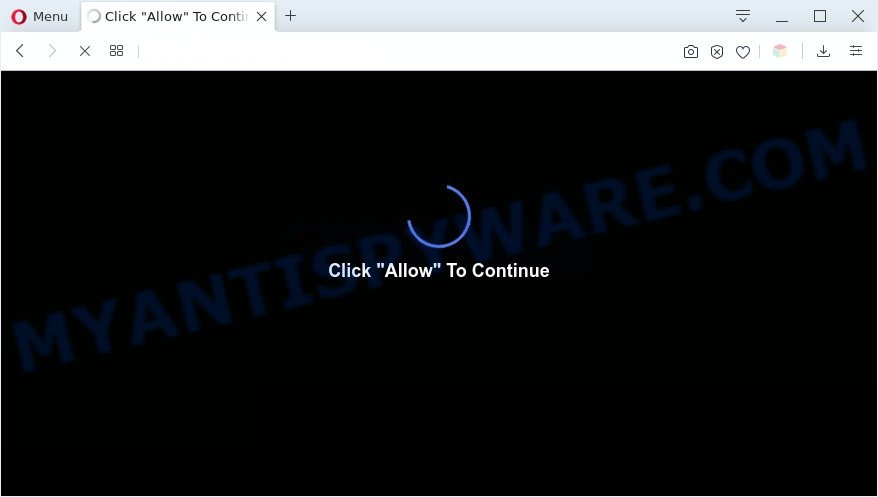
Is Adware dangerous? Adware software is a form of malicious software. It is designed to bombard you with endless ads and popup windows that could potentially be dangerous for your computer. If you get adware on your system, it can change browser settings and install malicious browser addons.

Unwanted ads
Does adware steal your personal information? Adware can gather and transmit privacy information without your permission. Adware software be able to track information about web pages visited, internet browser and system information, and your machine IP address.
Threat Summary
| Name | Prizexx.com |
| Type | adware, PUP (potentially unwanted program), popups, pop-up ads, pop-up virus |
| Symptoms |
|
| Removal | Prizexx.com removal guide |
How does Adware get on your PC system
In many cases adware is bundled with various free software, as a bonus. Therefore it is very important at the stage of installing apps downloaded from the Web carefully review the Terms of use and the License agreement, as well as to always choose the Advanced, Custom or Manual install option. In this method, you can turn off all unnecessary software, that will be installed along with the desired program.
If you would like to free your computer of adware and thus delete Prizexx.com popup ads and are unable to do so, you can use the tutorial below to search for and get rid of adware and any other malicious software for free.
How to remove Prizexx.com redirect from Chrome, Firefox, IE, Edge
When the adware software gets installed on your computer without your knowledge, it’s not easy to uninstall. In many cases, there is no Uninstall program which simply remove the adware that causes multiple undesired pop ups from your machine. So, we suggest using several well-proven free specialized tools like Zemana Free, MalwareBytes Free or HitmanPro. But the best solution to remove Prizexx.com redirect will be to perform several manual steps, after that additionally use antimalware tools.
To remove Prizexx.com, perform the following steps:
- How to manually delete Prizexx.com
- Automatic Removal of Prizexx.com pop-up ads
- Run AdBlocker to block Prizexx.com and stay safe online
- Finish words
How to manually delete Prizexx.com
In most cases, it’s possible to manually delete Prizexx.com advertisements. This solution does not involve the use of any tricks or removal utilities. You just need to recover the normal settings of the PC and web-browser. This can be done by following a few simple steps below. If you want to quickly delete Prizexx.com pop ups, as well as perform a full scan of your computer, we recommend that you run adware removal tools, which are listed below.
Remove adware software through the Microsoft Windows Control Panel
When troubleshooting a computer, one common step is go to Microsoft Windows Control Panel and remove suspicious programs. The same approach will be used in the removal of Prizexx.com advertisements. Please use instructions based on your Windows version.
Make sure you have closed all web-browsers and other software. Next, remove any unknown and suspicious programs from your Control panel.
Windows 10, 8.1, 8
Now, press the Windows button, type “Control panel” in search and press Enter. Select “Programs and Features”, then “Uninstall a program”.

Look around the entire list of software installed on your computer. Most probably, one of them is the adware software which causes unwanted Prizexx.com ads. Choose the dubious program or the program that name is not familiar to you and delete it.
Windows Vista, 7
From the “Start” menu in Microsoft Windows, choose “Control Panel”. Under the “Programs” icon, select “Uninstall a program”.

Choose the dubious or any unknown software, then click “Uninstall/Change” button to delete this undesired application from your machine.
Windows XP
Click the “Start” button, select “Control Panel” option. Click on “Add/Remove Programs”.

Select an unwanted program, then press “Change/Remove” button. Follow the prompts.
Remove Prizexx.com redirect from Chrome
Use the Reset web browser utility of the Chrome to reset all its settings like newtab, default search engine and homepage to original defaults. This is a very useful utility to use, in the case of browser redirects to unwanted ad web-sites such as Prizexx.com.

- First, launch the Google Chrome and click the Menu icon (icon in the form of three dots).
- It will open the Google Chrome main menu. Select More Tools, then press Extensions.
- You’ll see the list of installed add-ons. If the list has the extension labeled with “Installed by enterprise policy” or “Installed by your administrator”, then complete the following tutorial: Remove Chrome extensions installed by enterprise policy.
- Now open the Chrome menu once again, press the “Settings” menu.
- Next, press “Advanced” link, that located at the bottom of the Settings page.
- On the bottom of the “Advanced settings” page, click the “Reset settings to their original defaults” button.
- The Chrome will show the reset settings dialog box as shown on the image above.
- Confirm the internet browser’s reset by clicking on the “Reset” button.
- To learn more, read the article How to reset Google Chrome settings to default.
Remove Prizexx.com advertisements from Internet Explorer
The Internet Explorer reset is great if your internet browser is hijacked or you have unwanted add-ons or toolbars on your internet browser, that installed by an malicious software.
First, launch the Internet Explorer, click ![]() ) button. Next, click “Internet Options” as displayed in the figure below.
) button. Next, click “Internet Options” as displayed in the figure below.

In the “Internet Options” screen select the Advanced tab. Next, click Reset button. The IE will show the Reset Internet Explorer settings prompt. Select the “Delete personal settings” check box and click Reset button.

You will now need to reboot your machine for the changes to take effect. It will remove adware that causes undesired Prizexx.com pop ups, disable malicious and ad-supported browser’s extensions and restore the Internet Explorer’s settings like default search engine, newtab and start page to default state.
Get rid of Prizexx.com pop ups from Mozilla Firefox
If the Firefox web browser is redirected to Prizexx.com and you want to recover the Mozilla Firefox settings back to their original state, then you should follow the step-by-step tutorial below. However, your saved bookmarks and passwords will not be lost. This will not affect your history, passwords, bookmarks, and other saved data.
First, start the Firefox. Next, click the button in the form of three horizontal stripes (![]() ). It will show the drop-down menu. Next, click the Help button (
). It will show the drop-down menu. Next, click the Help button (![]() ).
).

In the Help menu click the “Troubleshooting Information”. In the upper-right corner of the “Troubleshooting Information” page click on “Refresh Firefox” button as on the image below.

Confirm your action, press the “Refresh Firefox”.
Automatic Removal of Prizexx.com pop-up ads
In order to completely remove Prizexx.com, you not only need to uninstall adware from your PC system, but also remove all its components in your machine including Windows registry entries. We advise to download and use free removal tools to automatically clean your system of adware that causes Prizexx.com redirect in your web-browser.
How to remove Prizexx.com pop-up ads with Zemana Free
Zemana Anti Malware (ZAM) is free full featured malicious software removal utility. It can scan your files and Microsoft Windows registry in real-time. Zemana can help to delete Prizexx.com pop ups, other potentially unwanted software, malware and adware software. It uses 1% of your machine resources. This tool has got simple and beautiful interface and at the same time effective protection for your computer.
Installing the Zemana AntiMalware (ZAM) is simple. First you’ll need to download Zemana on your Microsoft Windows Desktop by clicking on the link below.
164740 downloads
Author: Zemana Ltd
Category: Security tools
Update: July 16, 2019
After downloading is finished, start it and follow the prompts. Once installed, the Zemana Anti Malware (ZAM) will try to update itself and when this task is finished, click the “Scan” button . Zemana Anti-Malware (ZAM) application will scan through the whole computer for the adware software which causes undesired Prizexx.com advertisements.

A system scan can take anywhere from 5 to 30 minutes, depending on your computer. When a threat is found, the number of the security threats will change accordingly. In order to remove all items, simply click “Next” button.

The Zemana Anti-Malware (ZAM) will delete adware which causes pop ups and move items to the program’s quarantine.
Delete Prizexx.com popup ads and harmful extensions with HitmanPro
HitmanPro is a malware removal utility that is created to find and terminate browser hijackers, potentially unwanted applications, adware and dubious processes from the system that has been affected by malicious software. It is a portable program that can be run instantly from USB stick. Hitman Pro have an advanced device monitoring tool which uses a white-list database to isolate dubious tasks and applications.

- Installing the Hitman Pro is simple. First you will need to download HitmanPro on your Windows Desktop by clicking on the following link.
- When the download is complete, double click the Hitman Pro icon. Once this tool is started, press “Next” button to perform a system scan with this tool for the adware software that causes multiple annoying popups. When a malicious software, adware software or potentially unwanted applications are detected, the count of the security threats will change accordingly. Wait until the the scanning is finished.
- When the scan is complete, you will be displayed the list of all detected threats on your computer. Next, you need to press “Next” button. Now click the “Activate free license” button to begin the free 30 days trial to remove all malware found.
Use MalwareBytes to remove Prizexx.com popups
We recommend using the MalwareBytes Free which are fully clean your system of the adware. The free tool is an advanced malware removal program created by (c) Malwarebytes lab. This application uses the world’s most popular anti-malware technology. It’s able to help you get rid of undesired Prizexx.com popup ads from your web browsers, PUPs, malware, browser hijackers, toolbars, ransomware and other security threats from your machine for free.

- Click the following link to download the latest version of MalwareBytes for Microsoft Windows. Save it on your Windows desktop.
Malwarebytes Anti-malware
327006 downloads
Author: Malwarebytes
Category: Security tools
Update: April 15, 2020
- At the download page, click on the Download button. Your web browser will display the “Save as” prompt. Please save it onto your Windows desktop.
- After the download is complete, please close all apps and open windows on your PC system. Double-click on the icon that’s called mb3-setup.
- This will start the “Setup wizard” of MalwareBytes AntiMalware (MBAM) onto your computer. Follow the prompts and do not make any changes to default settings.
- When the Setup wizard has finished installing, the MalwareBytes Anti-Malware (MBAM) will open and show the main window.
- Further, click the “Scan Now” button . MalwareBytes program will scan through the whole machine for the adware that causes Prizexx.com pop-ups. This procedure can take some time, so please be patient. While the MalwareBytes utility is checking, you may see number of objects it has identified as being infected by malware.
- When MalwareBytes AntiMalware (MBAM) completes the scan, MalwareBytes Anti Malware will show a list of found threats.
- Make sure to check mark the threats which are unsafe and then click the “Quarantine Selected” button. Once that process is finished, you may be prompted to restart the personal computer.
- Close the AntiMalware and continue with the next step.
Video instruction, which reveals in detail the steps above.
Run AdBlocker to block Prizexx.com and stay safe online
The AdGuard is a very good adblocker application for the Mozilla Firefox, Google Chrome, Internet Explorer and Edge, with active user support. It does a great job by removing certain types of annoying advertisements, popunders, popups, undesired new tabs, and even full page advertisements and web-page overlay layers. Of course, the AdGuard can stop the Prizexx.com pop-up advertisements automatically or by using a custom filter rule.
- First, click the link below, then click the ‘Download’ button in order to download the latest version of AdGuard.
Adguard download
26826 downloads
Version: 6.4
Author: © Adguard
Category: Security tools
Update: November 15, 2018
- Once the download is done, start the downloaded file. You will see the “Setup Wizard” program window. Follow the prompts.
- When the installation is done, click “Skip” to close the install application and use the default settings, or press “Get Started” to see an quick tutorial that will allow you get to know AdGuard better.
- In most cases, the default settings are enough and you don’t need to change anything. Each time, when you launch your personal computer, AdGuard will run automatically and stop undesired ads, block Prizexx.com, as well as other malicious or misleading webpages. For an overview of all the features of the program, or to change its settings you can simply double-click on the icon called AdGuard, that is located on your desktop.
Finish words
Now your personal computer should be free of the adware software that causes annoying Prizexx.com popup advertisements. We suggest that you keep AdGuard (to help you block unwanted popup ads and unwanted malicious web-sites) and Zemana (to periodically scan your computer for new adwares and other malware). Probably you are running an older version of Java or Adobe Flash Player. This can be a security risk, so download and install the latest version right now.
If you are still having problems while trying to get rid of Prizexx.com pop-up ads from the MS Edge, Mozilla Firefox, Google Chrome and Internet Explorer, then ask for help here here.




















