According to experienced security specialists, Winyourprize36.life is a web site which uses the browser notification feature to lure users into signing up for its push notifications to send unwanted adverts directly to the screen. It shows the ‘Confirm notifications’ confirmation request that attempts to get you to click the ‘Allow’ to subscribe to its notifications.
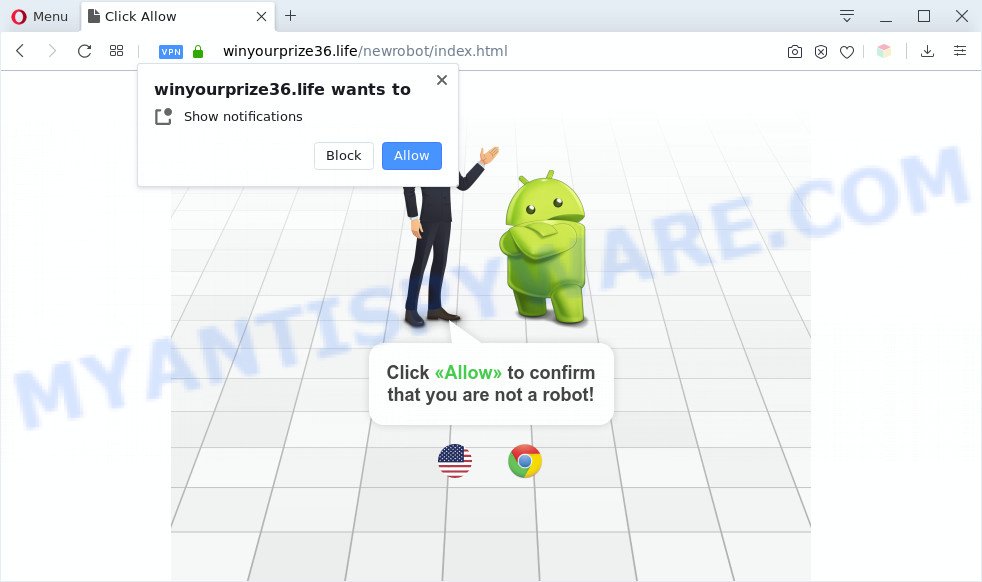
Once enabled, the Winyourprize36.life spam notifications will start popping up in the lower right corner of the desktop randomly and spam the user with annoying ads. Push notifications are originally designed to alert the user of newly published blog posts. Cybercriminals abuse ‘browser notification feature’ to avoid anti-virus and ad blocking software by displaying unwanted adverts. These ads are displayed in the lower right corner of the screen urges users to play online games, visit questionable web sites, install browser extensions & so on.

The best method to unsubscribe from Winyourprize36.life spam notifications open your internet browser’s settings and follow the Winyourprize36.life removal instructions below. Once you delete notifications subscription, the Winyourprize36.life pop ups advertisements will no longer appear on your web browser.
Threat Summary
| Name | Winyourprize36.life pop-up |
| Type | browser notification spam advertisements, popup ads, pop-ups, popup virus |
| Distribution | shady popup ads, potentially unwanted applications, adwares, social engineering attack |
| Symptoms |
|
| Removal | Winyourprize36.life removal guide |
Where the Winyourprize36.life pop-ups comes from
These Winyourprize36.life pop-ups are caused by malicious ads on the web-pages you visit or adware. Adware is not a malicious program such as trojan or other malware, but its presence can bring constant pop up windows and/or annoying advertising. Actually authors of adware software is associated with some merchants and by displaying advertisements to users they generate money for yourself. These adverts not only bother your browsing experience but also redirect you to misleading webpages.
These days some free software creators bundle potentially unwanted software or adware with a view to making some money. These are not freeware as install an unwanted apps on to your Windows computer. So whenever you install a new free programs that downloaded from the World Wide Web, be very careful during setup. Carefully read the EULA (a text with I ACCEPT/I DECLINE button), select custom or manual install mode, reject all third-party apps.
In the few simple steps below, we will explain useful methods on how to free your personal computer of adware software and delete Winyourprize36.life pop up advertisements from your internet browser.
How to remove Winyourprize36.life popups from Chrome, Firefox, IE, Edge
In order to remove Winyourprize36.life advertisements from the Google Chrome, IE, Microsoft Edge and Firefox, you need to reset the web browser settings. Additionally, you should look up for other questionable entries, such as files, programs, web browser add-ons and shortcut files. However, if you want to delete Winyourprize36.life pop up ads easily, you should use reputable anti-malware tool and let it do the job for you.
To remove Winyourprize36.life pop ups, perform the following steps:
- How to get rid of Winyourprize36.life pop-ups without any software
- Delete potentially unwanted apps through the Microsoft Windows Control Panel
- Remove Winyourprize36.life notifications from browsers
- Remove Winyourprize36.life from Firefox by resetting web browser settings
- Get rid of Winyourprize36.life ads from Internet Explorer
- Remove Winyourprize36.life popup ads from Chrome
- Automatic Removal of Winyourprize36.life pop-ups
- Use AdBlocker to stop Winyourprize36.life popups and stay safe online
- Finish words
How to get rid of Winyourprize36.life pop-ups without any software
Looking for a way to delete Winyourprize36.life popups manually without downloading any software? Then this section of the article is just for you. Below are some simple steps you can take. Performing these steps requires basic knowledge of web-browser and MS Windows setup. If you are not sure that you can follow them, it is better to use free tools listed below that can allow you delete Winyourprize36.life pop-up ads.
Delete potentially unwanted apps through the Microsoft Windows Control Panel
Some PUPs, browser hijacking applications and adware can be removed by uninstalling the free programs they came with. If this way does not succeed, then looking them up in the list of installed apps in Microsoft Windows Control Panel. Use the “Uninstall” command in order to remove them.
Press Windows button ![]() , then click Search
, then click Search ![]() . Type “Control panel”and press Enter. If you using Windows XP or Windows 7, then click “Start” and select “Control Panel”. It will open the Windows Control Panel as displayed on the image below.
. Type “Control panel”and press Enter. If you using Windows XP or Windows 7, then click “Start” and select “Control Panel”. It will open the Windows Control Panel as displayed on the image below.

Further, click “Uninstall a program” ![]()
It will display a list of all programs installed on your PC system. Scroll through the all list, and uninstall any suspicious and unknown apps.
Remove Winyourprize36.life notifications from browsers
Your internet browser likely now allows the Winyourprize36.life web-site to send you spam notifications, but you do not want the intrusive advertisements from this web site and we understand that. We have put together this guidance on how you can remove Winyourprize36.life pop-ups from Internet Explorer, Firefox, Safari, Edge, Google Chrome and Android.
Google Chrome:
- Just copy and paste the following text into the address bar of Google Chrome.
- chrome://settings/content/notifications
- Press Enter.
- Remove the Winyourprize36.life site and other dubious sites by clicking three vertical dots button next to each and selecting ‘Remove’.

Android:
- Tap ‘Settings’.
- Tap ‘Notifications’.
- Find and tap the browser which shows Winyourprize36.life push notifications ads.
- Find Winyourprize36.life in the list and disable it.

Mozilla Firefox:
- In the top-right corner of the browser window, click on the three horizontal stripes to expand the Main menu.
- In the menu go to ‘Options’, in the menu on the left go to ‘Privacy & Security’.
- Scroll down to ‘Permissions’ and then to ‘Settings’ next to ‘Notifications’.
- Locate sites you down’t want to see notifications from (for example, Winyourprize36.life), click on drop-down menu next to each and select ‘Block’.
- Save changes.

Edge:
- In the top right corner, click the Edge menu button (three dots).
- Scroll down, locate and click ‘Settings’. In the left side select ‘Advanced’.
- Click ‘Manage permissions’ button, located beneath ‘Website permissions’.
- Click the switch under the Winyourprize36.life so that it turns off.

Internet Explorer:
- In the right upper corner of the Internet Explorer, click on the menu button (gear icon).
- When the drop-down menu appears, click on ‘Internet Options’.
- Click on the ‘Privacy’ tab and select ‘Settings’ in the pop-up blockers section.
- Select the Winyourprize36.life URL and other questionable URLs under and delete them one by one by clicking the ‘Remove’ button.

Safari:
- On the top menu select ‘Safari’, then ‘Preferences’.
- Select the ‘Websites’ tab and then select ‘Notifications’ section on the left panel.
- Check for Winyourprize36.life site, other suspicious sites and apply the ‘Deny’ option for each.
Remove Winyourprize36.life from Firefox by resetting web browser settings
If the Mozilla Firefox browser program is hijacked, then resetting its settings can help. The Reset feature is available on all modern version of Mozilla Firefox. A reset can fix many issues by restoring Firefox settings like new tab, search engine by default and startpage to their original settings. However, your saved bookmarks and passwords will not be lost. This will not affect your history, passwords, bookmarks, and other saved data.
First, open the Mozilla Firefox and press ![]() button. It will open the drop-down menu on the right-part of the web browser. Further, click the Help button (
button. It will open the drop-down menu on the right-part of the web browser. Further, click the Help button (![]() ) like below.
) like below.

In the Help menu, select the “Troubleshooting Information” option. Another way to open the “Troubleshooting Information” screen – type “about:support” in the internet browser adress bar and press Enter. It will open the “Troubleshooting Information” page like below. In the upper-right corner of this screen, click the “Refresh Firefox” button.

It will open the confirmation dialog box. Further, click the “Refresh Firefox” button. The Firefox will start a task to fix your problems that caused by the Winyourprize36.life adware. When, it’s finished, click the “Finish” button.
Get rid of Winyourprize36.life ads from Internet Explorer
By resetting Internet Explorer browser you revert back your web browser settings to its default state. This is good initial when troubleshooting problems that might have been caused by adware that causes multiple intrusive pop ups.
First, start the Internet Explorer, then press ‘gear’ icon ![]() . It will open the Tools drop-down menu on the right part of the web-browser, then press the “Internet Options” as displayed in the figure below.
. It will open the Tools drop-down menu on the right part of the web-browser, then press the “Internet Options” as displayed in the figure below.

In the “Internet Options” screen, select the “Advanced” tab, then press the “Reset” button. The Internet Explorer will show the “Reset Internet Explorer settings” prompt. Further, click the “Delete personal settings” check box to select it. Next, press the “Reset” button as displayed below.

Once the procedure is complete, click “Close” button. Close the Internet Explorer and restart your personal computer for the changes to take effect. This step will help you to restore your web browser’s new tab, homepage and search provider by default to default state.
Remove Winyourprize36.life popup ads from Chrome
Resetting Google Chrome to default state is effective in deleting the Winyourprize36.life pop up advertisements from your web-browser. This solution is always advisable to perform if you have trouble in removing changes caused by adware software.
Open the Chrome menu by clicking on the button in the form of three horizontal dotes (![]() ). It will open the drop-down menu. Select More Tools, then click Extensions.
). It will open the drop-down menu. Select More Tools, then click Extensions.
Carefully browse through the list of installed plugins. If the list has the addon labeled with “Installed by enterprise policy” or “Installed by your administrator”, then complete the following tutorial: Remove Google Chrome extensions installed by enterprise policy otherwise, just go to the step below.
Open the Chrome main menu again, click to “Settings” option.

Scroll down to the bottom of the page and click on the “Advanced” link. Now scroll down until the Reset settings section is visible, as shown on the image below and press the “Reset settings to their original defaults” button.

Confirm your action, click the “Reset” button.
Automatic Removal of Winyourprize36.life pop-ups
If you are unsure how to remove Winyourprize36.life pop-ups easily, consider using automatic adware software removal applications which listed below. It will identify the adware which causes undesired Winyourprize36.life advertisements and remove it from your personal computer for free.
Remove Winyourprize36.life popup advertisements with Zemana AntiMalware (ZAM)
Zemana Free is an extremely fast utility to remove Winyourprize36.life popup ads from the Google Chrome, IE, Firefox and Microsoft Edge. It also removes malware and adware software from your machine. It improves your system’s performance by removing PUPs.

- Visit the following page to download the latest version of Zemana Free for Windows. Save it to your Desktop.
Zemana AntiMalware
164740 downloads
Author: Zemana Ltd
Category: Security tools
Update: July 16, 2019
- At the download page, click on the Download button. Your browser will show the “Save as” dialog box. Please save it onto your Windows desktop.
- When the downloading process is finished, please close all software and open windows on your machine. Next, launch a file called Zemana.AntiMalware.Setup.
- This will open the “Setup wizard” of Zemana onto your computer. Follow the prompts and do not make any changes to default settings.
- When the Setup wizard has finished installing, the Zemana Anti Malware will run and show the main window.
- Further, click the “Scan” button to perform a system scan with this tool for the adware responsible for Winyourprize36.life ads. A system scan can take anywhere from 5 to 30 minutes, depending on your system. While the tool is checking, you can see count of objects and files has already scanned.
- When the scan get completed, Zemana AntiMalware (ZAM) will display you the results.
- Review the report and then press the “Next” button. The tool will delete adware software that causes Winyourprize36.life pop-up advertisements and move threats to the program’s quarantine. After disinfection is complete, you may be prompted to restart the PC.
- Close the Zemana AntiMalware (ZAM) and continue with the next step.
Use Hitman Pro to delete Winyourprize36.life popup ads
HitmanPro will help delete adware related to the Winyourprize36.life pop ups that slow down your PC. The browser hijackers, adware and other PUPs slow your browser down and try to mislead you into clicking on dubious ads and links. HitmanPro removes the adware and lets you enjoy your computer without Winyourprize36.life ads.

- First, visit the following page, then click the ‘Download’ button in order to download the latest version of HitmanPro.
- Once the downloading process is complete, double click the HitmanPro icon. Once this tool is launched, click “Next” button . Hitman Pro tool will begin scanning the whole personal computer to find out adware software that causes Winyourprize36.life advertisements. This process may take some time, so please be patient. During the scan Hitman Pro will scan for threats exist on your computer.
- After HitmanPro has completed scanning your PC, you’ll be displayed the list of all found threats on your computer. Next, you need to click “Next” button. Now click the “Activate free license” button to begin the free 30 days trial to remove all malware found.
Get rid of Winyourprize36.life pop ups with MalwareBytes Anti Malware (MBAM)
Delete Winyourprize36.life popups manually is difficult and often the adware is not completely removed. Therefore, we recommend you to use the MalwareBytes that are fully clean your personal computer. Moreover, this free program will allow you to get rid of malicious software, PUPs, toolbars and hijackers that your machine can be infected too.
Installing the MalwareBytes AntiMalware (MBAM) is simple. First you will need to download MalwareBytes Free from the following link.
327006 downloads
Author: Malwarebytes
Category: Security tools
Update: April 15, 2020
When the download is complete, close all applications and windows on your machine. Open a directory in which you saved it. Double-click on the icon that’s called mb3-setup like below.
![]()
When the installation begins, you’ll see the “Setup wizard” that will help you install Malwarebytes on your system.

Once install is done, you’ll see window as on the image below.

Now click the “Scan Now” button to start checking your personal computer for the adware software which causes undesired Winyourprize36.life ads. Depending on your machine, the scan may take anywhere from a few minutes to close to an hour. During the scan MalwareBytes will look for threats present on your machine.

After that process is complete, MalwareBytes Free will display a list of all threats detected by the scan. Next, you need to click “Quarantine Selected” button.

The Malwarebytes will now remove adware software responsible for Winyourprize36.life ads and add threats to the Quarantine. When finished, you may be prompted to restart your PC system.

The following video explains steps on how to remove hijacker infection, adware and other malicious software with MalwareBytes Anti-Malware.
Use AdBlocker to stop Winyourprize36.life popups and stay safe online
It is also critical to protect your browsers from harmful web pages and advertisements by using an ad-blocker program such as AdGuard. Security experts says that it will greatly reduce the risk of malware, and potentially save lots of money. Additionally, the AdGuard can also protect your privacy by blocking almost all trackers.
Visit the page linked below to download the latest version of AdGuard for Windows. Save it on your Desktop.
26826 downloads
Version: 6.4
Author: © Adguard
Category: Security tools
Update: November 15, 2018
After the download is finished, double-click the downloaded file to run it. The “Setup Wizard” window will show up on the computer screen as displayed on the image below.

Follow the prompts. AdGuard will then be installed and an icon will be placed on your desktop. A window will show up asking you to confirm that you want to see a quick tutorial as shown in the following example.

Press “Skip” button to close the window and use the default settings, or press “Get Started” to see an quick guidance which will assist you get to know AdGuard better.
Each time, when you start your machine, AdGuard will start automatically and stop undesired ads, block Winyourprize36.life, as well as other malicious or misleading web-sites. For an overview of all the features of the program, or to change its settings you can simply double-click on the AdGuard icon, that is located on your desktop.
Finish words
Now your computer should be clean of the adware that causes multiple undesired pop ups. We suggest that you keep Zemana Anti-Malware (ZAM) (to periodically scan your system for new adwares and other malicious software) and AdGuard (to help you block unwanted ads and malicious web-pages). Moreover, to prevent any adware, please stay clear of unknown and third party applications, make sure that your antivirus application, turn on the option to scan for potentially unwanted apps.
If you need more help with Winyourprize36.life popup advertisements related issues, go to here.




















