Q. My web-browser has been getting unwanted Gamersanctum.com advertising pop ups. My browser can’t block them. Now I think it is probably time to do something about the advertising pop-ups altogether. Has someone tips for the problem that I described?
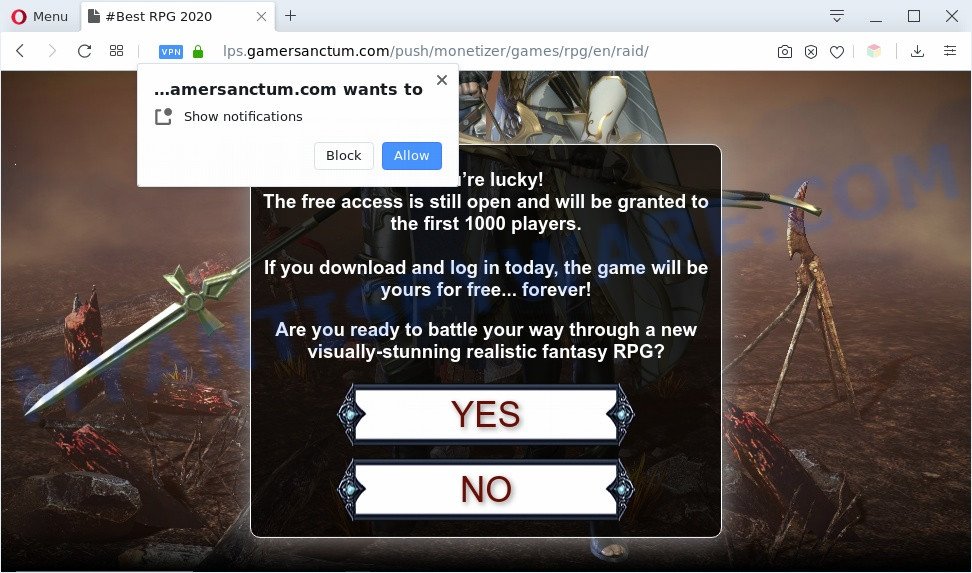
A. If you see various pop ups and/or annoying advertisements on your internet browser which just won’t go away, you might have inadvertently downloaded and installed adware (also known as ‘ad-supported’ software) or PUP (potentially unwanted program). Some third-party download web-sites might add applications which you do not want with the software that you install.
How Adware works & Adware effects. Adware is something that you should be aware of even if you run Google Chrome or other modern web browser. This is the name given to apps that have been created to display annoying ads and popup commercials onto your internet browser screen. The reason for adware’s existence is to generate revenue for its developer.
Another reason why you need to get rid of adware is its online data-tracking activity. Adware be able to gather marketing-type data about you such as what web-sites you are opening, what you are looking for the Net and so on. This user data, subsequently, may be used for marketing purposes.
Threat Summary
| Name | Gamersanctum.com |
| Type | adware, PUP (potentially unwanted program), pop ups, pop-up virus, pop-up ads |
| Symptoms |
|
| Removal | Gamersanctum.com removal guide |
How does Adware get on your PC system
Adware software usually spreads bundled with another program in the same setup file. The risk of this is especially high for the various free software downloaded from the Web. The creators of the programs are hoping that users will run the quick installation type, that is simply to click the Next button, without paying attention to the information on the screen and don’t carefully considering every step of the setup procedure. Thus, adware can infiltrate your personal computer without your knowledge. Therefore, it’s very important to read all the information that tells the program during install, including the ‘Terms of Use’ and ‘Software license’. Use only the Manual, Custom or Advanced installation mode. This mode will allow you to disable all optional and unwanted apps and components.
Computer geeks and Myantispyware lab have teamed up to create the steps that allow users get rid of Gamersanctum.com ads for free.
How to remove Gamersanctum.com pop up ads from Chrome, Firefox, IE, Edge
There present several free adware removal tools. Also it is possible to remove Gamersanctum.com advertisements manually. But we recommend to combine all these solutions below into the one removal algorithm. Follow the steps of the instructions. Read this manual carefully, bookmark it or open this page on your smartphone, because you may need to close your internet browser or restart your personal computer.
To remove Gamersanctum.com, execute the following steps:
- How to manually get rid of Gamersanctum.com
- Automatic Removal of Gamersanctum.com popups
- Block Gamersanctum.com and other undesired web-sites
- To sum up
How to manually get rid of Gamersanctum.com
The most common adware can be uninstalled manually, without the use of anti-virus or other removal tools. The manual steps below will guide you through how to remove Gamersanctum.com pop-ups step by step. Although each of the steps is easy and does not require special knowledge, but you are not sure that you can finish them, then use the free tools, a list of which is given below.
Uninstall newly installed PUPs
Some PUPs, browser hijacking apps and adware can be uninstalled by uninstalling the free programs they came with. If this way does not succeed, then looking them up in the list of installed applications in Windows Control Panel. Use the “Uninstall” command in order to remove them.
Windows 8, 8.1, 10
First, click Windows button

When the ‘Control Panel’ opens, press the ‘Uninstall a program’ link under Programs category as displayed on the image below.

You will see the ‘Uninstall a program’ panel as shown on the screen below.

Very carefully look around the entire list of software installed on your system. Most probably, one of them is the adware related to the Gamersanctum.com pop-up ads. If you have many applications installed, you can help simplify the search of malicious programs by sort the list by date of installation. Once you’ve found a dubious, unwanted or unused program, right click to it, after that press ‘Uninstall’.
Windows XP, Vista, 7
First, press ‘Start’ button and select ‘Control Panel’ at right panel like below.

After the Windows ‘Control Panel’ opens, you need to click ‘Uninstall a program’ under ‘Programs’ as shown on the screen below.

You will see a list of programs installed on your computer. We recommend to sort the list by date of installation to quickly find the apps that were installed last. Most probably, it is the adware software which causes Gamersanctum.com pop-up ads. If you are in doubt, you can always check the application by doing a search for her name in Google, Yahoo or Bing. After the application which you need to remove is found, simply click on its name, and then press ‘Uninstall’ like below.

Remove Gamersanctum.com advertisements from Google Chrome
If you have adware software, Gamersanctum.com ads problems or Google Chrome is running slow, then reset Chrome can help you. In this guide we’ll show you the method to reset your Chrome settings and data to original settings without reinstall.

- First, launch the Google Chrome and press the Menu icon (icon in the form of three dots).
- It will show the Chrome main menu. Select More Tools, then click Extensions.
- You will see the list of installed addons. If the list has the extension labeled with “Installed by enterprise policy” or “Installed by your administrator”, then complete the following guide: Remove Chrome extensions installed by enterprise policy.
- Now open the Chrome menu once again, click the “Settings” menu.
- Next, click “Advanced” link, which located at the bottom of the Settings page.
- On the bottom of the “Advanced settings” page, press the “Reset settings to their original defaults” button.
- The Google Chrome will display the reset settings prompt as on the image above.
- Confirm the web browser’s reset by clicking on the “Reset” button.
- To learn more, read the article How to reset Google Chrome settings to default.
Delete Gamersanctum.com advertisements from Microsoft Internet Explorer
If you find that Microsoft Internet Explorer web-browser settings such as default search provider, home page and newtab had been changed by adware that causes Gamersanctum.com pop up ads in your web browser, then you may restore your settings, via the reset web-browser procedure.
First, run the IE, click ![]() ) button. Next, press “Internet Options” as shown in the figure below.
) button. Next, press “Internet Options” as shown in the figure below.

In the “Internet Options” screen select the Advanced tab. Next, press Reset button. The Microsoft Internet Explorer will open the Reset Internet Explorer settings dialog box. Select the “Delete personal settings” check box and press Reset button.

You will now need to reboot your system for the changes to take effect. It will remove adware related to the Gamersanctum.com ads, disable malicious and ad-supported web browser’s extensions and restore the IE’s settings such as new tab page, start page and default search engine to default state.
Delete Gamersanctum.com pop up ads from Firefox
If the Firefox internet browser is rerouted to Gamersanctum.com and you want to recover the Mozilla Firefox settings back to their default values, then you should follow the few simple steps below. However, your themes, bookmarks, history, passwords, and web form auto-fill information will not be deleted.
First, launch the Firefox and click ![]() button. It will show the drop-down menu on the right-part of the web-browser. Further, click the Help button (
button. It will show the drop-down menu on the right-part of the web-browser. Further, click the Help button (![]() ) as shown in the figure below.
) as shown in the figure below.

In the Help menu, select the “Troubleshooting Information” option. Another way to open the “Troubleshooting Information” screen – type “about:support” in the web browser adress bar and press Enter. It will show the “Troubleshooting Information” page as shown on the screen below. In the upper-right corner of this screen, press the “Refresh Firefox” button.

It will open the confirmation prompt. Further, click the “Refresh Firefox” button. The Firefox will begin a process to fix your problems that caused by the Gamersanctum.com adware software. When, it’s finished, click the “Finish” button.
Automatic Removal of Gamersanctum.com popups
Adware and Gamersanctum.com redirect can be deleted from the web-browser and computer by running full system scan with an antimalware utility. For example, you can run a full system scan with Zemana Anti Malware, MalwareBytes and HitmanPro. It’ll help you get rid of components of adware from Windows registry and harmful files from harddisks.
Get rid of Gamersanctum.com redirect with Zemana
Zemana AntiMalware (ZAM) is a free malware removal tool. Currently, there are two versions of the tool, one of them is free and second is paid (premium). The principle difference between the free and paid version of the utility is real-time protection module. If you just need to check your PC for malicious software and remove adware that causes Gamersanctum.com pop-ups, then the free version will be enough for you.
Download Zemana AntiMalware on your system from the link below.
164725 downloads
Author: Zemana Ltd
Category: Security tools
Update: July 16, 2019
Once the downloading process is finished, close all software and windows on your personal computer. Double-click the install file named Zemana.AntiMalware.Setup. If the “User Account Control” dialog box pops up as on the image below, click the “Yes” button.

It will open the “Setup wizard” which will help you install Zemana Free on your computer. Follow the prompts and don’t make any changes to default settings.

Once installation is done successfully, Zemana Anti-Malware (ZAM) will automatically start and you can see its main screen as shown on the image below.

Now click the “Scan” button to scan for adware responsible for Gamersanctum.com popup advertisements. This process can take some time, so please be patient.

As the scanning ends, you can check all items detected on your computer. Make sure all threats have ‘checkmark’ and click “Next” button. The Zemana will get rid of adware that causes Gamersanctum.com pop-up advertisements in your internet browser and add threats to the Quarantine. When that process is finished, you may be prompted to restart the PC.
Use Hitman Pro to remove Gamersanctum.com redirect
Hitman Pro cleans your system from hijackers, PUPs, unwanted toolbars, web browser extensions and other unwanted programs like adware software that causes Gamersanctum.com pop up advertisements in your web browser. The free removal utility will help you enjoy your computer to its fullest. Hitman Pro uses advanced behavioral detection technologies to scan for if there are undesired software in your PC. You can review the scan results, and choose the threats you want to erase.
First, please go to the following link, then click the ‘Download’ button in order to download the latest version of HitmanPro.
When downloading is done, open the file location. You will see an icon like below.

Double click the HitmanPro desktop icon. Once the utility is launched, you will see a screen as shown in the following example.

Further, click “Next” button . HitmanPro application will scan through the whole computer for the adware software responsible for Gamersanctum.com popup ads. This procedure can take quite a while, so please be patient. After Hitman Pro has finished scanning, it will display the Scan Results like below.

Make sure all items have ‘checkmark’ and click “Next” button. It will show a dialog box, click the “Activate free license” button.
How to remove Gamersanctum.com with MalwareBytes
Manual Gamersanctum.com popups removal requires some computer skills. Some files and registry entries that created by the adware may be not completely removed. We recommend that run the MalwareBytes Anti-Malware (MBAM) that are fully free your PC of adware. Moreover, the free application will help you to remove malware, PUPs, hijacker infections and toolbars that your machine can be infected too.
Installing the MalwareBytes is simple. First you’ll need to download MalwareBytes Free by clicking on the link below. Save it on your Desktop.
326999 downloads
Author: Malwarebytes
Category: Security tools
Update: April 15, 2020
After the downloading process is complete, close all programs and windows on your system. Open a directory in which you saved it. Double-click on the icon that’s called mb3-setup as shown in the following example.
![]()
When the installation begins, you’ll see the “Setup wizard” that will help you install Malwarebytes on your PC.

Once setup is done, you will see window as shown in the figure below.

Now click the “Scan Now” button to perform a system scan with this utility for the adware that causes Gamersanctum.com pop-up advertisements. A scan can take anywhere from 10 to 30 minutes, depending on the number of files on your computer and the speed of your PC. While the MalwareBytes Anti-Malware program is checking, you can see number of objects it has identified as threat.

After finished, MalwareBytes Anti-Malware will show a scan report. Once you have selected what you want to remove from your machine press “Quarantine Selected” button.

The Malwarebytes will now delete adware which redirects your web browser to the intrusive Gamersanctum.com webpage and add items to the Quarantine. When disinfection is done, you may be prompted to restart your computer.

The following video explains few simple steps on how to remove browser hijacker, adware and other malware with MalwareBytes Anti Malware (MBAM).
Block Gamersanctum.com and other undesired web-sites
If you browse the Net, you can’t avoid malicious advertising. But you can protect your web-browser against it. Download and use an adblocker application. AdGuard is an ad-blocker that can filter out a large number of of the malvertising, blocking dynamic scripts from loading malicious content.
First, visit the page linked below, then press the ‘Download’ button in order to download the latest version of AdGuard.
26824 downloads
Version: 6.4
Author: © Adguard
Category: Security tools
Update: November 15, 2018
After the download is done, start the downloaded file. You will see the “Setup Wizard” screen like below.

Follow the prompts. When the installation is done, you will see a window like below.

You can press “Skip” to close the setup program and use the default settings, or click “Get Started” button to see an quick tutorial which will assist you get to know AdGuard better.
In most cases, the default settings are enough and you don’t need to change anything. Each time, when you launch your PC system, AdGuard will run automatically and stop unwanted advertisements, block Gamersanctum.com, as well as other malicious or misleading web-sites. For an overview of all the features of the program, or to change its settings you can simply double-click on the AdGuard icon, that is located on your desktop.
To sum up
Now your system should be free of the adware software that redirects your internet browser to the undesired Gamersanctum.com web page. We suggest that you keep AdGuard (to help you block unwanted pop ups and intrusive malicious web sites) and Zemana (to periodically scan your computer for new adwares and other malware). Probably you are running an older version of Java or Adobe Flash Player. This can be a security risk, so download and install the latest version right now.
If you are still having problems while trying to get rid of Gamersanctum.com redirect from the IE, Edge, Google Chrome and Mozilla Firefox, then ask for help here here.




















