Sharecontent.space is a misleading webpage that deceives computer users to accept push notifications via the internet browser. This web site delivers the message stating that you should click ‘Allow’ button in order to watch a video, connect to the Internet, enable Flash Player, download a file, access the content of the web-page, and so on.
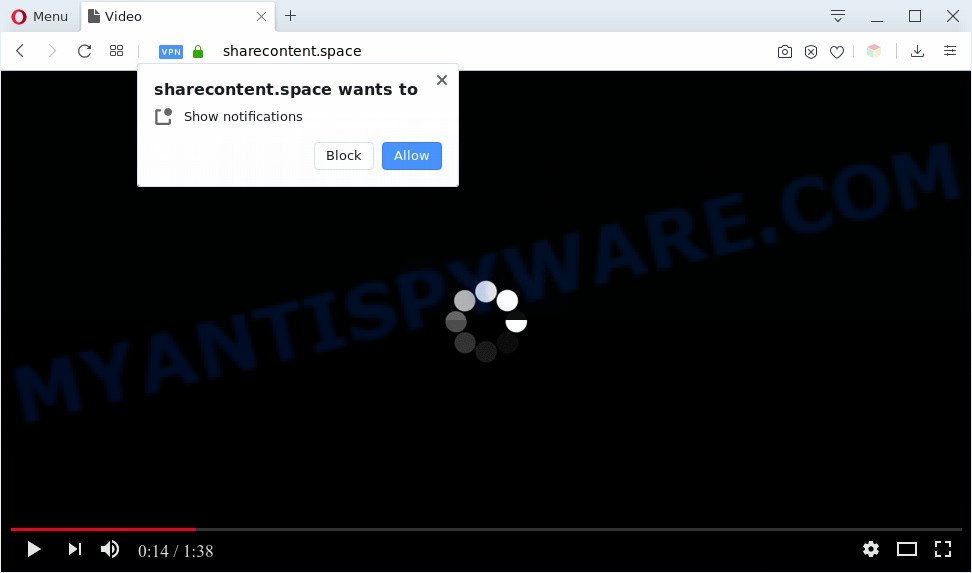
Once you click the ‘Allow’ button, then you will start seeing unwanted adverts in form of popup windows on the desktop. The devs behind Sharecontent.space use these push notifications to bypass pop up blocker and therefore show a large number of unwanted advertisements. These advertisements are used to promote suspicious internet browser add-ons, prize & lottery scams, adware bundles, and adult web-sites.

To end this intrusive behavior and delete Sharecontent.space push notifications, you need to change browser settings that got altered by adware. For that, perform the Sharecontent.space removal steps below. Once you delete notifications subscription, the Sharecontent.space popups advertisements will no longer show on your web browser.
Threat Summary
| Name | Sharecontent.space popup |
| Type | spam notifications advertisements, pop ups, popup advertisements, pop up virus |
| Distribution | social engineering attack, PUPs, shady pop up ads, adwares |
| Symptoms |
|
| Removal | Sharecontent.space removal guide |
Where the Sharecontent.space pop-ups comes from
IT security researchers have determined that users are re-directed to Sharecontent.space by adware or from suspicious advertisements. Adware software is unwanted software designed to throw ads up on your web browser screen. Adware generates profit for its creator by constantly displaying tons of advertisements and popup deals. You might experience a change in your startpage or search provider, new tabs opening or even a redirect to unsafe websites.
Adware is bundled within various free software. This means that you need to be very careful when installing apps downloaded from the Internet, even from a large proven hosting. Be sure to read the Terms of Use and the Software license, select only the Manual, Advanced or Custom installation method, switch off all unneeded modules and software are offered to install.
If you are unfortunate have adware software or malware running on your computer, you can follow the steps here to get rid of Sharecontent.space pop up ads from your web browser.
How to remove Sharecontent.space popup advertisements from Chrome, Firefox, IE, Edge
To remove Sharecontent.space pop ups from your computer, you must delete all suspicious software and every file that could be related to the adware software. Besides, to restore your browser startpage, new tab page and search engine by default, you should reset the affected browsers. As soon as you’re complete with Sharecontent.space pop ups removal procedure, we recommend you scan your computer with malicious software removal utilities listed below. It will complete the removal procedure on your PC.
To remove Sharecontent.space pop ups, follow the steps below:
- Manual Sharecontent.space ads removal
- Automatic Removal of Sharecontent.space ads
- Stop Sharecontent.space advertisements
- To sum up
Manual Sharecontent.space ads removal
First try to get rid of Sharecontent.space pop ups manually; to do this, follow the steps below. Of course, manual adware software removal requires more time and may not be suitable for those who are poorly versed in system settings. In this case, we recommend that you scroll down to the section that describes how to delete Sharecontent.space advertisements using free utilities.
Delete recently installed PUPs
One of the first things to attempt for removal of adware software is to check your computer installed programs screen and look for unwanted and suspicious applications. If there are any apps you do not recognize or are no longer using, you should remove them. If that doesn’t work, then you may need to use adware removal utility such as Zemana.
Windows 8, 8.1, 10
First, click Windows button

Once the ‘Control Panel’ opens, click the ‘Uninstall a program’ link under Programs category similar to the one below.

You will see the ‘Uninstall a program’ panel as displayed in the figure below.

Very carefully look around the entire list of apps installed on your system. Most likely, one of them is the adware which causes annoying Sharecontent.space advertisements. If you’ve many apps installed, you can help simplify the search of harmful applications by sort the list by date of installation. Once you’ve found a questionable, unwanted or unused program, right click to it, after that press ‘Uninstall’.
Windows XP, Vista, 7
First, press ‘Start’ button and select ‘Control Panel’ at right panel as displayed below.

After the Windows ‘Control Panel’ opens, you need to click ‘Uninstall a program’ under ‘Programs’ as displayed on the screen below.

You will see a list of software installed on your PC system. We recommend to sort the list by date of installation to quickly find the programs that were installed last. Most likely, it is the adware responsible for Sharecontent.space pop-ups. If you are in doubt, you can always check the program by doing a search for her name in Google, Yahoo or Bing. Once the program which you need to remove is found, simply click on its name, and then press ‘Uninstall’ as shown on the image below.

Remove Sharecontent.space notifications from web-browsers
If you’ve allowed the Sharecontent.space spam notifications, you might notice that this website sending requests, and it can become annoying. To better control your PC, here’s how to remove Sharecontent.space browser notification spam from your internet browser.
Google Chrome:
- Just copy and paste the following text into the address bar of Google Chrome.
- chrome://settings/content/notifications
- Press Enter.
- Remove the Sharecontent.space site and other dubious sites by clicking three vertical dots button next to each and selecting ‘Remove’.

Android:
- Tap ‘Settings’.
- Tap ‘Notifications’.
- Find and tap the browser which shows Sharecontent.space browser notification spam advertisements.
- In the opened window, locate Sharecontent.space, other questionable URLs and set the toggle button to ‘OFF’ on them one-by-one.

Mozilla Firefox:
- In the top right corner of the screen, click on the three horizontal stripes to expand the Main menu.
- Go to ‘Options’, and Select ‘Privacy & Security’ on the left side of the window.
- Scroll down to ‘Permissions’ section and click ‘Settings…’ button next to ‘Notifications’.
- Select the Sharecontent.space domain from the list and change the status to ‘Block’.
- Click ‘Save Changes’ button.

Edge:
- In the right upper corner, click on the three dots to expand the Edge menu.
- Scroll down to ‘Settings’. In the menu on the left go to ‘Advanced’.
- In the ‘Website permissions’ section click ‘Manage permissions’.
- Disable the on switch for the Sharecontent.space URL.

Internet Explorer:
- Click the Gear button on the top right hand corner of the screen.
- Select ‘Internet options’.
- Click on the ‘Privacy’ tab and select ‘Settings’ in the pop-up blockers section.
- Locate the Sharecontent.space site and click the ‘Remove’ button to remove the site.

Safari:
- Go to ‘Preferences’ in the Safari menu.
- Select the ‘Websites’ tab and then select ‘Notifications’ section on the left panel.
- Find the Sharecontent.space and select it, click the ‘Deny’ button.
Remove Sharecontent.space pop-up ads from Chrome
Reset Google Chrome settings will remove Sharecontent.space pop up advertisements from web browser and disable malicious addons. It will also clear cached and temporary data (cookies, site data and content). When using the reset feature, your personal information like passwords, bookmarks, browsing history and web form auto-fill data will be saved.
First launch the Google Chrome. Next, click the button in the form of three horizontal dots (![]() ).
).
It will display the Chrome menu. Choose More Tools, then press Extensions. Carefully browse through the list of installed extensions. If the list has the addon signed with “Installed by enterprise policy” or “Installed by your administrator”, then complete the following instructions: Remove Chrome extensions installed by enterprise policy.
Open the Chrome menu once again. Further, press the option called “Settings”.

The web browser will display the settings screen. Another method to display the Google Chrome’s settings – type chrome://settings in the web-browser adress bar and press Enter
Scroll down to the bottom of the page and press the “Advanced” link. Now scroll down until the “Reset” section is visible, as shown in the figure below and click the “Reset settings to their original defaults” button.

The Google Chrome will display the confirmation dialog box like the one below.

You need to confirm your action, click the “Reset” button. The internet browser will run the task of cleaning. Once it’s complete, the internet browser’s settings including newtab, startpage and default search provider back to the values which have been when the Chrome was first installed on your PC.
Delete Sharecontent.space from Firefox by resetting web-browser settings
If your Mozilla Firefox web-browser is redirected to Sharecontent.space without your permission or an unknown search engine shows results for your search, then it may be time to perform the browser reset. However, your saved bookmarks and passwords will not be lost. This will not affect your history, passwords, bookmarks, and other saved data.
Click the Menu button (looks like three horizontal lines), and click the blue Help icon located at the bottom of the drop down menu as shown below.

A small menu will appear, click the “Troubleshooting Information”. On this page, press “Refresh Firefox” button as displayed on the image below.

Follow the onscreen procedure to revert back your Mozilla Firefox web-browser settings to their default values.
Delete Sharecontent.space pop-up advertisements from Internet Explorer
By resetting IE web-browser you restore your web-browser settings to its default state. This is basic when troubleshooting problems that might have been caused by adware that causes Sharecontent.space pop ups.
First, launch the Internet Explorer. Next, click the button in the form of gear (![]() ). It will display the Tools drop-down menu, press the “Internet Options” as displayed below.
). It will display the Tools drop-down menu, press the “Internet Options” as displayed below.

In the “Internet Options” window click on the Advanced tab, then click the Reset button. The IE will display the “Reset Internet Explorer settings” window as shown on the screen below. Select the “Delete personal settings” check box, then press “Reset” button.

You will now need to restart your PC system for the changes to take effect.
Automatic Removal of Sharecontent.space ads
Best Sharecontent.space pop ups removal tool should find and remove adware, malicious software, PUPs, toolbars, keyloggers, browser hijackers, worms, Trojans, and popup generators. The key is locating one with a good reputation and these features. Most quality applications listed below offer a free scan and malicious software removal so you can scan for and delete undesired software without having to pay.
Get rid of Sharecontent.space pop up advertisements with Zemana Anti-Malware (ZAM)
Zemana AntiMalware is free full featured malware removal tool. It can scan your files and Microsoft Windows registry in real-time. Zemana Anti Malware (ZAM) can help to get rid of Sharecontent.space popup ads, other potentially unwanted software, malicious software and adware software. It uses 1% of your machine resources. This tool has got simple and beautiful interface and at the same time best possible protection for your computer.

- Zemana Free can be downloaded from the following link. Save it on your Microsoft Windows desktop or in any other place.
Zemana AntiMalware
164721 downloads
Author: Zemana Ltd
Category: Security tools
Update: July 16, 2019
- At the download page, click on the Download button. Your browser will open the “Save as” dialog box. Please save it onto your Windows desktop.
- When the downloading process is complete, please close all programs and open windows on your PC system. Next, start a file named Zemana.AntiMalware.Setup.
- This will launch the “Setup wizard” of Zemana onto your PC system. Follow the prompts and don’t make any changes to default settings.
- When the Setup wizard has finished installing, the Zemana Anti-Malware will launch and show the main window.
- Further, click the “Scan” button to perform a system scan for the adware responsible for Sharecontent.space popup ads. Depending on your computer, the scan can take anywhere from a few minutes to close to an hour.
- After Zemana Free has finished scanning your machine, the results are displayed in the scan report.
- Review the report and then click the “Next” button. The utility will remove adware that causes Sharecontent.space pop-up advertisements in your browser and add items to the Quarantine. After disinfection is complete, you may be prompted to restart the PC.
- Close the Zemana AntiMalware (ZAM) and continue with the next step.
Delete Sharecontent.space pop up ads from web-browsers with Hitman Pro
HitmanPro is a portable program which requires no hard installation to detect and remove adware that causes annoying Sharecontent.space pop up advertisements. The program itself is small in size (only a few Mb). Hitman Pro does not need any drivers and special dlls. It’s probably easier to use than any alternative malicious software removal utilities you have ever tried. Hitman Pro works on 64 and 32-bit versions of Microsoft Windows 10, 8, 7 and XP. It proves that removal tool can be just as useful as the widely known antivirus programs.
Installing the HitmanPro is simple. First you’ll need to download Hitman Pro by clicking on the link below.
Download and run HitmanPro on your personal computer. Once started, click “Next” button to scan for adware software which cause undesired Sharecontent.space pop ups. A system scan can take anywhere from 5 to 30 minutes, depending on your machine. While the Hitman Pro application is scanning, you may see number of objects it has identified as threat..

When HitmanPro is complete scanning your system, the results are displayed in the scan report.

Review the results once the utility has done the system scan. If you think an entry should not be quarantined, then uncheck it. Otherwise, simply click Next button.
It will display a prompt, press the “Activate free license” button to start the free 30 days trial to remove all malicious software found.
Get rid of Sharecontent.space pop-ups with MalwareBytes Anti Malware
Trying to remove Sharecontent.space advertisements can become a battle of wills between the adware software infection and you. MalwareBytes Anti-Malware can be a powerful ally, removing most of today’s adware, malicious software and PUPs with ease. Here’s how to use MalwareBytes will help you win.

- First, please go to the link below, then click the ‘Download’ button in order to download the latest version of MalwareBytes.
Malwarebytes Anti-malware
326997 downloads
Author: Malwarebytes
Category: Security tools
Update: April 15, 2020
- At the download page, click on the Download button. Your web-browser will display the “Save as” dialog box. Please save it onto your Windows desktop.
- When the download is finished, please close all programs and open windows on your PC system. Double-click on the icon that’s called mb3-setup.
- This will launch the “Setup wizard” of MalwareBytes onto your personal computer. Follow the prompts and don’t make any changes to default settings.
- When the Setup wizard has finished installing, the MalwareBytes Anti Malware will launch and show the main window.
- Further, click the “Scan Now” button to perform a system scan for the adware related to the Sharecontent.space pop ups. Depending on your computer, the scan can take anywhere from a few minutes to close to an hour. During the scan MalwareBytes Anti-Malware will search for threats exist on your PC system.
- After the system scan is complete, MalwareBytes Free will display a scan report.
- When you are ready, click the “Quarantine Selected” button. When that process is finished, you may be prompted to reboot the PC.
- Close the Anti-Malware and continue with the next step.
Video instruction, which reveals in detail the steps above.
Stop Sharecontent.space advertisements
In order to increase your security and protect your system against new unwanted advertisements and harmful web-pages, you need to use ad-blocking program that stops an access to harmful ads and web-sites. Moreover, the program can block the display of intrusive advertising, that also leads to faster loading of web-sites and reduce the consumption of web traffic.
Download AdGuard by clicking on the following link.
26824 downloads
Version: 6.4
Author: © Adguard
Category: Security tools
Update: November 15, 2018
Once the downloading process is done, double-click the downloaded file to launch it. The “Setup Wizard” window will show up on the computer screen as displayed on the screen below.

Follow the prompts. AdGuard will then be installed and an icon will be placed on your desktop. A window will show up asking you to confirm that you want to see a quick instructions as displayed in the figure below.

Click “Skip” button to close the window and use the default settings, or click “Get Started” to see an quick guide which will help you get to know AdGuard better.
Each time, when you launch your computer, AdGuard will run automatically and stop undesired advertisements, block Sharecontent.space, as well as other malicious or misleading websites. For an overview of all the features of the program, or to change its settings you can simply double-click on the AdGuard icon, that can be found on your desktop.
To sum up
Now your PC system should be clean of the adware responsible for Sharecontent.space ads. We suggest that you keep AdGuard (to help you stop unwanted pop ups and unwanted malicious web sites) and Zemana AntiMalware (to periodically scan your PC system for new malicious software, hijacker infections and adware). Make sure that you have all the Critical Updates recommended for Microsoft Windows operating system. Without regular updates you WILL NOT be protected when new browser hijacker infections, malicious software and adware are released.
If you are still having problems while trying to delete Sharecontent.space advertisements from your web-browser, then ask for help here.




















