If you encounter constant redirects to the Search.htemplateshere.co, other unreliable or suspicious web-sites on the Firefox, Microsoft Internet Explorer, Edge or Google Chrome then it means that a potentially unwanted program (PUP) belonging the adware family is installed on your computer.
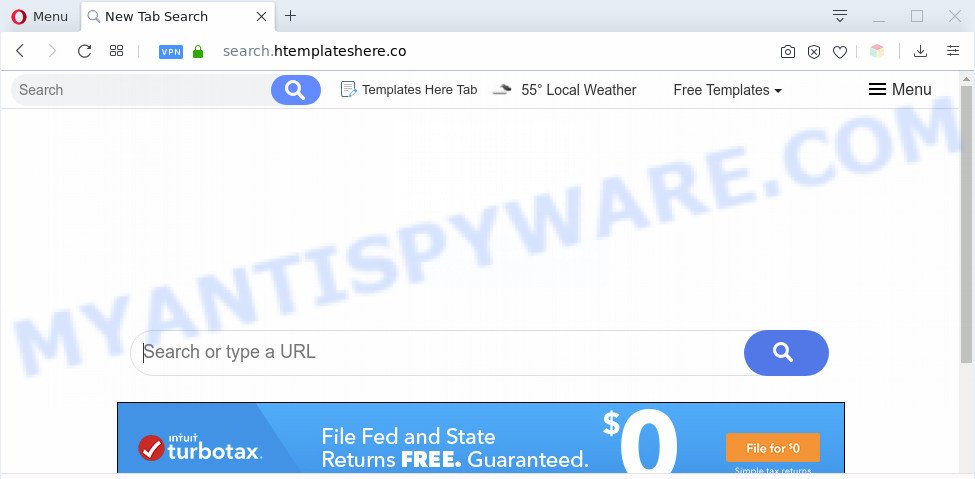
How does adware work? Adware is ‘advertising supported’ software which tries to generate revenue by redirecting you to unwanted web sites or online advertising. It has different methods of earning money including displaying up adverts on the internet browser forcefully. Most of adware gets installed when you’re downloading free software or browser extensions.

Unwanted ads
The worst is, adware has the ability to gather a wide variety of marketing-type data about you (your ip address, what is a web page you are viewing now, what you are looking for on the Web, which links you are clicking), which can later transfer to third parties.
Threat Summary
| Name | Search.htemplateshere.co |
| Type | adware, potentially unwanted application (PUA), popup advertisements, pop up virus, pop ups |
| Symptoms |
|
| Removal | Search.htemplateshere.co removal guide |
How does Adware get on your PC system
These days some free applications creators bundle potentially unwanted apps or adware with a view to making some money. These are not free programs as install an unwanted apps on to your Windows machine. So whenever you install a new freeware that downloaded from the Internet, be very careful during install. Carefully read the EULA (a text with I ACCEPT/I DECLINE button), select custom or manual installation option, disable all optional programs.
The instructions below explaining steps to remove Search.htemplateshere.co redirect problem. Feel free to use it for removal of the adware that may attack Mozilla Firefox, Chrome, Internet Explorer and MS Edge and other popular browsers. The step-by-step guidance will allow you remove adware and thereby clean your browser from all unwanted advertisements.
How to remove Search.htemplateshere.co redirect (removal instructions)
When the adware gets installed on your PC system without your knowledge, it is not easy to remove. Most commonly, there is no Uninstall program which simply delete the adware software that causes Search.htemplateshere.co redirect from your system. So, we recommend using several well-proven free specialized tools such as Zemana AntiMalware (ZAM), MalwareBytes or HitmanPro. But the best solution to delete Search.htemplateshere.co redirect will be to perform several manual steps, after that additionally use antimalware utilities.
To remove Search.htemplateshere.co, perform the steps below:
- How to manually remove Search.htemplateshere.co
- Automatic Removal of Search.htemplateshere.co redirect
- How to stop Search.htemplateshere.co redirect
- Finish words
How to manually remove Search.htemplateshere.co
First try to get rid of Search.htemplateshere.co redirect manually; to do this, follow the steps below. Of course, manual removal of adware requires more time and may not be suitable for those who are poorly versed in system settings. In this case, we suggest that you scroll down to the section that describes how to remove Search.htemplateshere.co redirect using free utilities.
Remove unwanted or newly installed software
First of all, check the list of installed programs on your computer and uninstall all unknown and newly installed applications. If you see an unknown program with incorrect spelling or varying capital letters, it have most likely been installed by malicious software and you should clean it off first with malicious software removal utility such as Zemana.
- If you are using Windows 8, 8.1 or 10 then press Windows button, next click Search. Type “Control panel”and press Enter.
- If you are using Windows XP, Vista, 7, then click “Start” button and press “Control Panel”.
- It will open the Windows Control Panel.
- Further, click “Uninstall a program” under Programs category.
- It will show a list of all applications installed on the machine.
- Scroll through the all list, and remove dubious and unknown applications. To quickly find the latest installed apps, we recommend sort apps by date.
See more details in the video instructions below.
Remove Search.htemplateshere.co redirect from Chrome
Reset Google Chrome will allow you to get rid of Search.htemplateshere.co redirect from your web-browser as well as to recover web browser settings affected by adware. All unwanted, malicious and ‘ad-supported’ extensions will also be removed from the browser. Essential information like bookmarks, browsing history, passwords, cookies, auto-fill data and personal dictionaries will not be removed.
Open the Google Chrome menu by clicking on the button in the form of three horizontal dotes (![]() ). It will show the drop-down menu. Select More Tools, then click Extensions.
). It will show the drop-down menu. Select More Tools, then click Extensions.
Carefully browse through the list of installed addons. If the list has the extension labeled with “Installed by enterprise policy” or “Installed by your administrator”, then complete the following steps: Remove Google Chrome extensions installed by enterprise policy otherwise, just go to the step below.
Open the Chrome main menu again, press to “Settings” option.

Scroll down to the bottom of the page and click on the “Advanced” link. Now scroll down until the Reset settings section is visible, as on the image below and click the “Reset settings to their original defaults” button.

Confirm your action, click the “Reset” button.
Remove Search.htemplateshere.co redirect from Internet Explorer
In order to restore all web-browser search provider by default, home page and newtab page you need to reset the IE to the state, which was when the MS Windows was installed on your PC system.
First, run the Internet Explorer. Next, press the button in the form of gear (![]() ). It will show the Tools drop-down menu, click the “Internet Options” as displayed below.
). It will show the Tools drop-down menu, click the “Internet Options” as displayed below.

In the “Internet Options” window click on the Advanced tab, then press the Reset button. The IE will show the “Reset Internet Explorer settings” window as displayed below. Select the “Delete personal settings” check box, then click “Reset” button.

You will now need to reboot your personal computer for the changes to take effect.
Remove Search.htemplateshere.co from Mozilla Firefox by resetting web browser settings
The Mozilla Firefox reset will remove redirects to annoying Search.htemplateshere.co website, modified preferences, extensions and security settings. However, your saved passwords and bookmarks will not be changed, deleted or cleared.
Press the Menu button (looks like three horizontal lines), and click the blue Help icon located at the bottom of the drop down menu as on the image below.

A small menu will appear, click the “Troubleshooting Information”. On this page, click “Refresh Firefox” button as shown in the following example.

Follow the onscreen procedure to return your Mozilla Firefox browser settings to their original state.
Automatic Removal of Search.htemplateshere.co redirect
Malware removal tools are pretty useful when you think your computer is infected by adware software. Below we’ll discover best tools that have the ability to remove adware and Search.htemplateshere.co redirect from your computer and internet browser.
Get rid of Search.htemplateshere.co redirect with Zemana Anti-Malware (ZAM)
Thinking about remove Search.htemplateshere.co redirect from your web-browser? Then pay attention to Zemana Anti Malware (ZAM). This is a well-known tool, originally created just to detect and get rid of malware, adware and PUPs. But by now it has seriously changed and can not only rid you of malicious software, but also protect your computer from malicious software and adware, as well as identify and remove common viruses and trojans.
Zemana can be downloaded from the following link. Save it to your Desktop so that you can access the file easily.
164748 downloads
Author: Zemana Ltd
Category: Security tools
Update: July 16, 2019
Once downloading is complete, close all windows on your system. Further, run the install file named Zemana.AntiMalware.Setup. If the “User Account Control” prompt pops up as shown in the following example, click the “Yes” button.

It will open the “Setup wizard” which will allow you install Zemana AntiMalware (ZAM) on the machine. Follow the prompts and do not make any changes to default settings.

Once installation is finished successfully, Zemana AntiMalware (ZAM) will automatically run and you can see its main window as displayed below.

Next, press the “Scan” button . Zemana Free tool will start scanning the whole machine to find out adware related to Search.htemplateshere.co redirect. Depending on your computer, the scan can take anywhere from a few minutes to close to an hour. While the Zemana Anti Malware is checking, you may see count of objects it has identified either as being malware.

When the scan get finished, you can check all items found on your computer. Review the report and then click “Next” button.

The Zemana Anti-Malware (ZAM) will remove adware which causes Search.htemplateshere.co redirect. When disinfection is finished, you can be prompted to restart your PC.
Delete Search.htemplateshere.co redirect from browsers with Hitman Pro
In order to make sure that no more malicious folders and files related to adware software are inside your PC system, you must run another effective malware scanner. We suggest to use HitmanPro. No installation is necessary with this utility.
First, visit the following page, then click the ‘Download’ button in order to download the latest version of HitmanPro.
When the downloading process is done, open the directory in which you saved it. You will see an icon like below.

Double click the Hitman Pro desktop icon. After the tool is opened, you will see a screen as displayed in the figure below.

Further, click “Next” button to start checking your system for the adware related to Search.htemplateshere.co redirect. This task can take quite a while, so please be patient. After the system scan is finished, it will display the Scan Results as displayed in the following example.

Make sure all threats have ‘checkmark’ and click “Next” button. It will display a dialog box, press the “Activate free license” button.
Use MalwareBytes Free to get rid of Search.htemplateshere.co redirect
Trying to remove Search.htemplateshere.co redirect can become a battle of wills between the adware software infection and you. MalwareBytes Anti-Malware can be a powerful ally, deleting most of today’s adware software, malware and potentially unwanted apps with ease. Here’s how to use MalwareBytes Anti Malware (MBAM) will help you win.
Installing the MalwareBytes is simple. First you’ll need to download MalwareBytes Anti Malware (MBAM) from the link below. Save it to your Desktop so that you can access the file easily.
327013 downloads
Author: Malwarebytes
Category: Security tools
Update: April 15, 2020
When the download is complete, close all applications and windows on your personal computer. Double-click the install file named mb3-setup. If the “User Account Control” dialog box pops up as displayed in the following example, click the “Yes” button.

It will open the “Setup wizard” which will help you set up MalwareBytes Anti Malware (MBAM) on your personal computer. Follow the prompts and do not make any changes to default settings.

Once installation is finished successfully, click Finish button. MalwareBytes AntiMalware will automatically start and you can see its main screen as displayed in the figure below.

Now press the “Scan Now” button to search for adware software which redirects your web-browser to the unwanted Search.htemplateshere.co web page. A system scan can take anywhere from 5 to 30 minutes, depending on your machine. While the MalwareBytes AntiMalware (MBAM) utility is scanning, you can see number of objects it has identified as being affected by malicious software.

When that process is finished, MalwareBytes Anti Malware will show a list of found threats. Review the report and then click “Quarantine Selected” button. The MalwareBytes Anti Malware will remove adware that causes Search.htemplateshere.co redirect in your browser and add items to the Quarantine. When that process is complete, you may be prompted to restart the system.

We recommend you look at the following video, which completely explains the procedure of using the MalwareBytes Anti Malware to get rid of adware, hijacker infection and other malware.
How to stop Search.htemplateshere.co redirect
It’s also critical to protect your web-browsers from harmful web pages and ads by using an ad-blocking application like AdGuard. Security experts says that it will greatly reduce the risk of malicious software, and potentially save lots of money. Additionally, the AdGuard can also protect your privacy by blocking almost all trackers.
- Download AdGuard on your Windows Desktop by clicking on the following link.
Adguard download
26828 downloads
Version: 6.4
Author: © Adguard
Category: Security tools
Update: November 15, 2018
- When the download is done, launch the downloaded file. You will see the “Setup Wizard” program window. Follow the prompts.
- Once the install is finished, click “Skip” to close the setup program and use the default settings, or click “Get Started” to see an quick tutorial which will help you get to know AdGuard better.
- In most cases, the default settings are enough and you don’t need to change anything. Each time, when you run your computer, AdGuard will launch automatically and stop unwanted ads, block Search.htemplateshere.co, as well as other malicious or misleading web sites. For an overview of all the features of the program, or to change its settings you can simply double-click on the icon named AdGuard, which is located on your desktop.
Finish words
After completing the few simple steps shown above, your computer should be clean from this adware and other malware. The Microsoft Edge, Google Chrome, Internet Explorer and Mozilla Firefox will no longer open undesired Search.htemplateshere.co web site when you surf the Internet. Unfortunately, if the steps does not help you, then you have caught a new adware software, and then the best way – ask for help.
Please create a new question by using the “Ask Question” button in the Questions and Answers. Try to give us some details about your problems, so we can try to help you more accurately. Wait for one of our trained “Security Team” or Site Administrator to provide you with knowledgeable assistance tailored to your problem with the annoying Search.htemplateshere.co redirect.




















