If you find that the browser search engine, start page and newtab URL have changed to Somedecentsearch.com without your knowledge or permission then you need to know that you have a potentially unwanted program (PUP) from the family of browser hijackers installed on the system. Browser hijacker is small application or browser extension that can change the homepage and search provider, redirect you to web-sites you never intended to open, gather search queries and marketing-type data about you. In the post below you will find guidance about how to return web browser settings to their original defaults and fully get rid of Somedecentsearch.com from IE, MS Edge, Firefox and Google Chrome.
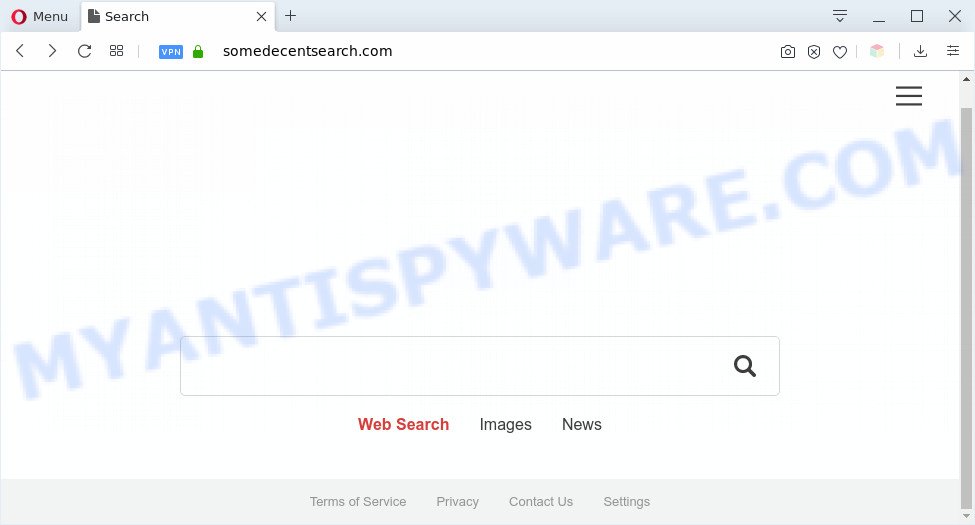
When you’re performing searches using the web-browser that has been affected with Somedecentsearch.com, the search results will be returned from Bing, Yahoo or Google Custom Search. The devs behind Somedecentsearch.com are most probably doing this to earn advertisement profit from the advertisements displayed in the search results.
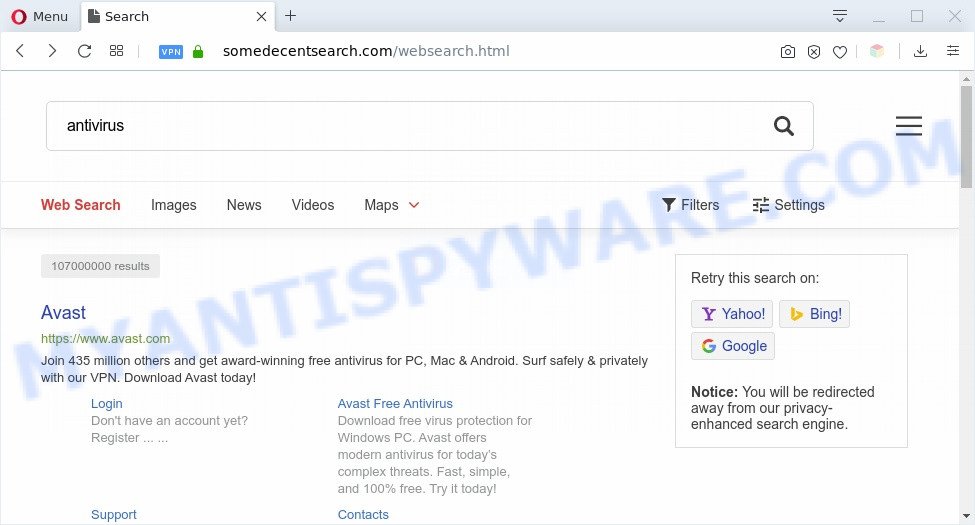
Somedecentsearch ads
As well as web-browser redirects to Somedecentsearch.com, the browser hijacker can gather your Net browsing activity by saving URLs visited, IP addresses, web browser version and type, cookie information, Internet Service Provider (ISP) and webpages visited. Such kind of behavior can lead to serious security problems or user information theft. This is another reason why the browser hijacker that redirects the browser to Somedecentsearch.com should be removed sooner.
Threat Summary
| Name | Somedecentsearch.com |
| Type | browser hijacker, search engine hijacker, start page hijacker, toolbar, unwanted new tab, redirect virus |
| Symptoms |
|
| Removal | Somedecentsearch.com removal guide |
How can a browser hijacker get on your system
The browser hijacker is bundled with various free software, as a supplement, which is installed automatically. This is certainly not an honest way to get installed onto your machine. To avoid infecting of your machine and side effects in the form of changing your web browser settings to Somedecentsearch.com, you should always carefully read the Terms of Use and the Software license. Additionally, always choose Manual, Custom or Advanced setup type. This allows you to disable the install of unnecessary and often harmful apps.
If your computer has been infected with the browser hijacker, you must have done any of the steps above. Once you have cleaned your system by following our instructions below, make sure not to commit the same mistakes again in the future.
How to remove Somedecentsearch.com
In order to get rid of Somedecentsearch.com from the Edge, Firefox, Chrome and IE and set your favorite startpage and search provider, you need to reset the internet browser settings. Additionally, you should look up for other questionable entries, such as files, programs, internet browser extensions and shortcut files. However, if you want to remove Somedecentsearch.com easily, you should use reputable anti-malware tool and let it do the job for you.
To remove Somedecentsearch.com, execute the following steps:
- How to delete Somedecentsearch.com manually
- Automatic Removal of Somedecentsearch.com
- How to stop Somedecentsearch.com redirect
- Finish words
How to delete Somedecentsearch.com manually
Most common hijackers may be uninstalled without any antivirus programs. The manual hijacker removal is step-by-step guide that will teach you how to remove Somedecentsearch.com . If you do not want to get rid of Somedecentsearch.com in the manually due to the fact that you are not skilled at computer, then you can run free removal tools listed below.
Delete Somedecentsearch.com associated software by using Microsoft Windows Control Panel
Check out the Microsoft Windows Control Panel (Programs and Features section) to see all installed programs. We recommend to click on the “Date Installed” in order to sort the list of apps by the date you installed them. If you see any unknown and questionable programs, they are the ones you need to remove.
Make sure you have closed all internet browsers and other programs. Next, delete any undesired and suspicious apps from your Control panel.
Windows 10, 8.1, 8
Now, click the Windows button, type “Control panel” in search and press Enter. Select “Programs and Features”, then “Uninstall a program”.

Look around the entire list of software installed on your computer. Most likely, one of them is the hijacker which cause a redirect to Somedecentsearch.com web page. Choose the dubious program or the program that name is not familiar to you and delete it.
Windows Vista, 7
From the “Start” menu in Windows, choose “Control Panel”. Under the “Programs” icon, select “Uninstall a program”.

Select the questionable or any unknown software, then click “Uninstall/Change” button to delete this unwanted application from your PC.
Windows XP
Click the “Start” button, select “Control Panel” option. Click on “Add/Remove Programs”.

Choose an unwanted program, then click “Change/Remove” button. Follow the prompts.
Remove Somedecentsearch.com from Chrome
In order to be sure that there is nothing left behind, we suggest you to reset Chrome internet browser. It will revert back Chrome settings including search provider by default, newtab and startpage to defaults.

- First start the Google Chrome and click Menu button (small button in the form of three dots).
- It will show the Chrome main menu. Choose More Tools, then press Extensions.
- You’ll see the list of installed extensions. If the list has the add-on labeled with “Installed by enterprise policy” or “Installed by your administrator”, then complete the following instructions: Remove Chrome extensions installed by enterprise policy.
- Now open the Google Chrome menu once again, click the “Settings” menu.
- You will see the Google Chrome’s settings page. Scroll down and click “Advanced” link.
- Scroll down again and click the “Reset” button.
- The Google Chrome will display the reset profile settings page as shown on the screen above.
- Next press the “Reset” button.
- Once this task is done, your browser’s new tab, default search engine and startpage will be restored to their original defaults.
- To learn more, read the article How to reset Google Chrome settings to default.
Get rid of Somedecentsearch.com from Firefox by resetting web-browser settings
If the Mozilla Firefox web-browser program is hijacked, then resetting its settings can help. The Reset feature is available on all modern version of Firefox. A reset can fix many issues by restoring Firefox settings like start page, default search engine and newtab page to their original settings. However, your saved passwords and bookmarks will not be changed, deleted or cleared.
Run the Mozilla Firefox and press the menu button (it looks like three stacked lines) at the top right of the internet browser screen. Next, press the question-mark icon at the bottom of the drop-down menu. It will display the slide-out menu.

Select the “Troubleshooting information”. If you’re unable to access the Help menu, then type “about:support” in your address bar and press Enter. It bring up the “Troubleshooting Information” page as displayed on the screen below.

Click the “Refresh Firefox” button at the top right of the Troubleshooting Information page. Select “Refresh Firefox” in the confirmation dialog box. The Firefox will start a task to fix your problems that caused by the Somedecentsearch.com browser hijacker. Once, it is finished, press the “Finish” button.
Delete Somedecentsearch.com home page from Microsoft Internet Explorer
By resetting Internet Explorer browser you restore your web browser settings to its default state. This is good initial when troubleshooting problems that might have been caused by browser hijacker infection like Somedecentsearch.com.
First, start the Internet Explorer. Next, click the button in the form of gear (![]() ). It will display the Tools drop-down menu, click the “Internet Options” as displayed in the figure below.
). It will display the Tools drop-down menu, click the “Internet Options” as displayed in the figure below.

In the “Internet Options” window click on the Advanced tab, then press the Reset button. The Microsoft Internet Explorer will display the “Reset Internet Explorer settings” window as displayed on the screen below. Select the “Delete personal settings” check box, then press “Reset” button.

You will now need to restart your personal computer for the changes to take effect.
Automatic Removal of Somedecentsearch.com
Manual removal instructions may not be for everyone. Each Somedecentsearch.com removal step above, such as removing questionable applications, restoring affected shortcuts, removing the hijacker from system settings, must be performed very carefully. If you are in doubt during any of the steps listed in the manual removal above, then we suggest that you follow the automatic Somedecentsearch.com removal tutorial listed below.
Run Zemana Anti-Malware to remove Somedecentsearch.com
You can download and use the Zemana Free for free. This antimalware utility will scan all the Windows registry entries and files in your computer along with the system settings and web-browser extensions. If it finds any malware, adware software or harmful add-on that is causing redirect in your browsers to the Somedecentsearch.com then the Zemana Free will remove them from your system completely.
Visit the page linked below to download Zemana. Save it directly to your Windows Desktop.
164748 downloads
Author: Zemana Ltd
Category: Security tools
Update: July 16, 2019
After the download is finished, close all apps and windows on your PC. Double-click the install file called Zemana.AntiMalware.Setup. If the “User Account Control” prompt pops up as displayed in the figure below, click the “Yes” button.

It will open the “Setup wizard” which will help you install Zemana on your machine. Follow the prompts and don’t make any changes to default settings.

Once installation is done successfully, Zemana Free will automatically start and you can see its main screen as displayed in the figure below.

Now click the “Scan” button to perform a system scan with this tool for the hijacker infection which modifies browser settings to replace your newtab page, default search engine and start page with Somedecentsearch.com web page. This procedure may take quite a while, so please be patient. When a malware, adware software or PUPs are found, the number of the security threats will change accordingly. Wait until the the scanning is complete.

When Zemana AntiMalware is finished scanning your PC, a list of all threats found is created. Make sure all items have ‘checkmark’ and click “Next” button. The Zemana Anti-Malware will remove hijacker that reroutes your web browser to annoying Somedecentsearch.com web-site and add threats to the Quarantine. After that process is done, you may be prompted to restart the system.
Run HitmanPro to remove Somedecentsearch.com from the computer
HitmanPro is a completely free (30 day trial) tool. You don’t need expensive ways to remove browser hijacker infection related to Somedecentsearch.com home page and other misleading applications. HitmanPro will uninstall all the unwanted applications like adware and hijackers at zero cost.

- Visit the page linked below to download Hitman Pro. Save it on your Windows desktop.
- When the download is finished, double click the HitmanPro icon. Once this utility is opened, click “Next” button to perform a system scan for the hijacker that cause Somedecentsearch.com web site to appear. Depending on your machine, the scan can take anywhere from a few minutes to close to an hour. During the scan HitmanPro will detect threats exist on your system.
- Once the scan is done, the results are displayed in the scan report. Review the scan results and then click “Next” button. Now click the “Activate free license” button to begin the free 30 days trial to delete all malicious software found.
How to delete Somedecentsearch.com with MalwareBytes
You can delete Somedecentsearch.com startpage automatically with a help of MalwareBytes Anti Malware. We recommend this free malicious software removal tool because it can easily remove browser hijacker, adware software, potentially unwanted software and toolbars with all their components such as files, folders and registry entries.
Installing the MalwareBytes Anti Malware (MBAM) is simple. First you will need to download MalwareBytes Anti-Malware (MBAM) by clicking on the link below. Save it directly to your MS Windows Desktop.
327013 downloads
Author: Malwarebytes
Category: Security tools
Update: April 15, 2020
After downloading is finished, close all windows on your computer. Further, start the file named mb3-setup. If the “User Account Control” prompt pops up as shown below, click the “Yes” button.

It will show the “Setup wizard” that will assist you install MalwareBytes AntiMalware on the computer. Follow the prompts and don’t make any changes to default settings.

Once setup is done successfully, press Finish button. Then MalwareBytes Anti-Malware will automatically start and you can see its main window as displayed below.

Next, press the “Scan Now” button to look for browser hijacker infection responsible for redirecting user searches to Somedecentsearch.com. While the MalwareBytes Free is checking, you can see how many objects it has identified either as being malicious software.

When MalwareBytes Anti-Malware has finished scanning, the results are displayed in the scan report. Next, you need to click “Quarantine Selected” button.

The MalwareBytes Anti-Malware (MBAM) will delete hijacker that cause Somedecentsearch.com web page to appear and add items to the Quarantine. After the clean-up is done, you can be prompted to reboot your personal computer. We advise you look at the following video, which completely explains the procedure of using the MalwareBytes to get rid of hijackers, adware software and other malware.
How to stop Somedecentsearch.com redirect
To put it simply, you need to use an ad-blocker tool (AdGuard, for example). It’ll block and protect you from all intrusive webpages like Somedecentsearch.com, advertisements and pop ups. To be able to do that, the adblocker application uses a list of filters. Each filter is a rule that describes a malicious web-site, an advertising content, a banner and others. The ad blocking program automatically uses these filters, depending on the websites you are visiting.
Please go to the following link to download AdGuard. Save it on your MS Windows desktop.
26828 downloads
Version: 6.4
Author: © Adguard
Category: Security tools
Update: November 15, 2018
After the downloading process is complete, double-click the downloaded file to run it. The “Setup Wizard” window will show up on the computer screen like the one below.

Follow the prompts. AdGuard will then be installed and an icon will be placed on your desktop. A window will show up asking you to confirm that you want to see a quick guidance as displayed on the screen below.

Press “Skip” button to close the window and use the default settings, or press “Get Started” to see an quick instructions that will help you get to know AdGuard better.
Each time, when you start your computer, AdGuard will start automatically and stop undesired advertisements, block Somedecentsearch.com, as well as other malicious or misleading websites. For an overview of all the features of the application, or to change its settings you can simply double-click on the AdGuard icon, that can be found on your desktop.
Finish words
Once you’ve finished the steps outlined above, your personal computer should be clean from hijacker that cause Somedecentsearch.com website to appear and other malware. The Internet Explorer, Chrome, Mozilla Firefox and MS Edge will no longer show undesired Somedecentsearch.com website on startup. Unfortunately, if the steps does not help you, then you have caught a new hijacker, and then the best way – ask for help here.




















