Templates Here Tab is a browser hijacker that affects your personal computer and changes web-browser settings. It can take over your internet browser and force you to use htemplateshere.co as your homepage, search provider and new tab URL. When Templates Here Tab in your PC, it can gather confidential information such as search queries as well as browsing history. So, if you have noticed the hp.htemplateshere.co set as your new home page, you should remove it without a wait and choose a well-known search provider such as Google or Bing. Try the tutorial below to know how to remove Templates Here Tab and other unwanted apps.
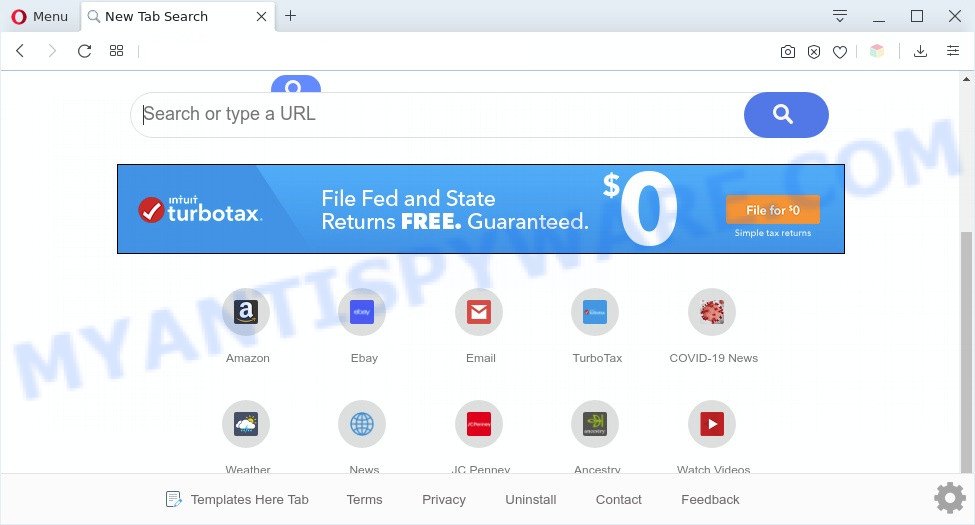
Templates Here Tab makes unwanted changes to browser settings
Templates Here Tab will modify your web browser’s search provider so that all searches are sent through query.htemplateshere.co, which redirects to Yahoo Search engine that shows the search results for your query. The creators of this browser hijacker are using legitimate search provider as they may make money from the advertisements which are shown in the search results.
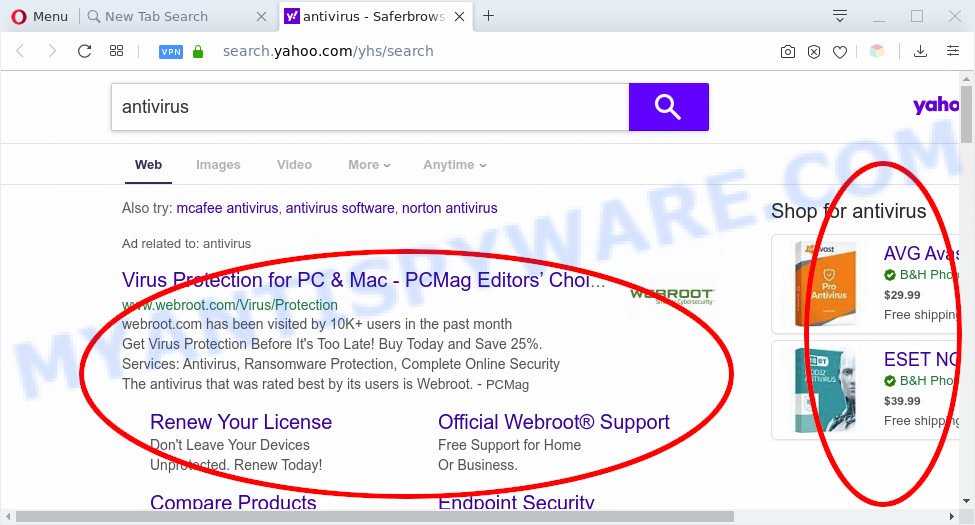
Unwanted Templates Here Tab search ads
Another reason why you need to remove Templates Here Tab is its online data-tracking activity. It can collect sensitive info, including:
- IP addresses;
- URLs visited;
- search queries/terms;
- clicks on links and advertisements;
- web browser version information.
Threat Summary
| Name | Templates Here Tab |
| Related domains | cnnhp.htemplateshere.co, nevilleclarkehp.htemplateshere.co, htemplateshere.co, results.htemplateshere.co, query.htemplateshere.co, search.htemplateshere.co, config.htemplateshere.co, hp.htemplateshere.co |
| Type | browser hijacker, search engine hijacker, homepage hijacker, toolbar, unwanted new tab, redirect virus |
| Symptoms |
|
| Removal | Templates Here Tab removal guide |
How can a browser hijacker get on your PC
Templates Here Tab such as other potentially unwanted applications can get added to your browser or computer when you visit a web page and click an Install button, or when you download and run a dubious program, or when you install free software that includes a potentially unwanted application (PUA). Be very attentive when installing any applications and make sure you deselect any options for bundled apps that you do not want.
So, it’s very important to free your computer of browser hijacker without a wait. The few simple steps, which is shown below, will help you to remove Templates Here Tab search from the Internet Explorer, Mozilla Firefox, Chrome and Microsoft Edge and other web browsers.
How to remove Templates Here Tab from personal computer
Not all unwanted software like hijacker that developed to redirect your browser to the Templates Here Tab web site are easily uninstallable. You might see a new startpage, new tab page, search provider and other type of unwanted changes to the Internet Explorer, Microsoft Edge, Chrome and Firefox settings and might not be able to figure out the program responsible for this activity. The reason for this is that many unwanted applications neither appear in Windows Control Panel. Therefore in order to fully get rid of Templates Here Tab start page, you need to use the steps below. Read it once, after doing so, please bookmark this page (or open it on your smartphone) as you may need to exit your browser or reboot your PC system.
To remove Templates Here Tab, execute the steps below:
- How to delete Templates Here Tab redirect without any software
- Automatic Removal of Templates Here Tab browser hijacker
- Block Templates Here Tab and other unwanted webpages
- To sum up
How to delete Templates Here Tab redirect without any software
Steps to get rid of Templates Here Tab without any software are presented below. Be sure to carry out the step-by-step steps completely to fully remove Templates Here Tab start page.
Delete unwanted or recently added apps
We suggest that you begin the PC cleaning procedure by checking the list of installed applications and remove all unknown or suspicious software. This is a very important step, as mentioned above, very often the harmful programs such as adware software and browser hijackers may be bundled with free applications. Remove the unwanted applications can remove the undesired advertisements or web-browser redirect.
|
|
|
|
Remove Templates Here Tab from Chrome
If you have browser hijacker problem or the Chrome is running slow, then reset Google Chrome settings can help you. In the steps below we will show you a solution to reset your Chrome settings to original settings without reinstall. This will also help to delete Templates Here Tab from startpage, search engine by default and newtab.

- First run the Google Chrome and click Menu button (small button in the form of three dots).
- It will show the Chrome main menu. Select More Tools, then click Extensions.
- You will see the list of installed extensions. If the list has the add-on labeled with “Installed by enterprise policy” or “Installed by your administrator”, then complete the following tutorial: Remove Chrome extensions installed by enterprise policy.
- Now open the Google Chrome menu once again, press the “Settings” menu.
- You will see the Chrome’s settings page. Scroll down and click “Advanced” link.
- Scroll down again and click the “Reset” button.
- The Chrome will open the reset profile settings page as shown on the image above.
- Next click the “Reset” button.
- Once this task is finished, your browser’s default search provider, home page and newtab page will be restored to their original defaults.
- To learn more, read the article How to reset Google Chrome settings to default.
Remove Templates Here Tab from Microsoft Internet Explorer
If you find that Internet Explorer web browser settings such as start page, default search provider and new tab had been hijacked, then you may revert back your settings, via the reset web browser procedure.
First, run the Internet Explorer, press ![]() ) button. Next, click “Internet Options” as shown in the figure below.
) button. Next, click “Internet Options” as shown in the figure below.

In the “Internet Options” screen select the Advanced tab. Next, click Reset button. The Microsoft Internet Explorer will display the Reset Internet Explorer settings prompt. Select the “Delete personal settings” check box and click Reset button.

You will now need to restart your personal computer for the changes to take effect. It will get rid of Templates Here Tab, disable malicious and ad-supported internet browser’s extensions and restore the Internet Explorer’s settings like home page, newtab page and search provider to default state.
Get rid of Templates Here Tab homepage from Mozilla Firefox
If the Firefox web-browser new tab, search engine by default and startpage are changed by Templates Here Tab and you want to recover the settings back to their original settings, then you should follow the tutorial below. However, your saved bookmarks and passwords will not be lost. This will not affect your history, passwords, bookmarks, and other saved data.
First, open the Firefox and click ![]() button. It will display the drop-down menu on the right-part of the web-browser. Further, press the Help button (
button. It will display the drop-down menu on the right-part of the web-browser. Further, press the Help button (![]() ) as shown in the following example.
) as shown in the following example.

In the Help menu, select the “Troubleshooting Information” option. Another way to open the “Troubleshooting Information” screen – type “about:support” in the browser adress bar and press Enter. It will show the “Troubleshooting Information” page such as the one below. In the upper-right corner of this screen, press the “Refresh Firefox” button.

It will show the confirmation dialog box. Further, click the “Refresh Firefox” button. The Firefox will start a process to fix your problems that caused by the Templates Here Tab hijacker. After, it is complete, press the “Finish” button.
Automatic Removal of Templates Here Tab browser hijacker
The browser hijacker can hide its components which are difficult for you to find out and remove easily. This can lead to the fact that after some time, the browser hijacker again infect your personal computer and modify the browser settings to Templates Here Tab. Moreover, I want to note that it is not always safe to remove hijacker manually, if you do not have much experience in setting up and configuring the Windows operating system. The best solution to detect and remove hijacker infections is to use free malicious software removal programs.
Run Zemana Free to remove Templates Here Tab
Download Zemana AntiMalware to remove Templates Here Tab automatically from all of your internet browsers. This is a freeware tool specially created for malicious software removal. This tool can get rid of adware, browser hijacker infection from Chrome, Firefox, Internet Explorer and MS Edge and Microsoft Windows registry automatically.
Installing the Zemana Anti-Malware is simple. First you will need to download Zemana AntiMalware on your Microsoft Windows Desktop from the following link.
164814 downloads
Author: Zemana Ltd
Category: Security tools
Update: July 16, 2019
When downloading is complete, close all programs and windows on your system. Double-click the setup file called Zemana.AntiMalware.Setup. If the “User Account Control” dialog box pops up as shown in the following example, click the “Yes” button.

It will open the “Setup wizard” which will help you set up Zemana Free on your machine. Follow the prompts and do not make any changes to default settings.

Once installation is complete successfully, Zemana Anti Malware will automatically start and you can see its main screen as displayed in the figure below.

Now click the “Scan” button . Zemana Anti Malware (ZAM) utility will start scanning the whole personal computer to find out Templates Here Tab PUP. A scan can take anywhere from 10 to 30 minutes, depending on the number of files on your personal computer and the speed of your PC.

When the checking is complete, the results are displayed in the scan report. All detected items will be marked. You can remove them all by simply click “Next” button. The Zemana Anti-Malware (ZAM) will start to delete Templates Here Tab and other unwanted software. After the process is done, you may be prompted to restart the PC.
Use HitmanPro to get rid of Templates Here Tab
If the Templates Here Tab issue persists, use the HitmanPro and scan if your machine is infected by hijacker infection. The HitmanPro is a downloadable security tool that provides on-demand scanning and allows remove adware, potentially unwanted apps, and other malicious software. It works with your existing anti-virus.
Visit the following page to download HitmanPro. Save it to your Desktop so that you can access the file easily.
Once the downloading process is done, open the directory in which you saved it and double-click the HitmanPro icon. It will run the Hitman Pro utility. If the User Account Control prompt will ask you want to launch the program, press Yes button to continue.

Next, click “Next” to begin scanning your PC for the browser hijacker which modifies web browser settings to replace your home page, search engine by default and newtab page with Templates Here Tab web-site. This process can take some time, so please be patient. While the HitmanPro application is scanning, you can see how many objects it has identified as threat.

Once the scanning is complete, it will open the Scan Results as shown below.

Review the report and then click “Next” button. It will open a dialog box, click the “Activate free license” button. The Hitman Pro will remove Templates Here Tab and move the selected items to the program’s quarantine. When the procedure is done, the tool may ask you to reboot your system.
How to remove Templates Here Tab with MalwareBytes Free
You can remove Templates Here Tab automatically through the use of MalwareBytes. We recommend this free malware removal tool because it may easily get rid of browser hijacker infection, adware, potentially unwanted software and toolbars with all their components such as files, folders and registry entries.

- Installing the MalwareBytes Anti-Malware is simple. First you’ll need to download MalwareBytes by clicking on the link below. Save it on your MS Windows desktop or in any other place.
Malwarebytes Anti-malware
327071 downloads
Author: Malwarebytes
Category: Security tools
Update: April 15, 2020
- At the download page, click on the Download button. Your web browser will open the “Save as” prompt. Please save it onto your Windows desktop.
- When the download is complete, please close all software and open windows on your personal computer. Double-click on the icon that’s called mb3-setup.
- This will start the “Setup wizard” of MalwareBytes Anti Malware onto your PC system. Follow the prompts and do not make any changes to default settings.
- When the Setup wizard has finished installing, the MalwareBytes Anti Malware (MBAM) will run and open the main window.
- Further, click the “Scan Now” button . MalwareBytes Free tool will start scanning the whole machine to find out Templates Here Tab and other PUPs. This procedure can take quite a while, so please be patient. While the MalwareBytes Anti-Malware (MBAM) program is scanning, you can see count of objects it has identified as threat.
- When the scanning is done, a list of all threats detected is produced.
- Make sure all items have ‘checkmark’ and click the “Quarantine Selected” button. After the procedure is finished, you may be prompted to reboot the computer.
- Close the Anti Malware and continue with the next step.
Video instruction, which reveals in detail the steps above.
Block Templates Here Tab and other unwanted webpages
It’s important to use ad blocker applications like AdGuard to protect your machine from malicious websites. Most security experts says that it is okay to stop advertisements. You should do so just to stay safe! And, of course, the AdGuard can to block Templates Here Tab and other unwanted web-sites.
First, click the following link, then click the ‘Download’ button in order to download the latest version of AdGuard.
26843 downloads
Version: 6.4
Author: © Adguard
Category: Security tools
Update: November 15, 2018
After downloading it, double-click the downloaded file to start it. The “Setup Wizard” window will show up on the computer screen like below.

Follow the prompts. AdGuard will then be installed and an icon will be placed on your desktop. A window will show up asking you to confirm that you want to see a quick instructions as shown on the screen below.

Click “Skip” button to close the window and use the default settings, or click “Get Started” to see an quick guidance which will assist you get to know AdGuard better.
Each time, when you start your PC, AdGuard will start automatically and stop undesired advertisements, block Templates Here Tab, as well as other malicious or misleading web sites. For an overview of all the features of the application, or to change its settings you can simply double-click on the AdGuard icon, which is located on your desktop.
To sum up
Now your PC system should be free of Templates Here Tab. We suggest that you keep AdGuard (to help you stop unwanted pop-up ads and annoying harmful webpages) and Zemana Anti Malware (to periodically scan your machine for new browser hijackers and other malicious software). Probably you are running an older version of Java or Adobe Flash Player. This can be a security risk, so download and install the latest version right now.
If you are still having problems while trying to remove Templates Here Tab from the Microsoft Edge, Firefox, Google Chrome and Internet Explorer, then ask for help here here.


















