Tinereligible.info is a web site that uses the browser notification feature to fool you and other unsuspecting users into subscribing to browser notification spam from this or similar webpages that will in turn bombard you with pop-up adverts usually related to adware, adult webpages and other click fraud schemes. It will deliver the message stating that you should click ‘Allow’ in order to connect to the Internet, access the content of the web-page, download a file, enable Flash Player, watch a video, and so on.
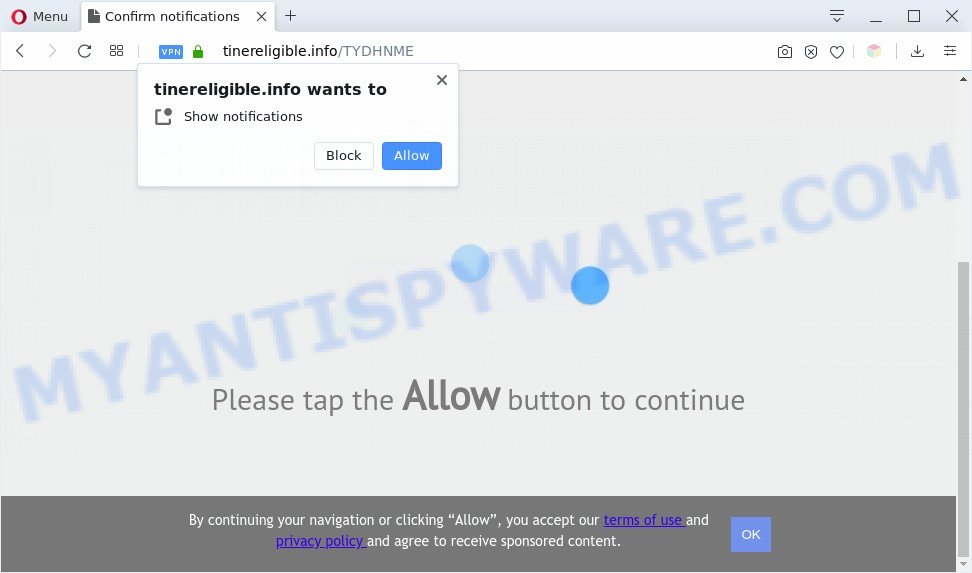
Once enabled, the Tinereligible.info push notifications will start popping up in the lower right corner of your screen occasionally and spam you with intrusive ads. The spam notifications will promote ‘free’ online games, free gifts scams, dubious internet browser add-ons, adult web-pages, and fake downloads as shown on the screen below.

The best way to remove Tinereligible.info browser notification spam open the web browser’s settings and perform the Tinereligible.info removal steps below. Once you remove Tinereligible.info subscription, the push notifications will no longer appear on your desktop.
Threat Summary
| Name | Tinereligible.info pop up |
| Type | browser notification spam advertisements, popups, pop up advertisements, popup virus |
| Distribution | adware softwares, social engineering attack, PUPs, shady popup advertisements |
| Symptoms |
|
| Removal | Tinereligible.info removal guide |
How does your system get infected with Tinereligible.info pop-ups
Cyber security specialists have determined that users are redirected to Tinereligible.info by adware software or from shady advertisements. Adware’s basic purpose is to show ads. These ads are often displayed as in-text links, popups or various offers and deals. Clicks on the advertisements produce a monetary payoff for the software producers. Adware can work like Spyware, since it sends user info such as searches and trends to advertisers.
Probably adware software get installed onto your system when you’ve installed some freeware like E-Mail checker, PDF creator, video codec, etc. Because, most often, adware software can be bundled within the setup files from Softonic, Cnet, Soft32, Brothersoft or other similar webpages which hosts free programs. So, you should run any files downloaded from the Web with great caution! Always carefully read the ‘User agreement’, ‘Software license’ and ‘Terms of use’. In the Setup wizard, you should choose the Advanced, Custom or Manual setup type to control what components and additional software to be installed, otherwise you run the risk of infecting your computer with adware software or PUP (potentially unwanted program)
By following steps below it’s easy to scan and remove adware from Microsoft Internet Explorer, Mozilla Firefox, Edge and Chrome and your PC system. Learn how to delete Tinereligible.info ads and harmful programs, as well as how to run a full computer virus scan.
How to remove Tinereligible.info ads from Chrome, Firefox, IE, Edge
As with uninstalling adware, malware or PUPs, there are few steps you can do. We suggest trying them all. If you do only one part of the tutorial, then it should be use malicious software removal tool, because it should get rid of adware and block any further infection. But to completely remove Tinereligible.info popup advertisements you will have to at least reset your browser settings such as search provider by default, new tab page and homepage to default state, disinfect computer’s internet browsers shortcuts, delete all unwanted and suspicious applications, and remove adware by malicious software removal utilities. Read it once, after doing so, please bookmark this page (or open it on your smartphone) as you may need to exit your internet browser or restart your system.
To remove Tinereligible.info pop ups, complete the steps below:
- How to get rid of Tinereligible.info pop-ups without any software
- Automatic Removal of Tinereligible.info pop-up ads
- Use AdBlocker to stop Tinereligible.info pop up advertisements and stay safe online
- Finish words
How to get rid of Tinereligible.info pop-ups without any software
The step-by-step guide made by our team will help you manually remove Tinereligible.info popup ads from a machine. If you are not good at computers, we suggest that you use the free utilities listed below.
Uninstall adware through the MS Windows Control Panel
First method for manual adware software removal is to go into the Windows “Control Panel”, then “Uninstall a program” console. Take a look at the list of software on your PC system and see if there are any suspicious and unknown software. If you see any, you need to delete them. Of course, before doing so, you can do an Internet search to find details on the program. If it is a potentially unwanted program, adware or malicious software, you will likely find information that says so.
|
|
|
|
Remove Tinereligible.info notifications from web-browsers
If you’re getting spam notifications from the Tinereligible.info or another unwanted web-site, you will have previously pressed the ‘Allow’ button. Below we will teach you how to turn them off.
Google Chrome:
- In the right upper corner of the screen, click on Google Chrome’s main menu button, represented by three vertical dots.
- Select ‘Settings’. Then, scroll down to the bottom where it says ‘Advanced’.
- Scroll down to the ‘Privacy and security’ section, select ‘Site settings’.
- Go to Notifications settings.
- Locate the Tinereligible.info site and remove it by clicking the three vertical dots on the right to the site and select ‘Remove’.

Android:
- Open Google Chrome.
- In the top right hand corner of the browser window, tap on Chrome’s main menu button, represented by three vertical dots.
- In the menu tap ‘Settings’, scroll down to ‘Advanced’.
- In the ‘Site Settings’, tap on ‘Notifications’, locate the Tinereligible.info site and tap on it.
- Tap the ‘Clean & Reset’ button and confirm.

Mozilla Firefox:
- Click the Menu button (three horizontal stripes) on the top-right corner.
- Go to ‘Options’, and Select ‘Privacy & Security’ on the left side of the window.
- Scroll down to the ‘Permissions’ section and click the ‘Settings’ button next to ‘Notifications’.
- Locate sites you down’t want to see notifications from (for example, Tinereligible.info), click on drop-down menu next to each and select ‘Block’.
- Save changes.

Edge:
- Click the More button (it looks like three dots) in the top-right corner of the Edge.
- Click ‘Settings’. Click ‘Advanced’ on the left side of the window.
- In the ‘Website permissions’ section click ‘Manage permissions’.
- Click the switch under the Tinereligible.info site so that it turns off.

Internet Explorer:
- Click the Gear button on the top right corner of the screen.
- When the drop-down menu appears, click on ‘Internet Options’.
- Click on the ‘Privacy’ tab and select ‘Settings’ in the pop-up blockers section.
- Locate the Tinereligible.info and click the ‘Remove’ button to delete the URL.

Safari:
- On the top menu select ‘Safari’, then ‘Preferences’.
- Select the ‘Websites’ tab and then select ‘Notifications’ section on the left panel.
- Check for Tinereligible.info site, other suspicious sites and apply the ‘Deny’ option for each.
Remove Tinereligible.info popup advertisements from Chrome
If adware, other program or plugins modified your Google Chrome settings without your knowledge, then you can get rid of Tinereligible.info popups and return your browser settings in Google Chrome at any time. However, your saved bookmarks and passwords will not be lost. This will not affect your history, passwords, bookmarks, and other saved data.

- First launch the Google Chrome and click Menu button (small button in the form of three dots).
- It will show the Chrome main menu. Select More Tools, then click Extensions.
- You will see the list of installed addons. If the list has the addon labeled with “Installed by enterprise policy” or “Installed by your administrator”, then complete the following guidance: Remove Chrome extensions installed by enterprise policy.
- Now open the Chrome menu once again, click the “Settings” menu.
- You will see the Google Chrome’s settings page. Scroll down and press “Advanced” link.
- Scroll down again and click the “Reset” button.
- The Chrome will display the reset profile settings page as shown on the screen above.
- Next click the “Reset” button.
- Once this procedure is complete, your internet browser’s startpage, new tab page and search provider by default will be restored to their original defaults.
- To learn more, read the blog post How to reset Chrome settings to default.
Get rid of Tinereligible.info from Mozilla Firefox by resetting web browser settings
This step will help you remove Tinereligible.info pop-ups, third-party toolbars, disable malicious add-ons and revert back your default startpage, newtab and search provider settings.
Press the Menu button (looks like three horizontal lines), and click the blue Help icon located at the bottom of the drop down menu similar to the one below.

A small menu will appear, click the “Troubleshooting Information”. On this page, click “Refresh Firefox” button as shown on the screen below.

Follow the onscreen procedure to revert back your Mozilla Firefox web-browser settings to their original settings.
Remove Tinereligible.info popups from IE
By resetting IE web browser you revert back your internet browser settings to its default state. This is good initial when troubleshooting problems that might have been caused by adware which cause popups.
First, run the Microsoft Internet Explorer. Next, press the button in the form of gear (![]() ). It will show the Tools drop-down menu, press the “Internet Options” like below.
). It will show the Tools drop-down menu, press the “Internet Options” like below.

In the “Internet Options” window click on the Advanced tab, then press the Reset button. The IE will show the “Reset Internet Explorer settings” window as on the image below. Select the “Delete personal settings” check box, then press “Reset” button.

You will now need to reboot your PC for the changes to take effect.
Automatic Removal of Tinereligible.info pop-up ads
If the Tinereligible.info pop-ups are still there, the situation is more serious. But do not worry. There are several tools which are created to look for and remove adware from your internet browser and machine. If you’re looking for a free solution to adware software removal, then Zemana is a good option. Also you can get HitmanPro and MalwareBytes Anti Malware (MBAM). Both applications also available for free unlimited scanning and for removal of found malware, adware software and potentially unwanted apps.
How to remove Tinereligible.info popups with Zemana AntiMalware (ZAM)
Zemana AntiMalware highly recommended, because it can search for security threats such adware and malware which most ‘classic’ antivirus applications fail to pick up on. Moreover, if you have any Tinereligible.info advertisements removal problems which cannot be fixed by this utility automatically, then Zemana provides 24X7 online assistance from the highly experienced support staff.
Now you can install and use Zemana Anti-Malware (ZAM) to get rid of Tinereligible.info popups from your web browser by following the steps below:
Click the following link to download Zemana AntiMalware setup file called Zemana.AntiMalware.Setup on your personal computer. Save it on your Desktop.
164748 downloads
Author: Zemana Ltd
Category: Security tools
Update: July 16, 2019
Start the installation package after it has been downloaded successfully and then follow the prompts to install this utility on your PC system.

During installation you can change certain settings, but we suggest you don’t make any changes to default settings.
When setup is complete, this malicious software removal tool will automatically start and update itself. You will see its main window as on the image below.

Now press the “Scan” button to perform a system scan with this tool for the adware which cause pop-ups. Depending on your machine, the scan may take anywhere from a few minutes to close to an hour. While the tool is scanning, you can see number of objects and files has already scanned.

After finished, Zemana AntiMalware will display a screen that contains a list of malware that has been found. In order to remove all items, simply press “Next” button.

The Zemana AntiMalware (ZAM) will remove adware software that cause pop-ups and add items to the Quarantine. Once finished, you may be prompted to restart your PC to make the change take effect.
Use Hitman Pro to remove Tinereligible.info pop-ups
HitmanPro is a free program which created to remove malicious software, potentially unwanted programs, hijackers and adware from your personal computer running MS Windows 10, 8, 7, XP (32-bit and 64-bit). It’ll help to identify and remove adware software related to the Tinereligible.info pop-up ads, including its files, folders and registry keys.
Visit the following page to download Hitman Pro. Save it directly to your Microsoft Windows Desktop.
When the download is complete, open the directory in which you saved it and double-click the HitmanPro icon. It will start the Hitman Pro utility. If the User Account Control dialog box will ask you want to launch the application, click Yes button to continue.

Next, click “Next” to start scanning your machine for the adware that causes Tinereligible.info ads in your web-browser. A scan can take anywhere from 10 to 30 minutes, depending on the number of files on your PC and the speed of your machine. While the HitmanPro utility is scanning, you may see how many objects it has identified as being infected by malware.

Once HitmanPro has finished scanning, HitmanPro will display a list of found items as shown in the figure below.

In order to delete all items, simply click “Next” button. It will open a dialog box, press the “Activate free license” button. The HitmanPro will remove adware software which cause unwanted Tinereligible.info advertisements and add items to the Quarantine. Once finished, the tool may ask you to reboot your computer.
Use MalwareBytes Free to remove Tinereligible.info pop up ads
Remove Tinereligible.info advertisements manually is difficult and often the adware is not completely removed. Therefore, we suggest you to run the MalwareBytes Anti-Malware (MBAM) that are fully clean your system. Moreover, this free application will help you to delete malware, potentially unwanted applications, toolbars and hijacker infections that your PC can be infected too.
MalwareBytes AntiMalware (MBAM) can be downloaded from the following link. Save it on your Microsoft Windows desktop.
327014 downloads
Author: Malwarebytes
Category: Security tools
Update: April 15, 2020
When the downloading process is complete, close all windows on your personal computer. Further, run the file called mb3-setup. If the “User Account Control” dialog box pops up as shown on the image below, click the “Yes” button.

It will open the “Setup wizard” which will help you install MalwareBytes Free on the PC system. Follow the prompts and do not make any changes to default settings.

Once installation is finished successfully, click Finish button. Then MalwareBytes will automatically start and you can see its main window as shown below.

Next, press the “Scan Now” button to begin scanning your computer for the adware software responsible for Tinereligible.info advertisements. A system scan can take anywhere from 5 to 30 minutes, depending on your machine. When a threat is detected, the number of the security threats will change accordingly. Wait until the the scanning is complete.

When MalwareBytes AntiMalware is done scanning your PC, MalwareBytes Anti-Malware (MBAM) will open a list of all items found by the scan. Make sure all items have ‘checkmark’ and press “Quarantine Selected” button.

The MalwareBytes will remove adware software related to the Tinereligible.info pop-up advertisements. Once that process is done, you can be prompted to restart your PC. We recommend you look at the following video, which completely explains the procedure of using the MalwareBytes Anti-Malware (MBAM) to delete hijackers, adware software and other malware.
Use AdBlocker to stop Tinereligible.info pop up advertisements and stay safe online
It is also critical to protect your internet browsers from malicious web-sites and ads by using an ad-blocker program such as AdGuard. Security experts says that it will greatly reduce the risk of malicious software, and potentially save lots of money. Additionally, the AdGuard can also protect your privacy by blocking almost all trackers.
- First, click the following link, then click the ‘Download’ button in order to download the latest version of AdGuard.
Adguard download
26828 downloads
Version: 6.4
Author: © Adguard
Category: Security tools
Update: November 15, 2018
- After downloading it, start the downloaded file. You will see the “Setup Wizard” program window. Follow the prompts.
- After the installation is complete, click “Skip” to close the installation program and use the default settings, or click “Get Started” to see an quick tutorial that will assist you get to know AdGuard better.
- In most cases, the default settings are enough and you don’t need to change anything. Each time, when you start your computer, AdGuard will start automatically and stop undesired advertisements, block Tinereligible.info, as well as other malicious or misleading web sites. For an overview of all the features of the application, or to change its settings you can simply double-click on the icon named AdGuard, that can be found on your desktop.
Finish words
Now your system should be clean of the adware software related to the Tinereligible.info pop up ads. We suggest that you keep Zemana Free (to periodically scan your PC for new adwares and other malware) and AdGuard (to help you stop annoying popup ads and harmful websites). Moreover, to prevent any adware software, please stay clear of unknown and third party applications, make sure that your antivirus program, turn on the option to detect PUPs.
If you need more help with Tinereligible.info ads related issues, go to here.




















