Cidedwithin.info is a webpage that lures you and other unsuspecting users into registering for its browser notification spam that go directly to the desktop or the internet browser. When you visit the Cidedwithin.info web page that wants to send you browser notification spam, you’ll be greeted with a confirmation request which asks whether you want to agree to them or not. Your options will be ‘Block’ and ‘Allow’.
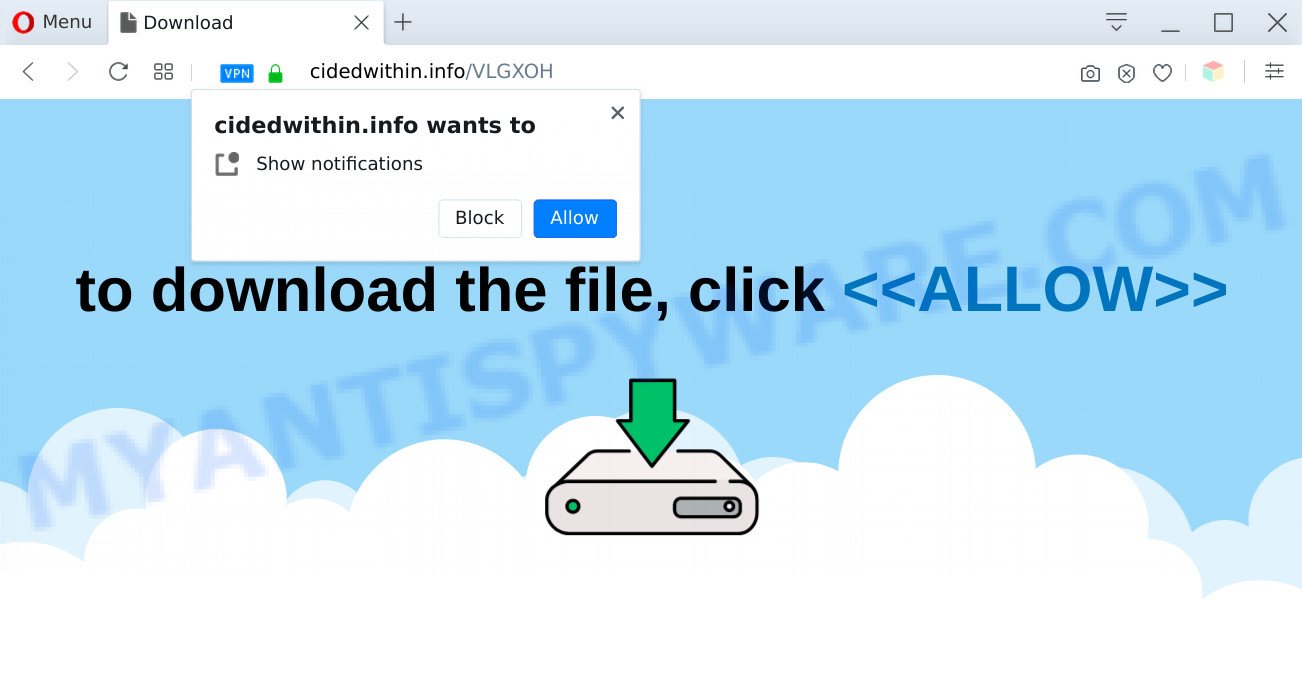
Once you click the ‘Allow’, then your browser will be configured to display popup ads in the lower right corner of the screen. The developers of Cidedwithin.info use these push notifications to bypass protection against pop-ups in the web browser and therefore show a large number of unwanted ads. These advertisements are used to promote questionable web-browser extensions, giveaway scams, fake software, and adult web-pages.

If you are getting spam notifications, you can remove Cidedwithin.info subscription by going into your web browser’s settings and following the Cidedwithin.info removal instructions below. Once you delete notifications subscription, the Cidedwithin.info pop ups advertisements will no longer show on the screen.
Threat Summary
| Name | Cidedwithin.info popup |
| Type | spam notifications ads, pop-ups, pop-up advertisements, popup virus |
| Distribution | potentially unwanted apps, misleading pop up ads, adware softwares, social engineering attack |
| Symptoms |
|
| Removal | Cidedwithin.info removal guide |
Where the Cidedwithin.info pop-ups comes from
Cyber threat analysts have determined that users are rerouted to Cidedwithin.info by adware software or from misleading advertisements. Adware is a type of malicious applications. It does not delete files or infect them, but can show unwanted ads, change browser settings, download and install harmful browser plugins. All the time, while adware software is running, your web-browser will be fill with undesired advertisements. Most probably, adware has been installed on your PC system without your’s knowledge and you do not even know how and where adware has got into your machine
Most of unwanted advertisements and popups come from browser toolbars and/or add-ons, BHOs (browser helper objects) and additional applications. Most commonly, these items claim itself as apps that improve your experience on the Net by providing a fast and interactive homepage or a search provider that does not track you. Remember, how to avoid the unwanted apps. Be cautious, run only reputable programs which download from reputable sources. NEVER install any unknown and questionable software.
If you are unfortunate have adware or malware running on your personal computer, you can follow the suggestions here to delete Cidedwithin.info popup advertisements from your web browser.
How to remove Cidedwithin.info pop ups from Chrome, Firefox, IE, Edge
In order to delete Cidedwithin.info pop ups from the MS Edge, Mozilla Firefox, IE and Chrome, you need to reset the web-browser settings. Additionally, you should look up for other suspicious entries, such as files, programs, browser extensions and shortcut files. However, if you want to get rid of Cidedwithin.info pop-ups easily, you should use reputable anti malware utility and let it do the job for you.
To remove Cidedwithin.info pop ups, use the steps below:
- How to manually get rid of Cidedwithin.info
- Remove potentially unwanted applications through the Microsoft Windows Control Panel
- Remove Cidedwithin.info notifications from internet browsers
- Get rid of Cidedwithin.info popups from Firefox
- Remove Cidedwithin.info ads from Internet Explorer
- Remove Cidedwithin.info advertisements from Google Chrome
- Automatic Removal of Cidedwithin.info pop ups
- Block Cidedwithin.info and other intrusive web sites
- Finish words
How to manually get rid of Cidedwithin.info
This part of the blog post is a step-by-step guide that will help you to delete Cidedwithin.info popups manually. You just need to follow every step. In this case, you do not need to install any additional utilities.
Remove potentially unwanted applications through the Microsoft Windows Control Panel
First of all, check the list of installed software on your personal computer and remove all unknown and recently installed programs. If you see an unknown program with incorrect spelling or varying capital letters, it have most likely been installed by malware and you should clean it off first with malware removal tool such as Zemana Free.
- If you are using Windows 8, 8.1 or 10 then press Windows button, next press Search. Type “Control panel”and press Enter.
- If you are using Windows XP, Vista, 7, then press “Start” button and click “Control Panel”.
- It will display the Windows Control Panel.
- Further, press “Uninstall a program” under Programs category.
- It will display a list of all programs installed on the PC system.
- Scroll through the all list, and remove dubious and unknown programs. To quickly find the latest installed apps, we recommend sort apps by date.
See more details in the video tutorial below.
Remove Cidedwithin.info notifications from internet browsers
If you have allowed the Cidedwithin.info site to send browser notification spam to your internet browser, then we will need to remove these permissions. Depending on web-browser, you can perform the steps below to delete the Cidedwithin.info permissions to send spam notifications.
Google Chrome:
- In the right upper corner of the screen, expand the Chrome menu.
- Select ‘Settings’. Then, scroll down to the bottom where it says ‘Advanced’.
- When the drop-down menu appears, tap ‘Settings’. Scroll down to ‘Advanced’.
- Go to Notifications settings.
- Click ‘three dots’ button on the right hand side of Cidedwithin.info site or other rogue notifications and click ‘Remove’.

Android:
- Tap ‘Settings’.
- Tap ‘Notifications’.
- Find and tap the internet browser which displays Cidedwithin.info spam notifications ads.
- Locate Cidedwithin.info site in the list and disable it.

Mozilla Firefox:
- In the top right corner of the screen, click the Menu button, represented by three bars.
- In the drop-down menu select ‘Options’. In the left side select ‘Privacy & Security’.
- Scroll down to ‘Permissions’ and then to ‘Settings’ next to ‘Notifications’.
- Select the Cidedwithin.info domain from the list and change the status to ‘Block’.
- Click ‘Save Changes’ button.

Edge:
- Click the More button (it looks like three dots) in the right upper corner.
- Scroll down, find and click ‘Settings’. In the left side select ‘Advanced’.
- Click ‘Manage permissions’ button, located beneath ‘Website permissions’.
- Click the switch under the Cidedwithin.info and each questionable site.

Internet Explorer:
- Click ‘Tools’ button in the right upper corner of the window.
- When the drop-down menu appears, click on ‘Internet Options’.
- Select the ‘Privacy’ tab and click ‘Settings below ‘Pop-up Blocker’ section.
- Select the Cidedwithin.info URL and other questionable URLs below and delete them one by one by clicking the ‘Remove’ button.

Safari:
- Click ‘Safari’ button on the top-left corner of the window and select ‘Preferences’.
- Open ‘Websites’ tab, then in the left menu click on ‘Notifications’.
- Check for Cidedwithin.info site, other questionable URLs and apply the ‘Deny’ option for each.
Get rid of Cidedwithin.info popups from Firefox
If the Firefox web-browser program is hijacked, then resetting its settings can help. The Reset feature is available on all modern version of Mozilla Firefox. A reset can fix many issues by restoring Firefox settings like newtab, search engine and start page to their default state. However, your saved passwords and bookmarks will not be changed, deleted or cleared.
Press the Menu button (looks like three horizontal lines), and press the blue Help icon located at the bottom of the drop down menu like below.

A small menu will appear, click the “Troubleshooting Information”. On this page, press “Refresh Firefox” button as displayed on the screen below.

Follow the onscreen procedure to revert back your Firefox internet browser settings to their original settings.
Remove Cidedwithin.info ads from Internet Explorer
The IE reset is great if your browser is hijacked or you have unwanted add-ons or toolbars on your internet browser, which installed by an malware.
First, run the IE. Next, click the button in the form of gear (![]() ). It will display the Tools drop-down menu, click the “Internet Options” as shown on the screen below.
). It will display the Tools drop-down menu, click the “Internet Options” as shown on the screen below.

In the “Internet Options” window click on the Advanced tab, then click the Reset button. The Microsoft Internet Explorer will show the “Reset Internet Explorer settings” window as shown below. Select the “Delete personal settings” check box, then click “Reset” button.

You will now need to restart your machine for the changes to take effect.
Remove Cidedwithin.info advertisements from Google Chrome
If adware, other program or extensions modified your Google Chrome settings without your knowledge, then you can remove Cidedwithin.info popups and return your internet browser settings in Google Chrome at any time. However, your themes, bookmarks, history, passwords, and web form auto-fill information will not be deleted.
Open the Chrome menu by clicking on the button in the form of three horizontal dotes (![]() ). It will open the drop-down menu. Select More Tools, then press Extensions.
). It will open the drop-down menu. Select More Tools, then press Extensions.
Carefully browse through the list of installed plugins. If the list has the extension labeled with “Installed by enterprise policy” or “Installed by your administrator”, then complete the following tutorial: Remove Google Chrome extensions installed by enterprise policy otherwise, just go to the step below.
Open the Google Chrome main menu again, click to “Settings” option.

Scroll down to the bottom of the page and click on the “Advanced” link. Now scroll down until the Reset settings section is visible, such as the one below and press the “Reset settings to their original defaults” button.

Confirm your action, press the “Reset” button.
Automatic Removal of Cidedwithin.info pop ups
Adware and Cidedwithin.info ads can be uninstalled from the web browser and PC system by running full system scan with an anti malware utility. For example, you can run a full system scan with Zemana Free, MalwareBytes and Hitman Pro. It will allow you delete components of adware from Windows registry and harmful files from harddisks.
How to remove Cidedwithin.info pop-up ads with Zemana Anti-Malware
Zemana AntiMalware (ZAM) is a free malicious software removal tool. Currently, there are two versions of the utility, one of them is free and second is paid (premium). The principle difference between the free and paid version of the utility is real-time protection module. If you just need to check your machine for malicious software and get rid of adware software which causes intrusive Cidedwithin.info popups, then the free version will be enough for you.
Installing the Zemana is simple. First you will need to download Zemana AntiMalware from the link below.
164814 downloads
Author: Zemana Ltd
Category: Security tools
Update: July 16, 2019
After the download is complete, close all software and windows on your system. Double-click the install file named Zemana.AntiMalware.Setup. If the “User Account Control” dialog box pops up as shown on the screen below, click the “Yes” button.

It will open the “Setup wizard” which will help you setup Zemana Free on your system. Follow the prompts and do not make any changes to default settings.

Once install is done successfully, Zemana Free will automatically start and you can see its main screen as shown in the figure below.

Now press the “Scan” button for checking your PC for the adware software related to the Cidedwithin.info pop-ups. Depending on your PC, the scan can take anywhere from a few minutes to close to an hour. While the Zemana AntiMalware (ZAM) is checking, you can see count of objects it has identified either as being malware.

When Zemana is done scanning your PC system, it will open the Scan Results. Once you’ve selected what you want to delete from your PC system click “Next” button. The Zemana AntiMalware will remove adware software that causes Cidedwithin.info pop up advertisements in your web-browser. After that process is finished, you may be prompted to restart the machine.
Get rid of Cidedwithin.info pop-up ads from web browsers with HitmanPro
In order to make sure that no more malicious folders and files related to adware are inside your machine, you must run another effective malicious software scanner. We suggest to use Hitman Pro. No installation is necessary with this utility.
Visit the page linked below to download the latest version of HitmanPro for Windows. Save it to your Desktop.
Once the download is complete, open the directory in which you saved it and double-click the Hitman Pro icon. It will start the Hitman Pro tool. If the User Account Control prompt will ask you want to open the application, click Yes button to continue.

Next, click “Next” to perform a system scan for the adware software which cause unwanted Cidedwithin.info pop up ads. A scan can take anywhere from 10 to 30 minutes, depending on the number of files on your machine and the speed of your machine. While the HitmanPro is checking, you can see how many objects it has identified either as being malicious software.

Once the scan get completed, Hitman Pro will display you the results as shown on the screen below.

Make sure all threats have ‘checkmark’ and click “Next” button. It will display a prompt, click the “Activate free license” button. The Hitman Pro will get rid of adware that cause pop ups. After that process is complete, the tool may ask you to restart your computer.
Run MalwareBytes Anti Malware to delete Cidedwithin.info pop ups
We suggest using the MalwareBytes Free. You can download and install MalwareBytes Anti Malware to find adware software and thereby remove Cidedwithin.info pop-up ads from your browsers. When installed and updated, this free malicious software remover automatically searches for and removes all threats exist on the machine.

First, visit the following page, then press the ‘Download’ button in order to download the latest version of MalwareBytes Anti-Malware.
327071 downloads
Author: Malwarebytes
Category: Security tools
Update: April 15, 2020
After the download is done, run it and follow the prompts. Once installed, the MalwareBytes Anti-Malware (MBAM) will try to update itself and when this process is finished, press the “Scan Now” button . MalwareBytes Anti Malware (MBAM) utility will start scanning the whole computer to find out adware related to the Cidedwithin.info popups. Depending on your PC system, the scan can take anywhere from a few minutes to close to an hour. While the MalwareBytes application is scanning, you can see how many objects it has identified as threat. All detected threats will be marked. You can remove them all by simply press “Quarantine Selected” button.
The MalwareBytes Anti-Malware is a free application that you can use to remove all detected folders, files, services, registry entries and so on. To learn more about this malicious software removal utility, we recommend you to read and follow the few simple steps or the video guide below.
Block Cidedwithin.info and other intrusive web sites
If you surf the World Wide Web, you can’t avoid malicious advertising. But you can protect your browser against it. Download and run an ad blocker program. AdGuard is an adblocker that can filter out a large number of of the malvertising, blocking dynamic scripts from loading harmful content.
Please go to the following link to download AdGuard. Save it on your Windows desktop or in any other place.
26843 downloads
Version: 6.4
Author: © Adguard
Category: Security tools
Update: November 15, 2018
Once the download is finished, double-click the downloaded file to run it. The “Setup Wizard” window will show up on the computer screen as shown below.

Follow the prompts. AdGuard will then be installed and an icon will be placed on your desktop. A window will show up asking you to confirm that you want to see a quick guide like the one below.

Click “Skip” button to close the window and use the default settings, or click “Get Started” to see an quick tutorial which will allow you get to know AdGuard better.
Each time, when you start your PC, AdGuard will launch automatically and stop unwanted ads, block Cidedwithin.info, as well as other malicious or misleading web pages. For an overview of all the features of the application, or to change its settings you can simply double-click on the AdGuard icon, which is located on your desktop.
Finish words
Now your system should be free of the adware that causes multiple unwanted pop ups. We suggest that you keep AdGuard (to help you block unwanted popup advertisements and annoying harmful web pages) and Zemana Anti-Malware (ZAM) (to periodically scan your machine for new malicious software, browser hijackers and adware). Make sure that you have all the Critical Updates recommended for Microsoft Windows OS. Without regular updates you WILL NOT be protected when new browser hijackers, malicious programs and adware software are released.
If you are still having problems while trying to remove Cidedwithin.info advertisements from your browser, then ask for help here.


















