According to cyber threat analysts, Securedserch.com is a browser hijacker that makes changes to the web browser homepage, newtab and search provider. If you want to get more information about the browser hijacker and know how to fully remove Securedserch.com from your computer, please read through this blog post.
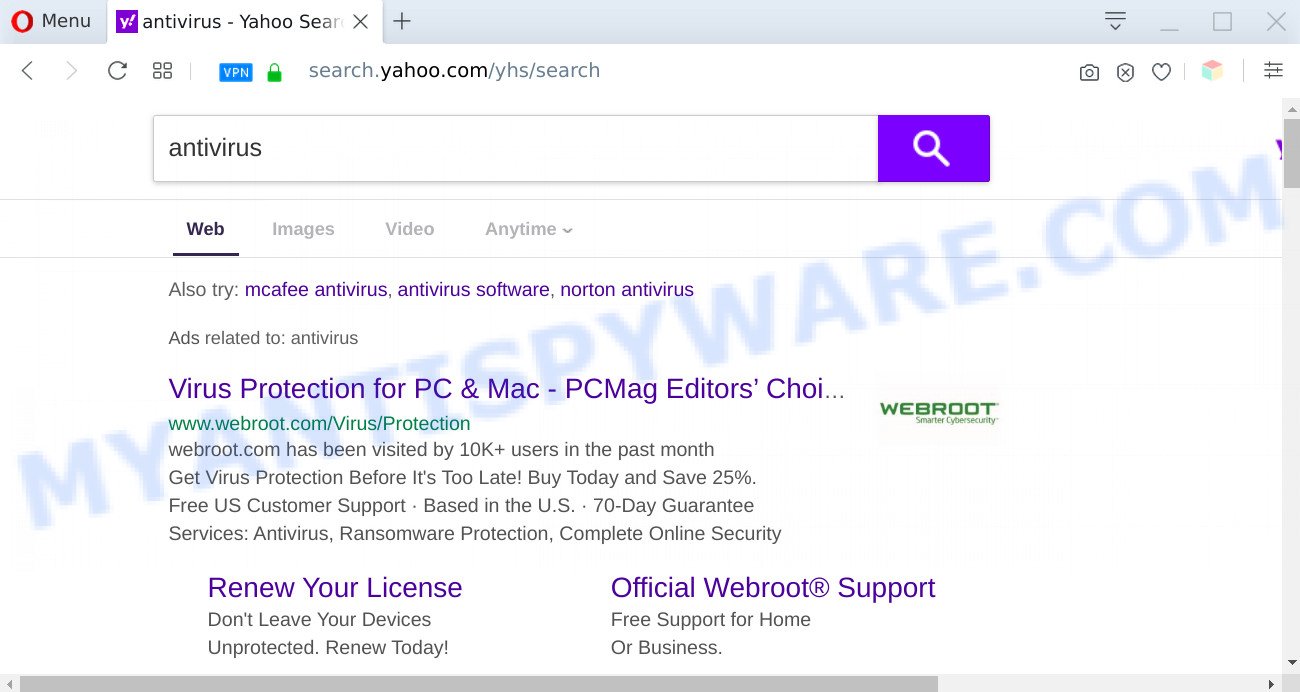
Securedserch.com redirects user searches to Yahoo
The browser hijacker will change your browser’s search provider so that all searches are sent through Securedserch.com, that redirects to Yahoo Search which displays the search results for your query. The devs behind this browser hijacker are using legitimate search provider as they may earn revenue from the advertisements which are displayed in the search results.
While the Securedserch.com hijacker is active, you won’t be able to return the browser settings such as home page, search provider and new tab page. But this does not mean that you should just ignore it or get along with this fact. Because this is not the best option, due to the Securedserch.com you can have problems with the IE, Firefox, Chrome and Microsoft Edge, annoying advertisements and even sensitive information theft.
Threat Summary
| Name | Securedserch.com |
| Type | browser hijacker, search engine hijacker, startpage hijacker, toolbar, unwanted new tab, redirect virus |
| Symptoms |
|
| Removal | Securedserch.com removal guide |
How can a browser hijacker get on your system
Many browser hijackers such as Securedserch.com come from rowser toolbars, web-browser extensions, BHOs (browser helper objects) and bundled programs. Most often, these items claim itself as software which improve your experience on the Net by providing a fast and interactive homepage or a search engine that does not track you. Remember, how to avoid the unwanted applications. Be cautious, launch only reputable apps which download from reputable sources. NEVER install an unknown and suspicious program.
So, if you happen to encounter unwanted Securedserch.com , then be quick and take effort to get rid of the browser hijacker and other browser’s harmful extensions as soon as possible. Follow the few simple steps below to remove Securedserch.com . Let us know how you managed by sending us your comments please.
How to remove Securedserch.com redirect
If you have undesired start page or search engine, consistent popups or ads, slow personal computer, freezing system issues, you are in need of browser hijacker removal assistance. The step-by-step guide below will guide you forward to get Securedserch.com redirect removed and will help you get your PC system operating at peak capacity again.
To remove Securedserch.com, perform the steps below:
- How to delete Securedserch.com search without any software
- Automatic Removal of Securedserch.com
- Use AdBlocker to block Securedserch.com and stay safe online
- To sum up
How to delete Securedserch.com search without any software
The few simple steps will help you get rid of Securedserch.com . These Securedserch.com removal steps work for the IE, Firefox, Chrome and MS Edge, as well as every version of computer operating system.
Remove unwanted or newly added programs
Check out the Microsoft Windows Control Panel (Programs and Features section) to see all installed programs. We advise to click on the “Date Installed” in order to sort the list of software by the date you installed them. If you see any unknown and questionable programs, they are the ones you need to delete.
Windows 8, 8.1, 10
First, click Windows button

When the ‘Control Panel’ opens, click the ‘Uninstall a program’ link under Programs category as shown on the screen below.

You will see the ‘Uninstall a program’ panel as displayed in the figure below.

Very carefully look around the entire list of applications installed on your machine. Most probably, one of them is the hijacker infection that changes web-browser settings to replace your search engine, homepage and new tab with Securedserch.com website. If you’ve many software installed, you can help simplify the search of malicious software by sort the list by date of installation. Once you have found a suspicious, unwanted or unused program, right click to it, after that click ‘Uninstall’.
Windows XP, Vista, 7
First, press ‘Start’ button and select ‘Control Panel’ at right panel as shown in the following example.

When the Windows ‘Control Panel’ opens, you need to press ‘Uninstall a program’ under ‘Programs’ as shown in the figure below.

You will see a list of applications installed on your computer. We recommend to sort the list by date of installation to quickly find the applications that were installed last. Most likely, it is the hijacker infection that reroutes your web-browser to annoying Securedserch.com web site. If you are in doubt, you can always check the program by doing a search for her name in Google, Yahoo or Bing. After the program which you need to delete is found, simply click on its name, and then click ‘Uninstall’ like below.

Remove Securedserch.com startpage from web-browsers
If you’re still getting Securedserch.com , then you can try to delete it by removing malicious addons.
You can also try to delete Securedserch.com by reset Google Chrome settings. |
If you are still experiencing problems with Securedserch.com search removal, you need to reset Mozilla Firefox browser. |
Another solution to delete Securedserch.com from Internet Explorer is reset IE settings. |
|
Automatic Removal of Securedserch.com
Run malware removal utilities to delete Securedserch.com automatically. The freeware tools specially created for hijacker, adware and other potentially unwanted applications removal. These tools may delete most of browser hijacker from Mozilla Firefox, MS Edge, Internet Explorer and Google Chrome. Moreover, it can remove all components of Securedserch.com from Windows registry and system drives.
How to remove Securedserch.com with Zemana Free
If you need a free utility that can easily look for and delete hijacker responsible for redirecting your internet browser to Securedserch.com website, then use Zemana AntiMalware. This is a very handy application, which is primarily designed to quickly find and remove adware and malicious software infecting internet browsers and changing their settings.

- Installing the Zemana Free is simple. First you will need to download Zemana Anti Malware (ZAM) from the link below.
Zemana AntiMalware
164813 downloads
Author: Zemana Ltd
Category: Security tools
Update: July 16, 2019
- At the download page, click on the Download button. Your web-browser will show the “Save as” dialog box. Please save it onto your Windows desktop.
- After downloading is done, please close all applications and open windows on your computer. Next, launch a file named Zemana.AntiMalware.Setup.
- This will open the “Setup wizard” of Zemana Anti-Malware (ZAM) onto your PC. Follow the prompts and do not make any changes to default settings.
- When the Setup wizard has finished installing, the Zemana will launch and display the main window.
- Further, press the “Scan” button to perform a system scan with this utility for the browser hijacker responsible for redirecting user searches to Securedserch.com. This task can take some time, so please be patient. While the Zemana Anti-Malware (ZAM) program is checking, you may see count of objects it has identified as threat.
- After that process is finished, Zemana Free will open a scan report.
- Review the results once the tool has finished the system scan. If you think an entry should not be quarantined, then uncheck it. Otherwise, simply click the “Next” button. The tool will remove hijacker responsible for redirects to Securedserch.com and move items to the program’s quarantine. When finished, you may be prompted to restart the PC.
- Close the Zemana AntiMalware and continue with the next step.
Delete Securedserch.com redirect from internet browsers with HitmanPro
Hitman Pro will help get rid of browser hijacker responsible for redirections to Securedserch.com that slow down your computer. The hijackers, adware software and other PUPs slow your internet browser down and try to mislead you into clicking on shady advertisements and links. HitmanPro removes the hijacker infection and lets you enjoy your system without Securedserch.com .
Installing the HitmanPro is simple. First you will need to download HitmanPro by clicking on the link below.
Once downloading is complete, open the file location and double-click the HitmanPro icon. It will launch the Hitman Pro utility. If the User Account Control dialog box will ask you want to open the program, press Yes button to continue.

Next, click “Next” for scanning your system for the hijacker infection which cause a redirect to Securedserch.com web site. A scan can take anywhere from 10 to 30 minutes, depending on the number of files on your system and the speed of your computer. While the tool is checking, you can see how many objects and files has already scanned.

When Hitman Pro is complete scanning your PC system, you will be shown the list of all found items on your PC as shown in the figure below.

All detected threats will be marked. You can delete them all by simply click “Next” button. It will open a prompt, click the “Activate free license” button. The Hitman Pro will get rid of browser hijacker infection related to Securedserch.com and move threats to the program’s quarantine. After finished, the tool may ask you to reboot your PC.
How to remove Securedserch.com with MalwareBytes Anti-Malware (MBAM)
If you’re still having problems with the Securedserch.com startpage — or just wish to check your machine occasionally for hijacker infection and other malware — download MalwareBytes Free. It is free for home use, and detects and removes various unwanted programs that attacks your machine or degrades computer performance. MalwareBytes AntiMalware can remove adware, PUPs as well as malware, including ransomware and trojans.

- Please go to the link below to download MalwareBytes Anti-Malware. Save it on your Microsoft Windows desktop or in any other place.
Malwarebytes Anti-malware
327070 downloads
Author: Malwarebytes
Category: Security tools
Update: April 15, 2020
- Once the download is finished, close all software and windows on your machine. Open a file location. Double-click on the icon that’s named mb3-setup.
- Further, press Next button and follow the prompts.
- Once installation is done, press the “Scan Now” button for checking your PC for the hijacker infection responsible for redirecting your web-browser to Securedserch.com web page. A scan can take anywhere from 10 to 30 minutes, depending on the count of files on your PC and the speed of your computer. While the MalwareBytes is checking, you may see how many objects it has identified either as being malicious software.
- When the scan get completed, MalwareBytes Free will open a screen which contains a list of malicious software that has been detected. Make sure all threats have ‘checkmark’ and press “Quarantine Selected”. After the process is finished, you may be prompted to restart your computer.
The following video offers a few simple steps on how to remove browser hijackers, adware and other malicious software with MalwareBytes Anti Malware.
Use AdBlocker to block Securedserch.com and stay safe online
Use an ad-blocker tool like AdGuard will protect you from malicious advertisements and content. Moreover, you may find that the AdGuard have an option to protect your privacy and block phishing and spam web-pages. Additionally, ad-blocker programs will help you to avoid annoying pop up ads and unverified links that also a good way to stay safe online.
Visit the page linked below to download AdGuard. Save it on your MS Windows desktop.
26842 downloads
Version: 6.4
Author: © Adguard
Category: Security tools
Update: November 15, 2018
Once the downloading process is complete, start the downloaded file. You will see the “Setup Wizard” screen as displayed on the image below.

Follow the prompts. Once the installation is done, you will see a window as displayed below.

You can press “Skip” to close the install program and use the default settings, or click “Get Started” button to see an quick tutorial which will allow you get to know AdGuard better.
In most cases, the default settings are enough and you do not need to change anything. Each time, when you start your PC, AdGuard will run automatically and stop undesired ads, block Securedserch.com, as well as other malicious or misleading web pages. For an overview of all the features of the program, or to change its settings you can simply double-click on the AdGuard icon, that can be found on your desktop.
To sum up
After completing the step-by-step instructions above, your machine should be clean from this hijacker and other malicious software. The Firefox, MS Edge, Chrome and Internet Explorer will no longer open undesired Securedserch.com web site on startup. Unfortunately, if the few simple steps does not help you, then you have caught a new browser hijacker, and then the best way – ask for help.
Please create a new question by using the “Ask Question” button in the Questions and Answers. Try to give us some details about your problems, so we can try to help you more accurately. Wait for one of our trained “Security Team” or Site Administrator to provide you with knowledgeable assistance tailored to your problem with the annoying Securedserch.com search.


















